how to record audio directly into the Premiere Pro timeline
Jul 10, 2025 am 11:00 AMYes, you can record audio directly into the Premiere Pro timeline by following these steps: 1. Set up your audio input correctly by connecting your microphone or audio source and selecting it under Project Settings > Audio Hardware; ensure levels are visible in the mixer or monitor. 2. Enable Voice-over Recording by positioning the playhead, selecting the target track, clicking the microphone icon in the Timeline panel, and pressing Record to punch in audio during playback. 3. Adjust settings such as Default Input Format, Timebase, and Preferences > Audio options like "Enable Audio Input" and "Default Sequence Audio Tracks" to maintain sync and match your project needs, ensuring a smooth and efficient recording process directly within Premiere Pro.
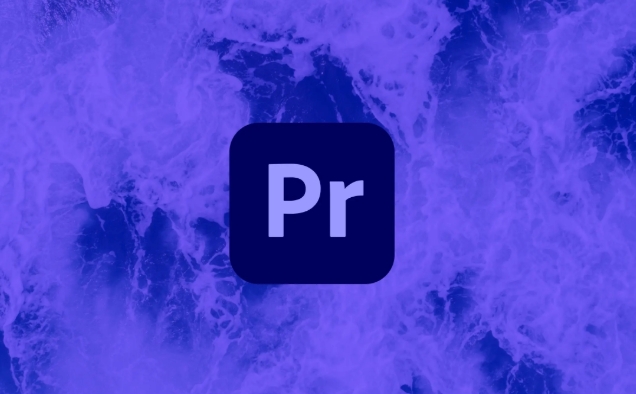
Yes, you can record audio directly into the Premiere Pro timeline — and it’s actually pretty straightforward if you know how to set things up right. The key is understanding Premiere Pro’s built-in tools for capturing live audio while working within your project.
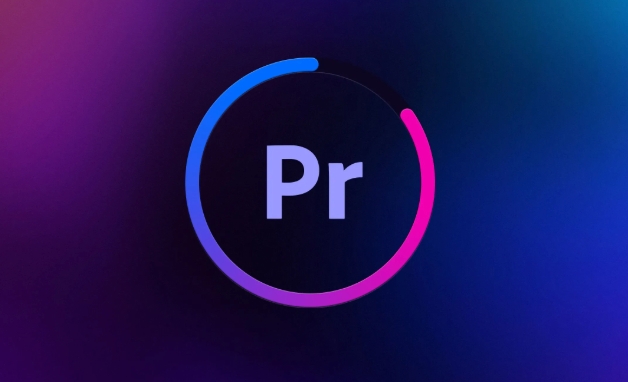
Here’s what you’ll need to do:
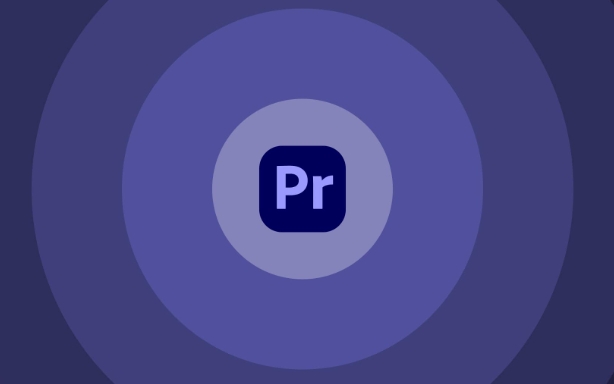
1. Make Sure Your Audio Input Is Set Up Correctly
Before recording, you need to tell Premiere Pro where to get the audio from. This usually means connecting a microphone or another audio source to your computer and making sure it’s recognized by your system.
- Go to File > Project Settings > Audio Hardware
- Under “Device Input,” select the correct input source (e.g., your USB mic or audio interface)
- If you're using an external interface, make sure its own monitoring/mixing software is running and configured properly
You can also check your levels in real time by looking at the audio meters in the Audio Clip Mixer or the Source Monitor when you speak into the mic.
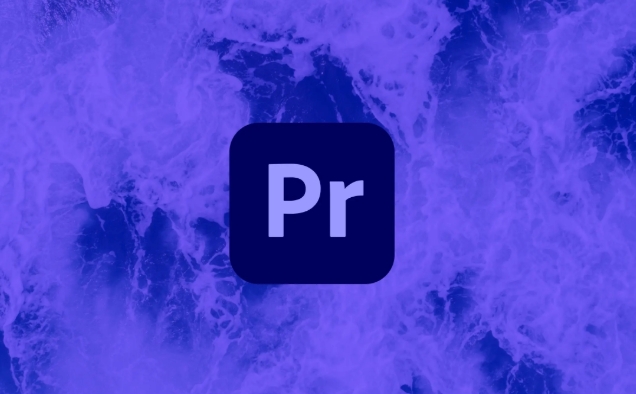
2. Enable Voice-over Recording (Also Known as “Punch-In” Recording)
Premiere Pro has a feature specifically designed for this called Voice-over Recording, which lets you record directly onto a track in your timeline while playing back your sequence.
To start:
- Open your sequence and position the playhead where you want the recording to begin
- Select the audio track you want to record into (or create a new one)
- Click the Voice-over button (it looks like a microphone icon) in the Timeline panel
- Press the Record button (the red circle) in the Timeline or Program Monitor
When you hit record, Premiere will play your timeline from the current position and punch in the new audio directly onto the selected track.
3. Adjust Recording Settings and Preferences
There are a few more settings worth checking before you go full speed ahead.
Go to File > Project Settings > Audio and confirm:
- The correct Default Input Format (sample rate and bit depth) is selected
- You’re using the right Timebase setting (usually "Media" unless you have specific sync needs)
Also, under Preferences > Audio, make sure:
- "Enable Audio Input" is checked
- The "Default Sequence Audio Tracks" setting matches the type of work you're doing (e.g., stereo or mono)
These settings help ensure that your recordings are consistent with the rest of your project and won’t cause syncing issues later.
It might take a couple of test runs to get everything sounding just right, especially if you're dealing with background noise or latency issues. But once your gear and software are dialed in, recording directly into the timeline becomes a quick and efficient part of your editing workflow.
That's basically all there is to it — no extra software needed if you’ve got a decent mic and a little patience for setup.
The above is the detailed content of how to record audio directly into the Premiere Pro timeline. For more information, please follow other related articles on the PHP Chinese website!

Hot AI Tools

Undress AI Tool
Undress images for free

Undresser.AI Undress
AI-powered app for creating realistic nude photos

AI Clothes Remover
Online AI tool for removing clothes from photos.

Clothoff.io
AI clothes remover

Video Face Swap
Swap faces in any video effortlessly with our completely free AI face swap tool!

Hot Article

Hot Tools

Notepad++7.3.1
Easy-to-use and free code editor

SublimeText3 Chinese version
Chinese version, very easy to use

Zend Studio 13.0.1
Powerful PHP integrated development environment

Dreamweaver CS6
Visual web development tools

SublimeText3 Mac version
God-level code editing software (SublimeText3)
 how to make text appear one letter at a time in Premiere Pro
Jul 08, 2025 am 12:02 AM
how to make text appear one letter at a time in Premiere Pro
Jul 08, 2025 am 12:02 AM
To display text letter by letter, use PremierePro’s built-in “Typewriter” animation preset or manually adjust the opacity or zoom of each character. 1. Use presets such as "Typewriter-Reveal" in the "EssentialGraphics" panel to directly apply the verbatim effect; 2. Enable character-by-character animation through the "EssentialGraphics panel" and select Opacity or Scale for customization; 3. Set Start and EndOffset to control the animation rhythm and combine keyframes to achieve dynamic changes; 4. You can adjust the offset, add blur or color change to enhance the effect. It is recommended that each letter lasts 0.1-0.2 seconds and is suitable for phrases rather than long paragraphs.
 how to fix red frames in Premiere Pro
Jul 07, 2025 am 12:16 AM
how to fix red frames in Premiere Pro
Jul 07, 2025 am 12:16 AM
The red box appears in PremierePro because the preview file is not generated or the material path is incorrect. Common reasons include just imported projects, material path changes, insufficient cache space, or failed proxy files loading. Solution: 1. Wait for automatic cache generation; 2. Manually generate preview rendering timeline; 3. Check and relink missing materials; 4. Clean and rebuild media cache. When using proxy clips, you should confirm that the proxy files are correctly associated and appropriately reduce the playback resolution to improve preview fluency.
 how to create a cinematic look in Premiere Pro
Jul 06, 2025 am 12:07 AM
how to create a cinematic look in Premiere Pro
Jul 06, 2025 am 12:07 AM
To bring up a movie-like picture in PremierePro, the key is to adjust the basics and follow the following steps: 1. Use the LumetriColor panel for basic corrections and creative color grading to avoid directly applying presets; 2. Add FilmGrain effect to improve texture but not excessively; 3. Control the details of highlights and shadows, and combine local adjustments to enhance levels; 4. Set appropriate output parameters such as H.264 or ProRes, 10bit color depth to preserve the color grading effect.
 how to make a video look like old film in Premiere Pro
Jul 11, 2025 am 12:04 AM
how to make a video look like old film in Premiere Pro
Jul 11, 2025 am 12:04 AM
If you want the video to present the old movie effect in PremierePro, the core is to adjust color, add noise, simulate film scratches and adjust the frame rate appropriately. 1. Adjust the color style: Use the LumetriColor panel to reduce saturation, increase warm tones, or apply "antique" presets and fine-tune according to the picture; 2. Add particles and scratches: Add appropriate amount of particles through plug-ins or built-in effects, superimpose transparent scratch layers and select the appropriate blending mode; 3. Adjust frame rate and playback speed: Export high frame rate materials to lower frame rates or use frame fusion to simulate the playback rhythm of old movies; 4. Add black edges and slight jitter: Use a mask layer to add black edges, and retain slight shaking through WarpStabilizerVFX to enhance the sense of reality. Each step requires
 how to use the Essential Sound panel in Premiere Pro
Jul 08, 2025 am 12:27 AM
how to use the Essential Sound panel in Premiere Pro
Jul 08, 2025 am 12:27 AM
TousetheEssentialSoundpanelinPremiereProeffectively,startbyselectingthecorrectaudiotype—Dialogue,Music,SoundEffects,orAmbience—asthisenablesautomaticprocessingtailoredtoeachtype.Next,applyLoudnessControltostandardizevolumelevelsacrossclips,usingAuto-
 how to add a watermark in Premiere Pro
Jul 09, 2025 am 12:40 AM
how to add a watermark in Premiere Pro
Jul 09, 2025 am 12:40 AM
The key to adding watermarks in PremierePro is position selection and parameter settings to ensure that the subject screen does not affect the clear logo. A common practice is to place the watermark in the lower right corner or the upper left corner to avoid the face or important content areas; it is recommended to choose a fixed position on the edge of the dynamic picture. The watermark size is generally controlled within 10% of the screen width. There are two main ways to add: 1. Import the image as a layer and adjust the position, size and transparency (PNG format is recommended); 2. Use the built-in watermark function in the export settings (applicable to later versions of 2022). Pay attention to details including using high-definition pictures, avoiding occlusion of important information, considering background light and dark contrast, and whether the export format supports Alpha channel, such as MOV format. The whole process is clear and suitable for beginners
 how to add an end credits roll in Premiere Pro
Jul 06, 2025 am 12:07 AM
how to add an end credits roll in Premiere Pro
Jul 06, 2025 am 12:07 AM
How to add end credit scrolling subtitles in Adobe PremierePro? 1. Create a subtitle file: select "Scroll Subtitles" through "File" > "New Project" > "Subtitles" to generate a sequence and drag it into the timeline; 2. Edit content and layout: Enter text, select clear fonts, appropriate font sizes, set center alignment and appropriate colors and backgrounds to enhance readability; 3. Set scrolling speed and direction: Double-click the subtitle track to enter "Scroll Options", adjust the speed value and scrolling direction, and preview the effect; 4. Add a gradual/gradual effect: add a fade effect to the beginning and end of the subtitles in the "Transition" or "Animation" settings, and the time is controlled within 1 to 2 seconds. Follow the above steps to easily complete professional end-of-credit scrolling subtitles
 how to make the Premiere Pro interface bigger
Jul 13, 2025 am 12:24 AM
how to make the Premiere Pro interface bigger
Jul 13, 2025 am 12:24 AM
To enlarge the PremierePro interface elements, adjust the UI scaling, increase the text size, and customize the panel size. First, increase the UI scaling value in the preferences, then modify the font size in the theme appearance, and finally manually drag the edges of the panel to obtain a more extensive layout, thereby improving the operating experience under the high-resolution screen.






