To start drawing with HTML5 Canvas, you must first add the canvas element in HTML and get the context with JavaScript; 1. Set the canvas element and specify the width and height; 2. Use JavaScript to get canvas through getElementById and call getContext('2d') to get the drawing context; 3. You can draw rectangles, paths, circles and other figures, such as fillRect filling rectangles, beginPath combined with moveTo/lineTo/closePath to draw polygons, arc drawing circles; 4. Use fill and stroke figures to fill and stroke respectively; 5. Set strokeStyle and lineWidth to control line styles; 6. Beginners should pay attention to calling beginPath to avoid path conflicts, deal with high-resolution display adaptation, and frequently test code. After mastering the basics, you can further realize complex functions such as images and animations.

Drawing with HTML5 Canvas is a powerful way to create graphics directly in the web browser using JavaScript. It's not just for simple shapes — you can make animations, games, data visualizations, and more. If you're looking to get started with drawing on canvas, here's what you need to know.

Setting up the Canvas Element
Before you start drawing, you need to add a <canvas></canvas> element to your HTML file. Think of it like a blank piece of paper that you'll draw on with JavaScript.
<canvas id="myCanvas" width="500" height="500"></canvas>
This creates a canvas area 500 pixels wide and tall. You can adjust these values ??depending on your needs. The next step is to access this canvas from JavaScript:

const canvas = document.getElementById('myCanvas'); const ctx = canvas.getContext('2d');
Now you have a context ( ctx ) which gives you all the drawing tools you'll use.
A few things to keep in mind:
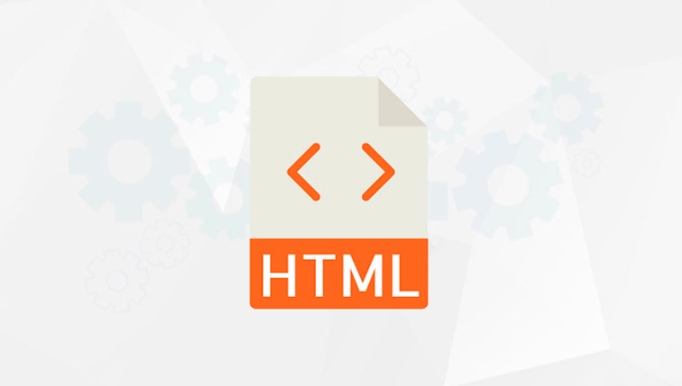
- Always check if the canvas element is properly loaded before accessing it.
- You can style the canvas with CSS, but be careful — scaling via CSS might distort your drawings unless handled correctly.
Basic Shapes: Rectangles and Paths
Once you've set up the canvas, you can start drawing basic shapes. Rectangles are straightforward:
ctx.fillStyle = 'blue'; ctx.fillRect(50, 50, 100, 100);
This draws a blue square at position (50, 50) with a size of 100x100 pixels.
For other shapes like triangles or custom paths, you'll use path-drawing commands:
ctx.beginPath(); ctx.moveTo(100, 100); ctx.lineTo(150, 50); ctx.lineTo(200, 100); ctx.closePath(); ctx.fillStyle = 'red'; ctx.fill();
This draws a red triangle. Breaking it down:
-
beginPath()starts a new shape. -
moveTo()moves the drawing "pen" to a starting point. -
lineTo()draws lines to specified points. -
closePath()connects the last point back to the first. -
fill()fills the shape with color.
You can also use stroke() instead of fill() to only draw the outline.
Drawing Circles and Using Stroke Styles
Circles and arcs are drawn using the arc() method:
ctx.beginPath(); ctx.arc(100, 100, 50, 0, Math.PI * 2); ctx.fillStyle = 'green'; ctx.fill();
This creates a green circle centered at (100, 100) with a radius of 50 pixels.
If you want an outlined circle instead of a filled one, try this:
ctx.strokeStyle = 'black'; ctx.lineWidth = 3; ctx.stroke();
Here's how to control stroke appearance:
- Use
strokeStyleto set the color. - Set
lineWidthto define the thickness. - You can also customize line caps and joins if needed.
Keep in mind that strokes are drawn centered on the path, so half the width appears inside the shape and half outside.
A Few Tips for Beginners
As you start experimenting with canvas drawing:
- Always call
beginPath()before starting a new shape to avoid unexpected behavior. - Save and restore canvas state when rotating or scaling using
ctx.save()andctx.restore(). - Don't forget to handle high-DPI displays by adjusting canvas size based on device pixel ratio if needed.
- Test your code frequently — canvas doesn't show errors visually unless something crashes.
There's more to canvas than just drawing shapes — once you're comfortable with basics, you can move on to images, text, gradients, transformations, and even animation.
Basically that's it.
The above is the detailed content of HTML5 canvas tutorial for drawing. For more information, please follow other related articles on the PHP Chinese website!

Hot AI Tools

Undress AI Tool
Undress images for free

Undresser.AI Undress
AI-powered app for creating realistic nude photos

AI Clothes Remover
Online AI tool for removing clothes from photos.

Clothoff.io
AI clothes remover

Video Face Swap
Swap faces in any video effortlessly with our completely free AI face swap tool!

Hot Article

Hot Tools

Notepad++7.3.1
Easy-to-use and free code editor

SublimeText3 Chinese version
Chinese version, very easy to use

Zend Studio 13.0.1
Powerful PHP integrated development environment

Dreamweaver CS6
Visual web development tools

SublimeText3 Mac version
God-level code editing software (SublimeText3)
 Adding drag and drop functionality using the HTML5 Drag and Drop API.
Jul 05, 2025 am 02:43 AM
Adding drag and drop functionality using the HTML5 Drag and Drop API.
Jul 05, 2025 am 02:43 AM
The way to add drag and drop functionality to a web page is to use HTML5's DragandDrop API, which is natively supported without additional libraries. The specific steps are as follows: 1. Set the element draggable="true" to enable drag; 2. Listen to dragstart, dragover, drop and dragend events; 3. Set data in dragstart, block default behavior in dragover, and handle logic in drop. In addition, element movement can be achieved through appendChild and file upload can be achieved through e.dataTransfer.files. Note: preventDefault must be called
 Using ARIA attributes with HTML5 semantic elements for accessibility
Jul 07, 2025 am 02:54 AM
Using ARIA attributes with HTML5 semantic elements for accessibility
Jul 07, 2025 am 02:54 AM
The reason why ARIA and HTML5 semantic tags are needed is that although HTML5 semantic elements have accessibility meanings, ARIA can supplement semantics and enhance auxiliary technology recognition capabilities. For example, when legacy browsers lack support, components without native tags (such as modal boxes), and state updates need to be dynamically updated, ARIA provides finer granular control. HTML5 elements such as nav, main, aside correspond to ARIArole by default, and do not need to be added manually unless the default behavior needs to be overridden. The situations where ARIA should be added include: 1. Supplement the missing status information, such as using aria-expanded to represent the button expansion/collapse status; 2. Add semantic roles to non-semantic tags, such as using div role to implement tabs and match them
 Securing HTML5 web applications against common vulnerabilities
Jul 05, 2025 am 02:48 AM
Securing HTML5 web applications against common vulnerabilities
Jul 05, 2025 am 02:48 AM
The security risks of HTML5 applications need to be paid attention to in front-end development, mainly including XSS attacks, interface security and third-party library risks. 1. Prevent XSS: Escape user input, use textContent, CSP header, input verification, avoid eval() and direct execution of JSON; 2. Protect interface: Use CSRFToken, SameSiteCookie policies, request frequency limits, and sensitive information to encrypt transmission; 3. Secure use of third-party libraries: periodic audit dependencies, use stable versions, reduce external resources, enable SRI verification, ensure that security lines have been built from the early stage of development.
 Integrating CSS and JavaScript effectively with HTML5 structure.
Jul 12, 2025 am 03:01 AM
Integrating CSS and JavaScript effectively with HTML5 structure.
Jul 12, 2025 am 03:01 AM
HTML5, CSS and JavaScript should be efficiently combined with semantic tags, reasonable loading order and decoupling design. 1. Use HTML5 semantic tags, such as improving structural clarity and maintainability, which is conducive to SEO and barrier-free access; 2. CSS should be placed in, use external files and split by module to avoid inline styles and delayed loading problems; 3. JavaScript is recommended to be introduced in front, and use defer or async to load asynchronously to avoid blocking rendering; 4. Reduce strong dependence between the three, drive behavior through data-* attributes and class name control status, and improve collaboration efficiency through unified naming specifications. These methods can effectively optimize page performance and collaborate with teams.
 Using HTML5 Semantic Elements for Page Structure
Jul 07, 2025 am 02:53 AM
Using HTML5 Semantic Elements for Page Structure
Jul 07, 2025 am 02:53 AM
Using HTML5 semantic tags can improve web structure clarity, accessibility and SEO effects. 1. Semantic tags such as,,,, and make it easier for the machine to understand the page content; 2. Each tag has a clear purpose: used in the top area, wrap navigation links, include core content, display independent articles, group relevant content, place sidebars, and display bottom information; 3. Avoid abuse when using it, ensure that only one per page, avoid excessive nesting, reasonable use and in blocks. Mastering these key points can make the web page structure more standardized and practical.
 HTML5 video not playing in Chrome
Jul 10, 2025 am 11:20 AM
HTML5 video not playing in Chrome
Jul 10, 2025 am 11:20 AM
Common reasons why HTML5 videos don't play in Chrome include format compatibility, autoplay policy, path or MIME type errors, and browser extension interference. 1. Videos should be given priority to using MP4 (H.264) format, or provide multiple tags to adapt to different browsers; 2. Automatic playback requires adding muted attributes or triggering .play() with JavaScript after user interaction; 3. Check whether the file path is correct and ensure that the server is configured with the correct MIME type. Local testing is recommended to use a development server; 4. Ad blocking plug-in or privacy mode may prevent loading, so you can try to disable the plug-in, replace the traceless window or update the browser version to solve the problem.
 Embedding video content using the HTML5 `` tag.
Jul 07, 2025 am 02:47 AM
Embedding video content using the HTML5 `` tag.
Jul 07, 2025 am 02:47 AM
Embed web videos using HTML5 tags, supports multi-format compatibility, custom controls and responsive design. 1. Basic usage: add tags and set src and controls attributes to realize playback functions; 2. Support multi-formats: introduce different formats such as MP4, WebM, Ogg, etc. through tags to improve browser compatibility; 3. Custom appearance and behavior: hide default controls and implement style adjustment and interactive logic through CSS and JavaScript; 4. Pay attention to details: Set muted and autoplay to achieve automatic playback, use preload to control loading strategies, combine width and max-width to achieve responsive layout, and use add subtitles to enhance accessibility.
 Drawing Graphics and Animations using HTML5 Canvas
Jul 05, 2025 am 01:09 AM
Drawing Graphics and Animations using HTML5 Canvas
Jul 05, 2025 am 01:09 AM
HTML5Canvas is suitable for web graphics and animations, and uses JavaScript to operate context drawing; ① First add canvas tags to HTML and get 2D context; ② Use fillRect, arc and other methods to draw graphics; ③ Animation is achieved by clearing the canvas, redrawing, and requestAnimationFrame loops; ④ Complex functions require manual processing of event detection, image drawing and object encapsulation.






