To use HTML5 to stream videos in web pages, you can achieve it through the following steps: 1. Use the
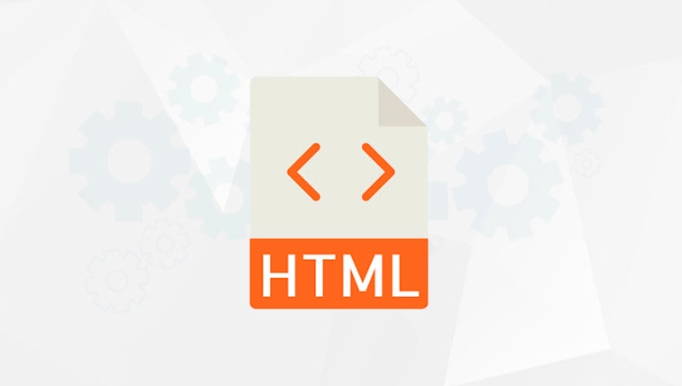
It is not actually complicated to use HTML5 to stream videos on web pages. HTML5 natively supports <video></video> tags, allowing you to embed video content directly into the page without relying on Flash or other plug-ins.

Embed video using <video></video> tag
This is the most basic and most commonly used method. You just need to add a <video></video> tag to the HTML file and specify the video source file:
<video src="myvideo.mp4" controls></video>
-
src: Specify the path to the video file. -
controls: The browser comes with controls (play, pause, volume, etc.).
If you want to support multiple formats (such as WebM and Ogg), you can write this:

<video controls> <source src="myvideo.mp4" type="video/mp4"> <source src="myvideo.webm" type="video/webm"> Your browser does not support video playback. </video>
This improves cross-browser compatibility.
Setting automatic playback and mute
Sometimes we want the video to automatically play when the page is loaded, and autoplay attribute is needed. However, it should be noted that for user experience, most browsers will block automatic playback with sound by default:
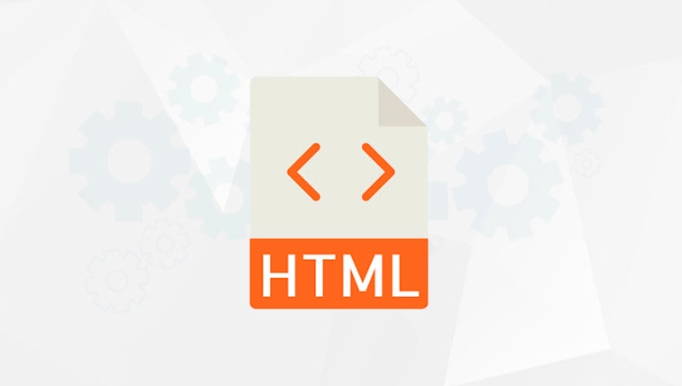
<video src="myvideo.mp4" autoplay muted loop controls></video>
-
autoplay: Automatic playback. -
muted: mute, usually used with autoplay to take effect. -
loop: playback loop.
If you want the video to start playing only when the user clicks on the page for the first time, you can also control it through JavaScript:
document.querySelector('video').play();
But pay attention to permission issues. Some browsers require that user interaction must trigger playback behavior.
Custom styles and control bars
Although the default control bar is practical, sometimes you want to customize the appearance or add features, such as progress bars, full-screen buttons, etc. At this time, you can hide the native controls and implement the UI yourself:
<video id="myVideo" src="myvideo.mp4"></video> <button onclick="document.getElementById('myVideo').play()">Play</button> <button onclick="document.getElementById('myVideo').pause()">Pause</button>
You can also use CSS to beautify the video area:
video {
width: 100%;
max-width: 600px;
border-radius: 8px;
box-shadow: 0 4px 12px rgba(0,0,0,0.2);
}Deployment precautions
- Video files should be placed under an accessible path on the server.
- MP4 (H.264 encoding) is recommended as the main format because it has the best compatibility.
- If it is a large video file, it is recommended to use streaming services (such as HLS or DASH) to improve the loading experience.
- For mobile devices, some properties (such as autoplay) may require additional processing.
Basically that's it. HTML5's <video></video> function is already very powerful, and it can meet most web video playback needs with reasonable configuration.
The above is the detailed content of How to stream video using HTML5?. For more information, please follow other related articles on the PHP Chinese website!

Hot AI Tools

Undress AI Tool
Undress images for free

Undresser.AI Undress
AI-powered app for creating realistic nude photos

AI Clothes Remover
Online AI tool for removing clothes from photos.

Clothoff.io
AI clothes remover

Video Face Swap
Swap faces in any video effortlessly with our completely free AI face swap tool!

Hot Article

Hot Tools

Notepad++7.3.1
Easy-to-use and free code editor

SublimeText3 Chinese version
Chinese version, very easy to use

Zend Studio 13.0.1
Powerful PHP integrated development environment

Dreamweaver CS6
Visual web development tools

SublimeText3 Mac version
God-level code editing software (SublimeText3)
 Adding drag and drop functionality using the HTML5 Drag and Drop API.
Jul 05, 2025 am 02:43 AM
Adding drag and drop functionality using the HTML5 Drag and Drop API.
Jul 05, 2025 am 02:43 AM
The way to add drag and drop functionality to a web page is to use HTML5's DragandDrop API, which is natively supported without additional libraries. The specific steps are as follows: 1. Set the element draggable="true" to enable drag; 2. Listen to dragstart, dragover, drop and dragend events; 3. Set data in dragstart, block default behavior in dragover, and handle logic in drop. In addition, element movement can be achieved through appendChild and file upload can be achieved through e.dataTransfer.files. Note: preventDefault must be called
 Using ARIA attributes with HTML5 semantic elements for accessibility
Jul 07, 2025 am 02:54 AM
Using ARIA attributes with HTML5 semantic elements for accessibility
Jul 07, 2025 am 02:54 AM
The reason why ARIA and HTML5 semantic tags are needed is that although HTML5 semantic elements have accessibility meanings, ARIA can supplement semantics and enhance auxiliary technology recognition capabilities. For example, when legacy browsers lack support, components without native tags (such as modal boxes), and state updates need to be dynamically updated, ARIA provides finer granular control. HTML5 elements such as nav, main, aside correspond to ARIArole by default, and do not need to be added manually unless the default behavior needs to be overridden. The situations where ARIA should be added include: 1. Supplement the missing status information, such as using aria-expanded to represent the button expansion/collapse status; 2. Add semantic roles to non-semantic tags, such as using div role to implement tabs and match them
 Securing HTML5 web applications against common vulnerabilities
Jul 05, 2025 am 02:48 AM
Securing HTML5 web applications against common vulnerabilities
Jul 05, 2025 am 02:48 AM
The security risks of HTML5 applications need to be paid attention to in front-end development, mainly including XSS attacks, interface security and third-party library risks. 1. Prevent XSS: Escape user input, use textContent, CSP header, input verification, avoid eval() and direct execution of JSON; 2. Protect interface: Use CSRFToken, SameSiteCookie policies, request frequency limits, and sensitive information to encrypt transmission; 3. Secure use of third-party libraries: periodic audit dependencies, use stable versions, reduce external resources, enable SRI verification, ensure that security lines have been built from the early stage of development.
 Integrating CSS and JavaScript effectively with HTML5 structure.
Jul 12, 2025 am 03:01 AM
Integrating CSS and JavaScript effectively with HTML5 structure.
Jul 12, 2025 am 03:01 AM
HTML5, CSS and JavaScript should be efficiently combined with semantic tags, reasonable loading order and decoupling design. 1. Use HTML5 semantic tags, such as improving structural clarity and maintainability, which is conducive to SEO and barrier-free access; 2. CSS should be placed in, use external files and split by module to avoid inline styles and delayed loading problems; 3. JavaScript is recommended to be introduced in front, and use defer or async to load asynchronously to avoid blocking rendering; 4. Reduce strong dependence between the three, drive behavior through data-* attributes and class name control status, and improve collaboration efficiency through unified naming specifications. These methods can effectively optimize page performance and collaborate with teams.
 Using HTML5 Semantic Elements for Page Structure
Jul 07, 2025 am 02:53 AM
Using HTML5 Semantic Elements for Page Structure
Jul 07, 2025 am 02:53 AM
Using HTML5 semantic tags can improve web structure clarity, accessibility and SEO effects. 1. Semantic tags such as,,,, and make it easier for the machine to understand the page content; 2. Each tag has a clear purpose: used in the top area, wrap navigation links, include core content, display independent articles, group relevant content, place sidebars, and display bottom information; 3. Avoid abuse when using it, ensure that only one per page, avoid excessive nesting, reasonable use and in blocks. Mastering these key points can make the web page structure more standardized and practical.
 HTML5 video not playing in Chrome
Jul 10, 2025 am 11:20 AM
HTML5 video not playing in Chrome
Jul 10, 2025 am 11:20 AM
Common reasons why HTML5 videos don't play in Chrome include format compatibility, autoplay policy, path or MIME type errors, and browser extension interference. 1. Videos should be given priority to using MP4 (H.264) format, or provide multiple tags to adapt to different browsers; 2. Automatic playback requires adding muted attributes or triggering .play() with JavaScript after user interaction; 3. Check whether the file path is correct and ensure that the server is configured with the correct MIME type. Local testing is recommended to use a development server; 4. Ad blocking plug-in or privacy mode may prevent loading, so you can try to disable the plug-in, replace the traceless window or update the browser version to solve the problem.
 Embedding video content using the HTML5 `` tag.
Jul 07, 2025 am 02:47 AM
Embedding video content using the HTML5 `` tag.
Jul 07, 2025 am 02:47 AM
Embed web videos using HTML5 tags, supports multi-format compatibility, custom controls and responsive design. 1. Basic usage: add tags and set src and controls attributes to realize playback functions; 2. Support multi-formats: introduce different formats such as MP4, WebM, Ogg, etc. through tags to improve browser compatibility; 3. Custom appearance and behavior: hide default controls and implement style adjustment and interactive logic through CSS and JavaScript; 4. Pay attention to details: Set muted and autoplay to achieve automatic playback, use preload to control loading strategies, combine width and max-width to achieve responsive layout, and use add subtitles to enhance accessibility.
 Drawing Graphics and Animations using HTML5 Canvas
Jul 05, 2025 am 01:09 AM
Drawing Graphics and Animations using HTML5 Canvas
Jul 05, 2025 am 01:09 AM
HTML5Canvas is suitable for web graphics and animations, and uses JavaScript to operate context drawing; ① First add canvas tags to HTML and get 2D context; ② Use fillRect, arc and other methods to draw graphics; ③ Animation is achieved by clearing the canvas, redrawing, and requestAnimationFrame loops; ④ Complex functions require manual processing of event detection, image drawing and object encapsulation.






