how to use scene edit detection in Premiere Pro
Jul 09, 2025 am 12:25 AMScene edit detection is a function in Premiere Pro that automatically recognizes the position of the lens switching in a video. It quickly marks editing points by analyzing the changes in the screen content, which is suitable for sorting out original materials such as interview recording and activity recording. The usage method is as follows: 1. Right-click and select "Scene Editing Detection" after importing the material; 2. Set the analysis range, target sequence and audio loudness analysis; 3. Click "Analysis" to generate marked sequences or segmentation fragments. The detection results can be used for rough cut reference, multi-camera synchronization, exporting mark lists, etc. Notes include: Slow transitions may be inaccurately identified, transition effects are prone to misjudgment, it is recommended to test first and then batch processing, and existing marks can be merged during testing. This function can significantly improve the efficiency of pre-recording of editing.

Use Scene Edit Detection in Premiere Pro to quickly identify the position of the shots in the material, thereby automatically placing or splitting clips for editing. This is especially practical when organizing long video materials or rough cutting.
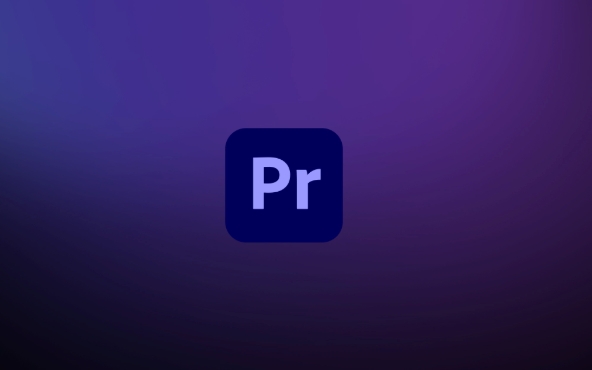
What is scene editing detection?
Simply put, this is a built-in analysis function in Premiere Pro. It can determine where the editing point occurs by changing the screen content (such as a sudden change of lenses). You can understand it as a tool that "automatically recognizes clip points".
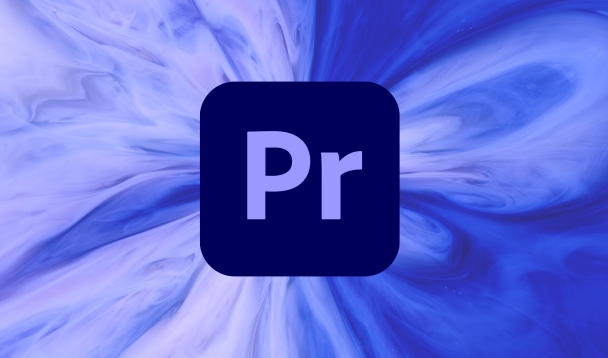
This feature is suitable for use on the original material of the shooting, especially those without markings and unclear timelines. For example, interview video, event recording, Vlog material, etc.
How to enable scene editing and detection
It is actually quite simple to use this function, the steps are as follows:
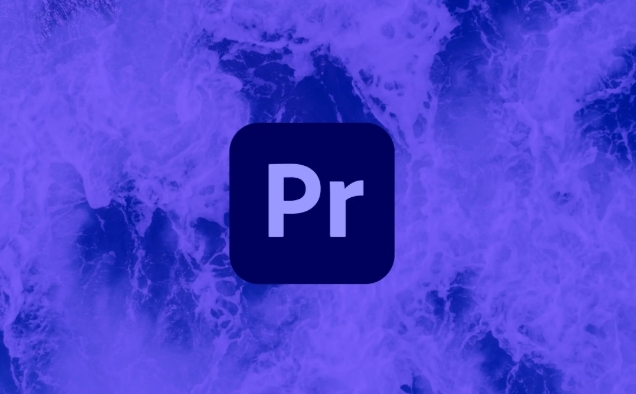
- Import the video material you want to analyze to the project panel
- Right-click the material and select "Scene Edit Detection" (or " Scene Edit Detection ", the English version is Scene Edit Detection)
- Set parameters in the pop-up window:
- Analysis scope : You can choose to analyze only the part between the in-point and the out-point, or the entire file
- Target sequence settings : After checking, the sequence with clipping points will be automatically generated based on the detection results.
- Audio loudness analysis : Although it is not necessary, but adding this can make the analysis more comprehensive
- Click "Analysis" and wait for the processing to be completed
After processing is completed, Premiere generates a sequence of markers, and each detected clip point is displayed in markers. If you enable "Target Sequence Settings", the material will be automatically cut by the editing point.
How to use these test results?
After the detection, you will see two newly generated elements: one is the sequence containing the marks, and the other may be the split set of fragments.
You can view the detection effect directly on this sequence. If some places are misjudged, you can manually delete the corresponding mark or fragment. These markers can also be used as rough cut references to help you locate key lenses faster.
If you want to apply these clip points to other materials, such as synchronization points in multi-camera clips, you can also export the marker list and import it into other projects.
In addition, if you are doing automatic refactoring timelines (Auto Reframe) or other AI-based functions, these detection points can also be used as reference frames.
Notes and tips
- Where the scene changes too slowly or the transition is vague, the detection may be inaccurate.
- If the material itself has transition effects (such as superposition), it may be misjudged as multiple editing points
- It is recommended to preview a short section to test the effect before batch processing
- The detection process will occupy certain system resources, especially high-resolution materials. It is recommended to close other large programs.
There is also a tip: If you have manually added some tags, you can select "Merge existing tags" when checking, so that you won't overwrite your previous work.
Basically that's it. Mastering this function can help you save a lot of time in organizing materials in the early stage, especially when you need to quickly browse a large amount of content.
The above is the detailed content of how to use scene edit detection in Premiere Pro. For more information, please follow other related articles on the PHP Chinese website!

Hot AI Tools

Undress AI Tool
Undress images for free

Undresser.AI Undress
AI-powered app for creating realistic nude photos

AI Clothes Remover
Online AI tool for removing clothes from photos.

Clothoff.io
AI clothes remover

Video Face Swap
Swap faces in any video effortlessly with our completely free AI face swap tool!

Hot Article

Hot Tools

Notepad++7.3.1
Easy-to-use and free code editor

SublimeText3 Chinese version
Chinese version, very easy to use

Zend Studio 13.0.1
Powerful PHP integrated development environment

Dreamweaver CS6
Visual web development tools

SublimeText3 Mac version
God-level code editing software (SublimeText3)
 how to make text appear one letter at a time in Premiere Pro
Jul 08, 2025 am 12:02 AM
how to make text appear one letter at a time in Premiere Pro
Jul 08, 2025 am 12:02 AM
To display text letter by letter, use PremierePro’s built-in “Typewriter” animation preset or manually adjust the opacity or zoom of each character. 1. Use presets such as "Typewriter-Reveal" in the "EssentialGraphics" panel to directly apply the verbatim effect; 2. Enable character-by-character animation through the "EssentialGraphics panel" and select Opacity or Scale for customization; 3. Set Start and EndOffset to control the animation rhythm and combine keyframes to achieve dynamic changes; 4. You can adjust the offset, add blur or color change to enhance the effect. It is recommended that each letter lasts 0.1-0.2 seconds and is suitable for phrases rather than long paragraphs.
 how to fix red frames in Premiere Pro
Jul 07, 2025 am 12:16 AM
how to fix red frames in Premiere Pro
Jul 07, 2025 am 12:16 AM
The red box appears in PremierePro because the preview file is not generated or the material path is incorrect. Common reasons include just imported projects, material path changes, insufficient cache space, or failed proxy files loading. Solution: 1. Wait for automatic cache generation; 2. Manually generate preview rendering timeline; 3. Check and relink missing materials; 4. Clean and rebuild media cache. When using proxy clips, you should confirm that the proxy files are correctly associated and appropriately reduce the playback resolution to improve preview fluency.
 how to fade audio in Premiere Pro
Jul 05, 2025 am 12:50 AM
how to fade audio in Premiere Pro
Jul 05, 2025 am 12:50 AM
Adding a fade effect to audio in PremierePro can be achieved in three ways: 1. Use audio transition effects such as "Constant Gain" or "Exponential Fade" and drag directly to the beginning of the audio clip; 2. Manually add volume keyframes in the "Effect Controls" panel, and control fade speed and nature by adjusting the keyframe position and curve; 3. Use the "Trail Mixer" to drag the volume slider in real time to record the operation track, which is suitable for unified management of multi-track audio. Each method has its own advantages. Newbie can choose to quickly achieve the transition effect, advanced users are suitable for manual adjustment or use the track mixer to obtain more refined control. Finally, it is recommended that preview ensures that the audio transition is natural and smooth.
 how to apply an effect to multiple clips in Premiere Pro
Jul 05, 2025 am 12:22 AM
how to apply an effect to multiple clips in Premiere Pro
Jul 05, 2025 am 12:22 AM
There are three ways to quickly add the same effect to multiple clips in PremierePro: 1. Use the "EffectChainer" tool to first apply the effect to one clip, and then click other clips one by one through the chain icon in the effect panel to apply it in batches; 2. By copying and pasting attributes, right-click the first clip with added effects in the timeline to select copy, then select other clips to right-click to select paste attributes, and only select video or audio effects to paste; 3. Use the adjustment layer to process the video effect, create a new adjustment layer and place it above the target clip, and drag the effect to the adjustment layer to affect all clips below it. The above methods can significantly improve work efficiency and are suitable for the needs of different scenarios.
 how to create a cinematic look in Premiere Pro
Jul 06, 2025 am 12:07 AM
how to create a cinematic look in Premiere Pro
Jul 06, 2025 am 12:07 AM
To bring up a movie-like picture in PremierePro, the key is to adjust the basics and follow the following steps: 1. Use the LumetriColor panel for basic corrections and creative color grading to avoid directly applying presets; 2. Add FilmGrain effect to improve texture but not excessively; 3. Control the details of highlights and shadows, and combine local adjustments to enhance levels; 4. Set appropriate output parameters such as H.264 or ProRes, 10bit color depth to preserve the color grading effect.
 how to make a video look like old film in Premiere Pro
Jul 11, 2025 am 12:04 AM
how to make a video look like old film in Premiere Pro
Jul 11, 2025 am 12:04 AM
If you want the video to present the old movie effect in PremierePro, the core is to adjust color, add noise, simulate film scratches and adjust the frame rate appropriately. 1. Adjust the color style: Use the LumetriColor panel to reduce saturation, increase warm tones, or apply "antique" presets and fine-tune according to the picture; 2. Add particles and scratches: Add appropriate amount of particles through plug-ins or built-in effects, superimpose transparent scratch layers and select the appropriate blending mode; 3. Adjust frame rate and playback speed: Export high frame rate materials to lower frame rates or use frame fusion to simulate the playback rhythm of old movies; 4. Add black edges and slight jitter: Use a mask layer to add black edges, and retain slight shaking through WarpStabilizerVFX to enhance the sense of reality. Each step requires
 how to use the Essential Sound panel in Premiere Pro
Jul 08, 2025 am 12:27 AM
how to use the Essential Sound panel in Premiere Pro
Jul 08, 2025 am 12:27 AM
TousetheEssentialSoundpanelinPremiereProeffectively,startbyselectingthecorrectaudiotype—Dialogue,Music,SoundEffects,orAmbience—asthisenablesautomaticprocessingtailoredtoeachtype.Next,applyLoudnessControltostandardizevolumelevelsacrossclips,usingAuto-
 how to add a watermark in Premiere Pro
Jul 09, 2025 am 12:40 AM
how to add a watermark in Premiere Pro
Jul 09, 2025 am 12:40 AM
The key to adding watermarks in PremierePro is position selection and parameter settings to ensure that the subject screen does not affect the clear logo. A common practice is to place the watermark in the lower right corner or the upper left corner to avoid the face or important content areas; it is recommended to choose a fixed position on the edge of the dynamic picture. The watermark size is generally controlled within 10% of the screen width. There are two main ways to add: 1. Import the image as a layer and adjust the position, size and transparency (PNG format is recommended); 2. Use the built-in watermark function in the export settings (applicable to later versions of 2022). Pay attention to details including using high-definition pictures, avoiding occlusion of important information, considering background light and dark contrast, and whether the export format supports Alpha channel, such as MOV format. The whole process is clear and suitable for beginners






