The key to making a pure CSS drop-down menu is that it has clear structure, natural interaction, and no JavaScript is required. 1. Use unordered list
<ul> and list items <li> to build a semantic HTML structure. Place the main menu item under .menu, and the submenu is implemented with nested <ul>; 2. Use display to hide through CSS's 'hover pseudo-class and positioning control, and use display: none; to hide the submenu by default. Use display: block; to display when hovering, and set position: absolute; to cooperate with parent element position: relative; to optimize the experience and add transition animations, such as opacity and visibility to combine transition to achieve fade-in effect; 4. Mobile terminals do not support: hover and need additional processing or are only available for desktop use. A stable and practical pure CSS drop-down menu can be achieved with reasonable structure, accurate style and optimized details.
It is actually not difficult to make a pure CSS drop-down menu, but to be stable and practical, you need to pay attention to some details. The key point is that the structure is clear, the interaction is natural, and no JavaScript is required.
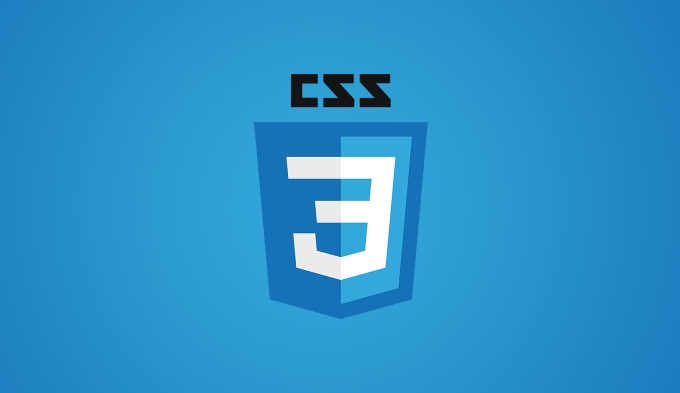
Basic HTML structure
HTML for the drop-down menu is generally constructed using unordered list <ul></ul> and list item <li> , so that the semantics are clear and convenient for nesting submenu.
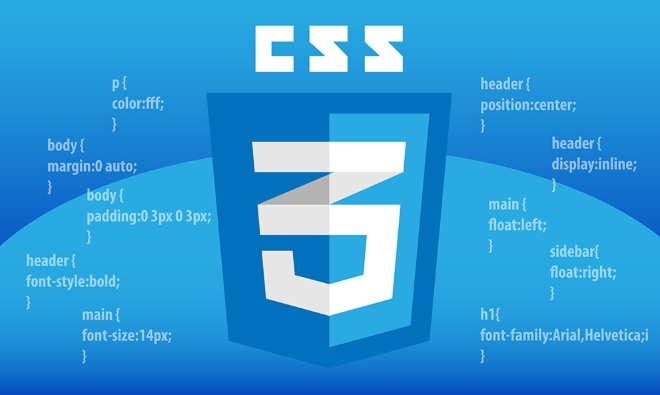
<ul class="menu">
<li><a href="#">Home</a></li>
<li>
<a href="#">Product?</a>
<ul class="submenu">
<li><a href="#">Product One</a></li>
<li><a href="#">Product 2</a></li>
</ul>
</li>
<li><a href="#">About Us</a></li>
</ul><ul><li> Place the main menu item under .menu<li> Nested an <ul> inside an item with a submenu<li> Using a symbol like ? can prompt the user to have a drop-down content hereThis structure is simple and intuitive, and it is also convenient for subsequent style control.
Core CSS Tips
The key to implementing pull-down is to utilize CSS's :hover and positioning.

Basic ideas:
<ul><li> The submenu is hidden by default (for example, usedisplay: none; )<li> Display submenu when the mouse hovers over the parent <li><li> Use position: absolute; to locate the position of the submenuSample code:
.menu > li {
position: relative;
}
.submenu {
display: none;
position: absolute;
top: 100%;
left: 0;
background: #ffff;
border: 1px solid #ccc;
min-width: 150px;
}
.menu > li:hover .submenu {
display: block;
}This allows for a simple hover display effect.
But be aware of:
<ul><li> The parent container needsposition: relative , otherwise the absolute positioning will find the wrong reference<li> It is best to set min-width in the submenu to avoid being too narrow to affect the experience<li> Menu level may need to add z-index to avoid being blockedSmall optimization to improve experience
Although the function is implemented, the user experience can be smoother.
Add a transition animation
Showing or hiding directly may appear stiff, adding a little transition will make the visual feel better:
.submenu {
opacity: 0;
visibility: hidden;
transition: opacity 0.2s, visibility 0.2s;
}
.menu > li:hover .submenu {
opacity: 1;
visibility: visible;
}This way the submenu will "fade in" instead of suddenly appearing, making it look more comfortable.
Add hover effect to the main menu
Adding background color changes to the main menu item can also enhance the sense of interaction:
.menu > li > a:hover {
background-color: #f0f0f0;
}Mobile compatibility tips
The pure CSS drop-down menu will not trigger :hover when clicking on the mobile side, so if you want to consider mobile support, you usually need to use JS or change it to an interactive method. But if it's just desktop use, there's no problem.
Basically that's it. Clear structure positioning control and small details are optimized, and a practical pure CSS drop-down menu can be created.
The above is the detailed content of Creating dropdown menus with pure css. For more information, please follow other related articles on the PHP Chinese website!

Hot AI Tools

Undress AI Tool
Undress images for free

Undresser.AI Undress
AI-powered app for creating realistic nude photos

AI Clothes Remover
Online AI tool for removing clothes from photos.

Clothoff.io
AI clothes remover

Video Face Swap
Swap faces in any video effortlessly with our completely free AI face swap tool!

Hot Article

Hot Tools

Notepad++7.3.1
Easy-to-use and free code editor

SublimeText3 Chinese version
Chinese version, very easy to use

Zend Studio 13.0.1
Powerful PHP integrated development environment

Dreamweaver CS6
Visual web development tools

SublimeText3 Mac version
God-level code editing software (SublimeText3)

Hot Topics
 CSS tutorial for creating loading spinners and animations
Jul 07, 2025 am 12:07 AM
CSS tutorial for creating loading spinners and animations
Jul 07, 2025 am 12:07 AM
There are three ways to create a CSS loading rotator: 1. Use the basic rotator of borders to achieve simple animation through HTML and CSS; 2. Use a custom rotator of multiple points to achieve the jump effect through different delay times; 3. Add a rotator in the button and switch classes through JavaScript to display the loading status. Each approach emphasizes the importance of design details such as color, size, accessibility and performance optimization to enhance the user experience.
 Addressing CSS Browser Compatibility issues and prefixes
Jul 07, 2025 am 01:44 AM
Addressing CSS Browser Compatibility issues and prefixes
Jul 07, 2025 am 01:44 AM
To deal with CSS browser compatibility and prefix issues, you need to understand the differences in browser support and use vendor prefixes reasonably. 1. Understand common problems such as Flexbox and Grid support, position:sticky invalid, and animation performance is different; 2. Check CanIuse confirmation feature support status; 3. Correctly use -webkit-, -moz-, -ms-, -o- and other manufacturer prefixes; 4. It is recommended to use Autoprefixer to automatically add prefixes; 5. Install PostCSS and configure browserslist to specify the target browser; 6. Automatically handle compatibility during construction; 7. Modernizr detection features can be used for old projects; 8. No need to pursue consistency of all browsers,
 Creating custom shapes with css clip-path
Jul 09, 2025 am 01:29 AM
Creating custom shapes with css clip-path
Jul 09, 2025 am 01:29 AM
Use the clip-path attribute of CSS to crop elements into custom shapes, such as triangles, circular notches, polygons, etc., without relying on pictures or SVGs. Its advantages include: 1. Supports a variety of basic shapes such as circle, ellipse, polygon, etc.; 2. Responsive adjustment and adaptable to mobile terminals; 3. Easy to animation, and can be combined with hover or JavaScript to achieve dynamic effects; 4. It does not affect the layout flow, and only crops the display area. Common usages are such as circular clip-path:circle (50pxatcenter) and triangle clip-path:polygon (50%0%, 100 0%, 0 0%). Notice
 What is the difference between display: inline, display: block, and display: inline-block?
Jul 11, 2025 am 03:25 AM
What is the difference between display: inline, display: block, and display: inline-block?
Jul 11, 2025 am 03:25 AM
Themaindifferencesbetweendisplay:inline,block,andinline-blockinHTML/CSSarelayoutbehavior,spaceusage,andstylingcontrol.1.Inlineelementsflowwithtext,don’tstartonnewlines,ignorewidth/height,andonlyapplyhorizontalpadding/margins—idealforinlinetextstyling
 Styling visited links differently with CSS
Jul 11, 2025 am 03:26 AM
Styling visited links differently with CSS
Jul 11, 2025 am 03:26 AM
Setting the style of links you have visited can improve the user experience, especially in content-intensive websites to help users navigate better. 1. Use CSS's: visited pseudo-class to define the style of the visited link, such as color changes; 2. Note that the browser only allows modification of some attributes due to privacy restrictions; 3. The color selection should be coordinated with the overall style to avoid abruptness; 4. The mobile terminal may not display this effect, and it is recommended to combine it with other visual prompts such as icon auxiliary logos.
 What is the CSS Painting API?
Jul 04, 2025 am 02:16 AM
What is the CSS Painting API?
Jul 04, 2025 am 02:16 AM
TheCSSPaintingAPIenablesdynamicimagegenerationinCSSusingJavaScript.1.DeveloperscreateaPaintWorkletclasswithapaint()method.2.TheyregisteritviaregisterPaint().3.ThecustompaintfunctionisthenusedinCSSpropertieslikebackground-image.Thisallowsfordynamicvis
 How to create responsive images using CSS?
Jul 15, 2025 am 01:10 AM
How to create responsive images using CSS?
Jul 15, 2025 am 01:10 AM
To create responsive images using CSS, it can be mainly achieved through the following methods: 1. Use max-width:100% and height:auto to allow the image to adapt to the container width while maintaining the proportion; 2. Use HTML's srcset and sizes attributes to intelligently load the image sources adapted to different screens; 3. Use object-fit and object-position to control image cropping and focus display. Together, these methods ensure that the images are presented clearly and beautifully on different devices.
 What are common CSS browser inconsistencies?
Jul 26, 2025 am 07:04 AM
What are common CSS browser inconsistencies?
Jul 26, 2025 am 07:04 AM
Different browsers have differences in CSS parsing, resulting in inconsistent display effects, mainly including the default style difference, box model calculation method, Flexbox and Grid layout support level, and inconsistent behavior of certain CSS attributes. 1. The default style processing is inconsistent. The solution is to use CSSReset or Normalize.css to unify the initial style; 2. The box model calculation method of the old version of IE is different. It is recommended to use box-sizing:border-box in a unified manner; 3. Flexbox and Grid perform differently in edge cases or in old versions. More tests and use Autoprefixer; 4. Some CSS attribute behaviors are inconsistent. CanIuse must be consulted and downgraded.






