How to create a poll in a Teams meeting?
Jul 08, 2025 am 01:09 AMTo initiate a voting in Teams meeting, you need to use the "Polls" plug-in. The specific steps are as follows: 1. Click "More Options (…)", 2. Select "Polls", 3. Create a new vote and set questions and options, 4. Set anonymity and voting rules, 5. Send a vote. Note: The function is enabled and requires enterprise support; the anonymous settings cannot be changed; the voting results are displayed in real time and cannot be turned on repeatedly. Participants can complete the vote by simply clicking on the prompt window to select the option and submit.

Creating a voting in Teams meetings is not complicated and is a very practical feature, especially when meetings are made to make decisions or collecting opinions from participants. You only need a few steps to get it done.
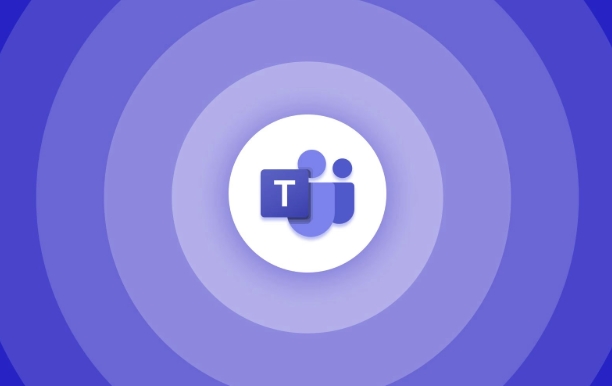
How to initiate a vote in Teams meetings
Teams itself does not have a directly built-in "voting" feature, but you can implement this feature through the "Polls" plugin. This is the only option that your organization has enabled and you have permissions in the meeting. The specific operations are as follows:
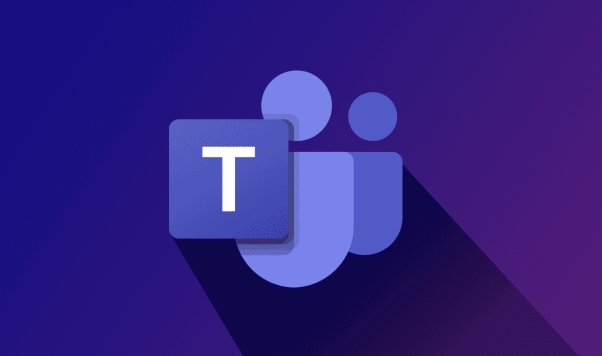
- Click "More Options (…)" at the bottom of the conference interface
- Find and click "Polls"
- Click "New Voting" and enter questions and options
- Set options such as whether to allow anonymity, whether to vote for one vote, etc.
- Click "Send" to get participants to vote
This feature is ideal for quickly understanding everyone's opinions, such as deciding on the next meeting, choosing a plan or confirming the schedule.
A few points to pay attention to before voting
Although it is simple to operate, there are several details that are easily overlooked:
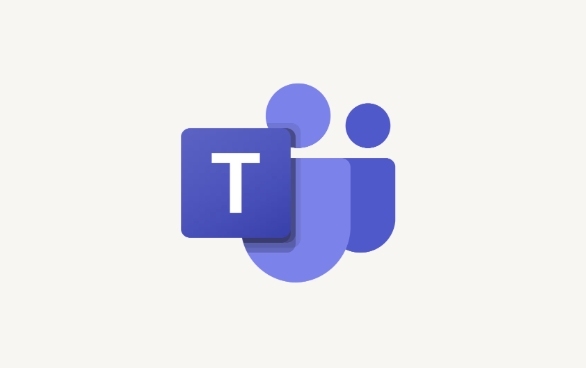
- Not all accounts have this feature: some companies may not enable the poll plugin. If you cannot find the "Polls" button, you can contact the IT administrator to confirm.
- Anonymous settings can only be set when voting is created and cannot be changed: so before you start, you must think clearly whether anonymity is needed.
- The voting results are displayed in real time: Once someone starts voting, everyone can see the statistics.
- It cannot be opened again after the vote is over: If you want to vote again, you have to create a new vote.
These small restrictions mean that you'd better confirm the issues and settings before launching a vote to avoid confusion caused by mid-range modifications.
How do participants vote
For participants, the voting operation is also very intuitive:
- After seeing the "New Voting" prompt in the meeting, click the pop-up window
- Select one or more options (depending on host settings)
- Click "Submit" to complete the vote
If you set allow multiple selections, remember not to miss or miss the selection. In addition, if you are a member of anonymous voting, you can't see who voted for which option, you can only see the final statistics.
Basically that's it. The whole process is not difficult, but testing the function in advance or trying it in an informal meeting will make you more familiar with the operation.
The above is the detailed content of How to create a poll in a Teams meeting?. For more information, please follow other related articles on the PHP Chinese website!

Hot AI Tools

Undress AI Tool
Undress images for free

Undresser.AI Undress
AI-powered app for creating realistic nude photos

AI Clothes Remover
Online AI tool for removing clothes from photos.

Clothoff.io
AI clothes remover

Video Face Swap
Swap faces in any video effortlessly with our completely free AI face swap tool!

Hot Article

Hot Tools

Notepad++7.3.1
Easy-to-use and free code editor

SublimeText3 Chinese version
Chinese version, very easy to use

Zend Studio 13.0.1
Powerful PHP integrated development environment

Dreamweaver CS6
Visual web development tools

SublimeText3 Mac version
God-level code editing software (SublimeText3)

Hot Topics
 What is the meeting time limit for the free version of Teams?
Jul 04, 2025 am 01:11 AM
What is the meeting time limit for the free version of Teams?
Jul 04, 2025 am 01:11 AM
MicrosoftTeams’freeversionlimitsmeetingsto60minutes.1.Thisappliestomeetingswithexternalparticipantsorwithinanorganization.2.Thelimitdoesnotaffectinternalmeetingswhereallusersareunderthesameorganization.3.Workaroundsincludeendingandrestartingthemeetin
 how to group by month in excel pivot table
Jul 11, 2025 am 01:01 AM
how to group by month in excel pivot table
Jul 11, 2025 am 01:01 AM
Grouping by month in Excel Pivot Table requires you to make sure that the date is formatted correctly, then insert the Pivot Table and add the date field, and finally right-click the group to select "Month" aggregation. If you encounter problems, check whether it is a standard date format and the data range are reasonable, and adjust the number format to correctly display the month.
 How to Fix AutoSave in Microsoft 365
Jul 07, 2025 pm 12:31 PM
How to Fix AutoSave in Microsoft 365
Jul 07, 2025 pm 12:31 PM
Quick Links Check the File's AutoSave Status
 How to change Outlook to dark theme (mode) and turn it off
Jul 12, 2025 am 09:30 AM
How to change Outlook to dark theme (mode) and turn it off
Jul 12, 2025 am 09:30 AM
The tutorial shows how to toggle light and dark mode in different Outlook applications, and how to keep a white reading pane in black theme. If you frequently work with your email late at night, Outlook dark mode can reduce eye strain and
 how to repeat header rows on every page when printing excel
Jul 09, 2025 am 02:24 AM
how to repeat header rows on every page when printing excel
Jul 09, 2025 am 02:24 AM
To set up the repeating headers per page when Excel prints, use the "Top Title Row" feature. Specific steps: 1. Open the Excel file and click the "Page Layout" tab; 2. Click the "Print Title" button; 3. Select "Top Title Line" in the pop-up window and select the line to be repeated (such as line 1); 4. Click "OK" to complete the settings. Notes include: only visible effects when printing preview or actual printing, avoid selecting too many title lines to affect the display of the text, different worksheets need to be set separately, ExcelOnline does not support this function, requires local version, Mac version operation is similar, but the interface is slightly different.
 How to Screenshot on Windows PCs: Windows 10 and 11
Jul 23, 2025 am 09:24 AM
How to Screenshot on Windows PCs: Windows 10 and 11
Jul 23, 2025 am 09:24 AM
It's common to want to take a screenshot on a PC. If you're not using a third-party tool, you can do it manually. The most obvious way is to Hit the Prt Sc button/or Print Scrn button (print screen key), which will grab the entire PC screen. You do
 How to change your name in Microsoft Teams?
Jul 03, 2025 am 02:01 AM
How to change your name in Microsoft Teams?
Jul 03, 2025 am 02:01 AM
To change the name in Microsoft Teams, take different steps based on the account type. For personal Microsoft accounts, you can go to account.microsoft.com to modify your name and sync it to Teams; for work or school accounts, the administrator needs to update it in the Microsoft 365 Admin Center; in addition, the display name can be temporarily changed before joining the meeting, but it will only take effect for the current meeting. All changes may take hours to sync and may be due to cache displaying old names in chat history or meeting playback.
 Where are Teams meeting recordings saved?
Jul 09, 2025 am 01:53 AM
Where are Teams meeting recordings saved?
Jul 09, 2025 am 01:53 AM
MicrosoftTeamsrecordingsarestoredinthecloud,typicallyinOneDriveorSharePoint.1.Recordingsusuallysavetotheinitiator’sOneDriveina“Recordings”folderunder“Content.”2.Forlargermeetingsorwebinars,filesmaygototheorganizer’sOneDriveoraSharePointsitelinkedtoaT






