Use the Mac multi-desktop function to improve efficiency. Specific methods include: 1. Enter the dispatch center through the Control up arrow and click the " " to create a new desktop; 2. Switch the desktop with the left and right arrows of the Control, click the top thumbnail or slide the trackpad with four fingers; 3. Drag the application window to other desktop thumbnails to move. To avoid being useless, it is recommended to divide desktops according to their purpose, such as office, communication, and entertainment, and set different wallpapers to help distinguish them. Notes include: Some full-screen applications will automatically create a new desktop; the Dock bar only displays the current desktop application by default, and can be adjusted in settings; the desktop operates independently when the external monitor is connected. Reasonable classification and sorting are the key.

When using a Mac, the multi-desktop function is actually a very practical gadget. Especially when you have many windows open and tasks switch frequently, multiple desktops can help you organize your work environment more clearly. The point is not to show off your skills, but to truly improve efficiency.

The following scenarios may happen to be what you need to know.

How to quickly create and switch multiple desktops
Creating a new desktop on a Mac is very simple, you only need to go to the "Dispatch Center" to operate:
- Press Control to enter the Scheduling Center
- Click the " " in the top area to add a new desktop
- Hover over the existing desktop thumbnail and click "×" in the upper right corner to close it
There are several ways to switch desktops:
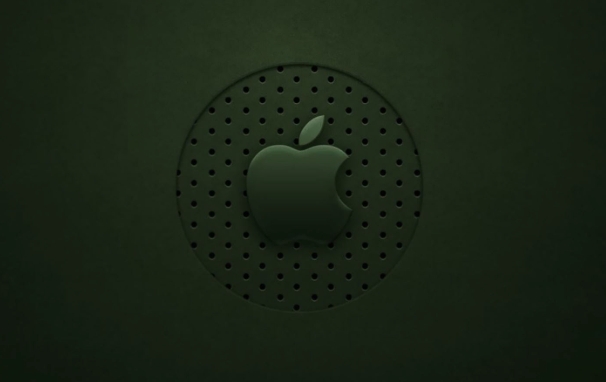
- Control left/right arrow : This is the most commonly used method, suitable for fast left and right switching
- Click on the desktop thumbnail in the status bar at the top of the screen (if you turn on "Show desktop thumbnails")
- It is also very convenient to slide left and right with four fingers on the trackpad
The trick is: you can drag an application window to the thumbnail of another desktop and move it directly to that desktop.
How to use multiple desktops without losing your money
Many people open multiple desktops, but in the end they are all piled up on one desktop. This is because it is not divided according to the purpose.
Several common classification methods are recommended:
- A desktop focused on office (browser, document editor)
- A desktop communication category (WeChat, Slack, Email)
- A desktop is left for entertainment or monitoring (video conferencing, music player)
The advantage of this is that when you want to focus on writing, you will not be disturbed by message pop-ups; and when you are resting, you don’t have to search for videos or web pages.
There is another detail: the system allows you to set different wallpapers for each desktop (in "System Settings > Desktops and Screen Saver"), which helps visually differentiate.
Frequently Asked Questions and Notes
Some users will encounter some small confusion during use. Here are a few common situations:
- Some full-screen applications will automatically create a new desktop : for example, after Safari or Final Cut is turned on, the system will automatically generate a desktop for it specifically. Don't be surprised at this time.
- The Dock bar appears only on the current desktop : By default, only apps that are opened on the current desktop will appear on the Dock. This behavior can be changed. Uncheck "Only apps that are open on the current desktop" in "System Settings > Mission Control".
- The desktop operates independently when the external monitor is connected : after connecting the second screen, the desktops of the two screens are managed separately. That is to say, if you cut to desktop 2 on the home screen, the secondary screen can still be kept on desktop 1.
Basically that's it. Multiple desktops are not complicated by themselves, but when used properly, they can make daily operations more refreshing. The key is to consciously classify and organize it, otherwise it will be just decoration.
The above is the detailed content of How to use multiple desktops on Mac. For more information, please follow other related articles on the PHP Chinese website!

Hot AI Tools

Undress AI Tool
Undress images for free

Undresser.AI Undress
AI-powered app for creating realistic nude photos

AI Clothes Remover
Online AI tool for removing clothes from photos.

Clothoff.io
AI clothes remover

Video Face Swap
Swap faces in any video effortlessly with our completely free AI face swap tool!

Hot Article

Hot Tools

Notepad++7.3.1
Easy-to-use and free code editor

SublimeText3 Chinese version
Chinese version, very easy to use

Zend Studio 13.0.1
Powerful PHP integrated development environment

Dreamweaver CS6
Visual web development tools

SublimeText3 Mac version
God-level code editing software (SublimeText3)
 How to Remove Old Devices from Apple ID on Mac
Jul 07, 2025 am 09:08 AM
How to Remove Old Devices from Apple ID on Mac
Jul 07, 2025 am 09:08 AM
If you've owned multiple Apple devices over the years, you might find yourself in a situation where some of those older Macs, iPhones, iPads, or other Apple hardware have been sold, given away, or traded. No matter how they left your possession, it's
 How to Play Fortnite on Mac with FnMacAssistant & Sideloadly
Jul 05, 2025 am 09:21 AM
How to Play Fortnite on Mac with FnMacAssistant & Sideloadly
Jul 05, 2025 am 09:21 AM
Fortnite is once again available for iPhone and iPad users, bringing joy to many gamers. However, there's still no official version for Mac (at least not yet). Despite that, Apple Silicon Mac owners aren’t completely out of luck—you can run the iOS/i
 How to Enable iCloud Private Relay on Mac
Jul 05, 2025 am 09:36 AM
How to Enable iCloud Private Relay on Mac
Jul 05, 2025 am 09:36 AM
iCloud Private Relay is an excellent privacy feature included with the iCloud subscription, designed to safeguard your online activity and browsing by masking your IP address (using a temporary one) and encrypting DNS lookups. This prevents third pa
 How to Make MacOS Sequoia Feel Faster: Tips to Speed Up Slow MacOS
Jul 05, 2025 am 09:28 AM
How to Make MacOS Sequoia Feel Faster: Tips to Speed Up Slow MacOS
Jul 05, 2025 am 09:28 AM
macOS Sequoia is a solid operating system that brings some impressive features like iPhone Mirroring, and while performance is excellent for many users, not everyone experiences the same level of speed. If you're finding macOS Sequoia slower than pre
 How to See All Links Shared in Messages on iPhone & iPad
Jul 05, 2025 am 09:31 AM
How to See All Links Shared in Messages on iPhone & iPad
Jul 05, 2025 am 09:31 AM
If you frequently use iMessage, then you've likely shared numerous web links in your chats — maybe an article, a video, a tweet, a song, or anything else. Locating these links later can be quite frustrating, but thankfully there's a simpler method th
 Create a MacOS Tahoe 26 Beta VM with Three Commands in Terminal Using tart
Jul 06, 2025 am 09:28 AM
Create a MacOS Tahoe 26 Beta VM with Three Commands in Terminal Using tart
Jul 06, 2025 am 09:28 AM
Advanced Mac users familiar with the command line can swiftly set up a MacOS Tahoe 26 beta virtual machine by entering a few commands into Terminal, using tart. Tart is a command-line utility for managing virtual machines and offers one of the quicke
 WindowServer Quit Unexpectedly: How to Fix It on Mac Air/Pro?
Jul 05, 2025 am 09:17 AM
WindowServer Quit Unexpectedly: How to Fix It on Mac Air/Pro?
Jul 05, 2025 am 09:17 AM
What is WindowServer and why is it importantWindowServer is a core macOS process that manages how apps and windows appear on screen. It handles GUI rendering, controls internal and external displays, and enables all vis
 iOS 15.3 Beta 2 & iPadOS 15.3 Beta 2 Released for Testing
Jul 06, 2025 am 09:25 AM
iOS 15.3 Beta 2 & iPadOS 15.3 Beta 2 Released for Testing
Jul 06, 2025 am 09:25 AM
While Apple has just made iOS 15.2.1 and iPadOS 15.2.1 available to all users, they have also rolled out the second beta of iOS 15.3 and iPadOS 15.3 for those participating in Apple's beta testing programs for mobile operating systems.In addition, ne






