HTML5 drag and drop function is implemented through dragstart, dragover, drop and other events, and is often used for file upload and element interaction. ① When implementing, you need to set the element draggable="true" and prevent the default behavior of the dragover; ② File upload depends on the DataTransfer object to obtain the file list; ③ Element interaction requires storage of data in dragstart and reading in drop; ④ Pay attention to browser compatibility and mobile adaptation; ⑤ Add visual feedback to improve user experience.
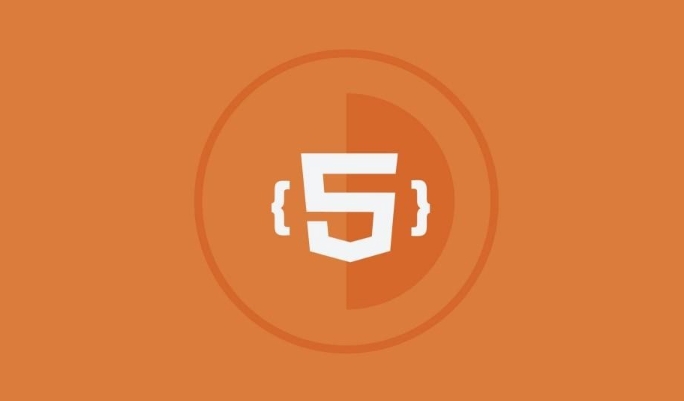
In web development, implementing the Drag and Drop function of HTML5 is a common requirement, such as for file uploads, element sorting and other scenarios. It itself is a browser natively supported API and can complete basic operations without relying on third-party libraries. However, if you want to use it smoothly, you still have to pay attention to some key points.

Basic structure of drag and drop process
HTML5 drag and drop features involve multiple events and operational steps. The core process includes:
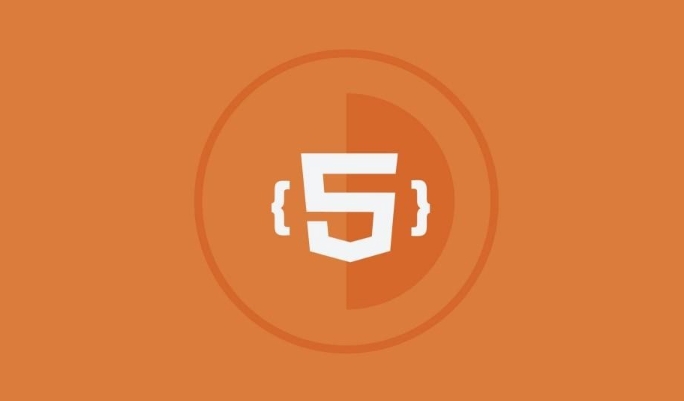
-
dragstart: Triggered when the user starts dragging an element -
dragover: Continuously triggered when moving on the target area during dragging -
drop: Triggered when the mouse is released and the placement is completed
To make these events work properly, some details cannot be ignored. For example, by default, many elements do not support drag and drop, draggable="true" needs to be set manually. At the same time, event.preventDefault() must be called in dragover event, otherwise drop event will not be triggered.
Implement file drag and drop upload
If your goal is to implement file drag-and-drop upload, the main focus is on files attribute in the DataTransfer object. This object can get the list of files dragged in by the user in drop event.

For example, suppose you have a drag and drop area:
<div id="drop-zone">Drag the file here</div>
You can listen to its events like this:
const dropZone = document.getElementById('drop-zone');
dropZone.addEventListener('dragover', (e) => {
e.preventDefault(); // Default behavior must be blocked to trigger drop
});
dropZone.addEventListener('drop', (e) => {
e.preventDefault();
const files = e.dataTransfer.files;
if (files.length > 0) {
console.log('File received:', files[0]);
// You can continue to process the upload logic here}
}); Although this code is simple, it can already implement basic functions. If you want to prompt users more friendly, you can also add dragenter and dragleave events to switch styles.
Customize the interaction between drag elements
In addition to uploading files, sometimes we also want to implement drag-and-drop interactions between elements in the page, such as dragging a task card into another category bar. At this time, you need to store data in dragstart and read it in drop .
For example:
document.querySelectorAll('.draggable-item').forEach(item => {
item.addEventListener('dragstart', (e) => {
e.dataTransfer.setData('text/plain', e.target.id);
});
});
document.querySelectorAll('.drop-target').forEach(target => {
target.addEventListener('dragover', (e) => {
e.preventDefault();
});
target.addEventListener('drop', (e) => {
e.preventDefault();
const id = e.dataTransfer.getData('text/plain');
const draggedItem = document.getElementById(id);
e.target.appendChild(draggedItem);
});
}); The key point here is to use setData and getData to pass the identification information, rather than directly transmitting the entire DOM node. This is safer and more flexible.
Pay attention to compatibility and user experience
Although the HTML5 drag and drop API is widely supported, its performance may vary slightly across browsers. For example, some old browsers do not support DataTransfer in full enough. Therefore, it is best to do a cross-browser test before it is officially launched.
In addition, the support status of mobile terminals also needs to be paid attention to. Although some mobile browsers support drag and drop, the operation method is not very intuitive and may require additional guidance or alternatives.
Finally, don't forget to add appropriate visual feedback, such as highlighting, prompt text during dragging, etc. These small details can greatly improve the user experience.
Basically that's it.
The above is the detailed content of Implementing HTML5 drag and drop functionality. For more information, please follow other related articles on the PHP Chinese website!

Hot AI Tools

Undress AI Tool
Undress images for free

Undresser.AI Undress
AI-powered app for creating realistic nude photos

AI Clothes Remover
Online AI tool for removing clothes from photos.

Clothoff.io
AI clothes remover

Video Face Swap
Swap faces in any video effortlessly with our completely free AI face swap tool!

Hot Article

Hot Tools

Notepad++7.3.1
Easy-to-use and free code editor

SublimeText3 Chinese version
Chinese version, very easy to use

Zend Studio 13.0.1
Powerful PHP integrated development environment

Dreamweaver CS6
Visual web development tools

SublimeText3 Mac version
God-level code editing software (SublimeText3)
 Using ARIA attributes with HTML5 semantic elements for accessibility
Jul 07, 2025 am 02:54 AM
Using ARIA attributes with HTML5 semantic elements for accessibility
Jul 07, 2025 am 02:54 AM
The reason why ARIA and HTML5 semantic tags are needed is that although HTML5 semantic elements have accessibility meanings, ARIA can supplement semantics and enhance auxiliary technology recognition capabilities. For example, when legacy browsers lack support, components without native tags (such as modal boxes), and state updates need to be dynamically updated, ARIA provides finer granular control. HTML5 elements such as nav, main, aside correspond to ARIArole by default, and do not need to be added manually unless the default behavior needs to be overridden. The situations where ARIA should be added include: 1. Supplement the missing status information, such as using aria-expanded to represent the button expansion/collapse status; 2. Add semantic roles to non-semantic tags, such as using div role to implement tabs and match them
 Integrating CSS and JavaScript effectively with HTML5 structure.
Jul 12, 2025 am 03:01 AM
Integrating CSS and JavaScript effectively with HTML5 structure.
Jul 12, 2025 am 03:01 AM
HTML5, CSS and JavaScript should be efficiently combined with semantic tags, reasonable loading order and decoupling design. 1. Use HTML5 semantic tags, such as improving structural clarity and maintainability, which is conducive to SEO and barrier-free access; 2. CSS should be placed in, use external files and split by module to avoid inline styles and delayed loading problems; 3. JavaScript is recommended to be introduced in front, and use defer or async to load asynchronously to avoid blocking rendering; 4. Reduce strong dependence between the three, drive behavior through data-* attributes and class name control status, and improve collaboration efficiency through unified naming specifications. These methods can effectively optimize page performance and collaborate with teams.
 HTML5 video not playing in Chrome
Jul 10, 2025 am 11:20 AM
HTML5 video not playing in Chrome
Jul 10, 2025 am 11:20 AM
Common reasons why HTML5 videos don't play in Chrome include format compatibility, autoplay policy, path or MIME type errors, and browser extension interference. 1. Videos should be given priority to using MP4 (H.264) format, or provide multiple tags to adapt to different browsers; 2. Automatic playback requires adding muted attributes or triggering .play() with JavaScript after user interaction; 3. Check whether the file path is correct and ensure that the server is configured with the correct MIME type. Local testing is recommended to use a development server; 4. Ad blocking plug-in or privacy mode may prevent loading, so you can try to disable the plug-in, replace the traceless window or update the browser version to solve the problem.
 Using HTML5 Semantic Elements for Page Structure
Jul 07, 2025 am 02:53 AM
Using HTML5 Semantic Elements for Page Structure
Jul 07, 2025 am 02:53 AM
Using HTML5 semantic tags can improve web structure clarity, accessibility and SEO effects. 1. Semantic tags such as,,,, and make it easier for the machine to understand the page content; 2. Each tag has a clear purpose: used in the top area, wrap navigation links, include core content, display independent articles, group relevant content, place sidebars, and display bottom information; 3. Avoid abuse when using it, ensure that only one per page, avoid excessive nesting, reasonable use and in blocks. Mastering these key points can make the web page structure more standardized and practical.
 Embedding video content using the HTML5 `` tag.
Jul 07, 2025 am 02:47 AM
Embedding video content using the HTML5 `` tag.
Jul 07, 2025 am 02:47 AM
Embed web videos using HTML5 tags, supports multi-format compatibility, custom controls and responsive design. 1. Basic usage: add tags and set src and controls attributes to realize playback functions; 2. Support multi-formats: introduce different formats such as MP4, WebM, Ogg, etc. through tags to improve browser compatibility; 3. Custom appearance and behavior: hide default controls and implement style adjustment and interactive logic through CSS and JavaScript; 4. Pay attention to details: Set muted and autoplay to achieve automatic playback, use preload to control loading strategies, combine width and max-width to achieve responsive layout, and use add subtitles to enhance accessibility.
 Explaining the HTML5 `` vs `` elements.
Jul 12, 2025 am 03:09 AM
Explaining the HTML5 `` vs `` elements.
Jul 12, 2025 am 03:09 AM
It is a block-level element, suitable for layout; it is an inline element, suitable for wrapping text content. 1. Exclusively occupy a line, width, height and margins can be set, which are often used in structural layout; 2. No line breaks, the size is determined by the content, and is suitable for local text styles or dynamic operations; 3. When choosing, it should be judged based on whether the content needs independent space; 4. It cannot be nested and is not suitable for layout; 5. Priority is given to the use of semantic labels to improve structural clarity and accessibility.
 Accessing User Location with HTML5 Geolocation API
Jul 07, 2025 am 02:49 AM
Accessing User Location with HTML5 Geolocation API
Jul 07, 2025 am 02:49 AM
To obtain user location information, you must first obtain authorization. When using HTML5's GeolocationAPI, the first step is to request user permission. If the user refuses or fails to respond, an error should be handled and a prompt should be given; after successful authorization, the Position object includes coords (latitude, longitude, etc.) and timestamp; you can use watchPosition to monitor location changes, but you need to pay attention to performance issues and clear the listener in time. 1. Authorization requires the user to explicitly allow it to trigger the getCurrentPosition method request; 2. Process error.code when rejected or errored and prompt the user; 3. After success, position.coords provides location data; 4.watc
 Saving the content of an HTML5 canvas as an image.
Jul 08, 2025 am 02:13 AM
Saving the content of an HTML5 canvas as an image.
Jul 08, 2025 am 02:13 AM
Yes, you can save its contents as an image using the HTML5Canvas built-in toDataURL() method. First, call canvas.toDataURL ('image/png') to convert the canvas content to a base64 string in PNG format; if JPEG or WebP format is required, the corresponding type and quality parameters such as canvas.toDataURL ('image/jpeg', 0.8) can be passed in. Then you can achieve download by creating a dynamic link and triggering a click event: 1. Create an element a; 2. Set the download attribute and href as image data; 3. Call the click() method. Note that this operation should be triggered by user interaction.






