The autocomplete attribute in HTML5 helps users fill out forms faster by suggesting previously entered values, thereby improving user experience and reducing errors. It controls whether the browser automatically fills fields by setting autocomplete="on" or autocomplete="off", and some browsers may ignore the "off" setting for sensitive fields. To use this property effectively, appropriate field types and meaningful names should be combined, and specific tokens (such as autocomplete="email") can be used to improve accuracy. Common use cases include login forms, checkout pages, and registration forms; instead, autocomplete should be turned off in fields with one-time sensitive input, strict formatting requirements, or non-standard behavior. The rational use of autocomplete can improve usability and should not be blindly disabled.

The autocomplete attribute in HTML5 forms is a handy tool that helps users fill out form fields faster by suggesting previously entered values. When used correctly, it can improve user experience and reduce input errors.

What the autocomplete attribute does
The autocomplete attribute tells the browser whether it should automatically fill in a form field based on what the user has typed before. It works best when the browser has stored previous entries for that particular field or when the field matches known patterns like email, password, address, etc.
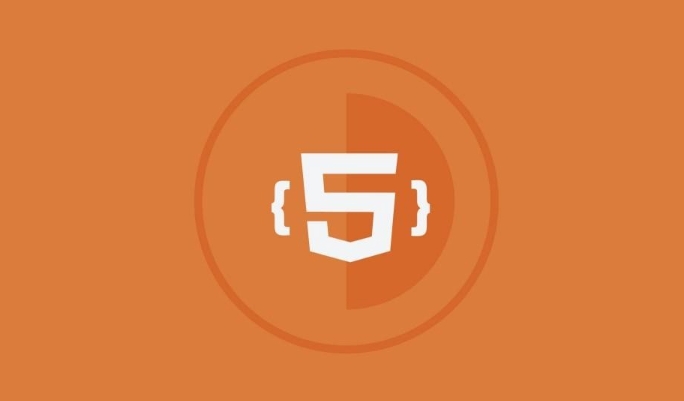
You can set it to either "on" or "off" :
-
autocomplete="on": lets the browser suggest values. -
autocomplete="off": disables suggestions for that field.
Some browsers might ignore autocomplete="off" for certain fields (like username or password), especially if they have built-in password managers or autofill features.

How to use it effectively
To get the most out of the autocomplete attribute, pair it with appropriate field types and meaningful names or IDs. For example:
<input type="email" name="email" autocomplete="on">
Also, for more control over what kind of data the browser suggestions, you can use specific tokens instead of just "on" or "off" . These tokens describe the expected content of the field, such as:
-
autocomplete="name" -
autocomplete="tel" -
autocomplete="address-line1"
Using these tokens makes autofill more accurate, especially on mobile devices where typing is slower.
Here are some tips:
- Use describe
nameandidattributes that match standard field labels. - Don't force
autocomplete="off"unless there's a real reason — like security concerns or custom input behavior. - Test how your form behaves across different browsers and devices.
Common use cases and examples
There are many situations where enabling autocomplete improves usability. Here are a few common ones:
Login forms : Email and password fields usually benefit from autocomplete being enabled, even if developers sometimes mistakenly disable it for perceived security reasons.
Checkout pages : Fields like name, address, city, postal code, phone number — all work well with autocomplete tokens like
"street-address"or"postal-code".Registration forms : Fields asking for full name, date of birth, gender, etc., can be paired with tokens like
"bday"or"sex".
An example for an address form:
<input type="text" name="fullname" autocomplete="name"> <input type="text" name="address1" autocomplete="street-address"> <input type="text" name="city" autocomplete="address-level2"> <input type="text" name="zip" autocomplete="postal-code">
These hints help browsers understand exactly what kind of data each field expects, so the right suggestions appear at the right time.
When to turn it off
There are a few valid scenarios where turning off autocomplete makes sense:
- Sensitive one-time inputs (like confirmation codes or CAPTCHA).
- Fields that require strict formatting not handled well by browser suggestions.
- Forms with dynamic or non-standard behavior, like masked inputs or auto-generated values.
If you're building a form where the user must manually enter a value every time — and any suggestion could cause confusion or error — then setting autocomplete="off" on those fields is appropriate.
But don't blindly disable it everywhere. Most users appreciate the convenience, and modern browsers are pretty good at handling sensitive data responsibly.
Basically that's it.
The above is the detailed content of Utilizing the `autocomplete` attribute in HTML5 forms.. For more information, please follow other related articles on the PHP Chinese website!

Hot AI Tools

Undress AI Tool
Undress images for free

Undresser.AI Undress
AI-powered app for creating realistic nude photos

AI Clothes Remover
Online AI tool for removing clothes from photos.

Clothoff.io
AI clothes remover

Video Face Swap
Swap faces in any video effortlessly with our completely free AI face swap tool!

Hot Article

Hot Tools

Notepad++7.3.1
Easy-to-use and free code editor

SublimeText3 Chinese version
Chinese version, very easy to use

Zend Studio 13.0.1
Powerful PHP integrated development environment

Dreamweaver CS6
Visual web development tools

SublimeText3 Mac version
God-level code editing software (SublimeText3)
 Adding drag and drop functionality using the HTML5 Drag and Drop API.
Jul 05, 2025 am 02:43 AM
Adding drag and drop functionality using the HTML5 Drag and Drop API.
Jul 05, 2025 am 02:43 AM
The way to add drag and drop functionality to a web page is to use HTML5's DragandDrop API, which is natively supported without additional libraries. The specific steps are as follows: 1. Set the element draggable="true" to enable drag; 2. Listen to dragstart, dragover, drop and dragend events; 3. Set data in dragstart, block default behavior in dragover, and handle logic in drop. In addition, element movement can be achieved through appendChild and file upload can be achieved through e.dataTransfer.files. Note: preventDefault must be called
 Using ARIA attributes with HTML5 semantic elements for accessibility
Jul 07, 2025 am 02:54 AM
Using ARIA attributes with HTML5 semantic elements for accessibility
Jul 07, 2025 am 02:54 AM
The reason why ARIA and HTML5 semantic tags are needed is that although HTML5 semantic elements have accessibility meanings, ARIA can supplement semantics and enhance auxiliary technology recognition capabilities. For example, when legacy browsers lack support, components without native tags (such as modal boxes), and state updates need to be dynamically updated, ARIA provides finer granular control. HTML5 elements such as nav, main, aside correspond to ARIArole by default, and do not need to be added manually unless the default behavior needs to be overridden. The situations where ARIA should be added include: 1. Supplement the missing status information, such as using aria-expanded to represent the button expansion/collapse status; 2. Add semantic roles to non-semantic tags, such as using div role to implement tabs and match them
 Securing HTML5 web applications against common vulnerabilities
Jul 05, 2025 am 02:48 AM
Securing HTML5 web applications against common vulnerabilities
Jul 05, 2025 am 02:48 AM
The security risks of HTML5 applications need to be paid attention to in front-end development, mainly including XSS attacks, interface security and third-party library risks. 1. Prevent XSS: Escape user input, use textContent, CSP header, input verification, avoid eval() and direct execution of JSON; 2. Protect interface: Use CSRFToken, SameSiteCookie policies, request frequency limits, and sensitive information to encrypt transmission; 3. Secure use of third-party libraries: periodic audit dependencies, use stable versions, reduce external resources, enable SRI verification, ensure that security lines have been built from the early stage of development.
 Integrating CSS and JavaScript effectively with HTML5 structure.
Jul 12, 2025 am 03:01 AM
Integrating CSS and JavaScript effectively with HTML5 structure.
Jul 12, 2025 am 03:01 AM
HTML5, CSS and JavaScript should be efficiently combined with semantic tags, reasonable loading order and decoupling design. 1. Use HTML5 semantic tags, such as improving structural clarity and maintainability, which is conducive to SEO and barrier-free access; 2. CSS should be placed in, use external files and split by module to avoid inline styles and delayed loading problems; 3. JavaScript is recommended to be introduced in front, and use defer or async to load asynchronously to avoid blocking rendering; 4. Reduce strong dependence between the three, drive behavior through data-* attributes and class name control status, and improve collaboration efficiency through unified naming specifications. These methods can effectively optimize page performance and collaborate with teams.
 Using HTML5 Semantic Elements for Page Structure
Jul 07, 2025 am 02:53 AM
Using HTML5 Semantic Elements for Page Structure
Jul 07, 2025 am 02:53 AM
Using HTML5 semantic tags can improve web structure clarity, accessibility and SEO effects. 1. Semantic tags such as,,,, and make it easier for the machine to understand the page content; 2. Each tag has a clear purpose: used in the top area, wrap navigation links, include core content, display independent articles, group relevant content, place sidebars, and display bottom information; 3. Avoid abuse when using it, ensure that only one per page, avoid excessive nesting, reasonable use and in blocks. Mastering these key points can make the web page structure more standardized and practical.
 HTML5 video not playing in Chrome
Jul 10, 2025 am 11:20 AM
HTML5 video not playing in Chrome
Jul 10, 2025 am 11:20 AM
Common reasons why HTML5 videos don't play in Chrome include format compatibility, autoplay policy, path or MIME type errors, and browser extension interference. 1. Videos should be given priority to using MP4 (H.264) format, or provide multiple tags to adapt to different browsers; 2. Automatic playback requires adding muted attributes or triggering .play() with JavaScript after user interaction; 3. Check whether the file path is correct and ensure that the server is configured with the correct MIME type. Local testing is recommended to use a development server; 4. Ad blocking plug-in or privacy mode may prevent loading, so you can try to disable the plug-in, replace the traceless window or update the browser version to solve the problem.
 Embedding video content using the HTML5 `` tag.
Jul 07, 2025 am 02:47 AM
Embedding video content using the HTML5 `` tag.
Jul 07, 2025 am 02:47 AM
Embed web videos using HTML5 tags, supports multi-format compatibility, custom controls and responsive design. 1. Basic usage: add tags and set src and controls attributes to realize playback functions; 2. Support multi-formats: introduce different formats such as MP4, WebM, Ogg, etc. through tags to improve browser compatibility; 3. Custom appearance and behavior: hide default controls and implement style adjustment and interactive logic through CSS and JavaScript; 4. Pay attention to details: Set muted and autoplay to achieve automatic playback, use preload to control loading strategies, combine width and max-width to achieve responsive layout, and use add subtitles to enhance accessibility.
 Drawing Graphics and Animations using HTML5 Canvas
Jul 05, 2025 am 01:09 AM
Drawing Graphics and Animations using HTML5 Canvas
Jul 05, 2025 am 01:09 AM
HTML5Canvas is suitable for web graphics and animations, and uses JavaScript to operate context drawing; ① First add canvas tags to HTML and get 2D context; ② Use fillRect, arc and other methods to draw graphics; ③ Animation is achieved by clearing the canvas, redrawing, and requestAnimationFrame loops; ④ Complex functions require manual processing of event detection, image drawing and object encapsulation.






