Update drivers can be achieved in five ways: manually update using Device Manager, automatically obtaining them through Windows updates, using driver management tools provided by the manufacturer, manually downloading and installing drivers, and paying attention to the update restart. First, open the device manager to update specific hardware drivers in a targeted manner; second, you can automatically obtain general driver patches through Windows updates; third, you can use the official driver management software provided by the brand computer to update; fourth, you can manually download the corresponding model drivers and install them by visiting the official website; finally, you need to note that some drivers need to be restarted and take effect. It is recommended to give priority to the first two methods for daily maintenance, and consider other methods when encountering problems.

Updating drivers is an important step to keep Windows 11 system running stably and efficiently. Whether the system runs smoothly often depends on whether the driver is the latest version. Here are some practical methods to help you easily complete driver updates in Windows 11.
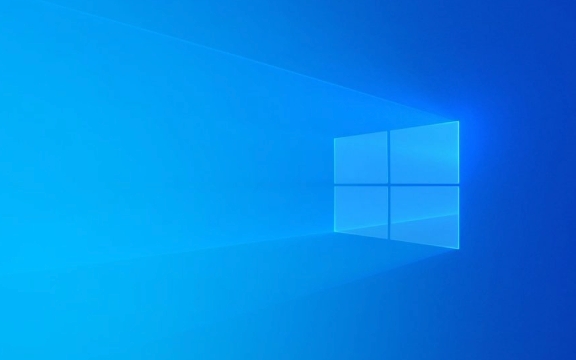
Manual update drivers using Device Manager
This is the most basic and common method. Windows's own "Device Manager" allows you to directly check and update the hardware driver:

- Open the Start Menu, search for Device Manager and open it.
- Expand the corresponding hardware category (such as "Display Adapter" or "Network Adapter").
- Right-click the device you want to update and select "Update Driver".
- Select "Automatically search for updated drivers", and the system will search and install the latest version online.
If the system cannot find the update, you can download the latest driver and install it manually on the official website.
Automatically obtain drivers through Windows update
What many people don't know is that Windows updates are not only responsible for system patches, but also push some general driver updates:

- Open Settings > Windows Update.
- Click "Check for updates" and the system will automatically scan for available update packages.
- If there is a driver update, it will usually be included in the update list, just click "Download and Install".
This method is suitable for users who don't want to toss, but the updated content may not be as accurate as the device manager, especially some drivers of specific models may not appear here.
Use the driver management tools provided by the manufacturer
If you are using branded computers, such as Dell, HP, Lenovo, etc., they usually come with their own official driver management software, such as:
- Lenovo Computer Assistant
- HP Support Assistant
- Dell SupportAssist
These tools can not only detect driver updates, but also identify updates to key components such as BIOS and firmware. Their advantage is that the update content is more comprehensive and simple to operate, which is suitable for users who do not understand the technology very much.
If you are not sure which one to install, you can directly access the official website of your computer brand and enter the model to check the recommended driver management tool.
Manually download and install the driver (for specific issues)
When automatic updates do not resolve the problem, manually downloading and installing is the most reliable way:
- Go to the official website of motherboard, graphics card, network card and other devices to download the corresponding driver.
- After downloading, unzip the file (if needed), and right-click on the driver installer to run.
- After the installation is completed, it is recommended to restart the computer to ensure that the changes take effect.
Note: Make sure that the driver is compatible with your system version (32-bit or 64-bit) before installation, otherwise it may cause installation failure or system exceptions.
Basically these methods are all applicable scenarios. Daily maintenance can be done with Windows Update and Device Manager. If you encounter problems, consider manually updating or using manufacturer tools. It is not complicated but it is easy to ignore that some driver updates need to be restarted before they take effect, so don't forget this step.
The above is the detailed content of How to update drivers in Windows 11?. For more information, please follow other related articles on the PHP Chinese website!

Hot AI Tools

Undress AI Tool
Undress images for free

Undresser.AI Undress
AI-powered app for creating realistic nude photos

AI Clothes Remover
Online AI tool for removing clothes from photos.

Clothoff.io
AI clothes remover

Video Face Swap
Swap faces in any video effortlessly with our completely free AI face swap tool!

Hot Article

Hot Tools

Notepad++7.3.1
Easy-to-use and free code editor

SublimeText3 Chinese version
Chinese version, very easy to use

Zend Studio 13.0.1
Powerful PHP integrated development environment

Dreamweaver CS6
Visual web development tools

SublimeText3 Mac version
God-level code editing software (SublimeText3)

Hot Topics
 How to solve win11 memory leak. Analysis of the causes of win11 memory leak and various solutions.
Feb 29, 2024 am 09:58 AM
How to solve win11 memory leak. Analysis of the causes of win11 memory leak and various solutions.
Feb 29, 2024 am 09:58 AM
Recently, many friends who use win11 system have found that the memory occupied by their computer desktop window is very large, and there are also serious memory leaks, which will cause other programs to run unsmoothly. To address this problem, we should How can users solve it? We open the control panel of the computer, click to select the function of the power button, and uncheck the enable fast startup option. Restarting the computer will solve the problem. There may also be a problem with the graphics card driver. Just re-download the driver. . Causes of memory leaks: Memory leaks are caused by misaligned resources in a computer program due to incorrect memory allocation. This happens when unused RAM locations are still not freed. Do not confuse memory leaks with space leaks or memory leaks
 How to enter bios on Onda b460 motherboard?
Feb 17, 2024 pm 03:33 PM
How to enter bios on Onda b460 motherboard?
Feb 17, 2024 pm 03:33 PM
How to enter bios on Onda b460 motherboard? 1) Turn on the computer and press the Del key to enter the BIOS setup interface, select Advanced BIOS settings AdvancedBIOSFeatures; 2) Advanced BIOS setup (AdvancedBIOSFeatures) interface, first select the hard disk boot priority: HardDiskBootPriority; 3) In the first boot device (FirstBootDevice), there For U disk options such as USB-ZIP and USB-HDD, you can either select "HardDisk" or "USB-HDD" to start the computer. After selecting, press F10 to save and press ESC to exit.
 How to solve the missing battery icon in win11? How to restore the battery icon missing in win11
Mar 07, 2024 am 10:25 AM
How to solve the missing battery icon in win11? How to restore the battery icon missing in win11
Mar 07, 2024 am 10:25 AM
Many users have upgraded their operating systems to win11, but many users have found that their battery icons are missing after the upgrade. So what is going on? Users can directly click Device Manager under the Start menu, then select Battery to set up. Let this website carefully introduce to users how to recover the lost battery icon in Win11. How to restore the battery icon missing in win11 Method 1. Right-click the bottom start menu. 3. After opening, find the battery and double-click to open it. 4. Then enter the driver, disable the device and then re-enable it. Method 2 1. If it still doesn’t work, you can right-click the start menu and open settings. 3. Then enter the taskbar to hide it
 What should I do if my win11 keyboard fails and I can't type? Solution to Win11 keyboard failure and unable to type
Mar 16, 2024 pm 12:40 PM
What should I do if my win11 keyboard fails and I can't type? Solution to Win11 keyboard failure and unable to type
Mar 16, 2024 pm 12:40 PM
What should I do if my win11 keyboard fails and I can’t type? When we use win11 system, we will find that the keyboard fails and cannot be operated. So what should users do if they encounter this kind of thing? Users can directly find the management under this computer, and then click the keyboard under the device manager to operate. Let this website carefully introduce to users the solutions to the problem of Win11 keyboard failure and unable to type. Solution to Win11 keyboard failure and unable to type: 1. After turning on the computer, find "This PC" on the desktop, right-click and select "Manage". 2. After entering the management page, click "Device Manager" on the left and find the
 How to check nvidia graphics card driver version
Feb 24, 2024 pm 07:13 PM
How to check nvidia graphics card driver version
Feb 24, 2024 pm 07:13 PM
How to check if there is an nvidia graphics card driver on your computer. Turn on your computer, right-click "This PC" on the desktop, and then click "Manage". Click "Device Manager" as shown below. Click "Display Devices." Right-click the name of the graphics card and select Properties. How to check the graphics card driver installed on your computer: Enter the My Computer interface and right-click "This Computer". Click "Properties" at the bottom of the pop-up list. Click "Device Manager" at the bottom of the control panel homepage to enter the device manager interface. Step 1: Find and right-click the "Computer" icon on the desktop, select "Properties" and click Open. Step 2: Click on the first "Device Manager" and open it. Step 3: Find and click the small icon in front of "Display Adapter"
 What should I do if win11 Bluetooth cannot connect? Analysis of the problem that win11 Bluetooth cannot connect and can only pair
Mar 16, 2024 pm 06:30 PM
What should I do if win11 Bluetooth cannot connect? Analysis of the problem that win11 Bluetooth cannot connect and can only pair
Mar 16, 2024 pm 06:30 PM
When we use the computer, we will find that win11 cannot connect to Bluetooth. So what should we do if win11 cannot connect to Bluetooth? Users can turn on the Bluetooth support service option or enter the network adapter under the device manager to operate. Let this site carefully introduce to users the analysis of the problem that Win11 Bluetooth cannot connect and can only pair. Win11 Bluetooth cannot connect and can only pair. Step 1: 1. Run (Win R), enter the [services.msc] command, and press [OK or Enter] to quickly open the service. 2. In the service window, find the name [Bluetooth Support Service]. 3. Double-click to open [Bluetooth Support Service], if the service status is stopped
 What should I do if the battery icon in Windows 11 does not show the plug? Analysis of the problem that the battery icon does not show the plug in win11
Mar 17, 2024 am 08:01 AM
What should I do if the battery icon in Windows 11 does not show the plug? Analysis of the problem that the battery icon does not show the plug in win11
Mar 17, 2024 am 08:01 AM
What should I do if the battery icon in Windows 11 does not show the plug? In fact, the method is very simple. Users can directly click on the Device Manager under the Start menu, and then find the driver under Battery to operate, or click on Settings under Personalization to operate. Let this site carefully introduce to users the analysis of the problem that the battery icon does not display the plug in Win11. Solution 1 for the problem of win11 battery icon not showing the plug: 1. Right-click the "Start Menu" at the bottom. 2. Open "Device Manager" in the right-click menu. 3. After opening, find "Battery" and double-click to open it. 4. Then enter “Driver&
 How to update MSI graphics card driver? MSI graphics card driver download and installation steps
Mar 13, 2024 pm 08:49 PM
How to update MSI graphics card driver? MSI graphics card driver download and installation steps
Mar 13, 2024 pm 08:49 PM
MSI graphics cards are the mainstream graphics card brand on the market. We know that graphics cards need to install drivers to achieve performance and ensure compatibility. So how to update the MSI graphics card driver to the latest version? Generally, MSI graphics card drivers can be downloaded and installed from the official website. Let’s find out more below. Graphics card driver update method: 1. First, we enter the "MSI official website". 2. After entering, click the "Search" button in the upper right corner and enter your graphics card model. 3. Then find the corresponding graphics card and click on the details page. 4. Then enter the "Technical Support" option above. 5.Finally go to “Driver & Download”






