How to install macOS on a blank hard drive?
Jul 07, 2025 am 12:32 AMInstalling macOS from scratch is not complicated, just prepare the tools and follow the steps. First, prepare a working Mac, at least 16GB USB drive, a stable network connection and sufficient time; second, it is recommended to use the createinstallmedia command in Terminal to create a bootable installer; then enter the installation interface through Recovery Mode or USB installer; then use Disk Utility to format the target hard disk to APFS or Mac OS Extended; finally follow the prompts to complete the installation process.

You just got a Mac with a blank hard drive, or maybe you're trying to reinstall macOS from scratch. Either way, installing macOS on an empty drive isn't too complicated as long as you have the right tools and follow the right steps.

Prepare Your Tools and Environment
Before diving into installation, make sure you've got everything ready. You'll need:

- A working Mac (to create the installer)
- A USB flash drive with at least 16GB of storage
- A stable internet connection
- Enough time — this can take 30 minutes to over an hour depending on your Mac model and connection speed
The main method is creating a bootable installer, which gives you more control, especially if there's no operating system currently installed. Apple provides tools like createinstallmedia in Terminal to help you turn a USB stick into a macOS installer.
Create a Bootable Installer (Optional but Helpful)
If your Mac doesn't support Internet Recovery well or your internet is slow, it's better to make your own installer. Here's how:
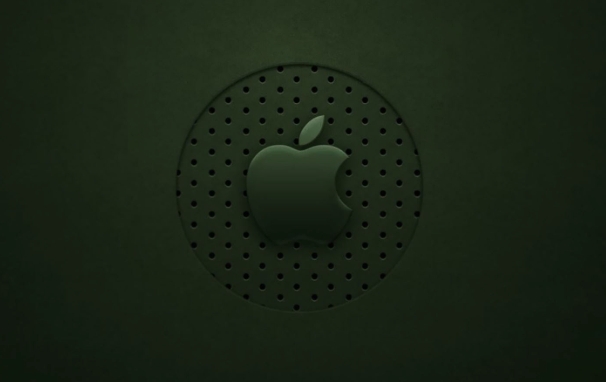
- Download the macOS installer from the App Store — look for something like "Install macOS Ventura" or the latest version.
- Format your USB drive using Disk Utility: Use GUID partition map and format as Mac OS Extended (Journaled).
- Open Terminal and use the
createinstallmediacommand — it looks something like:sudo /Applications/Install\ macOS\ Ventura.app/Contents/Resources/createinstallmedia --volume /Volumes/MyUSB
- Wait for the process to finish — it takes about 20–30 minutes.
This might seem technical, but it's straightforward once the files are downloaded. Don't skip formatting the drive properly — that's a common reason people run into issues here.
Install macOS from Recovery or Installer
Once you've got your installer ready (or if you're using Internet Recovery), plug in the USB drive or hold down Command R while turning on your Mac to enter Recovery Mode.
From there:
- Choose “Reinstall macOS” if you're using Recovery
- Or select the USB drive as the boot device by holding Option at startup
Then follow the on-screen instructions. One important step that often trips people up is formatting the target drive first using Disk Utility. If you're installing on a completely blank drive:
- Open Disk Utility from the installer or Recovery Mode
- Select the internal drive
- Click Erase
- Use APFS (or Mac OS Extended if needed) and give it a name like “Macintosh HD”
After that, continue with the installation. It'll take some time to copy files, install, and restart.
That's basically it. The whole process isn't too bad once you know what to do. Just don't rush through formatting or skip checking your hardware compatibility — those are easy places to get stuck.
The above is the detailed content of How to install macOS on a blank hard drive?. For more information, please follow other related articles on the PHP Chinese website!

Hot AI Tools

Undress AI Tool
Undress images for free

Undresser.AI Undress
AI-powered app for creating realistic nude photos

AI Clothes Remover
Online AI tool for removing clothes from photos.

Clothoff.io
AI clothes remover

Video Face Swap
Swap faces in any video effortlessly with our completely free AI face swap tool!

Hot Article

Hot Tools

Notepad++7.3.1
Easy-to-use and free code editor

SublimeText3 Chinese version
Chinese version, very easy to use

Zend Studio 13.0.1
Powerful PHP integrated development environment

Dreamweaver CS6
Visual web development tools

SublimeText3 Mac version
God-level code editing software (SublimeText3)

Hot Topics
 Detailed explanation of the installation steps of MySQL on macOS system
Apr 29, 2025 pm 03:36 PM
Detailed explanation of the installation steps of MySQL on macOS system
Apr 29, 2025 pm 03:36 PM
Installing MySQL on macOS can be achieved through the following steps: 1. Install Homebrew, using the command /bin/bash-c"$(curl-fsSLhttps://raw.githubusercontent.com/Homebrew/install/HEAD/install.sh)". 2. Update Homebrew and use brewupdate. 3. Install MySQL and use brewinstallmysql. 4. Start MySQL service and use brewservicesstartmysql. After installation, you can use mysql-u
 How to install AdobeReader on macOS
May 16, 2025 pm 08:33 PM
How to install AdobeReader on macOS
May 16, 2025 pm 08:33 PM
AdobeReader no longer supports macOS, and AdobeAcrobatReaderDC is required. 1) Visit Adobe's official website and download a version suitable for macOS. 2) Open the .dmg file, drag the icon to the "Applications" folder, enter the administrator password and complete the installation. 3) Start Adobe AcrobatReaderDC from the "Applications" folder.
 Fixing the 'Untrusted_Cert_Title' error during macOS installation
Jul 07, 2025 am 01:06 AM
Fixing the 'Untrusted_Cert_Title' error during macOS installation
Jul 07, 2025 am 01:06 AM
To resolve the "Untrusted_Cert_Title" error, you must first make sure to use the official certified installer and create it correctly. Secondly, check whether the system time settings are accurate, then update the firmware and bootstrap, and finally try to install macOS through the network recovery. The specific steps are: 1. Use the official AppStore installer and create a USB installer through Apple tools such as createinstallmedia to avoid manually copying files or using third-party tools; 2. After entering recovery mode, correct the date and time through terminal commands; 3. Check and update the EFI or firmware of the Mac to confirm that the hardware supports the target macOS version; 4. Long press Option Command R to start the network
 macOS could not be installed because the path /System/Installation/Packages/OSInstall.mpkg appears to be missing or damaged
Jul 06, 2025 am 01:04 AM
macOS could not be installed because the path /System/Installation/Packages/OSInstall.mpkg appears to be missing or damaged
Jul 06, 2025 am 01:04 AM
When encountering the prompt "macOS could not be installed because of the path/System/Installation/Packages/OSInstall.mpkgappearstobemissingordamaged", it means that the system installation package is missing or damaged during installation or upgrading macOS, which is common in old version recovery images, third-party boot disks or disk structure abnormalities; solutions include: 1. Confirm whether the boot media is complete, it is recommended to use the official createinstallmedia command to create a boot disk and check whether OSInstall.mpkg exists; 2. Select " from recovery mode"
 How to install macOS on a blank hard drive?
Jul 07, 2025 am 12:32 AM
How to install macOS on a blank hard drive?
Jul 07, 2025 am 12:32 AM
Installing macOS from scratch is not complicated, just prepare the tools and follow the steps. First, prepare a working Mac, at least 16GB USB drive, a stable network connection and sufficient time; secondly, it is recommended to use the createinstallmedia command in Terminal to create a bootable installer; then enter the installation interface through RecoveryMode or USB installer; then use DiskUtility to format the target hard disk as APFS or MacOSExtended; finally follow the prompts to complete the installation process.
 How to install macOS without an Apple ID?
Jul 14, 2025 am 01:19 AM
How to install macOS without an Apple ID?
Jul 14, 2025 am 01:19 AM
You can install macOS without using AppleID, but some functions are limited. There is no need to force login to AppleID during the installation process. You can create a local account to use the basic functions of the system. However, functions such as iCloud synchronization, AppStore download, and search for my Mac require AppleID to enable it. 1. When installing, you can use the USB drive to boot disk or recovery mode to create a local account; 2. Local account can browse web pages, edit documents, program development, and play media, but it is impossible to use iCloud and download most AppStore applications; 3. Skip AppleID to log in for the first time to create a local account; 4. Suitable for computer room equipment, development and testing, and privacy-sensitive users, and it is recommended to bind Apple to long-term use.
 How long does a macOS installation take?
Jul 03, 2025 am 01:06 AM
How long does a macOS installation take?
Jul 03, 2025 am 01:06 AM
AcleanmacOSinstallationtypicallytakes30minutestoanhour,butseveralfactorscanextendtheprocess.1)InternetRecoverymayadd15minutestooveranhourforOSdownload,dependingoninternetspeed.2)Installationtimevariesbetween20–40minutesafterdownloadcompletion.3)Stora
 OpenCore Legacy Patcher for macOS installation guide
Jul 19, 2025 am 01:26 AM
OpenCore Legacy Patcher for macOS installation guide
Jul 19, 2025 am 01:26 AM
If the device is not in Apple's official support list, you can install macOS on old Macs through OpenCoreLegacyPatcher (OCLP). The specific steps are as follows: 1. Confirm the device compatibility, such as MacBookPro, iMac or Macmini around 2012, and check whether the motherboard chipset supports EFI mode; 2. Prepare a 16GB or larger USB drive and make a macOS installation USB drive, write to the image using official commands or third-party tools; 3. Download and run OCLP, select the target device for patch processing, automatically solve the kernel expansion and driver compatibility issues, and manually adjust the patch options if necessary; 4. Insert the patched USB drive, press the Option key when restarting






