When should you use the html progress or meter elements?
Jul 06, 2025 am 02:14 AMUse

You should use the HTML <progress></progress> or <meter></meter> elements when you want to visually represent a numeric value or state — but they serve different purposes and shouldn’t be used interchangeably. Knowing when to pick one over the other makes your markup more semantic and accessible.

Use <progress></progress> for tasks with completion
The <progress></progress> element is meant for showing how far along a task is — like loading content, uploading a file, or completing a multi-step process. It’s ideal when there's a clear beginning and end, and the user needs feedback on progress toward that goal.
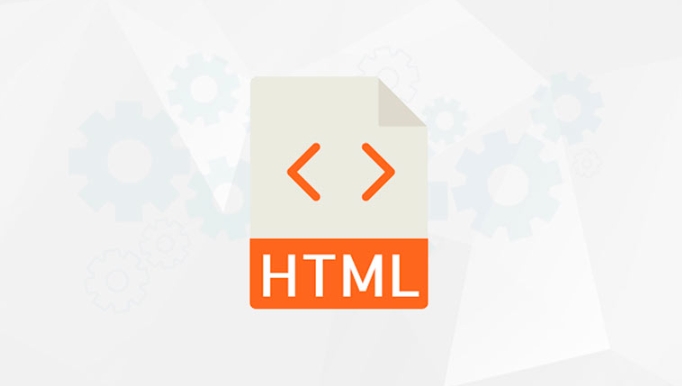
-
Indeterminate state: Use when you don’t know how long the task will take (e.g., waiting for a server response). The browser usually shows a looping animation.
<progress></progress>
- Determinate state: Use when you can track the percentage completed (e.g., file upload).
<progress value="70" max="100">70%</progress>
This helps users understand whether something is still happening or how close it is to finishing.
Use <meter> to show a measurement within a range
The <meter> element is best for displaying a static measurement that falls within a known range — like disk usage, temperature readings, or quiz scores. It doesn't indicate progress over time, just a current value in relation to a minimum and maximum.

For example:
<meter value="85" min="0" max="100" low="30" high="70" optimum="90">B</meter>
This tells the browser and assistive tech that the current value is 85 out of 100, with visual cues indicating if it's low, high, or optimal.
It’s not for dynamic changes — if the value updates frequently, consider using ARIA roles or JavaScript-driven UI instead.
Don’t use them for everything
While both elements are useful, they aren’t always the right choice. If you're building a custom component like a slider or a chart, or if you need full control over styling and behavior, regular HTML with CSS/JS might be better.
Also, keep accessibility in mind:
- Always include visible labels or
aria-labelattributes. - Avoid using these elements for purely decorative visuals.
- Make sure screen readers can interpret the values correctly.
Styling them with CSS can be tricky since browsers apply default styles, so test across devices to ensure consistency.
Basically, choose <progress></progress> when something is actively moving toward completion, and <meter></meter> when you’re showing a snapshot of a value within a known range. They’re simple but meaningful tools for making your interface clearer and more accessible.
The above is the detailed content of When should you use the html progress or meter elements?. For more information, please follow other related articles on the PHP Chinese website!

Hot AI Tools

Undress AI Tool
Undress images for free

Undresser.AI Undress
AI-powered app for creating realistic nude photos

AI Clothes Remover
Online AI tool for removing clothes from photos.

Clothoff.io
AI clothes remover

Video Face Swap
Swap faces in any video effortlessly with our completely free AI face swap tool!

Hot Article

Hot Tools

Notepad++7.3.1
Easy-to-use and free code editor

SublimeText3 Chinese version
Chinese version, very easy to use

Zend Studio 13.0.1
Powerful PHP integrated development environment

Dreamweaver CS6
Visual web development tools

SublimeText3 Mac version
God-level code editing software (SublimeText3)

Hot Topics
 Implementing Clickable Buttons Using the HTML button Element
Jul 07, 2025 am 02:31 AM
Implementing Clickable Buttons Using the HTML button Element
Jul 07, 2025 am 02:31 AM
To use HTML button elements to achieve clickable buttons, you must first master its basic usage and common precautions. 1. Create buttons with tags and define behaviors through type attributes (such as button, submit, reset), which is submitted by default; 2. Add interactive functions through JavaScript, which can be written inline or bind event listeners through ID to improve maintenance; 3. Use CSS to customize styles, including background color, border, rounded corners and hover/active status effects to enhance user experience; 4. Pay attention to common problems: make sure that the disabled attribute is not enabled, JS events are correctly bound, layout occlusion, and use the help of developer tools to troubleshoot exceptions. Master this
 Configuring Document Metadata Within the HTML head Element
Jul 09, 2025 am 02:30 AM
Configuring Document Metadata Within the HTML head Element
Jul 09, 2025 am 02:30 AM
Metadata in HTMLhead is crucial for SEO, social sharing, and browser behavior. 1. Set the page title and description, use and keep it concise and unique; 2. Add OpenGraph and Twitter card information to optimize social sharing effects, pay attention to the image size and use debugging tools to test; 3. Define the character set and viewport settings to ensure multi-language support is adapted to the mobile terminal; 4. Optional tags such as author copyright, robots control and canonical prevent duplicate content should also be configured reasonably.
 How to associate captions with images or media using the html figure and figcaption elements?
Jul 07, 2025 am 02:30 AM
How to associate captions with images or media using the html figure and figcaption elements?
Jul 07, 2025 am 02:30 AM
Using HTML sums allows for intuitive and semantic clarity to add caption text to images or media. 1. Used to wrap independent media content, such as pictures, videos or code blocks; 2. It is placed as its explanatory text, and can be located above or below the media; 3. They not only improve the clarity of the page structure, but also enhance accessibility and SEO effect; 4. When using it, you should pay attention to avoid abuse, and apply to content that needs to be emphasized and accompanied by description, rather than ordinary decorative pictures; 5. The alt attribute that cannot be ignored, which is different from figcaption; 6. The figcaption is flexible and can be placed at the top or bottom of the figure as needed. Using these two tags correctly helps to build semantic and easy to understand web content.
 What are the most commonly used global attributes in html?
Jul 10, 2025 am 10:58 AM
What are the most commonly used global attributes in html?
Jul 10, 2025 am 10:58 AM
class, id, style, data-, and title are the most commonly used global attributes in HTML. class is used to specify one or more class names to facilitate style setting and JavaScript operations; id provides unique identifiers for elements, suitable for anchor jumps and JavaScript control; style allows for inline styles to be added, suitable for temporary debugging but not recommended for large-scale use; data-properties are used to store custom data, which is convenient for front-end and back-end interaction; title is used to add mouseover prompts, but its style and behavior are limited by the browser. Reasonable selection of these attributes can improve development efficiency and user experience.
 What is the difference between link rel prefetch and preload in html?
Jul 07, 2025 am 02:22 AM
What is the difference between link rel prefetch and preload in html?
Jul 07, 2025 am 02:22 AM
rel="preload" is used for the high priority resources that are much needed on the current page, while rel="prefetch" is used for the low priority resources that may be needed in the future. 1.rel="preload" tells the browser to download key resources such as fonts, scripts or style sheets immediately to improve the rendering speed of the current page; 2.rel="prefetch" serves as a prompt to allow the browser to download resources that may be used in subsequent navigation when it is idle, such as CSS or JS files on the next page. Both are designed to optimize load performance, but are applicable in different scenarios, and incorrect use can lead to bandwidth waste or performance degradation.
 Implementing Native Lazy Loading for Images in HTML
Jul 12, 2025 am 12:48 AM
Implementing Native Lazy Loading for Images in HTML
Jul 12, 2025 am 12:48 AM
Native lazy loading is a built-in browser function that enables lazy loading of pictures by adding loading="lazy" attribute to the tag. 1. It does not require JavaScript or third-party libraries, and is used directly in HTML; 2. It is suitable for pictures that are not displayed on the first screen below the page, picture gallery scrolling add-ons and large picture resources; 3. It is not suitable for pictures with first screen or display:none; 4. When using it, a suitable placeholder should be set to avoid layout jitter; 5. It should optimize responsive image loading in combination with srcset and sizes attributes; 6. Compatibility issues need to be considered. Some old browsers do not support it. They can be used through feature detection and combined with JavaScript solutions.
 What are the differences and use cases for html textarea and input type text?
Jul 12, 2025 am 02:48 AM
What are the differences and use cases for html textarea and input type text?
Jul 12, 2025 am 02:48 AM
The main difference is that textarea supports multiple lines of text input, while inputtext is only available in a single line. 1. Use inputtype="text" to be suitable for short and single-line user input, such as username, email address, etc., and can set maxlength to limit the number of characters. The browser provides automatic filling function, making it easier to uniformly style across browsers; 2. Use textarea for scenarios that require multiple lines of input, such as comment boxes, feedback forms, support line breaks and paragraphs, and can control the size through CSS or disable the adjustment function. Both support form features such as placeholders and required fills, but textarea defines the size through rows and cols, and input uses the size attribute.
 Creating Hyperlinks for Navigation with the HTML a Tag
Jul 11, 2025 am 03:03 AM
Creating Hyperlinks for Navigation with the HTML a Tag
Jul 11, 2025 am 03:03 AM
Using HTML tags, you can use the href attribute to realize page jump, open new windows, positioning within pages and email and phone link functions. 1. Basic usage: Specify the target address through href, such as accessing a web page; 2. Open a new window: add target="_blank" and rel="noopener" attributes; 3. Jump within the page: combine id and # symbol to achieve anchor point positioning; 4. Email phone link: use mailto: or tel: protocol to trigger system applications.






