To use HTML5 Canvas to make a simple drawing application, you can follow the steps below. 1. Initialize Canvas and set the basic environment: add canvas tags and get the context through JavaScript, and set line color, thickness and line cap style. 2. Implement the mouse drawing function: listen to mousedown, mousemove and mouseup events, record coordinates and draw line segments. 3. Add color and stroke size adjustment function: control color and brush size through input elements of color type and range type, and bind change and input events to update the drawing style. 4. Optional function: Use the clearRect method to clear the canvas, and use the toDataURL and a tag to save the image to download. Mastering these core logic can complete a basic but complete drawing application.
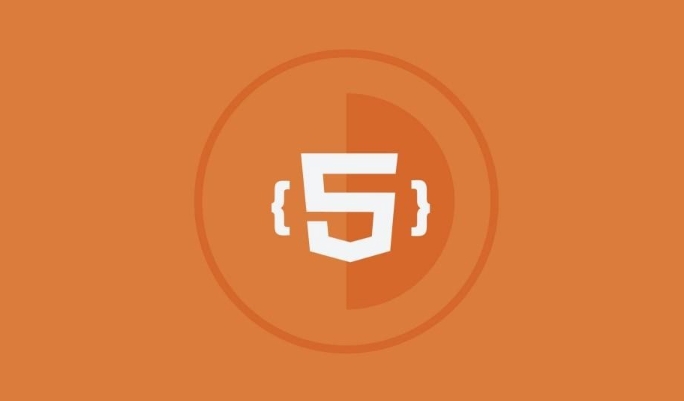
sure! If you plan to use HTML5 Canvas to make a simple drawing application, it is actually not difficult. Canvas provides basic drawing capabilities, and can realize basic brush functions with JavaScript. Below I will explain how to build such a small application step by step from several key points.

1. Initialize Canvas and set up the basic environment
First you need to add a <canvas></canvas> tag to HTML and get its context (context) through JavaScript so that you can start drawing.
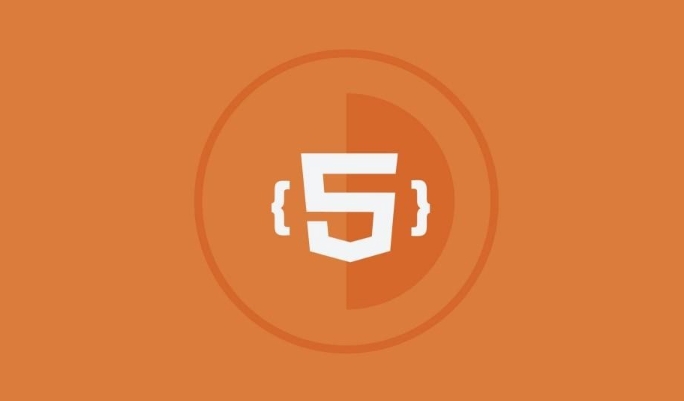
<canvas id="drawingCanvas" width="800" style="max-width:90%"></canvas>
Then get it in JS:
const canvas = document.getElementById('drawingCanvas'); const ctx = canvas.getContext('2d');
At this time, you can set some default styles, such as line color, thickness and line cap style:

ctx.strokeStyle = '#000'; ctx.lineWidth = 2; ctx.lineCap = 'round';
These settings will affect all subsequent lines drawn, so it is best to set them from the beginning.
2. Implement the mouse drawing function
To make Canvas support mouse painting, the core idea is to monitor the mouse press, move and release events.
-
mousedown: indicates that you start drawing lines -
mousemove: draw lines in real time -
mouseup/mouseleave: end painting
The key here is to record the position of the previous point and then draw the line segment according to the current point:
let isDrawing = false;
let lastX = 0;
let lastY = 0;
canvas.addEventListener('mousedown', (e) => {
isDrawing = true;
[lastX, lastY] = [e.offsetX, e.offsetY];
});
canvas.addEventListener('mousemove', (e) => {
if (!isDrawing) return;
ctx.beginPath();
ctx.moveTo(lastX, lastY);
ctx.lineTo(e.offsetX, e.offsetY);
ctx.stroke();
[lastX, lastY] = [e.offsetX, e.offsetY];
});
canvas.addEventListener('mouseup', () => isDrawing = false);
canvas.addEventListener('mouseleave', () => isDrawing = false);This will enable the most basic function of "drag the mouse to draw".
3. Add color and stroke size adjustment functions
In order to give users more control, two simple UI controls can be added:
- Color selector:
<input type="color"> - Slider controls brush size:
<input type="range" min="1" max="50">
HTML example:
<label>Color: <input type="color" id="colorPicker"></label> <label>Brush size: <input type="range" id="lineWidth" min="1" max="50" value="2"></label>
Then bind the event in JS:
document.getElementById('colorPicker').addEventListener('change', (e) => {
ctx.strokeStyle = e.target.value;
});
document.getElementById('lineWidth').addEventListener('input', (e) => {
ctx.lineWidth = e.target.value;
});This way users can freely switch colors and adjust brush thickness.
4. Optional function: clear the canvas or save the picture
Although these two functions are not necessary, they will make the user experience more complete.
Clear the canvas:
function clearCanvas() {
ctx.clearRect(0, 0, canvas.width, canvas.height);
}Save as picture:
function saveImage() {
const link = document.createElement('a');
link.download = 'drawing.png';
link.href = canvas.toDataURL();
link.click();
}You can bind button click events to them separately.
Basically that's all. Although it is just a simple drawing application, it already includes interaction, state management and basic UI control. As long as you understand Canvas' drawing logic and event processing mechanism, it is very convenient to expand, such as adding undo function, touch support, etc. What is not complicated but is easy to ignore is the details, such as the way of obtaining coordinates, opening and closing of paths, and browser compatibility issues, which all need to be slowly polished in actual testing.
The above is the detailed content of Building a simple drawing app with HTML5 canvas. For more information, please follow other related articles on the PHP Chinese website!

Hot AI Tools

Undress AI Tool
Undress images for free

Undresser.AI Undress
AI-powered app for creating realistic nude photos

AI Clothes Remover
Online AI tool for removing clothes from photos.

Clothoff.io
AI clothes remover

Video Face Swap
Swap faces in any video effortlessly with our completely free AI face swap tool!

Hot Article

Hot Tools

Notepad++7.3.1
Easy-to-use and free code editor

SublimeText3 Chinese version
Chinese version, very easy to use

Zend Studio 13.0.1
Powerful PHP integrated development environment

Dreamweaver CS6
Visual web development tools

SublimeText3 Mac version
God-level code editing software (SublimeText3)
 Using ARIA attributes with HTML5 semantic elements for accessibility
Jul 07, 2025 am 02:54 AM
Using ARIA attributes with HTML5 semantic elements for accessibility
Jul 07, 2025 am 02:54 AM
The reason why ARIA and HTML5 semantic tags are needed is that although HTML5 semantic elements have accessibility meanings, ARIA can supplement semantics and enhance auxiliary technology recognition capabilities. For example, when legacy browsers lack support, components without native tags (such as modal boxes), and state updates need to be dynamically updated, ARIA provides finer granular control. HTML5 elements such as nav, main, aside correspond to ARIArole by default, and do not need to be added manually unless the default behavior needs to be overridden. The situations where ARIA should be added include: 1. Supplement the missing status information, such as using aria-expanded to represent the button expansion/collapse status; 2. Add semantic roles to non-semantic tags, such as using div role to implement tabs and match them
 Integrating CSS and JavaScript effectively with HTML5 structure.
Jul 12, 2025 am 03:01 AM
Integrating CSS and JavaScript effectively with HTML5 structure.
Jul 12, 2025 am 03:01 AM
HTML5, CSS and JavaScript should be efficiently combined with semantic tags, reasonable loading order and decoupling design. 1. Use HTML5 semantic tags, such as improving structural clarity and maintainability, which is conducive to SEO and barrier-free access; 2. CSS should be placed in, use external files and split by module to avoid inline styles and delayed loading problems; 3. JavaScript is recommended to be introduced in front, and use defer or async to load asynchronously to avoid blocking rendering; 4. Reduce strong dependence between the three, drive behavior through data-* attributes and class name control status, and improve collaboration efficiency through unified naming specifications. These methods can effectively optimize page performance and collaborate with teams.
 HTML5 video not playing in Chrome
Jul 10, 2025 am 11:20 AM
HTML5 video not playing in Chrome
Jul 10, 2025 am 11:20 AM
Common reasons why HTML5 videos don't play in Chrome include format compatibility, autoplay policy, path or MIME type errors, and browser extension interference. 1. Videos should be given priority to using MP4 (H.264) format, or provide multiple tags to adapt to different browsers; 2. Automatic playback requires adding muted attributes or triggering .play() with JavaScript after user interaction; 3. Check whether the file path is correct and ensure that the server is configured with the correct MIME type. Local testing is recommended to use a development server; 4. Ad blocking plug-in or privacy mode may prevent loading, so you can try to disable the plug-in, replace the traceless window or update the browser version to solve the problem.
 Using HTML5 Semantic Elements for Page Structure
Jul 07, 2025 am 02:53 AM
Using HTML5 Semantic Elements for Page Structure
Jul 07, 2025 am 02:53 AM
Using HTML5 semantic tags can improve web structure clarity, accessibility and SEO effects. 1. Semantic tags such as,,,, and make it easier for the machine to understand the page content; 2. Each tag has a clear purpose: used in the top area, wrap navigation links, include core content, display independent articles, group relevant content, place sidebars, and display bottom information; 3. Avoid abuse when using it, ensure that only one per page, avoid excessive nesting, reasonable use and in blocks. Mastering these key points can make the web page structure more standardized and practical.
 Embedding video content using the HTML5 `` tag.
Jul 07, 2025 am 02:47 AM
Embedding video content using the HTML5 `` tag.
Jul 07, 2025 am 02:47 AM
Embed web videos using HTML5 tags, supports multi-format compatibility, custom controls and responsive design. 1. Basic usage: add tags and set src and controls attributes to realize playback functions; 2. Support multi-formats: introduce different formats such as MP4, WebM, Ogg, etc. through tags to improve browser compatibility; 3. Custom appearance and behavior: hide default controls and implement style adjustment and interactive logic through CSS and JavaScript; 4. Pay attention to details: Set muted and autoplay to achieve automatic playback, use preload to control loading strategies, combine width and max-width to achieve responsive layout, and use add subtitles to enhance accessibility.
 Explaining the HTML5 `` vs `` elements.
Jul 12, 2025 am 03:09 AM
Explaining the HTML5 `` vs `` elements.
Jul 12, 2025 am 03:09 AM
It is a block-level element, suitable for layout; it is an inline element, suitable for wrapping text content. 1. Exclusively occupy a line, width, height and margins can be set, which are often used in structural layout; 2. No line breaks, the size is determined by the content, and is suitable for local text styles or dynamic operations; 3. When choosing, it should be judged based on whether the content needs independent space; 4. It cannot be nested and is not suitable for layout; 5. Priority is given to the use of semantic labels to improve structural clarity and accessibility.
 Accessing User Location with HTML5 Geolocation API
Jul 07, 2025 am 02:49 AM
Accessing User Location with HTML5 Geolocation API
Jul 07, 2025 am 02:49 AM
To obtain user location information, you must first obtain authorization. When using HTML5's GeolocationAPI, the first step is to request user permission. If the user refuses or fails to respond, an error should be handled and a prompt should be given; after successful authorization, the Position object includes coords (latitude, longitude, etc.) and timestamp; you can use watchPosition to monitor location changes, but you need to pay attention to performance issues and clear the listener in time. 1. Authorization requires the user to explicitly allow it to trigger the getCurrentPosition method request; 2. Process error.code when rejected or errored and prompt the user; 3. After success, position.coords provides location data; 4.watc
 Saving the content of an HTML5 canvas as an image.
Jul 08, 2025 am 02:13 AM
Saving the content of an HTML5 canvas as an image.
Jul 08, 2025 am 02:13 AM
Yes, you can save its contents as an image using the HTML5Canvas built-in toDataURL() method. First, call canvas.toDataURL ('image/png') to convert the canvas content to a base64 string in PNG format; if JPEG or WebP format is required, the corresponding type and quality parameters such as canvas.toDataURL ('image/jpeg', 0.8) can be passed in. Then you can achieve download by creating a dynamic link and triggering a click event: 1. Create an element a; 2. Set the download attribute and href as image data; 3. Call the click() method. Note that this operation should be triggered by user interaction.






