The HTML5 History API is an interface for manipulating browser history. It implements refresh-free SPA routing through pushState, replaceState, and popstate. Its core functions include: 1. history.pushState() adds a new history, suitable for page switching; 2. history.replaceState() replaces the current record, suitable for updating the URL without adding new history; 3. window.onpopstate listens to the browser's forward and back events. Front-end routing implements navigation by intercepting link clicks, calling pushState to update the URL, loading content based on the path and listening to popstate. The server needs to configure the return of the unified entry file to avoid 404 errors.

Front-end routing is very common in single-page applications (SPAs), and HTML5's History API is a key technology to implement this refresh-free page switching. It allows us to modify the URL of the browser address bar without reloading the page, and can be used normally with the browser's forward and back buttons.

What is the HTML5 History API?
HTML5's History API provides several key methods to manipulate the browser's history stack, the most commonly used is:
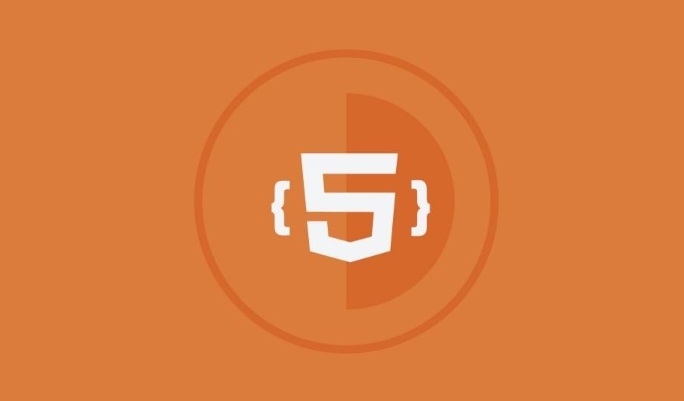
-
history.pushState(): Add a new history. -
history.replaceState(): Replace the current history. -
window.onpopstate: Listen to events triggered when the user clicks the forward/back button.
These methods do not trigger page refresh and are ideal for SPAs to update URLs when switching between different "pages".
For example, when the user switches from /home to /about , you can use pushState to write the new URL into history, so that the user can load the corresponding content correctly when refreshing the page or sharing the link.

The difference between pushState and replaceState
The two methods look similar, but have slightly different uses:
- pushState : A new entry will be added to the browser history. Suitable for users to switch to a new page and want to retain the ability to return to the previous page.
- replaceState : will replace the current history entry. It is suitable to update the URL without creating a new history, such as gradually updating the path during the form filling process.
Their parameter structure is the same, both are (state, title, url) , where:
-
stateis a state object that can be used to hold data related to this URL. -
titleis usually ignored, just pass an empty string. -
urlis the path to be displayed in the address bar.
For example:
history.pushState({ page: 'about' }, '', '/about'); After execution, the address bar becomes /about , but the page is not refreshed.
How to monitor browser navigation behavior?
popstate event is triggered when the user clicks the forward or back button of the browser. We can update the page content by listening to this event.
window.addEventListener('popstate', (event) => {
const state = event.state;
// Switch page content based on state or current URL}); It should be noted that calling pushState or replaceState will not trigger the popstate event, and it will only be triggered by the user actually clicking the navigation button.
How to use front-end routing in combination with History API?
Modern front-end frameworks (such as React Router and Vue Router) all have built-in routing mechanisms based on History API. If you implement a simple front-end routing yourself, the general process is as follows:
- Block all link clicks to prevent default jumps.
- Use
pushStateto update the URL. - Load the corresponding component or content according to the new URL.
- Listen to
popstateevents to handle browser forward/backward.
Simple example:
document.querySelectorAll('a').forEach(link => {
link.addEventListener('click', e => {
e.preventDefault();
const path = link.getAttribute('href');
history.pushState({ path }, '', path);
navigate(path);
});
});
function navigation(path) {
// Here the corresponding content is displayed according to the path} In addition, the server also needs to configure support to ensure that the entry HTML file (usually index.html ) can be returned no matter which path you access, otherwise directly accessing /about will result in a 404.
Basically that's it. The History API is not complicated, but it is very practical when building SPA routes. It works well just by paying attention to compatibility (not very good IE support) and front-end coordination issues.
The above is the detailed content of HTML5 history API for single page applications. For more information, please follow other related articles on the PHP Chinese website!

Hot AI Tools

Undress AI Tool
Undress images for free

Undresser.AI Undress
AI-powered app for creating realistic nude photos

AI Clothes Remover
Online AI tool for removing clothes from photos.

Clothoff.io
AI clothes remover

Video Face Swap
Swap faces in any video effortlessly with our completely free AI face swap tool!

Hot Article

Hot Tools

Notepad++7.3.1
Easy-to-use and free code editor

SublimeText3 Chinese version
Chinese version, very easy to use

Zend Studio 13.0.1
Powerful PHP integrated development environment

Dreamweaver CS6
Visual web development tools

SublimeText3 Mac version
God-level code editing software (SublimeText3)

Hot Topics
 Adding drag and drop functionality using the HTML5 Drag and Drop API.
Jul 05, 2025 am 02:43 AM
Adding drag and drop functionality using the HTML5 Drag and Drop API.
Jul 05, 2025 am 02:43 AM
The way to add drag and drop functionality to a web page is to use HTML5's DragandDrop API, which is natively supported without additional libraries. The specific steps are as follows: 1. Set the element draggable="true" to enable drag; 2. Listen to dragstart, dragover, drop and dragend events; 3. Set data in dragstart, block default behavior in dragover, and handle logic in drop. In addition, element movement can be achieved through appendChild and file upload can be achieved through e.dataTransfer.files. Note: preventDefault must be called
 Getting user location with HTML5 geolocation API
Jul 04, 2025 am 02:03 AM
Getting user location with HTML5 geolocation API
Jul 04, 2025 am 02:03 AM
To call GeolocationAPI, you need to use the navigator.geolocation.getCurrentPosition() method, and pay attention to permissions, environment and configuration. First check whether the browser supports API, and then call getCurrentPosition to obtain location information; the user needs to authorize access to the location; the deployment environment should be HTTPS; the accuracy or timeout can be improved through configuration items; the mobile behavior may be limited by device settings; the error type can be identified through error.code and given corresponding prompts in the failed callback to improve user experience and functional stability.
 Using ARIA attributes with HTML5 semantic elements for accessibility
Jul 07, 2025 am 02:54 AM
Using ARIA attributes with HTML5 semantic elements for accessibility
Jul 07, 2025 am 02:54 AM
The reason why ARIA and HTML5 semantic tags are needed is that although HTML5 semantic elements have accessibility meanings, ARIA can supplement semantics and enhance auxiliary technology recognition capabilities. For example, when legacy browsers lack support, components without native tags (such as modal boxes), and state updates need to be dynamically updated, ARIA provides finer granular control. HTML5 elements such as nav, main, aside correspond to ARIArole by default, and do not need to be added manually unless the default behavior needs to be overridden. The situations where ARIA should be added include: 1. Supplement the missing status information, such as using aria-expanded to represent the button expansion/collapse status; 2. Add semantic roles to non-semantic tags, such as using div role to implement tabs and match them
 Securing HTML5 web applications against common vulnerabilities
Jul 05, 2025 am 02:48 AM
Securing HTML5 web applications against common vulnerabilities
Jul 05, 2025 am 02:48 AM
The security risks of HTML5 applications need to be paid attention to in front-end development, mainly including XSS attacks, interface security and third-party library risks. 1. Prevent XSS: Escape user input, use textContent, CSP header, input verification, avoid eval() and direct execution of JSON; 2. Protect interface: Use CSRFToken, SameSiteCookie policies, request frequency limits, and sensitive information to encrypt transmission; 3. Secure use of third-party libraries: periodic audit dependencies, use stable versions, reduce external resources, enable SRI verification, ensure that security lines have been built from the early stage of development.
 Integrating CSS and JavaScript effectively with HTML5 structure.
Jul 12, 2025 am 03:01 AM
Integrating CSS and JavaScript effectively with HTML5 structure.
Jul 12, 2025 am 03:01 AM
HTML5, CSS and JavaScript should be efficiently combined with semantic tags, reasonable loading order and decoupling design. 1. Use HTML5 semantic tags, such as improving structural clarity and maintainability, which is conducive to SEO and barrier-free access; 2. CSS should be placed in, use external files and split by module to avoid inline styles and delayed loading problems; 3. JavaScript is recommended to be introduced in front, and use defer or async to load asynchronously to avoid blocking rendering; 4. Reduce strong dependence between the three, drive behavior through data-* attributes and class name control status, and improve collaboration efficiency through unified naming specifications. These methods can effectively optimize page performance and collaborate with teams.
 Using HTML5 Semantic Elements for Page Structure
Jul 07, 2025 am 02:53 AM
Using HTML5 Semantic Elements for Page Structure
Jul 07, 2025 am 02:53 AM
Using HTML5 semantic tags can improve web structure clarity, accessibility and SEO effects. 1. Semantic tags such as,,,, and make it easier for the machine to understand the page content; 2. Each tag has a clear purpose: used in the top area, wrap navigation links, include core content, display independent articles, group relevant content, place sidebars, and display bottom information; 3. Avoid abuse when using it, ensure that only one per page, avoid excessive nesting, reasonable use and in blocks. Mastering these key points can make the web page structure more standardized and practical.
 HTML5 video not playing in Chrome
Jul 10, 2025 am 11:20 AM
HTML5 video not playing in Chrome
Jul 10, 2025 am 11:20 AM
Common reasons why HTML5 videos don't play in Chrome include format compatibility, autoplay policy, path or MIME type errors, and browser extension interference. 1. Videos should be given priority to using MP4 (H.264) format, or provide multiple tags to adapt to different browsers; 2. Automatic playback requires adding muted attributes or triggering .play() with JavaScript after user interaction; 3. Check whether the file path is correct and ensure that the server is configured with the correct MIME type. Local testing is recommended to use a development server; 4. Ad blocking plug-in or privacy mode may prevent loading, so you can try to disable the plug-in, replace the traceless window or update the browser version to solve the problem.
 Embedding video content using the HTML5 `` tag.
Jul 07, 2025 am 02:47 AM
Embedding video content using the HTML5 `` tag.
Jul 07, 2025 am 02:47 AM
Embed web videos using HTML5 tags, supports multi-format compatibility, custom controls and responsive design. 1. Basic usage: add tags and set src and controls attributes to realize playback functions; 2. Support multi-formats: introduce different formats such as MP4, WebM, Ogg, etc. through tags to improve browser compatibility; 3. Custom appearance and behavior: hide default controls and implement style adjustment and interactive logic through CSS and JavaScript; 4. Pay attention to details: Set muted and autoplay to achieve automatic playback, use preload to control loading strategies, combine width and max-width to achieve responsive layout, and use add subtitles to enhance accessibility.






