Using data verification in Excel is mainly to limit the data type or range of input in cells and prevent incorrect input. 1. Restrict input to specified options: By setting the source of the list (such as "male, female, unknown"), the drop-down menu is selected; 2. Set the value range: For example, set the age between 18 and 60, select an integer and set the minimum maximum value; 3. Prevent duplicate content: Check uniqueness with the formula = COUNTIF(A:A,A1)=1 to avoid duplication of ID number and other repetitions; 4. Ignore blank items: Check "Ignore empty values", allowing blanks, but the rules must be compliant when filling in, such as 11-digit phone numbers. Using these functions rationally can greatly reduce input errors, especially suitable for multi-person collaboration scenarios.

Use data verification in Excel mainly to limit the data type or range entered in the cell and prevent incorrect input. For example, if you hope that a column can only enter specific options, dates, numeric ranges, etc., data verification can help you achieve it.
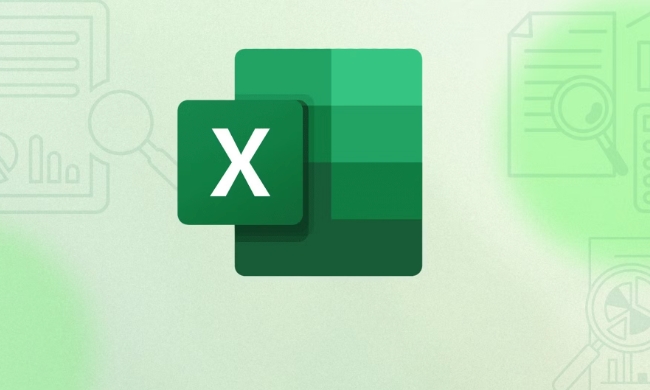
The following are some common application scenarios and operation methods, suitable for daily office work and form sorting.
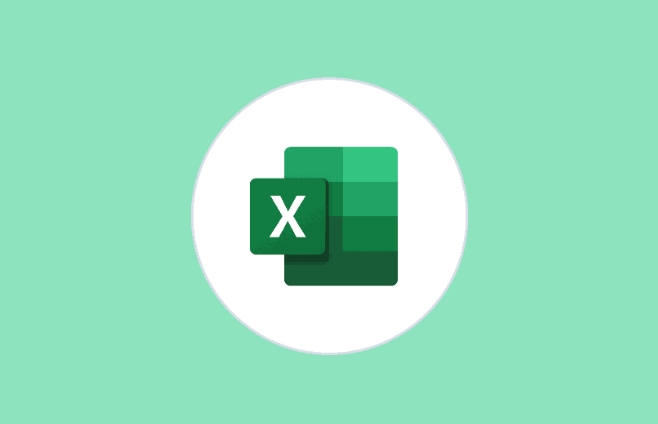
Restrict input to specified options (drop-down menu)
This is the most commonly used data verification method, such as allowing your form to only select "male" or "female", or "completed" or "in progress".
Operation steps:

- Prepare a list of all allowed input values ??(such as A1:A3 fill in "Male", "Female", "Unknown")
- Select the cell area you want to set the rules (such as B1:B100)
- Click "Data" → "Data Verification" in the menu bar → select "List" in the conditions
- Enter
=$A$1:$A$3in the "Source" box or enter it manually directly男,女,未知 - Click OK
In this way, a drop-down arrow will appear in the set area, and the user can only select it from it and cannot enter it at will.
Set the numerical range (for example, the age must be 18~60)
If you want a column to only enter numbers within a certain range, for example, the employee age must be between 18 and 60, you can use this function to control it.
Setting method:
- Select the cell area to be set
- Open the Data Verification dialog box
- Select "Integer" or "Decimal" in the condition
- Select "between" for operator
- Enter the minimum value of 18, the maximum value of 60
This way, if someone enters a value that is out of range, Excel will pop up and block the input.
Note: You can customize the prompt information in the "Error Warning" tab to tell the user the correct input format to avoid misunderstanding.
Prevent duplicate content (such as ID number, work number)
Although there is no option to "no duplication allowed" in data verification itself, similar effects can be achieved by combining formulas.
The method is as follows:
- Suppose you want to check if the data in column A is duplicated
- Select "Custom" in Data Verification
- Input formula:
=COUNTIF(A:A,A1)=1
In this way, when the user tries to enter an existing value, Excel will report an error.
This technique is very practical when entering information such as unique numbers, mobile phone numbers, etc.
Ignoring blank items does not affect verification (optional input)
If you want certain fields to be left blank, but once filled in, it must comply with the rules, you can check "Ignore empty values" in the data verification window.
For example, some employees may not have filled in their phone number yet, and you can allow blanks at this time, but if you fill it in, it must be an 11-digit number.
Basically these common uses. Data verification may seem simple, but reasonable use can greatly reduce input errors, especially in multi-person collaboration forms.
The above is the detailed content of how to use data validation in excel. For more information, please follow other related articles on the PHP Chinese website!

Hot AI Tools

Undress AI Tool
Undress images for free

Undresser.AI Undress
AI-powered app for creating realistic nude photos

AI Clothes Remover
Online AI tool for removing clothes from photos.

Clothoff.io
AI clothes remover

Video Face Swap
Swap faces in any video effortlessly with our completely free AI face swap tool!

Hot Article

Hot Tools

Notepad++7.3.1
Easy-to-use and free code editor

SublimeText3 Chinese version
Chinese version, very easy to use

Zend Studio 13.0.1
Powerful PHP integrated development environment

Dreamweaver CS6
Visual web development tools

SublimeText3 Mac version
God-level code editing software (SublimeText3)

Hot Topics
 What is the meeting time limit for the free version of Teams?
Jul 04, 2025 am 01:11 AM
What is the meeting time limit for the free version of Teams?
Jul 04, 2025 am 01:11 AM
MicrosoftTeams’freeversionlimitsmeetingsto60minutes.1.Thisappliestomeetingswithexternalparticipantsorwithinanorganization.2.Thelimitdoesnotaffectinternalmeetingswhereallusersareunderthesameorganization.3.Workaroundsincludeendingandrestartingthemeetin
 how to group by month in excel pivot table
Jul 11, 2025 am 01:01 AM
how to group by month in excel pivot table
Jul 11, 2025 am 01:01 AM
Grouping by month in Excel Pivot Table requires you to make sure that the date is formatted correctly, then insert the Pivot Table and add the date field, and finally right-click the group to select "Month" aggregation. If you encounter problems, check whether it is a standard date format and the data range are reasonable, and adjust the number format to correctly display the month.
 How to Fix AutoSave in Microsoft 365
Jul 07, 2025 pm 12:31 PM
How to Fix AutoSave in Microsoft 365
Jul 07, 2025 pm 12:31 PM
Quick Links Check the File's AutoSave Status
 How to change Outlook to dark theme (mode) and turn it off
Jul 12, 2025 am 09:30 AM
How to change Outlook to dark theme (mode) and turn it off
Jul 12, 2025 am 09:30 AM
The tutorial shows how to toggle light and dark mode in different Outlook applications, and how to keep a white reading pane in black theme. If you frequently work with your email late at night, Outlook dark mode can reduce eye strain and
 how to repeat header rows on every page when printing excel
Jul 09, 2025 am 02:24 AM
how to repeat header rows on every page when printing excel
Jul 09, 2025 am 02:24 AM
To set up the repeating headers per page when Excel prints, use the "Top Title Row" feature. Specific steps: 1. Open the Excel file and click the "Page Layout" tab; 2. Click the "Print Title" button; 3. Select "Top Title Line" in the pop-up window and select the line to be repeated (such as line 1); 4. Click "OK" to complete the settings. Notes include: only visible effects when printing preview or actual printing, avoid selecting too many title lines to affect the display of the text, different worksheets need to be set separately, ExcelOnline does not support this function, requires local version, Mac version operation is similar, but the interface is slightly different.
 How to Screenshot on Windows PCs: Windows 10 and 11
Jul 23, 2025 am 09:24 AM
How to Screenshot on Windows PCs: Windows 10 and 11
Jul 23, 2025 am 09:24 AM
It's common to want to take a screenshot on a PC. If you're not using a third-party tool, you can do it manually. The most obvious way is to Hit the Prt Sc button/or Print Scrn button (print screen key), which will grab the entire PC screen. You do
 How to change your name in Microsoft Teams?
Jul 03, 2025 am 02:01 AM
How to change your name in Microsoft Teams?
Jul 03, 2025 am 02:01 AM
To change the name in Microsoft Teams, take different steps based on the account type. For personal Microsoft accounts, you can go to account.microsoft.com to modify your name and sync it to Teams; for work or school accounts, the administrator needs to update it in the Microsoft 365 Admin Center; in addition, the display name can be temporarily changed before joining the meeting, but it will only take effect for the current meeting. All changes may take hours to sync and may be due to cache displaying old names in chat history or meeting playback.
 Where are Teams meeting recordings saved?
Jul 09, 2025 am 01:53 AM
Where are Teams meeting recordings saved?
Jul 09, 2025 am 01:53 AM
MicrosoftTeamsrecordingsarestoredinthecloud,typicallyinOneDriveorSharePoint.1.Recordingsusuallysavetotheinitiator’sOneDriveina“Recordings”folderunder“Content.”2.Forlargermeetingsorwebinars,filesmaygototheorganizer’sOneDriveoraSharePointsitelinkedtoaT






