CSS transitions and transforms enhance user experience with smooth animations. 1. The transition requires specifying attributes and duration, which are often used for color or size changes; 2. The transformation includes movement, rotation, scaling, etc., which does not affect the document flow; 3. The combination of the two can create button hovering, menu switching and other effects; 4. The number of animations should be controlled during use to avoid performance problems; 5. It is recommended to use hardware-accelerated transform instead of directly modifying the position or size.

Transitions and transforms are two of the most commonly used CSS features for adding subtle animations and visual flair to web elements. They're not just flashy effects—they can improve user experience by making interactions feel smoother and more intuitive. Let's break down how they work and how you can use them effectively.
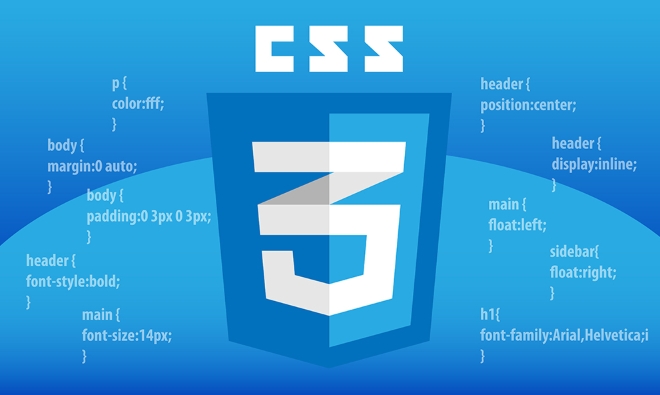
How CSS Transitions Work
A transition lets you animate a change in a CSS property over time, rather than having it happen instantly. Think of things like changing a button's background color when hovered or adjusting an element's size on click.

To create a basic transition, you need at least two things:
- The property you want to animate
- The duration of the animation
Here's a simple example:
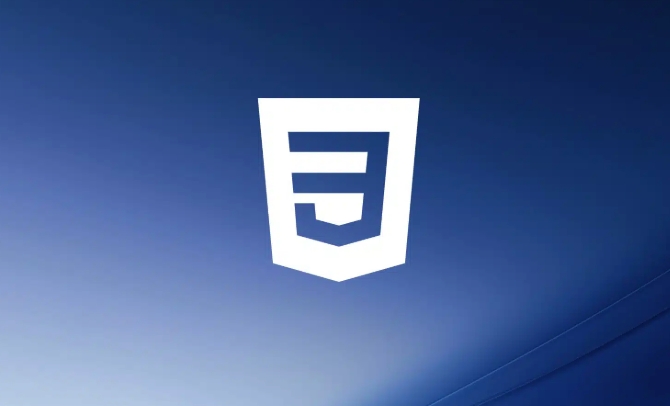
.button {
background-color: blue;
transition: background-color 0.3s ease;
}
.button:hover {
background-color: darkblue;
}Some key points:
- You can apply transitions to multiple properties by separating them with commas
- Use
ease,linear, or custom cubic-bezier timing functions to control speed - Don't add too many transitions at once—performance matters
If you don't specify which property to transition, and use all instead, it might catch more changes than intended and cause unnecessary rendering work.
Understanding CSS Transforms
Transforms let you move, rotate, scale, or skew elements without affecting the document flow. They're often used together with transitions to create smooth visual changes.
There are several transform functions:
-
translate(x, y)– moves an element -
scale(x, y)– resizes it -
rotate(angle)– spins it around -
skew(x-angle, y-angle)– tilts it
Here's a hover effect that scales and rotates a card:
.card {
transition: transform 0.4s ease;
}
.card:hover {
transform: scale(1.1) rotate(5deg);
}Important notes:
- Transforms are hardware-accelerated in most browsers, so they tend to be smooth
- You can chain multiple transform functions together
- Order matters if you're combining translations and rotations
Also, using transform is usually better than animating position or size directly because it avoids layout thrashing (which can cause jank).
Combining Transitions and Transforms for Smooth Effects
When you pair transitions with transforms, you get powerful tools for interactive design. For example, a menu icon that smoothly morphs into a close button, or an image that zooms in slightly when hovered.
One common trick is creating a "lift off" effect when hovering over a link or button:
.link {
display: inline-block;
transition: transform 0.2s ease;
}
.link:hover {
transform: translateY(-4px);
}You can also layer in other styles like shadows or color shifts for extra poly. Just keep in mind:
- Keep durations short for UI feedback (like 0.2–0.4 seconds)
- Use easing functions that feel natural
- Avoid overdoing it—too many moving parts can distract users
Another good use case is for dropdown menus or toolstips that fade in with a slight scale-up effect. It feels more alive than a sudden appearance.
That's basically all you need to start playing with transitions and transforms. They're straightforward once you understand the basics, but there's plenty of room to get creative. Just remember: smooth doesn't always mean slow, and movement should serve a purpose.
The above is the detailed content of CSS tutorial on transitions and transforms. For more information, please follow other related articles on the PHP Chinese website!

Hot AI Tools

Undress AI Tool
Undress images for free

Undresser.AI Undress
AI-powered app for creating realistic nude photos

AI Clothes Remover
Online AI tool for removing clothes from photos.

Clothoff.io
AI clothes remover

Video Face Swap
Swap faces in any video effortlessly with our completely free AI face swap tool!

Hot Article

Hot Tools

Notepad++7.3.1
Easy-to-use and free code editor

SublimeText3 Chinese version
Chinese version, very easy to use

Zend Studio 13.0.1
Powerful PHP integrated development environment

Dreamweaver CS6
Visual web development tools

SublimeText3 Mac version
God-level code editing software (SublimeText3)

Hot Topics
 What is Autoprefixer and how does it work?
Jul 02, 2025 am 01:15 AM
What is Autoprefixer and how does it work?
Jul 02, 2025 am 01:15 AM
Autoprefixer is a tool that automatically adds vendor prefixes to CSS attributes based on the target browser scope. 1. It solves the problem of manually maintaining prefixes with errors; 2. Work through the PostCSS plug-in form, parse CSS, analyze attributes that need to be prefixed, and generate code according to configuration; 3. The usage steps include installing plug-ins, setting browserslist, and enabling them in the build process; 4. Notes include not manually adding prefixes, keeping configuration updates, prefixes not all attributes, and it is recommended to use them with the preprocessor.
 CSS tutorial for creating a sticky header or footer
Jul 02, 2025 am 01:04 AM
CSS tutorial for creating a sticky header or footer
Jul 02, 2025 am 01:04 AM
TocreatestickyheadersandfooterswithCSS,useposition:stickyforheaderswithtopvalueandz-index,ensuringparentcontainersdon’trestrictit.1.Forstickyheaders:setposition:sticky,top:0,z-index,andbackgroundcolor.2.Forstickyfooters,betteruseposition:fixedwithbot
 How to create an intrinsically responsive grid layout?
Jul 02, 2025 am 01:19 AM
How to create an intrinsically responsive grid layout?
Jul 02, 2025 am 01:19 AM
To create an intrinsic responsive grid layout, the core method is to use CSSGrid's repeat(auto-fit,minmax()) mode; 1. Set grid-template-columns:repeat(auto-fit,minmax(200px,1fr)) to let the browser automatically adjust the number of columns and limit the minimum and maximum widths of each column; 2. Use gap to control grid spacing; 3. The container should be set to relative units such as width:100%, and use box-sizing:border-box to avoid width calculation errors and center them with margin:auto; 4. Optionally set the row height and content alignment to improve visual consistency, such as row
 CSS tutorial for creating loading spinners and animations
Jul 07, 2025 am 12:07 AM
CSS tutorial for creating loading spinners and animations
Jul 07, 2025 am 12:07 AM
There are three ways to create a CSS loading rotator: 1. Use the basic rotator of borders to achieve simple animation through HTML and CSS; 2. Use a custom rotator of multiple points to achieve the jump effect through different delay times; 3. Add a rotator in the button and switch classes through JavaScript to display the loading status. Each approach emphasizes the importance of design details such as color, size, accessibility and performance optimization to enhance the user experience.
 CSS tutorial focusing on mobile-first design
Jul 02, 2025 am 12:52 AM
CSS tutorial focusing on mobile-first design
Jul 02, 2025 am 12:52 AM
Mobile-firstCSSdesignrequiressettingtheviewportmetatag,usingrelativeunits,stylingfromsmallscreensup,optimizingtypographyandtouchtargets.First,addtocontrolscaling.Second,use%,em,orreminsteadofpixelsforflexiblelayouts.Third,writebasestylesformobile,the
 How to center an entire grid within the viewport?
Jul 02, 2025 am 12:53 AM
How to center an entire grid within the viewport?
Jul 02, 2025 am 12:53 AM
To make the entire grid layout centered in the viewport, it can be achieved by the following methods: 1. Use margin:0auto to achieve horizontal centering, and the container needs to be set to set the fixed width, which is suitable for fixed layout; 2. Use Flexbox to set the justify-content and align-items properties in the outer container, and combine min-height:100vh to achieve vertical and horizontal centering, which is suitable for full-screen display scenarios; 3. Use CSSGrid's place-items property to quickly center on the parent container, which is simple and has good support from modern browsers, and at the same time, it is necessary to ensure that the parent container has sufficient height. Each method has applicable scenarios and restrictions, just choose the appropriate solution according to actual needs.
 What is feature detection in CSS using @supports?
Jul 02, 2025 am 01:14 AM
What is feature detection in CSS using @supports?
Jul 02, 2025 am 01:14 AM
FeaturedetectioninCSSusing@supportschecksifabrowsersupportsaspecificfeaturebeforeapplyingrelatedstyles.1.ItusesconditionalCSSblocksbasedonproperty-valuepairs,suchas@supports(display:grid).2.Thismethodensuresfuturecompatibilityandavoidsrelianceonunrel
 Addressing CSS Browser Compatibility issues and prefixes
Jul 07, 2025 am 01:44 AM
Addressing CSS Browser Compatibility issues and prefixes
Jul 07, 2025 am 01:44 AM
To deal with CSS browser compatibility and prefix issues, you need to understand the differences in browser support and use vendor prefixes reasonably. 1. Understand common problems such as Flexbox and Grid support, position:sticky invalid, and animation performance is different; 2. Check CanIuse confirmation feature support status; 3. Correctly use -webkit-, -moz-, -ms-, -o- and other manufacturer prefixes; 4. It is recommended to use Autoprefixer to automatically add prefixes; 5. Install PostCSS and configure browserslist to specify the target browser; 6. Automatically handle compatibility during construction; 7. Modernizr detection features can be used for old projects; 8. No need to pursue consistency of all browsers,






