How to change syntax highlighting colors in a VS Code theme?
Jul 06, 2025 am 01:03 AMTo modify the syntax highlighting color in VS Code, you can do it by editing the theme file or customizing the configuration; open the command panel and select "Preferences: Open User Color Theme" to select the basic theme, and then add the editor.tokenColorCustomizations configuration item to override the specific syntax element colors through the "Preferences: Open Settings (JSON)"; use the extension "Developer: Inspect Editor Tokens and Scopes" to view the syntax classification of the code at the cursor (such as keyword, string, etc.), and then set the foreground color by the scope name in the configuration; if you need to thoroughly customize the theme, you can create a new .vscode-theme.json file to define name, type, colors, and tokenColors And apply the changes through the command "Preferences: Reload Custom Theme".

If you write code with VS Code, you will definitely notice that different syntax elements are different in color. This is the role of syntax highlighting. If you want to adjust these colors, such as making the keywords more prominent or changing them to your favorite style, it is actually not difficult. VS Code allows you to do this by customizing the theme or modifying an existing theme.
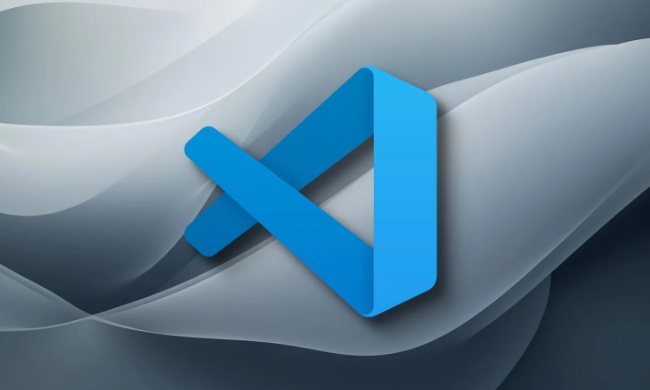
Basic ways to modify theme colors
The syntax highlighting of VS Code is mainly controlled by the theme file, usually a .json file that contains the color settings of various text elements. To change the syntax highlighting color, you need to edit this file.

- Open the command panel (Ctrl Shift P or Cmd Shift P)
- Enter and select "Preferences: Open User Color Theme"
- Choose a theme you like as the basis
- Then open the command "Preferences: Open Settings (JSON)"
- Add
editor.tokenColorCustomizationsconfiguration item to it
This part of the configuration allows you to override the colors of certain syntax elements in the current theme, without having to make a complete theme from scratch.
Common grammatical elements and corresponding keywords
Syntax highlighting in VS Code is a rule system based on TextMate, and each syntax element has a corresponding scope name. You can view the syntax classification of the current cursor position in the following ways:
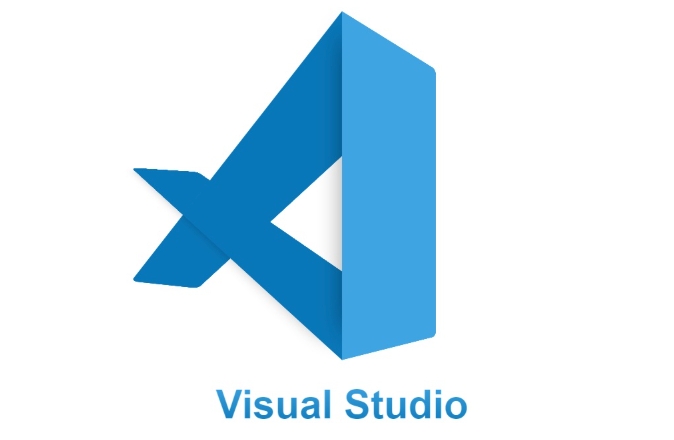
- Install the extension: "Developer: Inspect Editor Tokens and Scopes"
- Use the shortcut key Ctrl Shift P to enter "Developer: Inspect Editor Tokens and Scopes"
- Put the cursor somewhere in the code and you can see what token type it belongs to
Some common types include:
-
comment -
string -
keyword -
variable -
function
In tokenColorCustomizations , you can write this:
"editor.tokenColorCustomizations": {
"[One Dark Pro]": {
"textMateRules": [
{
"scope": "keyword",
"settings": {
"foreground": "#ff0000"
}
}
]
}
}This configuration will turn all keywords into red (provided that you use the One Dark Pro theme). You can modify scope and color values ??as needed.
Customize the entire theme file (advanced)
If you don't just want to modify it in a small way, but want to completely customize your own theme, you can create a new .vscode-theme.json file.
The steps are as follows:
- Create a new
.jsonfile, such asmy-custom-theme.json - Set the basic structure, including
name,type,colors, andtokenColors - Define the various syntax styles you want to override in
tokenColors - After saving, use "Preferences: Reload Custom Theme" in the command panel to apply
This method is suitable for those who want to have complete control over the color scheme and is also convenient for sharing with others.
Basically that's it. Modifying the syntax color seems a bit technical, but as long as you understand the concept and configuration location of the token, the operation is not complicated. The key is to find the name corresponding to the syntax part you want to change, and then set the appropriate color value.
The above is the detailed content of How to change syntax highlighting colors in a VS Code theme?. For more information, please follow other related articles on the PHP Chinese website!

Hot AI Tools

Undress AI Tool
Undress images for free

Undresser.AI Undress
AI-powered app for creating realistic nude photos

AI Clothes Remover
Online AI tool for removing clothes from photos.

Clothoff.io
AI clothes remover

Video Face Swap
Swap faces in any video effortlessly with our completely free AI face swap tool!

Hot Article

Hot Tools

Notepad++7.3.1
Easy-to-use and free code editor

SublimeText3 Chinese version
Chinese version, very easy to use

Zend Studio 13.0.1
Powerful PHP integrated development environment

Dreamweaver CS6
Visual web development tools

SublimeText3 Mac version
God-level code editing software (SublimeText3)
 Sublime Text vs. VS Code: Features and Functionality
May 11, 2025 am 12:20 AM
Sublime Text vs. VS Code: Features and Functionality
May 11, 2025 am 12:20 AM
SublimeText is suitable for developers who pursue speed and simplicity, while VSCode is suitable for users who need strong scalability and integration capabilities. 1.SublimeText is known for its lightweight and fast response, with GotoAnything and multi-select powerful. 2. VSCode is known for its scalability and IDE functions, with built-in Git and debugging tools, and IntelliSense improves development efficiency.
 How do I open the integrated terminal in VS Code?
Jun 12, 2025 am 11:29 AM
How do I open the integrated terminal in VS Code?
Jun 12, 2025 am 11:29 AM
The most common method to open a VSCode integrated terminal is to use keyboard shortcuts. By default, press Ctrl (backtick key) to open or focus the terminal panel; Mac users usually use Cmd. If the shortcut keys do not work, which may be a keyboard layout or custom settings issue, you can check or change it in Keyboard Shortcuts under the File menu. In addition, you can switch the terminal panel by opening it in the top menu "Terminal>New Terminal" or clicking the terminal icon in the activity bar on the left. If the icon is not displayed, right-click the activity bar and make sure "Terminal" is checked. You can also right-click in the editor tab and select "Open in Integration Terminal" to run the command in the directory where the current file is located or the project root directory. This method is suitable for execution.
 How do I use the 'Find and Replace' feature in VS Code?
Jun 19, 2025 am 12:06 AM
How do I use the 'Find and Replace' feature in VS Code?
Jun 19, 2025 am 12:06 AM
The best way to make batch modifications in VSCode is to use the Find and Replace feature. 1. Use "Find and Replace" in a single file: Press Ctrl H to open the panel, enter the search and replace content, and click "Replace" or "Replace All". 2. Search across multiple files: Press Ctrl Shift F to open the search tab, expand the replacement section, and select the replacement operation for a single file or entire project. 3. Use advanced options: such as case sensitivity, full word matching and regular expressions for more precise control, such as matching numbers with \d or using capture groups for complex replacements. This feature significantly improves code maintenance efficiency through fast and precise editing.
 How do I download and install VS Code on my operating system?
Jun 24, 2025 am 12:04 AM
How do I download and install VS Code on my operating system?
Jun 24, 2025 am 12:04 AM
TodownloadandinstallVisualStudioCode,firstchecksystemrequirements—Windows10 (64-bit),macOS10.13 ,ormodernLinuxdistributions—thenvisittheofficialwebsitetodownloadthecorrectversionforyourOS,andfollowinstallationstepsspecifictoyourplatform.Beginbyensuri
 How do I pull changes from a remote repository in VS Code?
Jun 13, 2025 am 12:12 AM
How do I pull changes from a remote repository in VS Code?
Jun 13, 2025 am 12:12 AM
TopullchangesfromaremoteGitrepositoryinVSCodewithoutusingtheterminal,useoneofthreemethodsstartingwithaccessingtheSourceControlsidebar.1.OpentheSourceControlsidebar(Ctrl Shift G),clickthethreedots(...),andselect"Pull".2.Usethestatusbarbyclic
 How do I set up VS Code for Java development?
Jun 29, 2025 am 12:23 AM
How do I set up VS Code for Java development?
Jun 29, 2025 am 12:23 AM
To use VSCode for Java development, you need to install the necessary extensions, configure the JDK and set up the workspace. 1. Install JavaExtensionPack, including language support, debugging integration, build tools and code completion functions; optional JavaTestRunner or SpringBoot extension package. 2. Install at least JDK17 and verify through java-version and javac-version; set the JAVA_HOME environment variable, or switch multiple JDKs in the status bar at the bottom of VSCode. 3. After opening the project folder, make sure the project structure is correct and enable automatic saving, adjust the formatting rules, enable code checking, and configure the compilation task to optimize the opening.
 How do I change the indentation settings in VS Code (tabs vs. spaces)?
Jun 23, 2025 am 12:05 AM
How do I change the indentation settings in VS Code (tabs vs. spaces)?
Jun 23, 2025 am 12:05 AM
TochangeindentationsettingsinVSCode,openSettingsandtoggle"InsertSpaces"toswitchbetweentabsandspaces.1.Adjusttabsizebysearchingfor"TabSize"andsettingyourpreferredvalue.2.Configurelanguage-specificsettingsbyeditingthesettings.jsonfi
 How do I use VS Code's settings sync feature?
Jul 03, 2025 am 12:43 AM
How do I use VS Code's settings sync feature?
Jul 03, 2025 am 12:43 AM
TosyncVSCodesettingsacrossdevices,signinwithaGitHuborMicrosoftaccount,customizewhatgetssynced,andmanuallytriggersyncwhenneeded.First,openVSCodeandsigninviatheprofileiconorCommandPaletteusing"Sync:TurnonSync".Next,choosewhattosyncsuchassetti






