How to use the HTML5 picture element for responsive images
Jul 05, 2025 am 02:21 AMThe core of using HTML5's picture elements to implement responsive images is to load the most appropriate image resources according to the device characteristics. The specific methods are as follows: 1. The  , and the browser matches the
, and the browser matches the  ; 2. Combining the srcset and sizes attributes, let the browser automatically choose the best size; 3. By specifying the type attribute, it is preferred to load modern formats (such as WebP), and downgrades support for traditional formats; 4. Pay attention to the
; 2. Combining the srcset and sizes attributes, let the browser automatically choose the best size; 3. By specifying the type attribute, it is preferred to load modern formats (such as WebP), and downgrades support for traditional formats; 4. Pay attention to the  as fallback, consider compatibility and SEO optimization.
as fallback, consider compatibility and SEO optimization.

The core of using HTML5 picture elements to implement responsive pictures is to load the most appropriate picture resources according to the characteristics of the device. It does not just rely on the <img src="/static/imghw/default1.png" data-src="https://img.php.cn/upload/article/000/000/000/175165330446257.jpeg" class="lazy" alt="How to use the HTML5 picture element for responsive images" > tag to complete this, but uses a set of <source></source> to cooperate with <img src="/static/imghw/default1.png" data-src="https://img.php.cn/upload/article/000/000/000/175165330446257.jpeg" class="lazy" alt="How to use the HTML5 picture element for responsive images" > to control the source of pictures in different situations.

1. Basic structure of <picture></picture> element
<picture></picture> is a container element that can put multiple <source></source> and one <img src="/static/imghw/default1.png" data-src="https://img.php.cn/upload/article/000/000/000/175165330584448.jpeg" class="lazy" alt="How to use the HTML5 picture element for responsive images" > in it. Each <source></source> can set different media queries (media), image format (type) and corresponding image address (srcset). The browser will check from top to bottom which <source></source> meets the conditions. Once the match is successful, it will use that image source; if it does not match, it will fall back to the image in the <img src="/static/imghw/default1.png" data-src="https://img.php.cn/upload/article/000/000/000/175165330584448.jpeg" class="lazy" alt="How to use the HTML5 picture element for responsive images" > tag.
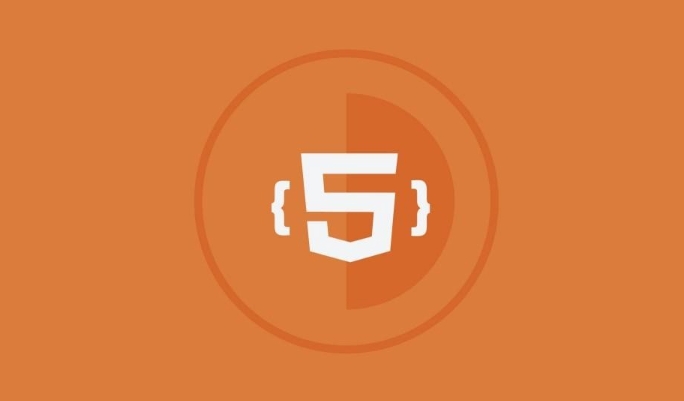
The basic writing method is as follows:
<picture> <source media="(min-width: 800px)" srcset="large.jpg"> <source media="(min-width: 400px)" srcset="medium.jpg"> <img src="/static/imghw/default1.png" data-src="small.jpg" class="lazy" alt="How to use the HTML5 picture element for responsive images"> </picture>
In this example:

- Load large.jpg when the screen width is greater than or equal to 800px;
- Load medium.jpg from width between 400 and 799px;
- Browsers less than 400px or do not support
picturewill load small.jpg.
2. Use srcset and sizes to achieve more flexible response
In addition to switching different pictures through media query, you can also combine srcset and sizes to let the browser choose the best size by itself.
for example:
<picture>
<source
srcset="image-320w.jpg 320w,
image-480w.jpg 480w,
image-800w.jpg 800w"
sizes="(min-width: 600px) 800px,
(min-width: 400px) 480px,
320px"
type="image/jpeg">
<img src="/static/imghw/default1.png" data-src="fallback.jpg" class="lazy" alt="default picture">
</picture>This code means:
- The browser selects the most suitable one from the provided image set based on the current layout width;
-
sizestells the browser: "If the screen is wider than 600px, I plan to use 800px to display this image", so that the browser can determine which resolution should be loaded; - If the browser does not support these features, fallback.jpg will be displayed.
3. Supports multiple image formats (such as WebP)
Sometimes you want to provide smaller images to browsers that support modern formats (such as WebP), but you have to ensure that old browsers can also display JPG/PNG normally.
You can do this:
<picture> <source type="image/webp" srcset="image.webp"> <source type="image/jpeg" srcset="image.jpg"> <img src="/static/imghw/default1.png" data-src="image.jpg" class="lazy" alt="picture description"> </picture>
The browser will give priority to loading the WebP format, and if it is not supported, it will return to JPEG. This is helpful for improving page loading speed, especially on mobile.
4. Precautions and FAQs
There are several details that are easily overlooked when using <picture></picture> :
- The order is very important : the browser matches
<source></source>from top to bottom, so it is more reasonable to put the conditions for high resolution or large screens in front. - Don't miss
<img alt="How to use the HTML5 picture element for responsive images" >: Even if you write multiple<source></source>, you must keep the<img alt="How to use the HTML5 picture element for responsive images" >tag as the final fallback plan. - Compatibility considerations : Although mainstream browsers now support
<picture></picture>, polyfill or server downgrade may be required in some older systems. - Don't forget SEO and alt text :
<img alt="How to use the HTML5 picture element for responsive images" >'saltattribute is still important and cannot be left blank.
Basically that's it. <picture></picture> looks a bit complicated, but in fact, as long as you understand the essence of it being a "multi-condition selector", it will not be difficult to use.
The above is the detailed content of How to use the HTML5 picture element for responsive images. For more information, please follow other related articles on the PHP Chinese website!

Hot AI Tools

Undress AI Tool
Undress images for free

Undresser.AI Undress
AI-powered app for creating realistic nude photos

AI Clothes Remover
Online AI tool for removing clothes from photos.

Clothoff.io
AI clothes remover

Video Face Swap
Swap faces in any video effortlessly with our completely free AI face swap tool!

Hot Article

Hot Tools

Notepad++7.3.1
Easy-to-use and free code editor

SublimeText3 Chinese version
Chinese version, very easy to use

Zend Studio 13.0.1
Powerful PHP integrated development environment

Dreamweaver CS6
Visual web development tools

SublimeText3 Mac version
God-level code editing software (SublimeText3)

Hot Topics
 Adding drag and drop functionality using the HTML5 Drag and Drop API.
Jul 05, 2025 am 02:43 AM
Adding drag and drop functionality using the HTML5 Drag and Drop API.
Jul 05, 2025 am 02:43 AM
The way to add drag and drop functionality to a web page is to use HTML5's DragandDrop API, which is natively supported without additional libraries. The specific steps are as follows: 1. Set the element draggable="true" to enable drag; 2. Listen to dragstart, dragover, drop and dragend events; 3. Set data in dragstart, block default behavior in dragover, and handle logic in drop. In addition, element movement can be achieved through appendChild and file upload can be achieved through e.dataTransfer.files. Note: preventDefault must be called
 Getting user location with HTML5 geolocation API
Jul 04, 2025 am 02:03 AM
Getting user location with HTML5 geolocation API
Jul 04, 2025 am 02:03 AM
To call GeolocationAPI, you need to use the navigator.geolocation.getCurrentPosition() method, and pay attention to permissions, environment and configuration. First check whether the browser supports API, and then call getCurrentPosition to obtain location information; the user needs to authorize access to the location; the deployment environment should be HTTPS; the accuracy or timeout can be improved through configuration items; the mobile behavior may be limited by device settings; the error type can be identified through error.code and given corresponding prompts in the failed callback to improve user experience and functional stability.
 Using ARIA attributes with HTML5 semantic elements for accessibility
Jul 07, 2025 am 02:54 AM
Using ARIA attributes with HTML5 semantic elements for accessibility
Jul 07, 2025 am 02:54 AM
The reason why ARIA and HTML5 semantic tags are needed is that although HTML5 semantic elements have accessibility meanings, ARIA can supplement semantics and enhance auxiliary technology recognition capabilities. For example, when legacy browsers lack support, components without native tags (such as modal boxes), and state updates need to be dynamically updated, ARIA provides finer granular control. HTML5 elements such as nav, main, aside correspond to ARIArole by default, and do not need to be added manually unless the default behavior needs to be overridden. The situations where ARIA should be added include: 1. Supplement the missing status information, such as using aria-expanded to represent the button expansion/collapse status; 2. Add semantic roles to non-semantic tags, such as using div role to implement tabs and match them
 Securing HTML5 web applications against common vulnerabilities
Jul 05, 2025 am 02:48 AM
Securing HTML5 web applications against common vulnerabilities
Jul 05, 2025 am 02:48 AM
The security risks of HTML5 applications need to be paid attention to in front-end development, mainly including XSS attacks, interface security and third-party library risks. 1. Prevent XSS: Escape user input, use textContent, CSP header, input verification, avoid eval() and direct execution of JSON; 2. Protect interface: Use CSRFToken, SameSiteCookie policies, request frequency limits, and sensitive information to encrypt transmission; 3. Secure use of third-party libraries: periodic audit dependencies, use stable versions, reduce external resources, enable SRI verification, ensure that security lines have been built from the early stage of development.
 Integrating CSS and JavaScript effectively with HTML5 structure.
Jul 12, 2025 am 03:01 AM
Integrating CSS and JavaScript effectively with HTML5 structure.
Jul 12, 2025 am 03:01 AM
HTML5, CSS and JavaScript should be efficiently combined with semantic tags, reasonable loading order and decoupling design. 1. Use HTML5 semantic tags, such as improving structural clarity and maintainability, which is conducive to SEO and barrier-free access; 2. CSS should be placed in, use external files and split by module to avoid inline styles and delayed loading problems; 3. JavaScript is recommended to be introduced in front, and use defer or async to load asynchronously to avoid blocking rendering; 4. Reduce strong dependence between the three, drive behavior through data-* attributes and class name control status, and improve collaboration efficiency through unified naming specifications. These methods can effectively optimize page performance and collaborate with teams.
 Using HTML5 Semantic Elements for Page Structure
Jul 07, 2025 am 02:53 AM
Using HTML5 Semantic Elements for Page Structure
Jul 07, 2025 am 02:53 AM
Using HTML5 semantic tags can improve web structure clarity, accessibility and SEO effects. 1. Semantic tags such as,,,, and make it easier for the machine to understand the page content; 2. Each tag has a clear purpose: used in the top area, wrap navigation links, include core content, display independent articles, group relevant content, place sidebars, and display bottom information; 3. Avoid abuse when using it, ensure that only one per page, avoid excessive nesting, reasonable use and in blocks. Mastering these key points can make the web page structure more standardized and practical.
 HTML5 video not playing in Chrome
Jul 10, 2025 am 11:20 AM
HTML5 video not playing in Chrome
Jul 10, 2025 am 11:20 AM
Common reasons why HTML5 videos don't play in Chrome include format compatibility, autoplay policy, path or MIME type errors, and browser extension interference. 1. Videos should be given priority to using MP4 (H.264) format, or provide multiple tags to adapt to different browsers; 2. Automatic playback requires adding muted attributes or triggering .play() with JavaScript after user interaction; 3. Check whether the file path is correct and ensure that the server is configured with the correct MIME type. Local testing is recommended to use a development server; 4. Ad blocking plug-in or privacy mode may prevent loading, so you can try to disable the plug-in, replace the traceless window or update the browser version to solve the problem.
 Embedding video content using the HTML5 `` tag.
Jul 07, 2025 am 02:47 AM
Embedding video content using the HTML5 `` tag.
Jul 07, 2025 am 02:47 AM
Embed web videos using HTML5 tags, supports multi-format compatibility, custom controls and responsive design. 1. Basic usage: add tags and set src and controls attributes to realize playback functions; 2. Support multi-formats: introduce different formats such as MP4, WebM, Ogg, etc. through tags to improve browser compatibility; 3. Custom appearance and behavior: hide default controls and implement style adjustment and interactive logic through CSS and JavaScript; 4. Pay attention to details: Set muted and autoplay to achieve automatic playback, use preload to control loading strategies, combine width and max-width to achieve responsive layout, and use add subtitles to enhance accessibility.






