To achieve smooth scrolling in CSS, 1. You can use scroll-behavior: smooth; to achieve smooth scrolling in the basic anchor point; 2. Use JavaScript's scrollTo() or scrollIntoView() methods to achieve more flexible scrolling control; 3. Combine scroll monitoring and CSS animation to improve the visual experience. These three methods are applicable to different scenarios, and gradually enhance the user experience from simple to complex. The key is to select the appropriate technology combination according to your needs and pay attention to the scope of application.

The scrolling effect looks cool and modern, but it is not that complicated to implement with CSS. Just master a few key points and you can create a silky and smooth scrolling experience.
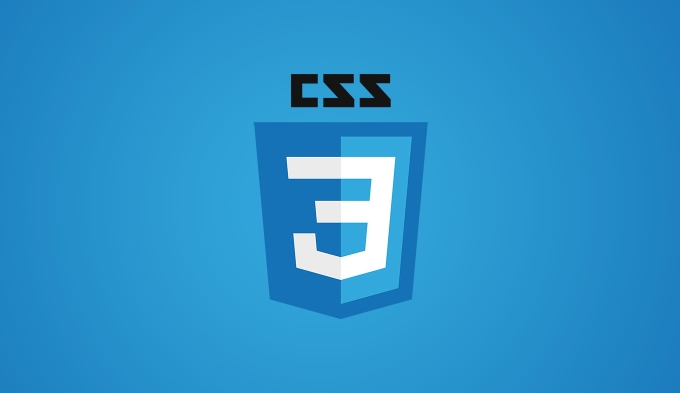
How to achieve smooth scrolling with CSS
The easiest way to achieve smooth scrolling is to use scroll-behavior property. This property can directly control the behavior of page scrolling, just add a line of code to html or body tag:
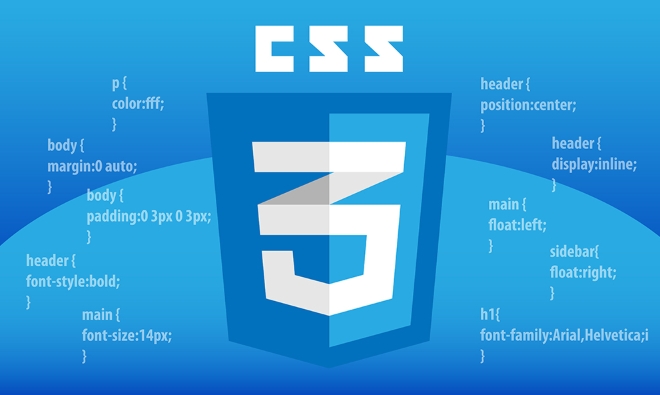
html {
scroll-behavior: smooth;
}After this setting, when you jump through the anchor point (such as clicking on the navigation bar link to jump to a part of the page), the scrolling becomes smoother instead of instantly in place. However, it should be noted that it is only effective for anchor jumps and is not suitable for scrolling behavior controlled by JavaScript.
Use JavaScript to finely control scrolling behavior
If you need more flexible controls, such as scrolling to a specific position after the button is clicked, or dynamically adjusting the scroll time, you can use JavaScript's scrollTo() method or scrollIntoView() method.

window.scrollTo({
top: 1000,
behavior: 'smooth'
});Or let an element automatically scroll to the viewport:
document.getElementById('section').scrollIntoView({ behavior: 'smooth' });The advantage of this method is that it can be triggered according to user operations and has higher flexibility. For example, you can trigger scrolling after clicking the button, the page loading is completed, or a certain animation is over.
Improve scrolling experience with CSS animation
While scroll-behavior and JS's behavior: 'smooth' are good enough, if you want to further customize the visuals when scrolling, you can combine CSS transitions and animations to enhance the experience.
For example, adding dynamic effects such as fading and scaling to certain elements during the scrolling process can attract users' attention and make the page more layered. A common practice is to listen for scrolling events, then use JS to determine whether the element enters the viewport, and then add the corresponding animation class name.
window.addEventListener('scroll', function () {
const element = document.getElementById('animate-me');
if (isInViewport(element)) {
element.classList.add('fade-in');
}
});Cooperate with CSS:
.fade-in {
opacity: 1;
transform: translateY(0);
transition: all 0.6s ease-out;
}In this way, when scrolling to the specified position, the elements will have animation effects, making the visual experience better.
Basically that's it. The key to smooth scrolling in CSS is to understand the scope of scroll-behavior and how to implement it with JavaScript when more granular control is needed. It seems simple, and the details can greatly improve the user experience.
The above is the detailed content of Creating smooth scrolling effects with css. For more information, please follow other related articles on the PHP Chinese website!

Hot AI Tools

Undress AI Tool
Undress images for free

Undresser.AI Undress
AI-powered app for creating realistic nude photos

AI Clothes Remover
Online AI tool for removing clothes from photos.

Clothoff.io
AI clothes remover

Video Face Swap
Swap faces in any video effortlessly with our completely free AI face swap tool!

Hot Article

Hot Tools

Notepad++7.3.1
Easy-to-use and free code editor

SublimeText3 Chinese version
Chinese version, very easy to use

Zend Studio 13.0.1
Powerful PHP integrated development environment

Dreamweaver CS6
Visual web development tools

SublimeText3 Mac version
God-level code editing software (SublimeText3)
 CSS tutorial for creating loading spinners and animations
Jul 07, 2025 am 12:07 AM
CSS tutorial for creating loading spinners and animations
Jul 07, 2025 am 12:07 AM
There are three ways to create a CSS loading rotator: 1. Use the basic rotator of borders to achieve simple animation through HTML and CSS; 2. Use a custom rotator of multiple points to achieve the jump effect through different delay times; 3. Add a rotator in the button and switch classes through JavaScript to display the loading status. Each approach emphasizes the importance of design details such as color, size, accessibility and performance optimization to enhance the user experience.
 Addressing CSS Browser Compatibility issues and prefixes
Jul 07, 2025 am 01:44 AM
Addressing CSS Browser Compatibility issues and prefixes
Jul 07, 2025 am 01:44 AM
To deal with CSS browser compatibility and prefix issues, you need to understand the differences in browser support and use vendor prefixes reasonably. 1. Understand common problems such as Flexbox and Grid support, position:sticky invalid, and animation performance is different; 2. Check CanIuse confirmation feature support status; 3. Correctly use -webkit-, -moz-, -ms-, -o- and other manufacturer prefixes; 4. It is recommended to use Autoprefixer to automatically add prefixes; 5. Install PostCSS and configure browserslist to specify the target browser; 6. Automatically handle compatibility during construction; 7. Modernizr detection features can be used for old projects; 8. No need to pursue consistency of all browsers,
 What is the difference between display: inline, display: block, and display: inline-block?
Jul 11, 2025 am 03:25 AM
What is the difference between display: inline, display: block, and display: inline-block?
Jul 11, 2025 am 03:25 AM
Themaindifferencesbetweendisplay:inline,block,andinline-blockinHTML/CSSarelayoutbehavior,spaceusage,andstylingcontrol.1.Inlineelementsflowwithtext,don’tstartonnewlines,ignorewidth/height,andonlyapplyhorizontalpadding/margins—idealforinlinetextstyling
 Creating custom shapes with css clip-path
Jul 09, 2025 am 01:29 AM
Creating custom shapes with css clip-path
Jul 09, 2025 am 01:29 AM
Use the clip-path attribute of CSS to crop elements into custom shapes, such as triangles, circular notches, polygons, etc., without relying on pictures or SVGs. Its advantages include: 1. Supports a variety of basic shapes such as circle, ellipse, polygon, etc.; 2. Responsive adjustment and adaptable to mobile terminals; 3. Easy to animation, and can be combined with hover or JavaScript to achieve dynamic effects; 4. It does not affect the layout flow, and only crops the display area. Common usages are such as circular clip-path:circle (50pxatcenter) and triangle clip-path:polygon (50%0%, 100 0%, 0 0%). Notice
 Styling visited links differently with CSS
Jul 11, 2025 am 03:26 AM
Styling visited links differently with CSS
Jul 11, 2025 am 03:26 AM
Setting the style of links you have visited can improve the user experience, especially in content-intensive websites to help users navigate better. 1. Use CSS's: visited pseudo-class to define the style of the visited link, such as color changes; 2. Note that the browser only allows modification of some attributes due to privacy restrictions; 3. The color selection should be coordinated with the overall style to avoid abruptness; 4. The mobile terminal may not display this effect, and it is recommended to combine it with other visual prompts such as icon auxiliary logos.
 How to create responsive images using CSS?
Jul 15, 2025 am 01:10 AM
How to create responsive images using CSS?
Jul 15, 2025 am 01:10 AM
To create responsive images using CSS, it can be mainly achieved through the following methods: 1. Use max-width:100% and height:auto to allow the image to adapt to the container width while maintaining the proportion; 2. Use HTML's srcset and sizes attributes to intelligently load the image sources adapted to different screens; 3. Use object-fit and object-position to control image cropping and focus display. Together, these methods ensure that the images are presented clearly and beautifully on different devices.
 Demystifying CSS Units: px, em, rem, vw, vh comparisons
Jul 08, 2025 am 02:16 AM
Demystifying CSS Units: px, em, rem, vw, vh comparisons
Jul 08, 2025 am 02:16 AM
The choice of CSS units depends on design requirements and responsive requirements. 1.px is used for fixed size, suitable for precise control but lack of elasticity; 2.em is a relative unit, which is easily caused by the influence of the parent element, while rem is more stable based on the root element and is suitable for global scaling; 3.vw/vh is based on the viewport size, suitable for responsive design, but attention should be paid to the performance under extreme screens; 4. When choosing, it should be determined based on whether responsive adjustments, element hierarchy relationships and viewport dependence. Reasonable use can improve layout flexibility and maintenance.
 What are common CSS browser inconsistencies?
Jul 26, 2025 am 07:04 AM
What are common CSS browser inconsistencies?
Jul 26, 2025 am 07:04 AM
Different browsers have differences in CSS parsing, resulting in inconsistent display effects, mainly including the default style difference, box model calculation method, Flexbox and Grid layout support level, and inconsistent behavior of certain CSS attributes. 1. The default style processing is inconsistent. The solution is to use CSSReset or Normalize.css to unify the initial style; 2. The box model calculation method of the old version of IE is different. It is recommended to use box-sizing:border-box in a unified manner; 3. Flexbox and Grid perform differently in edge cases or in old versions. More tests and use Autoprefixer; 4. Some CSS attribute behaviors are inconsistent. CanIuse must be consulted and downgraded.






