Tailwind CSS is a practical class-first CSS framework that controls styles by using predefined classes directly on HTML elements. 1. You can first use CDN to introduce the experience during installation; 2. It is recommended to gradually transition to npm to install and configure the tailwind.config.js file to load on demand; 3. Practical classes such as bg-blue-600, text-white, etc. are used to quickly build components; 4. Use layout classes such as flex and grid to combine responsive prefixes such as sm: and md: to achieve adaptation; 5. Customize theme colors, fonts and other options through tailwind.config.js. After mastering common categories and structures, development efficiency will be greatly improved.

When you first come into contact with Tailwind CSS, you may feel that it is a bit different from the traditional way of writing CSS. You no longer define class names and write style rules yourself, but instead use practical classes provided by Tailwind to control styles directly on HTML elements. This method may seem a bit strange at first, but if you get used to it, you will find that it is very efficient.
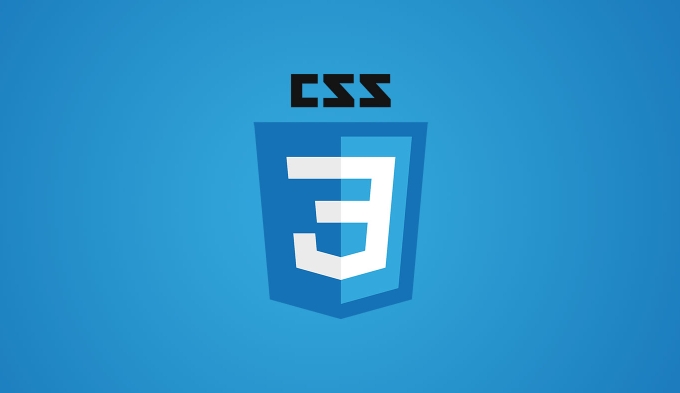
Installation and basic settings
The installation of Tailwind is actually not complicated. If you are a novice, it is recommended to start with the introduction of CDN first, and you don’t need to configure PostCSS and build tools from the beginning.
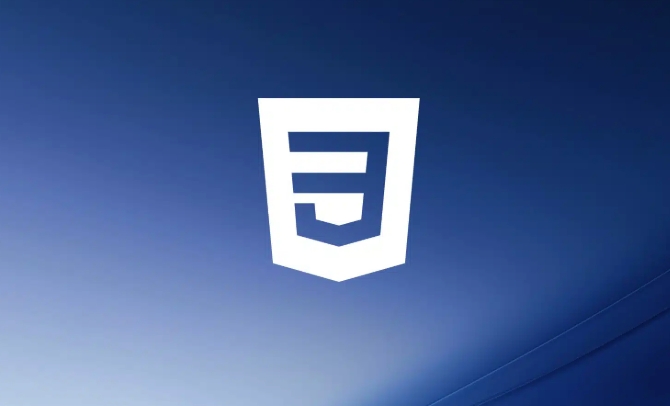
You can introduce it like this:
<script src="https://cdn.tailwindcss.com"></script>
Then you can write the class of Tailwind directly in the HTML tag, such as:

<div class="p-4 bg-blue-500 text-white rounded-lg">Hello, Tailwind!</div>
After you get familiar with it, consider installing and configuring the tailwind.config.js file through npm, so that it can load on demand and reduce the final CSS file size.
How to use practical categories so as not to mess up?
The core of Tailwind is "practical priority", which means it provides a bunch of small functional classes, such as text-center controlling text centering, m-2 setting margins, etc.
At the beginning, you may be worried about whether too many categories will be written in a mess. In fact, just remember a few common combinations to quickly build the interface.
To give a simple example: a button
<button class="bg-blue-600 hover:bg-blue-700 text-white font-semibold py-2 px-4 rounded"> Submit </button>
Here we use background color, hover state, font, margin, and rounded corners, and they are combined to make a good-looking button.
suggestion:
- Remember more commonly used classes, such as layout-related flex, grid, and gap
- Color and spacing classes are most commonly used. Remember the prefixes such as
p-,m-,text-,bg- - Don't be afraid of writing too much class, this is how Tailwind is designed
How to do responsive design?
Tailwind supports responsive design and has very intuitive syntax. Just put the screen size prefix in front of the class name, such as sm: , md: , lg: .
For example, you want a div to be arranged vertically on a small screen and horizontally on a large screen:
<div class="flex flex-col md:flex-row">
It means that the default is flex-col (vertical), which becomes flex-row (horizontal) when the screen width is greater than 768px.
Common breakpoints:
-
sm: 640px -
md: 768px -
lg: 1024px -
xl: 1280px
This mechanism allows you to easily adapt without writing additional media queries.
How to customize the theme?
Tailwind's default theme colors, fonts, spacing, etc. may not be exactly in line with your project needs. At this time, you need to modify the tailwind.config.js file to customize it.
For example, if you want to add a custom color:
theme: {
extend: {
colors: {
'custom-blue': '#0a3d62',
},
},
} Then you can use text-custom-blue or bg-custom-blue in the class.
You can also expand fonts, spacing, shadows, etc. This part can be checked according to the document to see how to modify it.
Basically that's it. Tailwind looks a lot, but after using it, you will find that writing styles become very fast, especially with editors like VSCode, which automatically completes and doubles the efficiency.
The above is the detailed content of Tailwind CSS tutorial for beginners. For more information, please follow other related articles on the PHP Chinese website!

Hot AI Tools

Undress AI Tool
Undress images for free

Undresser.AI Undress
AI-powered app for creating realistic nude photos

AI Clothes Remover
Online AI tool for removing clothes from photos.

Clothoff.io
AI clothes remover

Video Face Swap
Swap faces in any video effortlessly with our completely free AI face swap tool!

Hot Article

Hot Tools

Notepad++7.3.1
Easy-to-use and free code editor

SublimeText3 Chinese version
Chinese version, very easy to use

Zend Studio 13.0.1
Powerful PHP integrated development environment

Dreamweaver CS6
Visual web development tools

SublimeText3 Mac version
God-level code editing software (SublimeText3)
 CSS tutorial for creating loading spinners and animations
Jul 07, 2025 am 12:07 AM
CSS tutorial for creating loading spinners and animations
Jul 07, 2025 am 12:07 AM
There are three ways to create a CSS loading rotator: 1. Use the basic rotator of borders to achieve simple animation through HTML and CSS; 2. Use a custom rotator of multiple points to achieve the jump effect through different delay times; 3. Add a rotator in the button and switch classes through JavaScript to display the loading status. Each approach emphasizes the importance of design details such as color, size, accessibility and performance optimization to enhance the user experience.
 Addressing CSS Browser Compatibility issues and prefixes
Jul 07, 2025 am 01:44 AM
Addressing CSS Browser Compatibility issues and prefixes
Jul 07, 2025 am 01:44 AM
To deal with CSS browser compatibility and prefix issues, you need to understand the differences in browser support and use vendor prefixes reasonably. 1. Understand common problems such as Flexbox and Grid support, position:sticky invalid, and animation performance is different; 2. Check CanIuse confirmation feature support status; 3. Correctly use -webkit-, -moz-, -ms-, -o- and other manufacturer prefixes; 4. It is recommended to use Autoprefixer to automatically add prefixes; 5. Install PostCSS and configure browserslist to specify the target browser; 6. Automatically handle compatibility during construction; 7. Modernizr detection features can be used for old projects; 8. No need to pursue consistency of all browsers,
 What is the difference between display: inline, display: block, and display: inline-block?
Jul 11, 2025 am 03:25 AM
What is the difference between display: inline, display: block, and display: inline-block?
Jul 11, 2025 am 03:25 AM
Themaindifferencesbetweendisplay:inline,block,andinline-blockinHTML/CSSarelayoutbehavior,spaceusage,andstylingcontrol.1.Inlineelementsflowwithtext,don’tstartonnewlines,ignorewidth/height,andonlyapplyhorizontalpadding/margins—idealforinlinetextstyling
 Creating custom shapes with css clip-path
Jul 09, 2025 am 01:29 AM
Creating custom shapes with css clip-path
Jul 09, 2025 am 01:29 AM
Use the clip-path attribute of CSS to crop elements into custom shapes, such as triangles, circular notches, polygons, etc., without relying on pictures or SVGs. Its advantages include: 1. Supports a variety of basic shapes such as circle, ellipse, polygon, etc.; 2. Responsive adjustment and adaptable to mobile terminals; 3. Easy to animation, and can be combined with hover or JavaScript to achieve dynamic effects; 4. It does not affect the layout flow, and only crops the display area. Common usages are such as circular clip-path:circle (50pxatcenter) and triangle clip-path:polygon (50%0%, 100 0%, 0 0%). Notice
 Styling visited links differently with CSS
Jul 11, 2025 am 03:26 AM
Styling visited links differently with CSS
Jul 11, 2025 am 03:26 AM
Setting the style of links you have visited can improve the user experience, especially in content-intensive websites to help users navigate better. 1. Use CSS's: visited pseudo-class to define the style of the visited link, such as color changes; 2. Note that the browser only allows modification of some attributes due to privacy restrictions; 3. The color selection should be coordinated with the overall style to avoid abruptness; 4. The mobile terminal may not display this effect, and it is recommended to combine it with other visual prompts such as icon auxiliary logos.
 How to create responsive images using CSS?
Jul 15, 2025 am 01:10 AM
How to create responsive images using CSS?
Jul 15, 2025 am 01:10 AM
To create responsive images using CSS, it can be mainly achieved through the following methods: 1. Use max-width:100% and height:auto to allow the image to adapt to the container width while maintaining the proportion; 2. Use HTML's srcset and sizes attributes to intelligently load the image sources adapted to different screens; 3. Use object-fit and object-position to control image cropping and focus display. Together, these methods ensure that the images are presented clearly and beautifully on different devices.
 What are common CSS browser inconsistencies?
Jul 26, 2025 am 07:04 AM
What are common CSS browser inconsistencies?
Jul 26, 2025 am 07:04 AM
Different browsers have differences in CSS parsing, resulting in inconsistent display effects, mainly including the default style difference, box model calculation method, Flexbox and Grid layout support level, and inconsistent behavior of certain CSS attributes. 1. The default style processing is inconsistent. The solution is to use CSSReset or Normalize.css to unify the initial style; 2. The box model calculation method of the old version of IE is different. It is recommended to use box-sizing:border-box in a unified manner; 3. Flexbox and Grid perform differently in edge cases or in old versions. More tests and use Autoprefixer; 4. Some CSS attribute behaviors are inconsistent. CanIuse must be consulted and downgraded.
 Demystifying CSS Units: px, em, rem, vw, vh comparisons
Jul 08, 2025 am 02:16 AM
Demystifying CSS Units: px, em, rem, vw, vh comparisons
Jul 08, 2025 am 02:16 AM
The choice of CSS units depends on design requirements and responsive requirements. 1.px is used for fixed size, suitable for precise control but lack of elasticity; 2.em is a relative unit, which is easily caused by the influence of the parent element, while rem is more stable based on the root element and is suitable for global scaling; 3.vw/vh is based on the viewport size, suitable for responsive design, but attention should be paid to the performance under extreme screens; 4. When choosing, it should be determined based on whether responsive adjustments, element hierarchy relationships and viewport dependence. Reasonable use can improve layout flexibility and maintenance.






