Installing Microsoft Teams on a Mac and using it is mainly divided into three steps: first, visit the official website or App Store to download and install Teams to ensure that the system version is supported; second, after logging in to the account, familiarize yourself with the chat, calendar, meeting and contact functions in the vertical bar on the left; finally, when encountering video conferencing problems, you can check the device settings or network status. After downloading, open the .dmg file and drag Teams into the Applications folder to start. You can start using it after logging in to your personal or work account. The interface operation is concentrated in the left navigation bar to facilitate switching of various functions. Common problems such as abnormal microphone and camera or unstable network can be checked in the device settings. Regular updates to the application can help improve the user experience.

Using Teams on Mac is actually not difficult, but you may be a little fascinated when you first get started. The most important thing is to install the application first, log in to the account, and then familiarize yourself with the location of several commonly used functions.
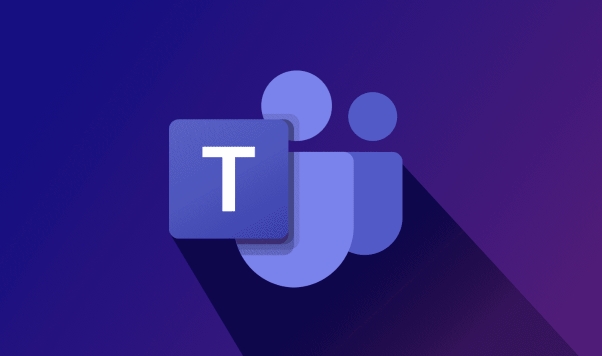
How to install Microsoft Teams on Mac?
The download and installation process is very simple, but be careful whether the system version supports it. You can download the latest version of Teams through the official website or the App Store.
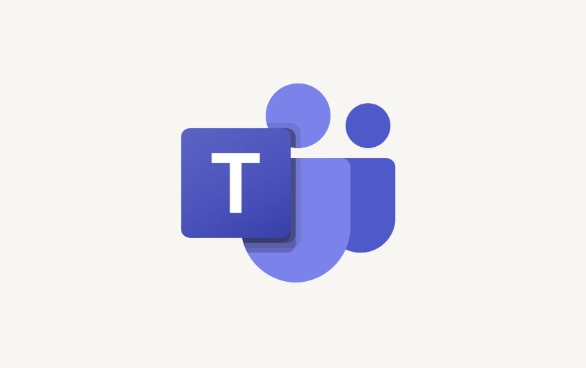
- Open a browser to access the Microsoft Teams official website
- Click "Download for Mac"
- After the download is completed, open the .dmg file and drag Teams to the Applications folder
- Log in to your account after startup (company/school account or personal Microsoft account)
If it is an M1 or a newer chip model, Teams will automatically adapt without additional operations.
How to quickly find meetings, chats and contacts?
The interface looks a lot of information, but in fact the main functions are all in the vertical bar on the left. You can switch by clicking:

- Chat : You can send messages one-on-one or create a group chat
- Calendar : Here you can see all the meetings you scheduled in Outlook
- Meeting : You can make an appointment for a new meeting directly, or join an existing meeting link
- Contact : Find colleagues or classmates and see their online status
It is recommended to spend a few minutes to read the contents in each tag when using it for the first time. After getting familiar with it, the operation will be smooth.
How to solve common problems during video conferencing?
The most common problems during meetings are the lack of sound on the microphone, the camera is not working, the network is unstable, etc.
If you encounter these problems, you can check this:
- Microphone: Click "Device Settings" in the lower right corner of the conference window to test whether there is fluctuation in the microphone input.
- Camera: Also preview the screen in device settings is normal
- Network: If the lag is severe, try turning off HD video or changing to Wi-Fi network
- Background blur: You can turn on background blur or replace background images in video settings
In addition, some companies have limited some functions (such as not being able to record screens), and they need to contact IT support at this time.
Basically that's it. When you first use it, you may not be sure of the purpose of some buttons, but you will get used to it after trying it a few more times. Don’t forget to update Teams regularly, many minor problems will be automatically resolved after update.
The above is the detailed content of How to use Teams on Mac?. For more information, please follow other related articles on the PHP Chinese website!

Hot AI Tools

Undress AI Tool
Undress images for free

Undresser.AI Undress
AI-powered app for creating realistic nude photos

AI Clothes Remover
Online AI tool for removing clothes from photos.

Clothoff.io
AI clothes remover

Video Face Swap
Swap faces in any video effortlessly with our completely free AI face swap tool!

Hot Article

Hot Tools

Notepad++7.3.1
Easy-to-use and free code editor

SublimeText3 Chinese version
Chinese version, very easy to use

Zend Studio 13.0.1
Powerful PHP integrated development environment

Dreamweaver CS6
Visual web development tools

SublimeText3 Mac version
God-level code editing software (SublimeText3)
 What is the meeting time limit for the free version of Teams?
Jul 04, 2025 am 01:11 AM
What is the meeting time limit for the free version of Teams?
Jul 04, 2025 am 01:11 AM
MicrosoftTeams’freeversionlimitsmeetingsto60minutes.1.Thisappliestomeetingswithexternalparticipantsorwithinanorganization.2.Thelimitdoesnotaffectinternalmeetingswhereallusersareunderthesameorganization.3.Workaroundsincludeendingandrestartingthemeetin
 How to use an iPad as a second display for Mac
Jul 03, 2025 am 01:01 AM
How to use an iPad as a second display for Mac
Jul 03, 2025 am 01:01 AM
To use the iPad as a Mac sub-screen, you can use the Sidecar function. The steps are as follows: First, make sure the device meets the requirements (Mac will run macOSCatalina and above after 2016, and iPad requires iPadOS13 or above); then go to "System Settings" > "Display" on the Mac, click "Add Monitor" and select iPad to connect; if it is unable to connect, you need to check whether Wi-Fi and Bluetooth are on, and make sure the two devices are in the same network environment. In terms of connection mode, wireless is suitable for daily office work but may have delays, while wired is more stable and supports charging. The display mode is divided into two types: extension and mirroring. It is recommended to use extension mode to improve work efficiency. In addition, it can also be achieved through preferences
 How to set up file sharing between two Macs on the same network?
Jul 14, 2025 am 12:08 AM
How to set up file sharing between two Macs on the same network?
Jul 14, 2025 am 12:08 AM
To share files between two Macs on the same network, first make sure that the two devices are connected to the same LAN, then enable file sharing on the host, set shared folders and access permissions, and then connect from another Mac through the access sidebar or manually enter the SMB address, and finally you can browse, copy or transfer files. Common problems include waiting or restarting the network when the device cannot be discovered. If the permissions are incorrect, you need to check the username, password and sharing settings. If the connection fails, you can try the SMB address. If the firewall blocks, you can temporarily close the test.
 How to use a Windows keyboard on a Mac
Jul 08, 2025 am 12:12 AM
How to use a Windows keyboard on a Mac
Jul 08, 2025 am 12:12 AM
When typing on a Mac using a Windows keyboard, the Win key corresponds to the Command key and the Alt key corresponds to the Option key; 1. Understand the key mapping: The Win key replaces the Command key for commonly used shortcut keys such as Command C/V, the Alt key replaces the Option key for special symbol input, and the right Alt key may be mapped to Control or other functions; 2. Adjust the keyboard mapping can be customized through system settings or third-party tool Karabiner-Elements; 3. In terms of function keys and multimedia key support, the F key needs to be used with the Fn key, the default brightness and volume function can be adjusted, and some brand shortcut keys are incompatible and need to be customized; 4. Common shortcut key comparison includes copy and paste.
 How to fix a non-working USB port on a Mac?
Jul 09, 2025 am 12:36 AM
How to fix a non-working USB port on a Mac?
Jul 09, 2025 am 12:36 AM
When the Mac's USB port cannot work, you can try the following methods to troubleshoot problems in turn: 1. Check the connection problem, confirm that the cable and equipment are normal, and clean the interface; 2. Restart the system and check the USB device status in the system report; 3. Reset the SMC and NVRAM (PRAM) to solve potential system abnormalities; 4. Check the system permission settings and device compatibility; 5. Check the hardware damage. If the interface does not respond or the appearance is damaged, professional repairs may be required. In most cases, it can be solved by cleaning, restarting or system adjustment. If it is invalid, hardware failure will be considered.
 How to add an app to Teams?
Jul 11, 2025 am 02:28 AM
How to add an app to Teams?
Jul 11, 2025 am 02:28 AM
There are three ways to add applications in Microsoft Teams: First, search and add commonly used applications from the "Applications" tab, enter "More Applications" through the menu on the left, click the "Add" button to install, and then insert the application content in the chat or channel; second, add installed application components in the channel or chat, click the " " sign to select the corresponding application and initialize the settings, and realize functions such as sharing to-do lists; third, administrators deploy applications in batches, upload or enable application packages through the Teams management center, and configure usage permissions, which are suitable for enterprise customization tools. Choose the right method according to your identity and scene and you can quickly add it.
 How to share my Mac's screen
Jul 14, 2025 am 01:18 AM
How to share my Mac's screen
Jul 14, 2025 am 01:18 AM
To share your Mac screen with others, you can choose the appropriate method according to different scenarios. First, through video conferencing tools such as Zoom, click the "Share" button to select the screen or a specific window for sharing; second, use Messages or FaceTime to initiate a screen sharing session, click the " " to select "Screen Sharing" and invite the other party to view or control it; third, use the "Screen Sharing" App that comes with the system to enable this function on the target Mac and connect to the server address through Finder to achieve remote access; in addition, you need to pay attention to details such as permission settings, privacy protection and network performance impact.
 How to forward a chat message in Teams?
Jul 08, 2025 am 12:58 AM
How to forward a chat message in Teams?
Jul 08, 2025 am 12:58 AM
The way to forward messages in Microsoft Teams is to use the "..." menu. The specific steps are as follows: 1. Open the chat conversation, find the message you want to forward and hover (or click) to display three dots; 2. Click "Forward", and then select Contact or Group Send. This method is suitable for one-to-one and group chats, but is only accepted by members within the organization. It should be noted that forwarding only contains a single message and does not come with a complete conversation context. It is recommended to add instructions so that the recipient can understand the content. In addition, if the message contains a file or link, it will be attached when forwarding, but the recipient needs to have the corresponding permissions to access externally stored content (such as OneDrive or SharePoint).






