The key to CSS animation is to master the use of @keyframes and animation attributes. 1. @keyframes is used to define animation keyframes, and set the state of different stages of the animation through from/to or percentage; 2. The animation attribute applies animation to elements, including settings such as name, duration, easing function, delay and number of playbacks; 3. The code can be simplified by abbreviated attributes, and the effect of staggered playback of multiple elements is achieved using animation-delay; 4. Pay attention to browser compatibility, performance optimization, triggering methods and keeping animations simple. By mastering these core points, you can easily create smooth and beautiful CSS animations.

CSS animation is actually not that difficult, especially for beginners. As long as you master the basic structure and several key attributes, you can create a smooth and beautiful effect. This article will start with the simplest example and help you understand how to use CSS to make animations.

1. First find out what @keyframes is
If you want to do animation, you must first learn to define keyframes. @keyframes is used to tell the browser what animation should look like at different stages.
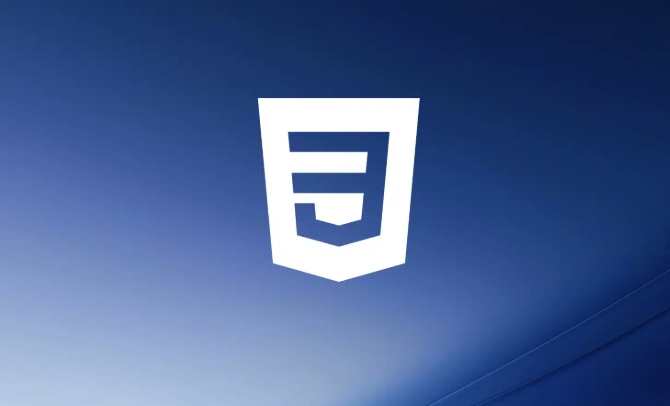
For example, if you want to make an animation of a small square moving from left to right, you can write it like this:
@keyframes move {
from {
transform: translateX(0);
}
to {
transform: translateX(200px);
}
}You can also use percentages to control a finer rhythm, such as:

@keyframes fadeIn {
0% { opacity: 0; }
50% { opacity: 0.5; }
100% { opacity: 1; }
} Remember: @keyframes just defines "what the animation looks", but has not been applied to any elements yet.
2. Add animation to the element
After defining the animation, the next step is to use it on a certain element. This requires the use of the animation attribute or its sub-properties.
For example, if you want a div to move, you can write it like this:
.box {
animation-name: move;
animation-duration: 2s;
animation-timing-function: ease-in-out;
animation-delay: 0.5s;
animation-iteration-count: infinite;
}These properties control:
- Animation name (must be consistent with
@keyframes' name) - Duration
- Easing function (speed change method)
- How long does it take to start
- How many times does the animation play (infinite means infinite loop)
Of course you can also abbreviate it as one line:
animation: move 2s ease-in-out 0.5s infinite;
3. Simple and practical example: loading animations
Newbies can practice from a common loading animation - the kind that appears and disappears in sequence.
The HTML structure is roughly like this:
<div class="loader"> <span>.</span> <span>.</span> <span>.</span> </div>
Then the CSS animation can be written like this:
@keyframes blink {
0%, 80%, 100% { opacity: 0; }
40% { opacity: 1; }
}
.loader span {
display: inline-block;
animation: blink 1.4s infinite ease-in-out both;
}
.loader span:nth-child(2) {
animation-delay: 0.2s;
}
.loader span:nth-child(3) {
animation-delay: 0.4s;
} The key to this example is to use different animation-delay for each point to achieve the staggered effect.
4. Pay attention to a few places that are easy to ignore
- Browser Compatibility : Most modern browsers support
animation, but if you want to be compatible with older versions of IE, you may need to add-webkit-or other prefix. - Performance issues : Don’t add complex animations to too many elements, as they will affect the performance of the page.
- Triggering method : The default animation is executed when the page is loaded. If you want to move only when clicking or hovering, you can use
:hoveror JS to control it. - Keep it simple : Don’t pursue complex effects at the beginning, it’s more important to master the basic structure first.
Basically that's it. CSS animations look a bit more attributes, but just remember @keyframes to define actions, animation control playback, and combine them with some common attributes to create good animations easily.
The above is the detailed content of Simple CSS animation tutorial for beginners. For more information, please follow other related articles on the PHP Chinese website!

Hot AI Tools

Undress AI Tool
Undress images for free

Undresser.AI Undress
AI-powered app for creating realistic nude photos

AI Clothes Remover
Online AI tool for removing clothes from photos.

Clothoff.io
AI clothes remover

Video Face Swap
Swap faces in any video effortlessly with our completely free AI face swap tool!

Hot Article

Hot Tools

Notepad++7.3.1
Easy-to-use and free code editor

SublimeText3 Chinese version
Chinese version, very easy to use

Zend Studio 13.0.1
Powerful PHP integrated development environment

Dreamweaver CS6
Visual web development tools

SublimeText3 Mac version
God-level code editing software (SublimeText3)

Hot Topics
 What is Autoprefixer and how does it work?
Jul 02, 2025 am 01:15 AM
What is Autoprefixer and how does it work?
Jul 02, 2025 am 01:15 AM
Autoprefixer is a tool that automatically adds vendor prefixes to CSS attributes based on the target browser scope. 1. It solves the problem of manually maintaining prefixes with errors; 2. Work through the PostCSS plug-in form, parse CSS, analyze attributes that need to be prefixed, and generate code according to configuration; 3. The usage steps include installing plug-ins, setting browserslist, and enabling them in the build process; 4. Notes include not manually adding prefixes, keeping configuration updates, prefixes not all attributes, and it is recommended to use them with the preprocessor.
 CSS tutorial for creating a sticky header or footer
Jul 02, 2025 am 01:04 AM
CSS tutorial for creating a sticky header or footer
Jul 02, 2025 am 01:04 AM
TocreatestickyheadersandfooterswithCSS,useposition:stickyforheaderswithtopvalueandz-index,ensuringparentcontainersdon’trestrictit.1.Forstickyheaders:setposition:sticky,top:0,z-index,andbackgroundcolor.2.Forstickyfooters,betteruseposition:fixedwithbot
 How to create an intrinsically responsive grid layout?
Jul 02, 2025 am 01:19 AM
How to create an intrinsically responsive grid layout?
Jul 02, 2025 am 01:19 AM
To create an intrinsic responsive grid layout, the core method is to use CSSGrid's repeat(auto-fit,minmax()) mode; 1. Set grid-template-columns:repeat(auto-fit,minmax(200px,1fr)) to let the browser automatically adjust the number of columns and limit the minimum and maximum widths of each column; 2. Use gap to control grid spacing; 3. The container should be set to relative units such as width:100%, and use box-sizing:border-box to avoid width calculation errors and center them with margin:auto; 4. Optionally set the row height and content alignment to improve visual consistency, such as row
 CSS tutorial for creating loading spinners and animations
Jul 07, 2025 am 12:07 AM
CSS tutorial for creating loading spinners and animations
Jul 07, 2025 am 12:07 AM
There are three ways to create a CSS loading rotator: 1. Use the basic rotator of borders to achieve simple animation through HTML and CSS; 2. Use a custom rotator of multiple points to achieve the jump effect through different delay times; 3. Add a rotator in the button and switch classes through JavaScript to display the loading status. Each approach emphasizes the importance of design details such as color, size, accessibility and performance optimization to enhance the user experience.
 CSS tutorial focusing on mobile-first design
Jul 02, 2025 am 12:52 AM
CSS tutorial focusing on mobile-first design
Jul 02, 2025 am 12:52 AM
Mobile-firstCSSdesignrequiressettingtheviewportmetatag,usingrelativeunits,stylingfromsmallscreensup,optimizingtypographyandtouchtargets.First,addtocontrolscaling.Second,use%,em,orreminsteadofpixelsforflexiblelayouts.Third,writebasestylesformobile,the
 How to center an entire grid within the viewport?
Jul 02, 2025 am 12:53 AM
How to center an entire grid within the viewport?
Jul 02, 2025 am 12:53 AM
To make the entire grid layout centered in the viewport, it can be achieved by the following methods: 1. Use margin:0auto to achieve horizontal centering, and the container needs to be set to set the fixed width, which is suitable for fixed layout; 2. Use Flexbox to set the justify-content and align-items properties in the outer container, and combine min-height:100vh to achieve vertical and horizontal centering, which is suitable for full-screen display scenarios; 3. Use CSSGrid's place-items property to quickly center on the parent container, which is simple and has good support from modern browsers, and at the same time, it is necessary to ensure that the parent container has sufficient height. Each method has applicable scenarios and restrictions, just choose the appropriate solution according to actual needs.
 What is feature detection in CSS using @supports?
Jul 02, 2025 am 01:14 AM
What is feature detection in CSS using @supports?
Jul 02, 2025 am 01:14 AM
FeaturedetectioninCSSusing@supportschecksifabrowsersupportsaspecificfeaturebeforeapplyingrelatedstyles.1.ItusesconditionalCSSblocksbasedonproperty-valuepairs,suchas@supports(display:grid).2.Thismethodensuresfuturecompatibilityandavoidsrelianceonunrel
 Addressing CSS Browser Compatibility issues and prefixes
Jul 07, 2025 am 01:44 AM
Addressing CSS Browser Compatibility issues and prefixes
Jul 07, 2025 am 01:44 AM
To deal with CSS browser compatibility and prefix issues, you need to understand the differences in browser support and use vendor prefixes reasonably. 1. Understand common problems such as Flexbox and Grid support, position:sticky invalid, and animation performance is different; 2. Check CanIuse confirmation feature support status; 3. Correctly use -webkit-, -moz-, -ms-, -o- and other manufacturer prefixes; 4. It is recommended to use Autoprefixer to automatically add prefixes; 5. Install PostCSS and configure browserslist to specify the target browser; 6. Automatically handle compatibility during construction; 7. Modernizr detection features can be used for old projects; 8. No need to pursue consistency of all browsers,






