How to reset a lost root password on CentOS 7?
Jun 30, 2025 am 12:09 AMTo reset the root password of CentOS 7, go to the GRUB menu and start single user mode. 1. Press the arrow keys repeatedly during startup to interrupt the startup process to enter the GRUB menu; 2. Select the kernel and press "e" to edit the startup parameters; 3. Add rd.break at the end of line 16 of Linux, and then start; 4. After entering the initramfs shell, remount the root file system to read and write mode; 5. Use chroot to switch to the real root environment and use passwd root to modify the password; 6. Create a .autorelabel file to ensure that SELinux relabel correctly; 7. Enter exit to exit and restart the system. This method requires physical or console access, and the remote server needs to pay attention to using the correct console method. After completion, you can log in with your new password.
If you've lost the root password on a CentOS 7 system, don't panic — it's possible to reset it without reinstalling the OS. The process involves booting into single-user mode via the GRUB menu and changing the password from there. It's straightforward but requires physical or console access.
Accessing the GRUB Menu
CentOS 7 uses GRUB2 as its bootloader, and the first step is interrupting the boot process so you can enter the GRUB menu.
- As the system boots up, start tapping the arrow keys (usually any arrow key works) before the boot countdown finishes.
- This will stop the automatic boot and bring up the GRUB menu.
- If your system boots too fast, try holding down the arrow key during startup.
Once in the GRUB menu, select the kernel you want to boot (probably the top one), then press "e" to edit the boot configuration.
Editing the Kernel Command Line
Inside the GRUB editor, you'll see several lines of configuration. You need to modify the kernel line:
- Find the line that starts with
linux16, usually around the middle of the screen. - At the end of that line, add
rd.break— this tells the system to pause before mounting the root filesystem. - Then press Ctrl X or F10 to boot with this modified setting.
This will drop you into a minimum shell called the "emergency mode" or initramfs shell.
Remounting Root Filesystem Read-Write
At this point, the root filesystem is mounted read-only. You need to turn it with write access:
- Run:
mount -o remount,rw /sysroot
- Then use the
chrootcommand to switch into the real root environment:chroot /sysroot
Now you're inside the system's environment and can change the root password using the standard passwd command:
passwd root
You'll be prompted to type and confirm the new password.
After setting the password, it's important to relabel SELinux contexts, otherwise the system might get stuck on reboot:
touch /.autorelabel
Exit the chroot environment by typing exit , then reboot the system with reboot .
Final Notes
The system should now boot normally, and you can log in with the new root password.
One thing people often forget is that if the system doesn't have a graphic interface or if you're connecting via a remote console, getting into GRUB can feel unfamiliar. Make sure you know how your system boots — for example, cloud VMs might require using a serial console instead of a regular keyboard.
Also, keep in mind that this method requires local access, which is why physical security matters for servers.
Basically that's all— once you've done it once, it becomes second nature.
The above is the detailed content of How to reset a lost root password on CentOS 7?. For more information, please follow other related articles on the PHP Chinese website!

Hot AI Tools

Undress AI Tool
Undress images for free

Undresser.AI Undress
AI-powered app for creating realistic nude photos

AI Clothes Remover
Online AI tool for removing clothes from photos.

Clothoff.io
AI clothes remover

Video Face Swap
Swap faces in any video effortlessly with our completely free AI face swap tool!

Hot Article

Hot Tools

Notepad++7.3.1
Easy-to-use and free code editor

SublimeText3 Chinese version
Chinese version, very easy to use

Zend Studio 13.0.1
Powerful PHP integrated development environment

Dreamweaver CS6
Visual web development tools

SublimeText3 Mac version
God-level code editing software (SublimeText3)

Hot Topics
 Installation of 82599 network card driver under CentOS 7 and installation of CentOS 7 on Dell PowerEdge 2288H V5 server
Feb 14, 2024 pm 03:03 PM
Installation of 82599 network card driver under CentOS 7 and installation of CentOS 7 on Dell PowerEdge 2288H V5 server
Feb 14, 2024 pm 03:03 PM
LINUX is an open source operating system that is widely used in servers and embedded devices. In the server field, CentOS is a very popular LINUX distribution, and 82599 is a common high-performance network card. This article will introduce how to Install the 82599 network card driver under CentOS7, and explain in detail the steps and precautions for installing CentOS7 on the DellPowerEdge2288HV5 server. Installation of 82599 network card driver under CentOS7 1. Confirm that your CentOS7 system has been installed correctly and is in the latest status. You can use the following command to confirm the system version and update status: ```cat/etc/redhat-rele
 What to do if you forget your Apple ID password? Detailed explanation: How to reset the password on your Apple phone
Mar 29, 2024 am 10:46 AM
What to do if you forget your Apple ID password? Detailed explanation: How to reset the password on your Apple phone
Mar 29, 2024 am 10:46 AM
What should I do if I forget my Apple ID password? With the development of the information age, people have registered many personal accounts online, and the number of passwords corresponding to each account has also increased, which is very easy to confuse. Recently, a friend forgot his Apple ID password and doesn't know how to retrieve it. Below, Zhao Wenting will teach you how to retrieve your Apple ID password. Tools/Materials System version: iOS15.6 Brand model: iphone11 Method/step: Method one: Reset ID password 1. If your iPhone can be used normally, but you just forgot the password for logged in appleid, you only need to log in to appleid Click [Log Out] at the login page, then click [Forgot Password], enter the iPhone lock screen password to reset the iPhone
 How to reset account password settings in win10
Jul 01, 2023 pm 01:09 PM
How to reset account password settings in win10
Jul 01, 2023 pm 01:09 PM
How to reset account password settings in win10? When you use your computer, have you ever forgotten your computer account password and become unable to use it? At this time, we can either retrieve the password through relevant means, or directly reset the account password settings. Generally speaking, the direct account has an associated email or mobile phone, so it is easiest to retrieve it directly. However, some friends do not have a mobile phone or email associated with them. At this time, How do I recharge my account password? Below, the editor will show you how to reset your account password in Windows 10. Method for resetting account password in win10 1. First, you need to have a bootable Windows 10 bootable USB flash drive. If you haven't already, you can download the latest Windows 10 Version 1511 image and press the previous
 How to reset Apple ID password?
May 21, 2023 pm 05:01 PM
How to reset Apple ID password?
May 21, 2023 pm 05:01 PM
How to reset Apple ID password? If you forgot your AppleID password, don't worry. You can easily reset it using one of the following methods. Using your iPhone or other trusted Apple device is the fastest and easiest way to reset your password, as long as you have the device signed in with your Apple ID. Go to Settings and tap your name. Click Password & Security, then click Change Password. Follow the on-screen instructions to create a new password. Apple You can also use this method on a trusted iPad, iPod touch, or Apple Watch. Use the Apple Support App If you don't have an Apple device but have access to a trusted phone number, you can get a call from a friend or
 Forgot your power-on password on your Win8 computer? Try this practical method!
Mar 27, 2024 pm 07:15 PM
Forgot your power-on password on your Win8 computer? Try this practical method!
Mar 27, 2024 pm 07:15 PM
Forgot your power-on password on your Win8 computer? Try this practical method! When we use computers, we often set a power-on password to protect personal privacy and data security. However, sometimes we forget this password and cannot use the computer normally. Especially in Windows 8 system, forgetting the power-on password may make people feel overwhelmed. In this article, we will introduce a practical method to help you solve the problem of forgetting the power-on password on your Win8 computer. First, we need to prepare another computer that can connect to the Internet
 What to do if you forget your win7 power-on password
Jul 09, 2023 pm 03:33 PM
What to do if you forget your win7 power-on password
Jul 09, 2023 pm 03:33 PM
Nowadays, many people have set a power-on password for computer security, but there are also some users with poor memory who often forget the password, resulting in the inability to boot. For example, if you forget the power-on password on a win7 computer, then what should you do if you forget the power-on password on a win7 computer? What should I do? Today, the editor will tell you how to solve the problem of forgetting the win7 boot password. Let's take a look. 1. Restart the computer. Before the startup screen appears, press the F8 key repeatedly to enter the advanced confirmation option page. Then, use the up and down arrow keys to move to the "Safe Mode with Command Prompt" option and press Enter. 2. Subsequently, the "command page" in safe mode will appear. Enter [netuseraaa/add] on the page and press Enter. 3
 What should I do if I forget my oppo phone password? Let me tell you the unlocking skills in one move!
Mar 22, 2024 pm 06:12 PM
What should I do if I forget my oppo phone password? Let me tell you the unlocking skills in one move!
Mar 22, 2024 pm 06:12 PM
Gorgeous mobile phone appearance, powerful camera functions, and smooth operating experience are one of the reasons why OPPO mobile phones are popular. However, in the process of using a mobile phone, sometimes you will encounter some troubles, such as forgetting the password of the mobile phone. When we try our best to recall the password but to no avail, we might as well try the following unlocking techniques to solve this problem. The first tip: Use a Google account For OPPO phones, if you set up a Google account binding, when you forget your password, you can try to use a Google account to unlock the phone. Wrong input
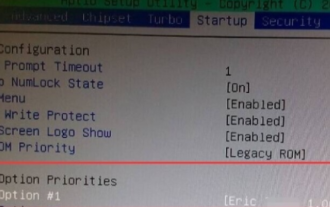 What should I do if I forget my power-on password in Windows 7?
Jul 13, 2023 pm 12:09 PM
What should I do if I forget my power-on password in Windows 7?
Jul 13, 2023 pm 12:09 PM
Many people forget their computer startup password and don’t know how to solve it. This article will give you a detailed introduction on how to solve the problem of forgetting your password on your win7 computer. 1. Insert the USB flash drive with PE function into the computer, restart the computer, and press the shortcut key to enter the BOIS to set up the USB flash drive to start. Save and exit. 2. Enter the U disk boot interface, use the up and down keys on the keyboard to select "Run Windows login password confirmation menu", and press Enter to enter. 3. Use the up and down keys on the keyboard to select "01 Clear Windows Login Password" and click the Enter key. 4. After entering the interface, if you know the drive letter for Win10 installation, select 1. If you don’t know, select 2, and then press the Enter key. 5. Select the disk where Win10 is installed and enter the serial number in front of it into the box below.






