To quickly achieve similar newspaper layout effects, you can use CSS multi-column layout, and the core is enabled through column-count and column-width. 1. column-count specifies the number of columns and automatically adjusts the width; 2. column-width sets the ideal column width and automatically adjusts the number of columns; 3. When using both at the same time, the browser will give priority to satisfying the width and then adjusts the number of columns. Further optimizations include: 4. column-gap sets the column spacing, default 1em; 5. column-rule adds split lines, supporting color, width, and style abbreviations. Cross-column content processing: 6. break-inside: avoid prevents the elements from breaking internally; 7. break-before and break-after control elements to change columns before and after. Note that some tags need to be wrapped in div to take effect, and it is better to try it a few times in responsive design.

CSS multi-column layout is actually not that difficult. If used properly, you can quickly achieve the effect similar to newspaper typesetting. It is not as versatile as Flexbox or Grid, but it is particularly useful in specific scenarios, such as article column display.
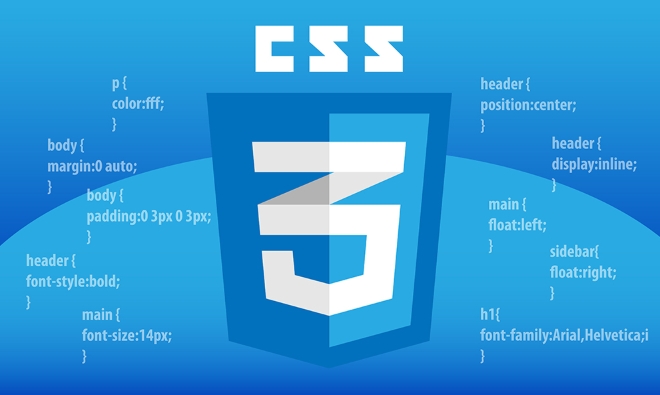
How to enable multi-column layout?
The core is the two properties of column-count and column-width . You can use only one of them, or you can use them together.

- column-count : Specifies how many columns you want to display, and the browser will automatically adjust the width of each column.
- column-width : Specifies the ideal width of each column, and the browser will automatically determine how many columns to display according to the container size.
For example:
.multi-column {
column-count: 3;
} This way the elements will be divided into three columns. If you write column-width: 200px; , if the container is wide, it may display four columns, and if it is a little narrower, it will become two columns.
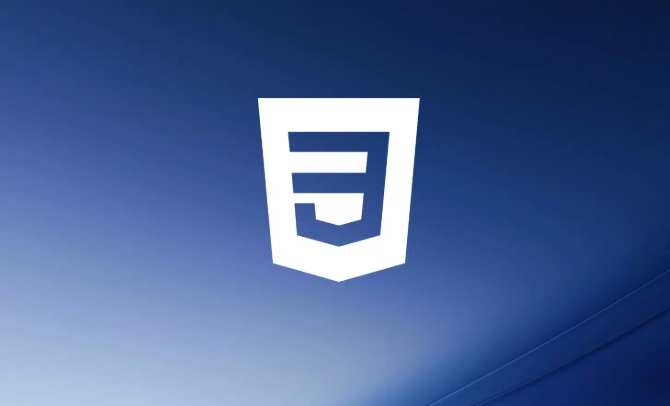
Control column spacing and splitting lines
After dividing the columns, the default may seem a bit crowded, and you can add dot spacing and dividing lines.
- column-gap : Controls the spacing between columns, the default is 1em, and you can also set the pixel value yourself.
- column-rule : a border-like line used to separate columns. You can set color, width, and style in abbreviation.
for example:
.multi-column {
column-count: 3;
column-gap: 20px;
column-rule: 1px solid #ccc;
}This way, there is a 20px gap between the three columns and a thin gray line in the middle, which is visually clearer.
How to deal with cross-column content?
Sometimes you want a certain part of the content not to be disassembled into different columns, such as a title or image block. It can be controlled by break-inside attribute.
.no-break {
break-inside: avoid;
} This way the block will not be broken and displayed in different columns. Similarly, you can also use break-before or break-after to control whether to change columns before or after an element.
However, be aware that not all elements support these attributes, and some tags may need to be wrapped with a div to take effect.
Basically that's it. Although the multi-column layout has limited functions, it is simple to set up and is suitable for the layout of text-based content. It is not complicated but it is easy to ignore details, such as line break control and responsive changes. You can master it by trying it a few more times when actually using it.
The above is the detailed content of CSS tutorial on multi-column layout. For more information, please follow other related articles on the PHP Chinese website!

Hot AI Tools

Undress AI Tool
Undress images for free

Undresser.AI Undress
AI-powered app for creating realistic nude photos

AI Clothes Remover
Online AI tool for removing clothes from photos.

Clothoff.io
AI clothes remover

Video Face Swap
Swap faces in any video effortlessly with our completely free AI face swap tool!

Hot Article

Hot Tools

Notepad++7.3.1
Easy-to-use and free code editor

SublimeText3 Chinese version
Chinese version, very easy to use

Zend Studio 13.0.1
Powerful PHP integrated development environment

Dreamweaver CS6
Visual web development tools

SublimeText3 Mac version
God-level code editing software (SublimeText3)

Hot Topics
 What is Autoprefixer and how does it work?
Jul 02, 2025 am 01:15 AM
What is Autoprefixer and how does it work?
Jul 02, 2025 am 01:15 AM
Autoprefixer is a tool that automatically adds vendor prefixes to CSS attributes based on the target browser scope. 1. It solves the problem of manually maintaining prefixes with errors; 2. Work through the PostCSS plug-in form, parse CSS, analyze attributes that need to be prefixed, and generate code according to configuration; 3. The usage steps include installing plug-ins, setting browserslist, and enabling them in the build process; 4. Notes include not manually adding prefixes, keeping configuration updates, prefixes not all attributes, and it is recommended to use them with the preprocessor.
 CSS tutorial for creating a sticky header or footer
Jul 02, 2025 am 01:04 AM
CSS tutorial for creating a sticky header or footer
Jul 02, 2025 am 01:04 AM
TocreatestickyheadersandfooterswithCSS,useposition:stickyforheaderswithtopvalueandz-index,ensuringparentcontainersdon’trestrictit.1.Forstickyheaders:setposition:sticky,top:0,z-index,andbackgroundcolor.2.Forstickyfooters,betteruseposition:fixedwithbot
 CSS tutorial for creating loading spinners and animations
Jul 07, 2025 am 12:07 AM
CSS tutorial for creating loading spinners and animations
Jul 07, 2025 am 12:07 AM
There are three ways to create a CSS loading rotator: 1. Use the basic rotator of borders to achieve simple animation through HTML and CSS; 2. Use a custom rotator of multiple points to achieve the jump effect through different delay times; 3. Add a rotator in the button and switch classes through JavaScript to display the loading status. Each approach emphasizes the importance of design details such as color, size, accessibility and performance optimization to enhance the user experience.
 CSS tutorial focusing on mobile-first design
Jul 02, 2025 am 12:52 AM
CSS tutorial focusing on mobile-first design
Jul 02, 2025 am 12:52 AM
Mobile-firstCSSdesignrequiressettingtheviewportmetatag,usingrelativeunits,stylingfromsmallscreensup,optimizingtypographyandtouchtargets.First,addtocontrolscaling.Second,use%,em,orreminsteadofpixelsforflexiblelayouts.Third,writebasestylesformobile,the
 How to create an intrinsically responsive grid layout?
Jul 02, 2025 am 01:19 AM
How to create an intrinsically responsive grid layout?
Jul 02, 2025 am 01:19 AM
To create an intrinsic responsive grid layout, the core method is to use CSSGrid's repeat(auto-fit,minmax()) mode; 1. Set grid-template-columns:repeat(auto-fit,minmax(200px,1fr)) to let the browser automatically adjust the number of columns and limit the minimum and maximum widths of each column; 2. Use gap to control grid spacing; 3. The container should be set to relative units such as width:100%, and use box-sizing:border-box to avoid width calculation errors and center them with margin:auto; 4. Optionally set the row height and content alignment to improve visual consistency, such as row
 How to center an entire grid within the viewport?
Jul 02, 2025 am 12:53 AM
How to center an entire grid within the viewport?
Jul 02, 2025 am 12:53 AM
To make the entire grid layout centered in the viewport, it can be achieved by the following methods: 1. Use margin:0auto to achieve horizontal centering, and the container needs to be set to set the fixed width, which is suitable for fixed layout; 2. Use Flexbox to set the justify-content and align-items properties in the outer container, and combine min-height:100vh to achieve vertical and horizontal centering, which is suitable for full-screen display scenarios; 3. Use CSSGrid's place-items property to quickly center on the parent container, which is simple and has good support from modern browsers, and at the same time, it is necessary to ensure that the parent container has sufficient height. Each method has applicable scenarios and restrictions, just choose the appropriate solution according to actual needs.
 What is feature detection in CSS using @supports?
Jul 02, 2025 am 01:14 AM
What is feature detection in CSS using @supports?
Jul 02, 2025 am 01:14 AM
FeaturedetectioninCSSusing@supportschecksifabrowsersupportsaspecificfeaturebeforeapplyingrelatedstyles.1.ItusesconditionalCSSblocksbasedonproperty-valuepairs,suchas@supports(display:grid).2.Thismethodensuresfuturecompatibilityandavoidsrelianceonunrel
 Addressing CSS Browser Compatibility issues and prefixes
Jul 07, 2025 am 01:44 AM
Addressing CSS Browser Compatibility issues and prefixes
Jul 07, 2025 am 01:44 AM
To deal with CSS browser compatibility and prefix issues, you need to understand the differences in browser support and use vendor prefixes reasonably. 1. Understand common problems such as Flexbox and Grid support, position:sticky invalid, and animation performance is different; 2. Check CanIuse confirmation feature support status; 3. Correctly use -webkit-, -moz-, -ms-, -o- and other manufacturer prefixes; 4. It is recommended to use Autoprefixer to automatically add prefixes; 5. Install PostCSS and configure browserslist to specify the target browser; 6. Automatically handle compatibility during construction; 7. Modernizr detection features can be used for old projects; 8. No need to pursue consistency of all browsers,






