grid-template-areas is an attribute in CSS Grid used to intuitively define layout structures. It builds page layout by naming areas and arranging these names. For example, use "header header" to define that both columns in the first row are header areas, then "sidebar main" means that the second row is sidebar on the left and main on the right, and finally "footer footer" means that the third row is all footer. To assign an area name to an element, you need to use the grid-area attribute to specify the corresponding name, such as .header { grid-area: header; }. When designing the layout, dots (.) can be used to represent blank areas. The region names should be unique and the number of each line is consistent. At the same time, the region names are separated by spaces, and line breaks are implemented with line breaks. In actual applications, it is recommended to have a short and clear region name to ensure that the container has a display: grid set, and note that mainstream browsers support this feature but are not compatible with old IE. After mastering grid-template-areas, the web layout will be more intuitive and easy to adjust, just like building blocks.

CSS Grid's template-areas is a very intuitive way to define layout structures, especially suitable for beginners to understand the area division of pages. It allows you to arrange grid content in a "draw" way, rather than relying solely on rows and columns.
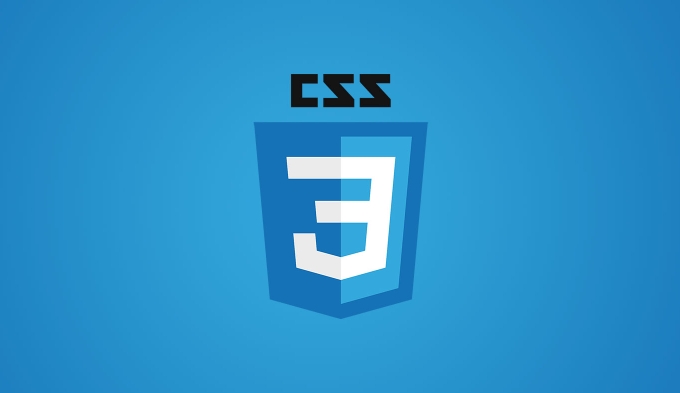
What is grid-template-areas ?
Simply put, grid-template-areas is when you give each grid area a name in CSS, and then define the layout structure by arranging these names. The biggest benefit of this method is that it is visualization, easy to understand and modify .

For example, you can write this:
.container {
display: grid;
grid-template-areas:
"header header"
"sidebar main"
"footer footer";
}The meaning of this code is: the page has three rows and two columns, the first row is full of header; the second row is sidebar on the left, the right side is main; the third row is footer on the full.
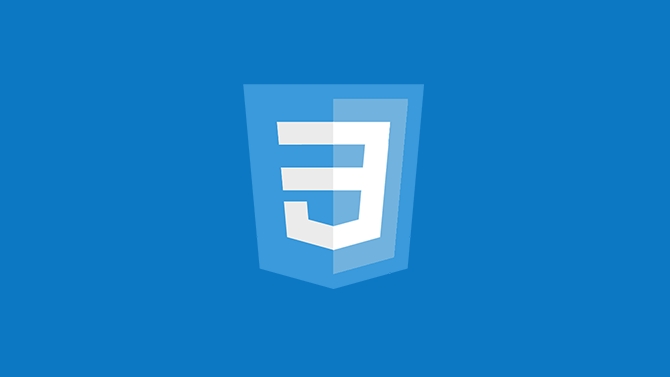
How to assign a region name to an element?
It is not enough to just define grid-template-areas , and you also need to specify which region it belongs to for each child element. This step is done through grid-area attribute.
For example:
<div class="container"> <div class="header">Navigation bar</div> <div class="sidebar">Sidebar</div> <div class="main">Main content</div> <div class="footer">Bottom information</div> </div>
Corresponding CSS:
.header {
grid-area: header;
}
.sidebar {
grid-area: sidebar;
}
.main {
grid-area: main;
}
.footer {
grid-area: footer;
}As long as the name corresponds to the element, the element will appear in the position you define.
A few tips for layout design
The dot indicates a blank area : if you want a piece to be left blank, you can use
.for example:
grid-template-areas: "header header" ". main" "footer footer";
Region names can be repeated, but not recommended : Although the same name can be technically reused, this will confusing the layout, and it is recommended that each region name be unique.
The number of areas in each row must be consistent : that is, each row must have the same number of names, otherwise an error or layout exception will be reported.
Separate the region names with spaces, and use newline characters for newlines : pay attention to the formats to align, otherwise errors are likely to occur.
The naming should not be too long : for example, using too long names like
top-navigationwill affect readability. It is recommended to be short and clear, such asheader.Don't forget to set
display: grid: Many novices will miss this sentence, causing the entire Grid layout to fail.Browser compatibility is good : mainstream modern browsers support
grid-template-areas, but if you need to be compatible with older IE, you may want to consider other solutions.
Some common problems in practical applications
Basically that's it. After mastering grid-template-areas , you will find that building web page layout becomes more like building blocks, with clear logic and easy to adjust.
The above is the detailed content of CSS Grid template areas tutorial for beginners. For more information, please follow other related articles on the PHP Chinese website!

Hot AI Tools

Undress AI Tool
Undress images for free

Undresser.AI Undress
AI-powered app for creating realistic nude photos

AI Clothes Remover
Online AI tool for removing clothes from photos.

Clothoff.io
AI clothes remover

Video Face Swap
Swap faces in any video effortlessly with our completely free AI face swap tool!

Hot Article

Hot Tools

Notepad++7.3.1
Easy-to-use and free code editor

SublimeText3 Chinese version
Chinese version, very easy to use

Zend Studio 13.0.1
Powerful PHP integrated development environment

Dreamweaver CS6
Visual web development tools

SublimeText3 Mac version
God-level code editing software (SublimeText3)
 CSS tutorial for creating loading spinners and animations
Jul 07, 2025 am 12:07 AM
CSS tutorial for creating loading spinners and animations
Jul 07, 2025 am 12:07 AM
There are three ways to create a CSS loading rotator: 1. Use the basic rotator of borders to achieve simple animation through HTML and CSS; 2. Use a custom rotator of multiple points to achieve the jump effect through different delay times; 3. Add a rotator in the button and switch classes through JavaScript to display the loading status. Each approach emphasizes the importance of design details such as color, size, accessibility and performance optimization to enhance the user experience.
 Addressing CSS Browser Compatibility issues and prefixes
Jul 07, 2025 am 01:44 AM
Addressing CSS Browser Compatibility issues and prefixes
Jul 07, 2025 am 01:44 AM
To deal with CSS browser compatibility and prefix issues, you need to understand the differences in browser support and use vendor prefixes reasonably. 1. Understand common problems such as Flexbox and Grid support, position:sticky invalid, and animation performance is different; 2. Check CanIuse confirmation feature support status; 3. Correctly use -webkit-, -moz-, -ms-, -o- and other manufacturer prefixes; 4. It is recommended to use Autoprefixer to automatically add prefixes; 5. Install PostCSS and configure browserslist to specify the target browser; 6. Automatically handle compatibility during construction; 7. Modernizr detection features can be used for old projects; 8. No need to pursue consistency of all browsers,
 What is the difference between display: inline, display: block, and display: inline-block?
Jul 11, 2025 am 03:25 AM
What is the difference between display: inline, display: block, and display: inline-block?
Jul 11, 2025 am 03:25 AM
Themaindifferencesbetweendisplay:inline,block,andinline-blockinHTML/CSSarelayoutbehavior,spaceusage,andstylingcontrol.1.Inlineelementsflowwithtext,don’tstartonnewlines,ignorewidth/height,andonlyapplyhorizontalpadding/margins—idealforinlinetextstyling
 Styling visited links differently with CSS
Jul 11, 2025 am 03:26 AM
Styling visited links differently with CSS
Jul 11, 2025 am 03:26 AM
Setting the style of links you have visited can improve the user experience, especially in content-intensive websites to help users navigate better. 1. Use CSS's: visited pseudo-class to define the style of the visited link, such as color changes; 2. Note that the browser only allows modification of some attributes due to privacy restrictions; 3. The color selection should be coordinated with the overall style to avoid abruptness; 4. The mobile terminal may not display this effect, and it is recommended to combine it with other visual prompts such as icon auxiliary logos.
 Creating custom shapes with css clip-path
Jul 09, 2025 am 01:29 AM
Creating custom shapes with css clip-path
Jul 09, 2025 am 01:29 AM
Use the clip-path attribute of CSS to crop elements into custom shapes, such as triangles, circular notches, polygons, etc., without relying on pictures or SVGs. Its advantages include: 1. Supports a variety of basic shapes such as circle, ellipse, polygon, etc.; 2. Responsive adjustment and adaptable to mobile terminals; 3. Easy to animation, and can be combined with hover or JavaScript to achieve dynamic effects; 4. It does not affect the layout flow, and only crops the display area. Common usages are such as circular clip-path:circle (50pxatcenter) and triangle clip-path:polygon (50%0%, 100 0%, 0 0%). Notice
 What is the CSS Painting API?
Jul 04, 2025 am 02:16 AM
What is the CSS Painting API?
Jul 04, 2025 am 02:16 AM
TheCSSPaintingAPIenablesdynamicimagegenerationinCSSusingJavaScript.1.DeveloperscreateaPaintWorkletclasswithapaint()method.2.TheyregisteritviaregisterPaint().3.ThecustompaintfunctionisthenusedinCSSpropertieslikebackground-image.Thisallowsfordynamicvis
 How to create responsive images using CSS?
Jul 15, 2025 am 01:10 AM
How to create responsive images using CSS?
Jul 15, 2025 am 01:10 AM
To create responsive images using CSS, it can be mainly achieved through the following methods: 1. Use max-width:100% and height:auto to allow the image to adapt to the container width while maintaining the proportion; 2. Use HTML's srcset and sizes attributes to intelligently load the image sources adapted to different screens; 3. Use object-fit and object-position to control image cropping and focus display. Together, these methods ensure that the images are presented clearly and beautifully on different devices.
 What are common CSS browser inconsistencies?
Jul 26, 2025 am 07:04 AM
What are common CSS browser inconsistencies?
Jul 26, 2025 am 07:04 AM
Different browsers have differences in CSS parsing, resulting in inconsistent display effects, mainly including the default style difference, box model calculation method, Flexbox and Grid layout support level, and inconsistent behavior of certain CSS attributes. 1. The default style processing is inconsistent. The solution is to use CSSReset or Normalize.css to unify the initial style; 2. The box model calculation method of the old version of IE is different. It is recommended to use box-sizing:border-box in a unified manner; 3. Flexbox and Grid perform differently in edge cases or in old versions. More tests and use Autoprefixer; 4. Some CSS attribute behaviors are inconsistent. CanIuse must be consulted and downgraded.






