Although the Chrome browser does not have a button to "save all tabs with one click", it can be achieved through built-in functions. First, click the three-dot menu, select "Bookmark" > "Add all tabs as bookmarks", select the save location and name it, and click "Save", and you can save all tabs to a new folder; secondly, you can hold down Ctrl or Command multi-select tabs and right-click "Add all selected pages as bookmarks" to selectively collect; in addition, you can also install OneTab, Bookmark All Tabs and other extensions to improve efficiency; finally, you can quickly call related functions through the shortcut keys Ctrl Shift D (Windows/Linux) or Command Shift D (Mac), and you can complete collection after proficiency.

The Chrome browser itself does not have a "Save all tabs with one click" button, but with built-in features and some tips, you can easily do this. The key is to use the "Add the current page as a bookmark" function and combine it with the multi-select tab page.
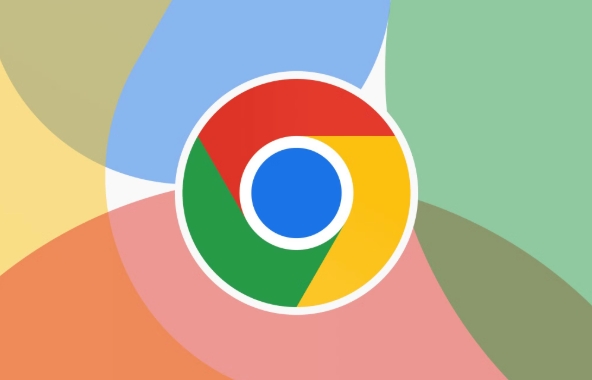
Use the "Add all tabs as bookmarks" function
Chrome provides a very convenient feature that can save all currently opened tabs as a bookmark folder at one time:
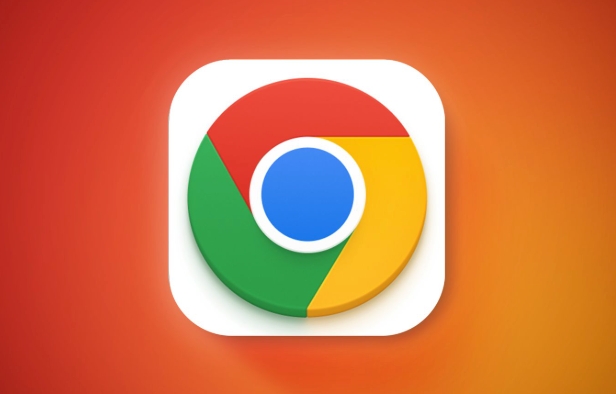
- Click the three dot menu (…) in the top tab bar.
- Select Bookmark > Add all tabs as bookmarks .
- Select the location of the bookmark folder you want to save to in the pop-up window.
- Give this set of tabs a name (such as "Today's Work Information").
- Click "Save".
In this way, all currently opened tabs will be saved in a new subfolder for future search.
Tip: If you accidentally click on closing all tabs, you can quickly restore the entire group of pages by bookmarking.

Manual method: first select multiple tags and then collect them one by one
If you don't want to collect all the tags at once, but instead selectively collect some pages, you can also do it manually:
- Hold down
Ctrl(Windows/Linux) orCommand(Mac) to select multiple tabs - Right-click any selected tab page and select "Add all selected pages as bookmarks"
- Set the save location and name it and click "Finish"
This approach is suitable for collecting only a few specific pages, not all.
Note: Not all versions of Chrome support multi-select tab collection, and it is recommended to keep your browser updated to the latest version.
Improve efficiency with extensions
If you often need to manage tabs in batches, consider installing some useful extensions, such as:
- OneTab : Not only supports sorting tabs, it can also save multiple pages in one click and generate link lists
- Bookmark All Tabs : A widget designed for this, providing more flexible saving options
These plugins can usually be searched and installed in the Chrome Web Store. After installation, shortcut buttons may appear in the toolbar for easy use.
Shortcut keys can be done
Familiar with shortcut keys can save a lot of time:
- Open the menu path "Add all tabs as bookmarks" with the shortcut key:
Ctrl Shift D(Windows/Linux) orCommand Shift D(Mac) - Multiple selection tab pages can be dragged with the mouse or
Ctrl/Command 單擊
After proficiency, the whole process can be completed in a few seconds.
Basically these are the methods. Although there is no "one-click to the end" button, as long as you master the above methods, it is not difficult to collect all tabs, nor is it complicated, but it is easy to ignore details.
The above is the detailed content of How to bookmark all tabs in chrome. For more information, please follow other related articles on the PHP Chinese website!

Hot AI Tools

Undress AI Tool
Undress images for free

Undresser.AI Undress
AI-powered app for creating realistic nude photos

AI Clothes Remover
Online AI tool for removing clothes from photos.

Clothoff.io
AI clothes remover

Video Face Swap
Swap faces in any video effortlessly with our completely free AI face swap tool!

Hot Article

Hot Tools

Notepad++7.3.1
Easy-to-use and free code editor

SublimeText3 Chinese version
Chinese version, very easy to use

Zend Studio 13.0.1
Powerful PHP integrated development environment

Dreamweaver CS6
Visual web development tools

SublimeText3 Mac version
God-level code editing software (SublimeText3)

Hot Topics
 Google Chrome Speed ??Browser Official Edition Portal
Jul 08, 2025 pm 02:30 PM
Google Chrome Speed ??Browser Official Edition Portal
Jul 08, 2025 pm 02:30 PM
Google Chrome is a free and fast multi-platform web browser developed by Google. It is known for its speed, stability and reliability. Chrome is based on the open source Chromium project and is widely used on devices such as desktops, laptops, tablets and smartphones. The browser has a clean interface and a wide range of customizable options, allowing users to personalize it according to their preferences. In addition, Chrome has a huge library of extensions that provide additional features such as ad blocking, password management and language translation, further enhancing the browsing experience.
 How to install Chrome extensions on mobile (Kiwi, etc.)
Jul 11, 2025 am 12:50 AM
How to install Chrome extensions on mobile (Kiwi, etc.)
Jul 11, 2025 am 12:50 AM
Android phones can install Chrome extensions through KiwiBrowser. KiwiBrowser is an open source browser based on Chromium on the Android side. It supports the installation of the Chrome Web Store extension. The process is: Open Kiwi and enter the Chrome store, search for extensions, and click "Add to Chrome" to complete the installation; when using it, you need to pay attention to network stability, extension compatibility, permission granting and installation quantity; other alternatives include FirefoxMobile and YandexBrowser, but Kiwi is still the most stable and convenient choice at present.
 How to change the user agent string in Safari without extensions?
Jul 11, 2025 am 12:48 AM
How to change the user agent string in Safari without extensions?
Jul 11, 2025 am 12:48 AM
On macOS, you can modify Safari's UserAgent through developer tools or terminals, but iOS/iPadOS does not support it. The specific methods are: 1. Use the developer tools to modify temporarily: select preset UA after enabling the development menu; 2. Permanent modification through the terminal: enter the command to write a custom UA; 3. iOS/iPadOS cannot be modified directly, and it needs to rely on a third-party application or browser.
 What firewall ports does Chrome Remote Desktop use
Jul 13, 2025 am 12:43 AM
What firewall ports does Chrome Remote Desktop use
Jul 13, 2025 am 12:43 AM
ChromeRemoteDesktopusesport443(HTTPS)astheprimaryportforsecureconnections,andoccasionallyport80(HTTP)asafallback.ItalsoleveragesSTUN,TURN,andICEprotocolstoestablishpeer-to-peerconnections,withTURNactingasarelayifdirectconnectionsfail.Toensuresmoothop
 How to translate a page in Google Chrome
Jul 03, 2025 am 12:14 AM
How to translate a page in Google Chrome
Jul 03, 2025 am 12:14 AM
The method of translating web pages by Chrome browsers is not limited to automatic prompts, but can also be manually operated and solved common problems. 1. The easiest way is to click "Translation" in the translation prompt bar that automatically pops up when opening a web page in a non-default language; 2. If the prompt does not pop up, you can click the three points on the right side of the address bar → select "Translation [Language] as [Language]" to trigger manually; 3. Check whether the translation function is enabled in the settings, some websites block translation or extend conflicts, you can try invisible mode or turn off the plug-in; 4. For content that is incompletely translated, you can refresh the page, change the network environment, or use third-party extensions such as "GoogleTranslate" to supplement; 5. Dynamically load the content and wait for a few seconds or interaction before it is translated.
 How to view chrome incognito history?
Jul 09, 2025 am 12:31 AM
How to view chrome incognito history?
Jul 09, 2025 am 12:31 AM
Chrome's incognito browsing history cannot be viewed directly, but it can be obtained indirectly through three methods. 1. Use command line tools to view the DNS cache, which can only obtain some domain name information and is not durable; 2. Check the router or network monitoring log, which requires certain network knowledge and depends on network settings; 3. Install third-party monitoring tools and configure in advance to record invisible browsing behavior. Overall, the invisibility mode is designed to protect privacy. All the above methods have limitations. It is recommended to choose whether to use monitoring methods based on actual needs.
 How to force quit Google Chrome on Mac
Jul 07, 2025 am 12:14 AM
How to force quit Google Chrome on Mac
Jul 07, 2025 am 12:14 AM
There are several ways to force exit from unresponsive Chrome on your Mac. First, use the keyboard shortcut Command Option Esc to open the "Force Exit Application" window, select Google Chrome and click "Force Exit". Second, click on the Apple menu, select "Force Exit", and select Chrome from the list and confirm quit. If Chrome completely freezes or consumes too much memory, you can open ActivityMonitor, find all Chrome-related processes, and click the X button one by one to end them. Finally, as an alternative, you can enter killallGoogle\Chrome in Terminal
 How to simulate different timezones in Chrome
Jul 13, 2025 am 12:19 AM
How to simulate different timezones in Chrome
Jul 13, 2025 am 12:19 AM
To test page behavior in different time zones in Chrome, there are three ways to do it. 1. Use ChromeDevTools to simulate the time zone: Open DevTools → Click on three points → MoreTools → Sensors, check the overlay option in the DateandTime section and select the target time zone. This setting only takes effect in the current session; 2. Specify the time zone through the command line startup parameters: close all Chrome instances and execute chrome.exe--timezone="target time zone" to affect the entire browser instance; 3. Use JavaScript to overwrite the behavior of the Date object, and the fixed time value is used to accurately control the JS time.







