To create a responsive navigation bar, the key is to use Flexbox layouts and media queries. 1. Use HTML to build a clear structure, including logo, link list and hamburger buttons; 2. Use Flexbox to implement horizontal arrangement on the desktop; 3. Use media query on the mobile terminal to hide menus and display hamburger buttons, combining JS control to expand and close; 4. Add transition animations to improve the interactive experience and optimize the style details under different devices.

The key to making a responsive navigation bar is to keep the structure clear and easy to operate under different screen sizes. If implemented with CSS, the focus is on the layout method and the use of media queries. The following steps can help you solve a basic but practical responsive navigation bar.
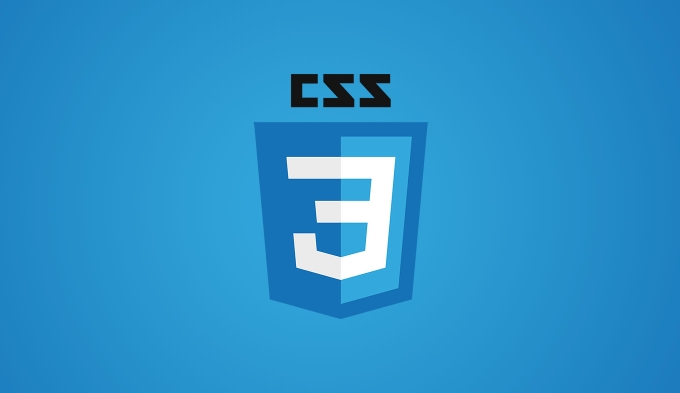
Basic HTML structure
Start with HTML. The structure should be simple and clear. Usually, an unordered list <ul></ul> is wrapped in <nav></nav> and the link items are placed in it:
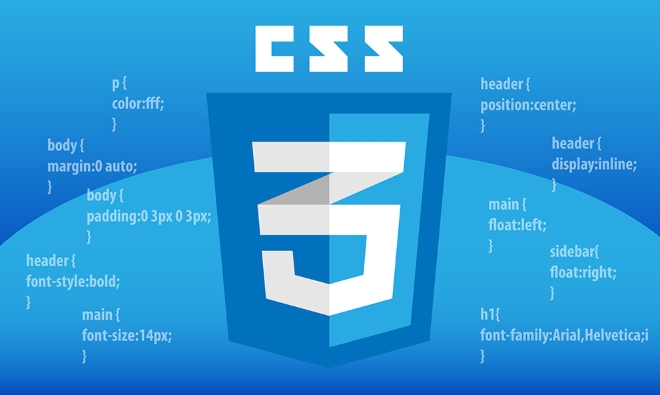
<nav class="navbar">
<div class="logo">MySite</div>
<ul class="nav-links">
<li><a href="#">Home</a></li>
<li><a href="#">About</a></li>
<li><a href="#">Service</a></li>
<li><a href="#">Contact</a></li>
</ul>
<button class="hamburger">?</button>
</nav> A .hamburger button is added here to switch menus on the small screen. The HTML part does not need to be too complicated, just have a clear structure.
Desktop style settings
On desktop browsers, the navigation bar is generally arranged horizontally, and you can easily implement it using Flexbox:

.navbar {
display: flex;
justify-content: space-between;
align-items: center;
padding: 1rem 10%;
}
.nav-links {
display: flex;
list-style: none;
}
.nav-links li a {
margin: 0 1rem;
text-decoration: none;
}This allows navigation items to be arranged horizontally and aligned with the logo and buttons. Flexbox is a good helper for layout, and you don’t have to consider too much floating or positioning issues.
Mobile adaptation and hidden menus
When it comes to the phone, the horizontal arrangement is not suitable. At this time, we usually hide the menu, only display the hamburger button, and then click to expand the menu.
.hamburger {
display: none;
}
@media (max-width: 768px) {
.hamburger {
display: block;
}
.nav-links {
position: absolute;
top: 100%;
left: 0;
width: 100%;
background: white;
flex-direction: column;
display: none;
}
.nav-links.active {
display: flex;
}
}Then add a little JS to control the click event:
document.querySelector('.hamburger').addEventListener('click', () => {
document.querySelector('.nav-links').classList.toggle('active');
});In this way, you can switch the menu display status by clicking the button on the small screen.
Animation and detail optimization
To make the interaction more natural, you can add some transition animations to the menu:
.nav-links {
transition: max-height 0.3s ease-out;
max-height: 200px;
}
.nav-links.active {
max-height: 400px;
}In addition, you can also adjust the font size, spacing, and background color to make it look more coordinated on different devices. For example, on the mobile terminal, the link can be made larger and easier to click.
Basically that's it. The key to making a responsive navigation bar is media inquiries with clear structure and flexible layout. Although it seems a bit too many, each step is not complicated. Just take it step by step and it is easy to implement a good-looking responsive navigation bar.
The above is the detailed content of How to create a responsive navbar CSS tutorial. For more information, please follow other related articles on the PHP Chinese website!

Hot AI Tools

Undress AI Tool
Undress images for free

Undresser.AI Undress
AI-powered app for creating realistic nude photos

AI Clothes Remover
Online AI tool for removing clothes from photos.

Clothoff.io
AI clothes remover

Video Face Swap
Swap faces in any video effortlessly with our completely free AI face swap tool!

Hot Article

Hot Tools

Notepad++7.3.1
Easy-to-use and free code editor

SublimeText3 Chinese version
Chinese version, very easy to use

Zend Studio 13.0.1
Powerful PHP integrated development environment

Dreamweaver CS6
Visual web development tools

SublimeText3 Mac version
God-level code editing software (SublimeText3)

Hot Topics
 What is Autoprefixer and how does it work?
Jul 02, 2025 am 01:15 AM
What is Autoprefixer and how does it work?
Jul 02, 2025 am 01:15 AM
Autoprefixer is a tool that automatically adds vendor prefixes to CSS attributes based on the target browser scope. 1. It solves the problem of manually maintaining prefixes with errors; 2. Work through the PostCSS plug-in form, parse CSS, analyze attributes that need to be prefixed, and generate code according to configuration; 3. The usage steps include installing plug-ins, setting browserslist, and enabling them in the build process; 4. Notes include not manually adding prefixes, keeping configuration updates, prefixes not all attributes, and it is recommended to use them with the preprocessor.
 CSS tutorial for creating a sticky header or footer
Jul 02, 2025 am 01:04 AM
CSS tutorial for creating a sticky header or footer
Jul 02, 2025 am 01:04 AM
TocreatestickyheadersandfooterswithCSS,useposition:stickyforheaderswithtopvalueandz-index,ensuringparentcontainersdon’trestrictit.1.Forstickyheaders:setposition:sticky,top:0,z-index,andbackgroundcolor.2.Forstickyfooters,betteruseposition:fixedwithbot
 What is the conic-gradient() function?
Jul 01, 2025 am 01:16 AM
What is the conic-gradient() function?
Jul 01, 2025 am 01:16 AM
Theconic-gradient()functioninCSScreatescirculargradientsthatrotatecolorstopsaroundacentralpoint.1.Itisidealforpiecharts,progressindicators,colorwheels,anddecorativebackgrounds.2.Itworksbydefiningcolorstopsatspecificangles,optionallystartingfromadefin
 CSS tutorial for creating loading spinners and animations
Jul 07, 2025 am 12:07 AM
CSS tutorial for creating loading spinners and animations
Jul 07, 2025 am 12:07 AM
There are three ways to create a CSS loading rotator: 1. Use the basic rotator of borders to achieve simple animation through HTML and CSS; 2. Use a custom rotator of multiple points to achieve the jump effect through different delay times; 3. Add a rotator in the button and switch classes through JavaScript to display the loading status. Each approach emphasizes the importance of design details such as color, size, accessibility and performance optimization to enhance the user experience.
 CSS tutorial focusing on mobile-first design
Jul 02, 2025 am 12:52 AM
CSS tutorial focusing on mobile-first design
Jul 02, 2025 am 12:52 AM
Mobile-firstCSSdesignrequiressettingtheviewportmetatag,usingrelativeunits,stylingfromsmallscreensup,optimizingtypographyandtouchtargets.First,addtocontrolscaling.Second,use%,em,orreminsteadofpixelsforflexiblelayouts.Third,writebasestylesformobile,the
 How to create an intrinsically responsive grid layout?
Jul 02, 2025 am 01:19 AM
How to create an intrinsically responsive grid layout?
Jul 02, 2025 am 01:19 AM
To create an intrinsic responsive grid layout, the core method is to use CSSGrid's repeat(auto-fit,minmax()) mode; 1. Set grid-template-columns:repeat(auto-fit,minmax(200px,1fr)) to let the browser automatically adjust the number of columns and limit the minimum and maximum widths of each column; 2. Use gap to control grid spacing; 3. The container should be set to relative units such as width:100%, and use box-sizing:border-box to avoid width calculation errors and center them with margin:auto; 4. Optionally set the row height and content alignment to improve visual consistency, such as row
 How to center an entire grid within the viewport?
Jul 02, 2025 am 12:53 AM
How to center an entire grid within the viewport?
Jul 02, 2025 am 12:53 AM
To make the entire grid layout centered in the viewport, it can be achieved by the following methods: 1. Use margin:0auto to achieve horizontal centering, and the container needs to be set to set the fixed width, which is suitable for fixed layout; 2. Use Flexbox to set the justify-content and align-items properties in the outer container, and combine min-height:100vh to achieve vertical and horizontal centering, which is suitable for full-screen display scenarios; 3. Use CSSGrid's place-items property to quickly center on the parent container, which is simple and has good support from modern browsers, and at the same time, it is necessary to ensure that the parent container has sufficient height. Each method has applicable scenarios and restrictions, just choose the appropriate solution according to actual needs.
 What is feature detection in CSS using @supports?
Jul 02, 2025 am 01:14 AM
What is feature detection in CSS using @supports?
Jul 02, 2025 am 01:14 AM
FeaturedetectioninCSSusing@supportschecksifabrowsersupportsaspecificfeaturebeforeapplyingrelatedstyles.1.ItusesconditionalCSSblocksbasedonproperty-valuepairs,suchas@supports(display:grid).2.Thismethodensuresfuturecompatibilityandavoidsrelianceonunrel






