How to install a new theme in VS Code?
Jun 28, 2025 am 12:09 AMInstalling the VS Code theme requires only a few simple steps: 1. Click the color icon or shortcut key Ctrl K Ctrl T in the lower left corner to select the built-in theme; 2. Search for "theme" in the extended store to install a new theme; 3. Use "Import Theme from File" to import the local .json theme file. Note that some themes need to be matched with specific fonts or icon sets such as Fira Code or Material Icons to ensure the display effect. Popular topics include One Dark Pro, Dracula Official, and GitHub Dark.

Installing a new theme is actually not difficult, VS Code itself is also very friendly to theme support. You only need a few simple steps to change into your favorite look.

Replace the default theme in VS Code
If you have downloaded the theme file or decide to use a built-in theme, it will be very quick to replace. Open VS Code, click the color icon in the lower left corner (or use the shortcut key Ctrl K Ctrl T ), and a theme selection panel will pop up. You can browse all available topics up and down, press Enter to take effect immediately.
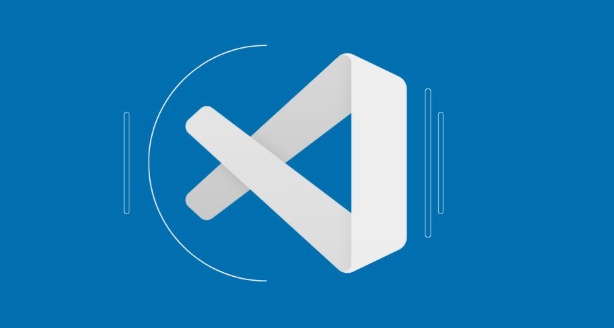
If you don't see the theme you like, it may not have been installed yet. At this time, you can find more options in the expansion market.
Install new themes by expanding the store
VS Code’s official expansion store has many free themes to choose from. Click the extension icon in the activity bar on the left (or press Ctrl Shift X ) and enter "theme" in the search bar, and a bunch of results will appear. You can choose the right theme based on the preview, ratings and downloads.
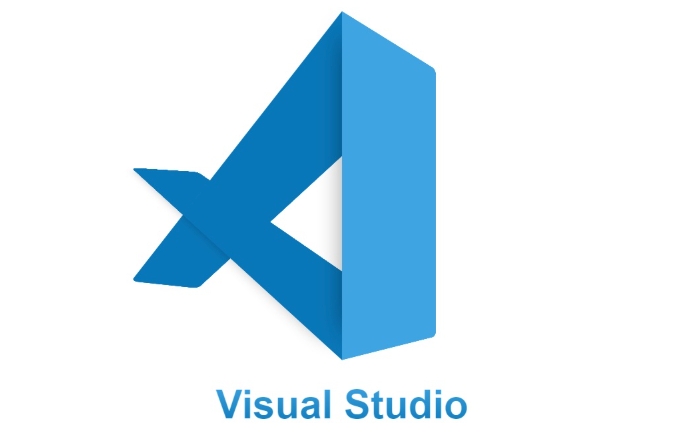
After finding your favorite theme, click the "Install" button to install it. After the installation is complete, go back to the color icon and you will see it in the list.
Some common popular topics include:
- One Dark Pro
- Dracula Official
- Material Theme
- GitHub Dark
These themes are of different styles, some are dark, and some imitate the classic color schemes of other editors such as Sublime or Atom.
Customize the appearance with local theme files
Sometimes you may download a .json theme file from the Internet and want to import it yourself. At this time, you need to first enter Preferences → Color Theme (or the color icon), and then select "Import Theme from File". Select the JSON file you downloaded and VS Code will add it to your topic list.
It should be noted that some themes rely on specific fonts or icon sets, such as Fira Code or Material Icons. If you find something is wrong, you can install these supporting resources.
Basically these are the operations. The whole process is not complicated, but sometimes you may ignore the font or icon matching issues. Pay a little attention and the effect will be better.
The above is the detailed content of How to install a new theme in VS Code?. For more information, please follow other related articles on the PHP Chinese website!

Hot AI Tools

Undress AI Tool
Undress images for free

Undresser.AI Undress
AI-powered app for creating realistic nude photos

AI Clothes Remover
Online AI tool for removing clothes from photos.

Clothoff.io
AI clothes remover

Video Face Swap
Swap faces in any video effortlessly with our completely free AI face swap tool!

Hot Article

Hot Tools

Notepad++7.3.1
Easy-to-use and free code editor

SublimeText3 Chinese version
Chinese version, very easy to use

Zend Studio 13.0.1
Powerful PHP integrated development environment

Dreamweaver CS6
Visual web development tools

SublimeText3 Mac version
God-level code editing software (SublimeText3)
 Visual Studio vs. VS Code: Pricing, Licensing, and Availability
May 07, 2025 am 12:11 AM
Visual Studio vs. VS Code: Pricing, Licensing, and Availability
May 07, 2025 am 12:11 AM
The differences in pricing, licensing and availability of VisualStudio and VSCode are as follows: 1. Pricing: VSCode is completely free, while VisualStudio offers free community and paid enterprise versions. 2. License: VSCode uses a flexible MIT license, and the license of VisualStudio varies according to the version. 3. Usability: VSCode is supported across platforms, while VisualStudio performs best on Windows.
 Choosing Between Visual Studio and VS Code: The Right Tool for You
May 09, 2025 am 12:21 AM
Choosing Between Visual Studio and VS Code: The Right Tool for You
May 09, 2025 am 12:21 AM
VisualStudio is suitable for large projects, VSCode is suitable for projects of all sizes. 1. VisualStudio provides comprehensive IDE functions, supports multiple languages, integrated debugging and testing tools. 2.VSCode is a lightweight editor that supports multiple languages ??through extension, has a simple interface and fast startup.
 The Ultimate Showdown: Visual Studio vs. VS Code
May 04, 2025 am 12:01 AM
The Ultimate Showdown: Visual Studio vs. VS Code
May 04, 2025 am 12:01 AM
VisualStudio is suitable for large-scale project development, while VSCode is suitable for projects of all sizes. 1. VisualStudio provides comprehensive development tools, such as integrated debugger, version control and testing tools. 2.VSCode is known for its scalability, cross-platform and fast launch, and is suitable for fast editing and small project development.
 Sublime Text vs. VS Code: Features and Functionality
May 11, 2025 am 12:20 AM
Sublime Text vs. VS Code: Features and Functionality
May 11, 2025 am 12:20 AM
SublimeText is suitable for developers who pursue speed and simplicity, while VSCode is suitable for users who need strong scalability and integration capabilities. 1.SublimeText is known for its lightweight and fast response, with GotoAnything and multi-select powerful. 2. VSCode is known for its scalability and IDE functions, with built-in Git and debugging tools, and IntelliSense improves development efficiency.
 How do I open the integrated terminal in VS Code?
Jun 12, 2025 am 11:29 AM
How do I open the integrated terminal in VS Code?
Jun 12, 2025 am 11:29 AM
The most common method to open a VSCode integrated terminal is to use keyboard shortcuts. By default, press Ctrl (backtick key) to open or focus the terminal panel; Mac users usually use Cmd. If the shortcut keys do not work, which may be a keyboard layout or custom settings issue, you can check or change it in Keyboard Shortcuts under the File menu. In addition, you can switch the terminal panel by opening it in the top menu "Terminal>New Terminal" or clicking the terminal icon in the activity bar on the left. If the icon is not displayed, right-click the activity bar and make sure "Terminal" is checked. You can also right-click in the editor tab and select "Open in Integration Terminal" to run the command in the directory where the current file is located or the project root directory. This method is suitable for execution.
 How do I use the 'Find and Replace' feature in VS Code?
Jun 19, 2025 am 12:06 AM
How do I use the 'Find and Replace' feature in VS Code?
Jun 19, 2025 am 12:06 AM
The best way to make batch modifications in VSCode is to use the Find and Replace feature. 1. Use "Find and Replace" in a single file: Press Ctrl H to open the panel, enter the search and replace content, and click "Replace" or "Replace All". 2. Search across multiple files: Press Ctrl Shift F to open the search tab, expand the replacement section, and select the replacement operation for a single file or entire project. 3. Use advanced options: such as case sensitivity, full word matching and regular expressions for more precise control, such as matching numbers with \d or using capture groups for complex replacements. This feature significantly improves code maintenance efficiency through fast and precise editing.
 How do I download and install VS Code on my operating system?
Jun 24, 2025 am 12:04 AM
How do I download and install VS Code on my operating system?
Jun 24, 2025 am 12:04 AM
TodownloadandinstallVisualStudioCode,firstchecksystemrequirements—Windows10 (64-bit),macOS10.13 ,ormodernLinuxdistributions—thenvisittheofficialwebsitetodownloadthecorrectversionforyourOS,andfollowinstallationstepsspecifictoyourplatform.Beginbyensuri
 How do I pull changes from a remote repository in VS Code?
Jun 13, 2025 am 12:12 AM
How do I pull changes from a remote repository in VS Code?
Jun 13, 2025 am 12:12 AM
TopullchangesfromaremoteGitrepositoryinVSCodewithoutusingtheterminal,useoneofthreemethodsstartingwithaccessingtheSourceControlsidebar.1.OpentheSourceControlsidebar(Ctrl Shift G),clickthethreedots(...),andselect"Pull".2.Usethestatusbarbyclic






