A detailed guide to setting up a PHP environment using WAMP
Jun 27, 2025 am 01:03 AMSetting up a PHP environment with WAMP is simple and efficient. 1. Download the correct version of WAMP (32-bit or 64-bit) from the official site and install it, accepting defaults and allowing firewall access. 2. Launch WAMP, wait for the icon to turn green indicating all services are running, and use the system tray menu to manage Apache, MySQL, and project files. 3. Place PHP projects in the default www directory (C:\wamp64\www\), accessing them via http://localhost/projectname. 4. Configure PHP by editing php.ini through the WAMP menu, adjusting settings like upload size or enabling extensions, and manage MySQL databases using phpMyAdmin. 5. Troubleshoot common issues like blocked ports, incorrect php.ini files, or MySQL crashes by checking conflicting apps, editing the correct configuration files, or reinitializing data. Always back up before reinstalling or upgrading.

Setting up a PHP environment doesn’t have to be complicated, and using WAMP (Windows, Apache, MySQL, PHP) makes it much easier. Whether you're just starting out or need a local test server for development, WAMP gives you everything you need in one package. Here's how to do it right without getting stuck.

Installing WAMP Server
The first step is to grab the right version of WAMP from its official site. Make sure you choose the correct architecture — 32-bit or 64-bit — based on your Windows system. Once downloaded, run the installer like any other program.

- Run the installer as administrator
- Accept default settings unless you have specific needs
- Let it install all components (Apache, MySQL, PHP included)
During installation, you might get a popup asking which browser to use — just pick your default one. Also, if you see a firewall prompt, allow access so Apache can work properly.
Starting the Server and Checking the Status
After installation, launch WAMP from your desktop or Start menu. You’ll see an icon appear in the system tray. Wait until it turns green — that means all services are running correctly.

Clicking the icon gives you access to controls:
- Restart all services
- Switch Apache/MySQL versions (if multiple installed)
- Access local projects and configuration files
If the icon stays orange or red, something’s blocking Apache or MySQL. A common reason is another program using port 80 — often Skype or IIS. Close those apps and restart WAMP.
Putting Your Files in the Right Place
WAMP serves files from the www directory by default. This is where you should place your PHP projects. The path is usually:
C:\wamp64\www\
Inside this folder, create a new folder for each project. For example:
C:\wamp64\www\myproject\index.php- Then visit
http://localhost/myprojectin your browser
You can also set up virtual hosts later if you want cleaner URLs like http://myproject.local, but for basic use, sticking with localhost paths works fine.
Configuring PHP and MySQL Basics
WAMP lets you edit PHP and MySQL settings directly from the system tray menu.
For PHP:
- Go to PHP > php.ini to tweak settings like upload size (
upload_max_filesize) or error reporting - Common changes: enabling extensions like
php_curl,php_mbstring, etc.
For MySQL:
- Use tools like phpMyAdmin (available through the WAMP menu) to manage databases
- Create databases and users via the interface instead of command line
If you change settings and they don’t take effect, always remember to restart all services from the WAMP menu.
Troubleshooting Common Issues
Sometimes things don’t go smoothly. Here are a few common problems and what to check:
- Server won’t start: Check if ports 80 and 3306 are free
-
PHP errors not showing: Make sure
display_errors = Onin php.ini - Changes not saving: Did you edit the right php.ini file? Use WAMP’s menu to open it directly
- MySQL crashes on startup: Could be due to leftover data from a previous failed install — try reinitializing
Also, don’t forget to back up your databases and code before reinstalling or upgrading WAMP versions.
That’s basically it. WAMP handles most of the setup for you, and once you know where the files go and how to tweak the settings, it becomes a solid base for PHP development. It’s simple enough for beginners but flexible enough for more advanced uses.
The above is the detailed content of A detailed guide to setting up a PHP environment using WAMP. For more information, please follow other related articles on the PHP Chinese website!

Hot AI Tools

Undress AI Tool
Undress images for free

Undresser.AI Undress
AI-powered app for creating realistic nude photos

AI Clothes Remover
Online AI tool for removing clothes from photos.

Clothoff.io
AI clothes remover

Video Face Swap
Swap faces in any video effortlessly with our completely free AI face swap tool!

Hot Article

Hot Tools

Notepad++7.3.1
Easy-to-use and free code editor

SublimeText3 Chinese version
Chinese version, very easy to use

Zend Studio 13.0.1
Powerful PHP integrated development environment

Dreamweaver CS6
Visual web development tools

SublimeText3 Mac version
God-level code editing software (SublimeText3)

Hot Topics
 php regex for password strength
Jul 03, 2025 am 10:33 AM
php regex for password strength
Jul 03, 2025 am 10:33 AM
To determine the strength of the password, it is necessary to combine regular and logical processing. The basic requirements include: 1. The length is no less than 8 digits; 2. At least containing lowercase letters, uppercase letters, and numbers; 3. Special character restrictions can be added; in terms of advanced aspects, continuous duplication of characters and incremental/decreasing sequences need to be avoided, which requires PHP function detection; at the same time, blacklists should be introduced to filter common weak passwords such as password and 123456; finally it is recommended to combine the zxcvbn library to improve the evaluation accuracy.
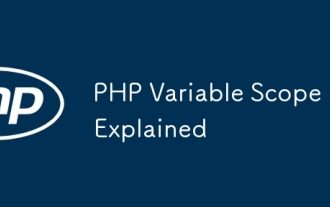 PHP Variable Scope Explained
Jul 17, 2025 am 04:16 AM
PHP Variable Scope Explained
Jul 17, 2025 am 04:16 AM
Common problems and solutions for PHP variable scope include: 1. The global variable cannot be accessed within the function, and it needs to be passed in using the global keyword or parameter; 2. The static variable is declared with static, and it is only initialized once and the value is maintained between multiple calls; 3. Hyperglobal variables such as $_GET and $_POST can be used directly in any scope, but you need to pay attention to safe filtering; 4. Anonymous functions need to introduce parent scope variables through the use keyword, and when modifying external variables, you need to pass a reference. Mastering these rules can help avoid errors and improve code stability.
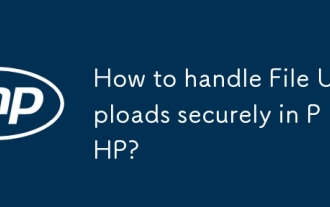 How to handle File Uploads securely in PHP?
Jul 08, 2025 am 02:37 AM
How to handle File Uploads securely in PHP?
Jul 08, 2025 am 02:37 AM
To safely handle PHP file uploads, you need to verify the source and type, control the file name and path, set server restrictions, and process media files twice. 1. Verify the upload source to prevent CSRF through token and detect the real MIME type through finfo_file using whitelist control; 2. Rename the file to a random string and determine the extension to store it in a non-Web directory according to the detection type; 3. PHP configuration limits the upload size and temporary directory Nginx/Apache prohibits access to the upload directory; 4. The GD library resaves the pictures to clear potential malicious data.
 Commenting Out Code in PHP
Jul 18, 2025 am 04:57 AM
Commenting Out Code in PHP
Jul 18, 2025 am 04:57 AM
There are three common methods for PHP comment code: 1. Use // or # to block one line of code, and it is recommended to use //; 2. Use /.../ to wrap code blocks with multiple lines, which cannot be nested but can be crossed; 3. Combination skills comments such as using /if(){}/ to control logic blocks, or to improve efficiency with editor shortcut keys, you should pay attention to closing symbols and avoid nesting when using them.
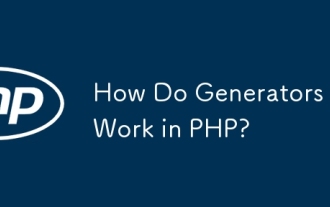 How Do Generators Work in PHP?
Jul 11, 2025 am 03:12 AM
How Do Generators Work in PHP?
Jul 11, 2025 am 03:12 AM
AgeneratorinPHPisamemory-efficientwaytoiterateoverlargedatasetsbyyieldingvaluesoneatatimeinsteadofreturningthemallatonce.1.Generatorsusetheyieldkeywordtoproducevaluesondemand,reducingmemoryusage.2.Theyareusefulforhandlingbigloops,readinglargefiles,or
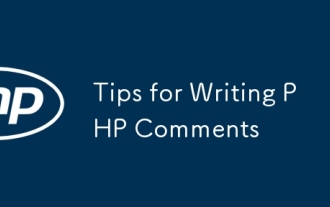 Tips for Writing PHP Comments
Jul 18, 2025 am 04:51 AM
Tips for Writing PHP Comments
Jul 18, 2025 am 04:51 AM
The key to writing PHP comments is to clarify the purpose and specifications. Comments should explain "why" rather than "what was done", avoiding redundancy or too simplicity. 1. Use a unified format, such as docblock (/*/) for class and method descriptions to improve readability and tool compatibility; 2. Emphasize the reasons behind the logic, such as why JS jumps need to be output manually; 3. Add an overview description before complex code, describe the process in steps, and help understand the overall idea; 4. Use TODO and FIXME rationally to mark to-do items and problems to facilitate subsequent tracking and collaboration. Good annotations can reduce communication costs and improve code maintenance efficiency.
 Quick PHP Installation Tutorial
Jul 18, 2025 am 04:52 AM
Quick PHP Installation Tutorial
Jul 18, 2025 am 04:52 AM
ToinstallPHPquickly,useXAMPPonWindowsorHomebrewonmacOS.1.OnWindows,downloadandinstallXAMPP,selectcomponents,startApache,andplacefilesinhtdocs.2.Alternatively,manuallyinstallPHPfromphp.netandsetupaserverlikeApache.3.OnmacOS,installHomebrew,thenrun'bre
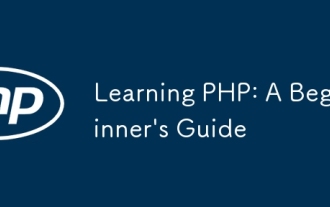 Learning PHP: A Beginner's Guide
Jul 18, 2025 am 04:54 AM
Learning PHP: A Beginner's Guide
Jul 18, 2025 am 04:54 AM
TolearnPHPeffectively,startbysettingupalocalserverenvironmentusingtoolslikeXAMPPandacodeeditorlikeVSCode.1)InstallXAMPPforApache,MySQL,andPHP.2)Useacodeeditorforsyntaxsupport.3)TestyoursetupwithasimplePHPfile.Next,learnPHPbasicsincludingvariables,ech






