Screenshot methods vary depending on the device. Common operations are as follows: 1. Windows: PrtScn full screen, Alt PrtScn screenshots the current window, Win Shift S free selection screenshots, Win PrtScn automatically saves; 2. Mac: Shift Cmd 3 full screen screenshots, Shift Cmd 4 selection or click window screenshots; 3. iPhone: Press the Power Home button model with Home button, and press the Power Volume button to add the Power Volume button; 4. Android: Generally, the Power Volume button is reduced, and some brands support gesture screenshots; 5. For special needs, scrolling screenshots, screen recording functions or third-party tools such as Snagit and Lightshot. Master the commonly used shortcut keys and you can proficiently operate.
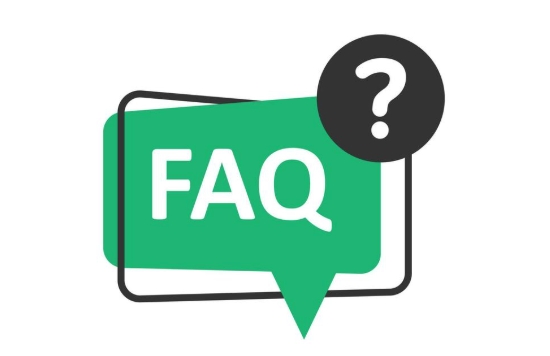
Screenshots are actually very simple. The key is to know what device you are using and then find the corresponding shortcut. Different systems operate differently. The following are several common situations to tell us how to operate them.
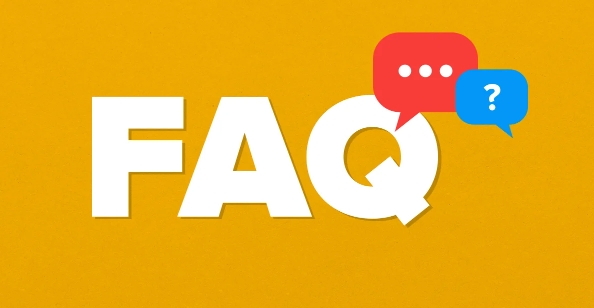
How to take a screenshot on Windows computer
There are several common ways to take screenshots on Windows, depending on whether you need to take a full screen or a certain window.

- Screen the entire screen : Press the
PrtScn(orPrint Screen) key to copy the entire screen to the clipboard, and then paste it in the drawing, Word or WeChat to see it. - Only the current window : Press
Alt PrtScnto only the currently open window you will be blocked, suitable for processing multiple windows. - Free screenshot (recommended) : Use the "Screenshots and Sketches" tool (Win Shift S), you can select the area to take a screenshot, and the editing interface will automatically pop up after the screenshot, which is very convenient.
If you just want to save quickly, you can also use Win PrtScn directly, which will automatically save the screenshots in the "Pictures> Screenshots" folder.
Mac screenshot shortcut keys
The screenshot operation of Mac is also very convenient, mainly by several key combinations:

- Full screen screenshot : Press
Shift Cmd 3and the screenshot will be saved to the desktop automatically. - Part of the screenshot : Press
Shift Cmd 4, then the mouse becomes a crosshair, drag the selection area, release and save. - Cut a single window : Also
Shift Cmd 4, then press the space bar, and then click a certain window to intercept that window separately.
Starting with macOS Mojave, the screenshot will also include a floating thumbnail, click it to edit it immediately.
Mobile screenshot method (iOS and Android)
Screenshots on your phone are basically button combinations, but some models also support gestures or other methods.
iPhone:
- Models with Home key : Press and hold the "Power key Home key" at the same time.
- Full-screen iPhone (such as iPhone 13 and 14 series) : Press the "Power key Volume key" at the same time.
After the screenshot, a small preview will appear in the lower left corner. Click in and you can directly mark or crop it.
Android phone:
Most Android phones press the "Power key Volume down key" for a few seconds at the same time, but some brands such as Xiaomi and Samsung may have their own ways. You can find "gesture shortcuts" in the settings to see if there are options such as "palm screenshots".
Special circumstances and tips
Sometimes you want to take a long picture or record a screen, but the system's own functions are not enough. You can use some tools:
- Scrolling screenshots : There is "super screenshot" on Android, and iPhone can use the built-in "web screenshot" function of Safari.
- Combination of screen recording screenshots : both Mac and Android have screen recording functions. If the screen flashes by, you can record it first and then take a screenshot.
- Third-party tools : Software such as Snagit and Lightshot support more screenshot functions, which are suitable for people who often need to take screenshots for demonstrations.
Basically, these are the methods. Different equipment has different habits to operate, and you can be proficient in trying a few more times. The key is to remember the most commonly used shortcut keys and not get stuck at critical moments.
The above is the detailed content of How to take a screenshot. For more information, please follow other related articles on the PHP Chinese website!

Hot AI Tools

Undress AI Tool
Undress images for free

Undresser.AI Undress
AI-powered app for creating realistic nude photos

AI Clothes Remover
Online AI tool for removing clothes from photos.

Clothoff.io
AI clothes remover

Video Face Swap
Swap faces in any video effortlessly with our completely free AI face swap tool!

Hot Article

Hot Tools

Notepad++7.3.1
Easy-to-use and free code editor

SublimeText3 Chinese version
Chinese version, very easy to use

Zend Studio 13.0.1
Powerful PHP integrated development environment

Dreamweaver CS6
Visual web development tools

SublimeText3 Mac version
God-level code editing software (SublimeText3)

Hot Topics
 What is a firewall and how does it work
Jul 08, 2025 am 12:11 AM
What is a firewall and how does it work
Jul 08, 2025 am 12:11 AM
A firewall is a network security system that monitors and controls network traffic through predefined rules to protect computers or networks from unauthorized access. Its core functions include: 1. Check the source, destination address, port and protocol of the data packet; 2. Determine whether to allow connections based on trust; 3. Block suspicious or malicious behavior; 4. Support different types such as packet filtering firewalls, status detection firewalls, application layer firewalls and next-generation firewalls; 5. Users can enable built-in firewalls through operating system settings, such as Windows Security Center or macOS system preferences; 6. The firewall should be used in combination with other security measures such as strong passwords and update software to enhance protection.
 How to create a system restore point
Jul 07, 2025 am 12:17 AM
How to create a system restore point
Jul 07, 2025 am 12:17 AM
System restore point setting methods include manual creation, dependency automatic creation, and management of storage space. 1. Manual creation requires system protection to enable in "Create Restore Point", allocate 5% disk space and click "Create" to name the restore point; 2. The system will automatically create restore points when installing updates or changing settings, but do not guarantee comprehensiveness; 3. The restore point occupies no more than 5% of the system disk space by default, and the old version will be automatically cleaned, and storage can be managed by adjusting the upper limit.
 How to turn off wifi on my router remotely
Jul 05, 2025 am 12:28 AM
How to turn off wifi on my router remotely
Jul 05, 2025 am 12:28 AM
If you want to remotely turn off the router Wi-Fi, you must first confirm whether the router supports remote management; if it does not support it, it can be achieved through a smart socket power outage; advanced users can also consider flashing in custom firmware. The specific steps are as follows: 1. Check whether the router has remote management functions, such as the manufacturer's supporting app or cloud management functions; 2. If it is not supported, purchase and set up a smart socket and remotely cut off power through its app; 3. For technical users, you can install firmware such as DD-WRT or OpenWRT to obtain remote control permissions. Different methods have their own advantages and disadvantages. Please weigh them according to your own needs when choosing.
 How to fix VIDEO_TDR_FAILURE (nvlddmkm.sys)
Jul 16, 2025 am 12:08 AM
How to fix VIDEO_TDR_FAILURE (nvlddmkm.sys)
Jul 16, 2025 am 12:08 AM
When encountering the blue screen error VIDEO_TDR_FAILURE(nvlddmkm.sys), priority should be given to troubleshooting graphics card driver or hardware problems. 1. Update or rollback the graphics card driver: automatically search and update through the device manager, manually install or roll back to the old stable driver using NVIDIA official website tools; 2. Adjust the TDR mechanism: Modify the TdrDelay value in the registry to extend the system waiting time; 3. Check the graphics card hardware status: monitor the temperature, power supply, interface connection and memory module; 4. Check system interference factors: run sfc/scannow to repair system files, uninstall conflicting software, and try safe mode startup to confirm the root cause of the problem. In most cases, the driver problem is first handled. If it occurs repeatedly, it needs to be further deepened.
 How to stop a program from connecting to the internet
Jul 07, 2025 am 12:12 AM
How to stop a program from connecting to the internet
Jul 07, 2025 am 12:12 AM
To prevent specific programs from being connected to the network can be achieved through system firewalls or third-party tools. 1. Windows users can use their own firewall, create new rules in the "outbound rules" to select the program path and set "block connection"; 2. Third-party tools such as GlassWire or NetBalancer provide graphical interfaces that are more convenient to operate, but pay attention to source reliability and performance impact; 3. Mac users can control networking permissions through the command line with pfctl or using LittleSnitch and other tools; 4. A more thorough way is to use the network outage policy. The whitelisting policy prohibits all programs from being connected to the network by default and only allows trusted programs to access. Although the operation modes of different systems are different, the core logic is consistent, and attention should be paid to the details of the path and scope of the rules taking effect.
 How to fix high CPU usage from a background process
Jul 03, 2025 am 12:01 AM
How to fix high CPU usage from a background process
Jul 03, 2025 am 12:01 AM
First, confirm the high CPU occupancy process, open the task manager to view the "CPU" tab; secondly, search the process name to determine whether it is a system or a third-party program; try to end non-critical processes, close unnecessary browser tags or plug-ins; update drivers and system patches; close unnecessary startup items; use professional tools to further analyze. The above steps can usually effectively solve the problem of computer lag.
 Why do I get a User Account Control (UAC) prompt every time
Jul 13, 2025 am 12:12 AM
Why do I get a User Account Control (UAC) prompt every time
Jul 13, 2025 am 12:12 AM
UAC frequently pops up because the running program requires administrator permissions or the system setting level is too high. Common reasons include installation of software, modifying system settings, running third-party tools and other operation triggers. If using an administrator account, UAC only confirms the operation and not blocks. The methods for reducing prompts include: canceling the program to run as an administrator, lowering the UAC notification level, using a standard user account, and starting the program through the task planner. It is not recommended to turn off UAC completely because it can effectively prevent malicious programs from tampering with the system. You can set the UAC to "notify only when the program changes the computer" to balance security and experience.
 How to change your name on Facebook?
Jul 13, 2025 am 12:03 AM
How to change your name on Facebook?
Jul 13, 2025 am 12:03 AM
The Facebook name change process is simple, but you need to pay attention to the rules. First, log in to the application or web version and go to "Settings and Privacy" > "Settings" > "Personal Information" > "Name", enter a new name, and save it; secondly, you must use your real name, it cannot be modified frequently within 60 days, it cannot contain special characters or numbers, and it cannot be impersonated by others, and the review does not pass the auxiliary verification such as uploading ID cards; it usually takes effect within a few minutes to 3 working days after submission; finally, the name change will not notify friends, the homepage name will be updated simultaneously, and the old name will still be displayed in the history record.





