 Hardware Tutorial
Hardware Tutorial
 Hardware Review
Hardware Review
 Huawei host wireless network is slow? Wireless network card aging fault test and optimization solution?
Huawei host wireless network is slow? Wireless network card aging fault test and optimization solution?
Huawei host wireless network is slow? Wireless network card aging fault test and optimization solution?
Jun 25, 2025 pm 05:36 PMSolutions to slow wireless networks in Huawei hosts include troubleshooting hardware aging, updating drivers, optimizing channels and router settings. First, confirm whether the host itself is problematic and restart the device; second, test whether the wireless network card is aging, you can observe the signal strength, replace the network card or use professional software to test; then check the driver status, update or roll back the driver; then troubleshoot wireless interference, change the router channel and stay away from the interference source; optimize the router settings, such as turning on WMM and updating the firmware; adjust the system settings such as automatically obtaining IP and resetting the network; upgrade the hardware if necessary; detecting the aging of the network card can also be stress testing, temperature monitoring and checking the production date; selecting a new network card requires consideration of protocol standards, number of antennas, interface types and brands; if the network is frequently disconnected, you should check for signal coverage, power management, router temperature, software conflicts and IP address conflicts.

Huawei's host wireless network is slow, which may be due to the aging of wireless network cards, driver problems, and excessive interference. This article will provide a series of test and optimization solutions to help you find the root cause of your problem and improve your network speed.

Solution:

-
Preliminary investigation: First, confirm whether only your Huawei host is slow and whether other devices are normal? If so, the problem is most likely on your host. Restarting the router and host is the easiest solution, sometimes miraculously solving the problem.

-
Wireless network card aging test: Wireless network card aging is a common cause. You can try the following test:
- Observe signal strength: In a place where the signal is good, observe whether the wireless signal strength is stable. If the signal fluctuates frequently, it may be a network card hardware problem.
- Replace the network card: If you have a backup network card (USB wireless network card is also OK), test the speed after replacement. If the speed is significantly improved, it means that the original network card is aging.
- Professional software testing: Use professional network testing software (for example: iperf3) to perform speed testing in the LAN. Compare the test results before and after replacing the network card.
-
Driver troubleshooting and update: Driver incompatible or outdated can also cause network speed to decrease.
- Device Manager Check: Open Device Manager, find your wireless card, and check if there are yellow exclamation marks or question marks.
- Driver update: Visit Huawei's official website, download the latest wireless network card driver of the corresponding model and install it. If the official website does not have one, you can try to update with third-party software such as Driver Elf and Driver Life.
- Rollback driver: If the speed becomes slower after updating the driver, try rolling back to the previous driver version.
-
Interference troubleshooting and channel optimization: Wireless networks are susceptible to interference from other wireless devices.
- View surrounding wireless networks: Use a WiFi analyzer (mobile phone APP or computer software) to view surrounding wireless network signal strength and channel occupancy.
- Change channel: Log in to the router management interface and try to replace the channel with less interference (for example: 1, 6, 11).
- Stay away from interference sources: Try to place the host away from interference sources such as microwave ovens and Bluetooth devices.
-
Router Setting Optimization: The router settings will also affect the wireless network speed.
- QoS settings: Check the router's QoS (Quality of Service) settings to ensure that the host's network bandwidth is not restricted.
- WMM settings: Make sure the router has the WMM (Wireless Multimedia) function enabled, which can optimize voice and video transmission of wireless networks.
- Firmware update: Make sure the router firmware is the latest version.
-
System Setting Optimization: Some settings of the operating system will also affect the speed of the wireless network.
- Automatically obtain IP address: Make sure the host is set to automatically obtain IP address and DNS server address.
- Reset network settings: In Windows systems, you can use the "Network Reset" function to restore network settings to the default state.
Hardware upgrade: If none of the above methods can solve the problem, you can consider upgrading the wireless network card or router.
How to detect whether Huawei host wireless network card is aging?
In addition to the above-mentioned methods of observing signal strength and replacing network card, it can also be detected by the following methods:
-
Stress testing: Use network stress testing tools, such as
pingcommands, to continuously send packets to the router. If the network card experiences high packet loss rate and increased latency under stress tests, it means that there may be aging problems.ping -t router IP address
Observe the output results, especially time and packet loss rate.
Temperature monitoring: Use hardware monitoring software to view the working temperature of the wireless network card. If the temperature is too high, aging may accelerate.
View NIC model and production date: Find the wireless network card in Device Manager to view its model and production date. If the network card has been used for many years, the possibility of aging is higher.
How to choose the right wireless network card?
When choosing a wireless network card, the following factors need to be considered:
- Protocol Standard: Choose a network card that supports the latest Wi-Fi protocols (for example: Wi-Fi 6 or Wi-Fi 6E) for higher speeds and better performance.
- Number of antennas: Multi-antenna network cards usually have better signal coverage and stability.
- Interface type: Select the appropriate network card (for example: PCIe, USB) according to the interface type of the host.
- Brand and reputation: Choose well-known brands, such as Intel, Broadcom, etc., and the quality is more guaranteed.
What should I do if my wireless network is unstable and I often disconnect?
Unstable wireless networks and frequent disconnection may be caused by the following reasons:
- Inadequate signal coverage: Check whether the distance between the host and the router is too far, or whether there are obstacles (for example: walls). You can try moving the host or router, or adding a wireless repeater to expand signal coverage.
- Power Management Settings: Check the operating system's power management settings to ensure that the wireless network card is not set to power saving mode.
- Router overheating: The router may overheat for a long time, which will affect stability. You can try restarting the router or improving the cooling environment of the router.
- Software conflict: Some software may conflict with the wireless network card driver, resulting in disconnection. You can try uninstalling recently installed software, or update the wireless network card driver.
- IP address conflict: If other devices in the LAN use the same IP address, it may cause network instability. You can try restarting the router and host, or manually setting the IP address.
Through the above methods, I believe you can find the reason why Huawei host wireless network is slow and take corresponding optimization measures to improve network speed and stability.
The above is the detailed content of Huawei host wireless network is slow? Wireless network card aging fault test and optimization solution?. For more information, please follow other related articles on the PHP Chinese website!

Hot AI Tools

Undress AI Tool
Undress images for free

Undresser.AI Undress
AI-powered app for creating realistic nude photos

AI Clothes Remover
Online AI tool for removing clothes from photos.

Clothoff.io
AI clothes remover

Video Face Swap
Swap faces in any video effortlessly with our completely free AI face swap tool!

Hot Article

Hot Tools

Notepad++7.3.1
Easy-to-use and free code editor

SublimeText3 Chinese version
Chinese version, very easy to use

Zend Studio 13.0.1
Powerful PHP integrated development environment

Dreamweaver CS6
Visual web development tools

SublimeText3 Mac version
God-level code editing software (SublimeText3)
 How to enable Hyper-V in Windows
Aug 04, 2025 am 12:53 AM
How to enable Hyper-V in Windows
Aug 04, 2025 am 12:53 AM
Hyper-VcanbeenabledonWindowsPro,Enterprise,orEducationeditionsbymeetingsystemrequirementsincluding64-bitCPUwithSLAT,VMMonitorModeExtension,BIOS/UEFIvirtualizationenabled,andatleast4GBRAM.2.EnableHyper-VviaWindowsFeaturesbyopeningoptionalfeatures,chec
 How to solve touchpad not working issues on Windows?
Aug 05, 2025 am 09:21 AM
How to solve touchpad not working issues on Windows?
Aug 05, 2025 am 09:21 AM
Checkifthetouchpadisdisabledbyusingthefunctionkey(Fn F6/F9/F12),adedicatedtogglebutton,orensuringit’sturnedoninSettings>Devices>Touchpad,andunplugexternalmice.2.UpdateorreinstallthetouchpaddriverviaDeviceManagerbyselectingUpdatedriverorUninstal
 How to restore the original system font in Windows
Aug 04, 2025 am 08:46 AM
How to restore the original system font in Windows
Aug 04, 2025 am 08:46 AM
To restore Windows system fonts, please first check whether you have modified the font using a third-party tool. If so, reset the "Restore Default" option of the tool; if no tool is available, you can manually locate HKEY_LOCAL_MACHINE\SOFTWARE\Microsoft\WindowsNT\CurrentVersion\Fonts through the registry editor to ensure that the font value of SegoeUI is correctly pointed to segoeui.ttf and other files, and back up the registry if necessary; then run the command prompt as an administrator and execute the sfc/scannow command to repair the system files; finally go to Settings → Personalization → Theme, and select Windows to light it by default.
 How to enable efficiency mode for apps in Windows
Aug 03, 2025 pm 04:38 PM
How to enable efficiency mode for apps in Windows
Aug 03, 2025 pm 04:38 PM
Windows does not have a direct “efficiency mode” switch, but similar effects can be achieved through a variety of built-in functions. 1. Use Task Manager: Press Ctrl Shift Esc to open, right-click the target application and select "Go to Details", then right-click the process to select "Set Priority" to "Lower than Normal" or "Low" to reduce CPU usage, and disable unnecessary power-on and self-start programs in the "Startup" tab. 2. Enable battery saver or power efficiency mode: Click the battery icon in the taskbar to turn on the battery saver, or automatically enable it through the "Settings > System > Power and Battery" setting, which can limit background activity, slow application synchronization and reduce visual effects. 3. Manage background application permissions: Go to "Settings>
 How to fix a '0x800f0954' error when installing optional features in Windows
Aug 05, 2025 am 09:30 AM
How to fix a '0x800f0954' error when installing optional features in Windows
Aug 05, 2025 am 09:30 AM
First, run Windows Update troubleshooter to automatically repair common problems, 1. Run Windows Update troubleshooter; 2. Check network connection and proxy settings to ensure that you can access the Windows Update Server; 3. Use DISM command to repair component storage, and specify the local Windows ISO source if necessary; 4. Manually specify the ISO source path when installing optional functions through PowerShell; 5. Reset Windows Update component services and clear cache; 6. Run sfc/scannow and chkdsk to check system and disk errors; finally ensure that the system is updated to the latest and use official ISO first to solve the problem of missing files, and in most cases, you can successfully repair 0x800f0954 errors
 How to check for memory problems in Windows
Aug 04, 2025 am 06:23 AM
How to check for memory problems in Windows
Aug 04, 2025 am 06:23 AM
StartwithWindowsMemoryDiagnosticbyrunningmdsched.exetocheckforRAMissueseitherimmediatelyoratnextboot,thenreviewresultsinEventViewerunderWindowsLogs>SystemforMemoryDiagnostics-Results.2.UseTaskManager(Ctrl Shift Esc)tochecktotalandcurrentmemoryusag
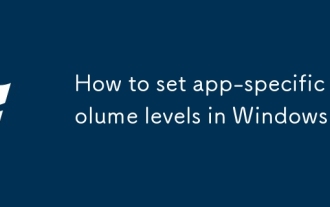 How to set app-specific volume levels in Windows
Aug 04, 2025 pm 02:36 PM
How to set app-specific volume levels in Windows
Aug 04, 2025 pm 02:36 PM
OpenVolumeMixerbyright-clickingthetaskbarspeakericonandselecting"OpenVolumemixer"toseeindividualappvolumesliders.2.Adjusteachapp’svolumeindependentlybydraggingitsslider,ensuringtheappisactivelyplayingaudiotoappear.3.Alternatively,gotoSettin
 How to install phpMyAdmin on Windows
Aug 04, 2025 am 08:02 AM
How to install phpMyAdmin on Windows
Aug 04, 2025 am 08:02 AM
InstallXAMPPtosetupApache,PHP,andMySQLeasily;2.DownloadphpMyAdminandextractittoC:\xampp\htdocs\phpmyadmin;3.Renameconfig.sample.inc.phptoconfig.inc.phpandsetauth_typeto'config'or'cookie'withappropriatecredentials;4.StartApacheandMySQLviaXAMPPControlP






