How do I use browser caching to improve website loading times?
Jun 21, 2025 am 12:35 AMBrowser caching speeds up websites by storing files locally in a visitor’s browser, reducing load times on subsequent visits. 1. It works through HTTP headers like Cache-Control and Expires, which dictate how long browsers should store files. 2. Setup varies by server: Apache uses .htaccess with mod_expires, while Nginx requires expiration rules in the server block. 3. To bypass cached files after updates, rename files or add query strings with new versions. 4. Avoid caching for personalized or frequently changing pages using no-cache headers. Properly configured browser caching improves performance with minimal ongoing effort.
When you're trying to speed up your website, one of the most effective tools you already have access to is browser caching. It works by storing parts of your site locally in a visitor's browser so that when they return, the page doesn’t have to reload everything from scratch. This can significantly reduce load times and improve user experience.
What Exactly Is Browser Caching?
Browser caching is a built-in feature of all modern web browsers that saves copies of files like images, CSS, and JavaScript locally after someone visits your site. The next time they come back, instead of downloading those same files again, the browser pulls them from the local cache.
This process is controlled by HTTP headers set on your server. The most common ones are Cache-Control and Expires. These headers tell the browser how long it should keep each file before checking for an update.
- Cache-Control lets you define how long (in seconds) a file can be cached.
- Expires sets a specific date/time when the file should be considered outdated.
If these headers aren’t configured, browsers might not cache content at all or may re-download it unnecessarily.
How to Set Up Browser Caching
Setting up caching depends largely on your server type. Here’s how to do it if you're using Apache or Nginx:
For Apache:
Add this code to your .htaccess file:
<IfModule mod_expires.c> ExpiresActive On ExpiresByType image/jpg "access plus 1 year" ExpiresByType image/jpeg "access plus 1 year" ExpiresByType image/gif "access plus 1 year" ExpiresByType image/png "access plus 1 year" ExpiresByType text/css "access plus 1 month" ExpiresByType application/pdf "access plus 1 month" ExpiresByType application/javascript "access plus 1 month" ExpiresByType application/x-javascript "access plus 1 month" ExpiresByType application/x-font-ttf "access plus 1 year" ExpiresDefault "access plus 2 days" </IfModule>
For Nginx:
Update your server block with something like:
location ~ \.(jpg|jpeg|png|gif|css|js|woff)$ {
expires 30d;
add_header Cache-Control "public";
}Make sure to test your setup using browser developer tools or online tools like GTmetrix or PageSpeed Insights to verify caching headers are being applied correctly.
When to Clear or Bypass the Cache
Sometimes you’ll need to force users to download fresh files—like when you’ve updated your CSS or JS. To do this without waiting for the cache to expire naturally, you can use versioning in your file names or URLs.
For example:
- Instead of
/style.css, use/style-v2.css - Or add a query string:
/script.js?ver=2.1
This tricks the browser into thinking it's a new file, so it bypasses the old cached version. Just remember to update the version number every time you make a change.
Another case where you might want to avoid caching is for pages that serve personalized or frequently changing content, like a logged-in dashboard. In these cases, set headers to prevent caching entirely:
Cache-Control: no-cache, no-store, must-revalidate
Final Thoughts
Getting browser caching right isn't hard, but it does require some basic server configuration and awareness of how content changes over time. Once set up, it helps both first-time and returning visitors get a faster browsing experience with little ongoing effort. Basically, it’s a low-lift optimization that pays off pretty quickly.
The above is the detailed content of How do I use browser caching to improve website loading times?. For more information, please follow other related articles on the PHP Chinese website!

Hot AI Tools

Undress AI Tool
Undress images for free

Undresser.AI Undress
AI-powered app for creating realistic nude photos

AI Clothes Remover
Online AI tool for removing clothes from photos.

Clothoff.io
AI clothes remover

Video Face Swap
Swap faces in any video effortlessly with our completely free AI face swap tool!

Hot Article

Hot Tools

Notepad++7.3.1
Easy-to-use and free code editor

SublimeText3 Chinese version
Chinese version, very easy to use

Zend Studio 13.0.1
Powerful PHP integrated development environment

Dreamweaver CS6
Visual web development tools

SublimeText3 Mac version
God-level code editing software (SublimeText3)
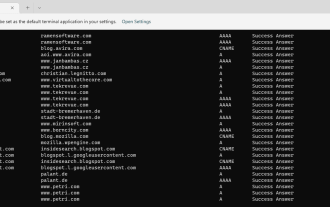 How to display all cached DNS entries on Windows 11
May 21, 2023 pm 01:01 PM
How to display all cached DNS entries on Windows 11
May 21, 2023 pm 01:01 PM
The Windows operating system uses a cache to store DNS entries. DNS (Domain Name System) is the core technology of the Internet used for communication. Specifically the IP address used to look up domain names. When a user types a domain name into their browser, one of the first tasks performed when a site loads is to find its IP address. This process requires access to a DNS server. Typically, the Internet Service Provider's DNS servers are used automatically, but administrators may switch to other DNS servers because they may be faster or provide better privacy. Switching DNS providers may also help bypass Internet censorship if DNS is used to block access to certain sites. Windows uses DNS solution
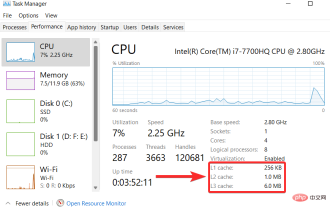 How to clear cache on Windows 11: Detailed tutorial with pictures
Apr 24, 2023 pm 09:37 PM
How to clear cache on Windows 11: Detailed tutorial with pictures
Apr 24, 2023 pm 09:37 PM
What is cache? A cache (pronounced ka·shay) is a specialized, high-speed hardware or software component used to store frequently requested data and instructions, which in turn can be used to load websites, applications, services, and other aspects of the system faster part. Caching makes the most frequently accessed data readily available. Cache files are not the same as cache memory. Cache files refer to frequently needed files such as PNGs, icons, logos, shaders, etc., which may be required by multiple programs. These files are stored in your physical drive space and are usually hidden. Cache memory, on the other hand, is a type of memory that is faster than main memory and/or RAM. It greatly reduces data access time since it is closer to the CPU and faster compared to RAM
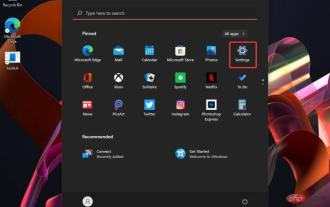 How to clear cache quickly in Windows 11
Apr 13, 2023 pm 05:46 PM
How to clear cache quickly in Windows 11
Apr 13, 2023 pm 05:46 PM
For those of you who are not familiar with the term, clearing cache simply means clearing it, and this article will show you how to do it easily in Windows 11. If you're still wondering what cache files are, you should know that it's not as technical as it sounds. Thinking about computers, caches are non-permanent files (or files) that may be needed again in the future. Therefore, the cache remains hidden until that time arrives, thus protecting the content. Caching files is important, but they also take up valuable space. This can be a problem if your SSD has limited capacity. However, there is some good news. Therefore, in most cases, cache files can be safely wiped to clear disk space. Important to Clear Windows 11 Cache
 How to clear Safari cache to optimize Mac and iPhone performance?
Apr 22, 2023 pm 07:49 PM
How to clear Safari cache to optimize Mac and iPhone performance?
Apr 22, 2023 pm 07:49 PM
Safari's cache makes browsing faster, but it can be buggy, slow down your Mac, iPhone, or iPad, and it can also take up a lot of storage space. Here's how and when to clear it. Like all web browsers, Safari stores data on your Mac, iPhone, and iPad with the express purpose of speeding up your online life. You might have the kind of internet speed you take for granted at Apple Park, but even then, it's best to use that speed where you need it. So when you revisit a website, Safari will try its best to allow you to download only the content that has changed. Even if a news website is updated all day long, the basic layout, furniture of the page
 iPhone & iPad: How to clear cache, history, and cookies
Apr 14, 2023 pm 03:37 PM
iPhone & iPad: How to clear cache, history, and cookies
Apr 14, 2023 pm 03:37 PM
How to clear cache on iPhone and iPad in Safari and other apps Open Safari Open Settings Swipe down and tap Safari Swipe down again and tap Clear History and Website Data Tap again to confirm Alternatively, if you want to clear an individual Without clearing the entire Safari cache, select Advanced > Website Data > Edit at the very bottom of Safari settings (or swipe from right to left to delete individual items). Keep in mind that website data deleted from your iPhone or iPad will be deleted from other Apple devices you are signed into the same iCloud account if they are synced with Safari. Clear i
 How to clear browser cache
Jan 09, 2024 pm 05:33 PM
How to clear browser cache
Jan 09, 2024 pm 05:33 PM
Methods to clear browser cache: 1. Manually clean; 2. Use browser settings to clean; 3. Use third-party tools to clean; 4. Clean regularly; 5. Manually delete cache files; 6. Use browser extensions to clean; 7 , disable browser cache; 8. Manually delete cookies and cookie-related files. Detailed introduction: 1. Manual cleaning, open the browser, press Ctrl+Shift+Delete keys on the keyboard, in the pop-up dialog box, select the "Clear browsing data" option, and select the time range to be cleared, etc.
 How to use browser cache to improve the access speed of Java websites?
Aug 05, 2023 am 10:18 AM
How to use browser cache to improve the access speed of Java websites?
Aug 05, 2023 am 10:18 AM
How to use browser cache to improve the access speed of Java websites? Abstract: Browser cache is one of the important means to improve website performance. This article will introduce in detail how to use browser caching to improve the access speed of Java websites, and attach corresponding code examples. 1. Introduction to browser cache 1.1 What is browser cache? Browser cache means that when the browser accesses a web page, it will store some or all of the resources of the web page (such as page files, pictures, scripts, style sheets, etc.) in the local hard disk or memory so that it can be accessed the next time.
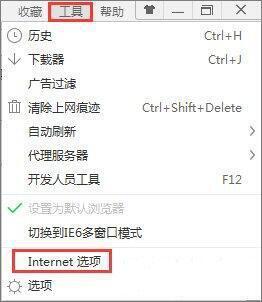 Introduction to clearing the cache of Windows 7 browser
Mar 26, 2024 pm 03:46 PM
Introduction to clearing the cache of Windows 7 browser
Mar 26, 2024 pm 03:46 PM
1. Taking the IE browser as an example, click Tools in the menu bar of the browser, and then click [Internet Options]; as shown in the figure: 2. In the Internet options, we can see that there is an option for browsing history. There is a checkbox below, namely [Delete browsing history when exiting]. Once selected, all cached web pages, cached text, pictures, music videos, etc. will be deleted when we close the browser. Of course, if you want to delete it now, just click the delete button below to delete these cache files now. Click OK when the deletion is completed; as shown in the figure: 3. We have now cleaned up the browser cache, but there are Many people do not use IE browser, but other browsers.






