How can CSS be used to implement dark mode theming on a website?
Jun 19, 2025 am 12:51 AMTo implement dark mode in CSS effectively, use CSS variables for theme colors, detect system preferences with prefers-color-scheme, add a manual toggle button, and handle images and backgrounds thoughtfully. 1. Define CSS variables for light and dark themes to manage colors efficiently. 2. Use the prefers-color-scheme media query to apply dark mode based on user system settings. 3. Implement a toggle button with JavaScript to let users manually switch themes. 4. Adjust images and backgrounds using overlays, filters, or alternative assets to ensure visual harmony and readability across modes.
Dark mode has become a standard feature on many websites, and CSS offers a solid way to implement it without too much complexity. The key is using CSS variables alongside media queries or class toggles to switch between light and dark themes smoothly.
Use CSS Variables for Theme Colors
One of the most effective ways to manage dark mode in CSS is by defining color variables for each theme. This keeps your code organized and makes switching themes easier.
Set up two sets of colors: one for light mode and another for dark mode. For example:
:root {
--bg-color: #ffffff;
--text-color: #000000;
}
.dark-mode {
--bg-color: #121212;
--text-color: #ffffff;
}Then apply these variables throughout your stylesheet:
body {
background-color: var(--bg-color);
color: var(--text-color);
}This method lets you define all visual aspects of both themes in one place, making maintenance straightforward.
Detect System Preference with prefers-color-scheme
You can automatically apply dark mode based on the user’s system settings using the prefers-color-scheme media query.
Here's how:
@media (prefers-color-scheme: dark) {
:root {
--bg-color: #121212;
--text-color: #ffffff;
}
}This approach improves user experience by respecting their OS-level preference. However, it doesn't allow users to manually toggle themes unless you add a switch separately.
Add a Toggle Button for Manual Switching
While system detection is helpful, giving users control over the theme is better. You can implement a toggle button that adds or removes a .dark-mode class from the <body>.
Here's a simple JavaScript snippet to go with it:
document.getElementById("theme-toggle").addEventListener("click", function () {
document.body.classList.toggle("dark-mode");
});And update your CSS accordingly:
.dark-mode {
--bg-color: #121212;
--text-color: #ffffff;
}This way, users can override their system preference if they want a different look. It's also a good idea to store the user's choice in localStorage so the setting persists across visits.
Handle Images and Backgrounds Thoughtfully
Switching colors isn’t enough — images and backgrounds might not fit well in dark mode. Here are a few tips:
- Use SVG icons with
fill="currentColor"so they inherit text color and adapt to the theme. - Consider applying a slight overlay or filter to background images in dark mode for better readability.
- Avoid pure white or black backgrounds; use off-white or dark gray tones instead to reduce eye strain.
Some quick fixes include:
- Adding a semi-transparent layer over background images
- Using
filter: brightness(0.9)on images in dark mode - Replacing certain image assets conditionally via JavaScript or additional CSS classes
These small tweaks make the transition between modes more natural and visually pleasing.
That’s basically it — with CSS variables, media queries, and a bit of JavaScript, you can build a flexible and user-friendly dark mode system. It’s not overly complex, but there are a few details worth paying attention to.
The above is the detailed content of How can CSS be used to implement dark mode theming on a website?. For more information, please follow other related articles on the PHP Chinese website!

Hot AI Tools

Undress AI Tool
Undress images for free

Undresser.AI Undress
AI-powered app for creating realistic nude photos

AI Clothes Remover
Online AI tool for removing clothes from photos.

Clothoff.io
AI clothes remover

Video Face Swap
Swap faces in any video effortlessly with our completely free AI face swap tool!

Hot Article

Hot Tools

Notepad++7.3.1
Easy-to-use and free code editor

SublimeText3 Chinese version
Chinese version, very easy to use

Zend Studio 13.0.1
Powerful PHP integrated development environment

Dreamweaver CS6
Visual web development tools

SublimeText3 Mac version
God-level code editing software (SublimeText3)
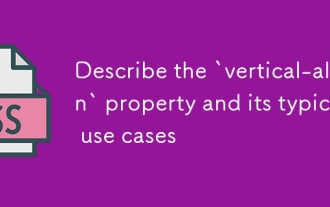 Describe the `vertical-align` property and its typical use cases
Jul 26, 2025 am 07:35 AM
Describe the `vertical-align` property and its typical use cases
Jul 26, 2025 am 07:35 AM
Thevertical-alignpropertyinCSSalignsinlineortable-cellelementsvertically.1.Itadjustselementslikeimagesorforminputswithintextlinesusingvalueslikebaseline,middle,super,andsub.2.Intablecells,itcontrolscontentalignmentwithtop,middle,orbottomvalues,oftenu
 What is the accent-color property?
Jul 26, 2025 am 09:25 AM
What is the accent-color property?
Jul 26, 2025 am 09:25 AM
accent-color is an attribute used in CSS to customize the highlight colors of form elements such as checkboxes, radio buttons and sliders; 1. It directly changes the default color of the selected state of the form control, such as changing the blue check mark of the checkbox to red; 2. Supported elements include input boxes of type="checkbox", type="radio" and type="range"; 3. Using accent-color can avoid complex custom styles and extra DOM structures, and maintain native accessibility; 4. It is generally supported by modern browsers, and old browsers need to be downgraded; 5. Set accent-col
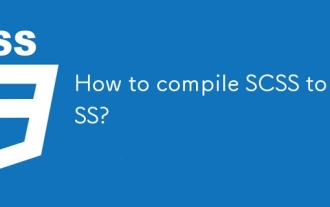 How to compile SCSS to CSS?
Jul 27, 2025 am 01:58 AM
How to compile SCSS to CSS?
Jul 27, 2025 am 01:58 AM
InstallDartSassvianpmafterinstallingNode.jsusingnpminstall-gsass.2.CompileSCSStoCSSusingthecommandsassinput.scssoutput.css.3.Usesass--watchinput.scssoutput.csstoauto-compileonsave.4.Watchentirefolderswithsass--watchscss:css.5.Usepartialswith_prefixfo
 How to change text color in CSS?
Jul 27, 2025 am 04:25 AM
How to change text color in CSS?
Jul 27, 2025 am 04:25 AM
To change the text color in CSS, you need to use the color attribute; 1. Use the color attribute to set the text foreground color, supporting color names (such as red), hexadecimal codes (such as #ff0000), RGB values (such as rgb(255,0,0)), HSL values (such as hsl(0,100%,50%)), and RGBA or HSLA with transparency (such as rgba(255,0,0,0.5)); 2. You can apply colors to any element containing text, such as h1 to h6 titles, paragraph p, link a (note the color settings of different states of a:link, a:visited, a:hover, a:active), buttons, div, span, etc.; 3. Most
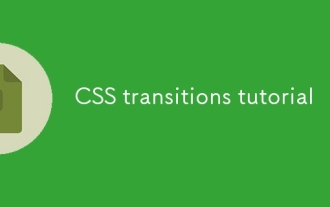 CSS transitions tutorial
Jul 26, 2025 am 09:30 AM
CSS transitions tutorial
Jul 26, 2025 am 09:30 AM
CSStransitionsenablesmoothpropertychangeswithminimalcode,idealforhovereffectsandinteractivefeedback.1.Usethesyntaxtransition:propertydurationtiming-functiondelay;todefinetransitions,liketransition:background-color0.3sease0.1s;.2.Specifytransition-pro
 How to purge unused CSS?
Jul 27, 2025 am 02:47 AM
How to purge unused CSS?
Jul 27, 2025 am 02:47 AM
UseautomatedtoolslikePurgeCSSorUnCSStoscanandremoveunusedCSS;2.IntegratepurgingintoyourbuildprocessviaWebpack,Vite,orTailwind’scontentconfiguration;3.AuditCSSusagewithChromeDevToolsCoveragetabbeforepurgingtoavoidremovingneededstyles;4.Safelistdynamic
 HTML `style` Tag: Inline vs. Internal CSS
Jul 26, 2025 am 07:23 AM
HTML `style` Tag: Inline vs. Internal CSS
Jul 26, 2025 am 07:23 AM
The style placement method needs to be selected according to the scene. 1. Inline is suitable for temporary modification of single elements or dynamic JS control, such as the button color changes with operation; 2. Internal CSS is suitable for projects with few pages and simple structure, which is convenient for centralized management of styles, such as basic style settings of login pages; 3. Priority is given to reuse, maintenance and performance, and it is better to split external link CSS files for large projects.
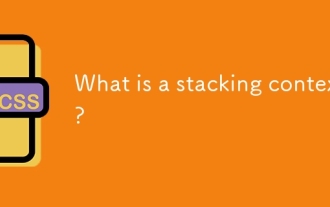 What is a stacking context?
Jul 27, 2025 am 03:55 AM
What is a stacking context?
Jul 27, 2025 am 03:55 AM
Astackingcontextisaself-containedlayerinCSSthatcontrolsthez-orderofoverlappingelements,wherenestedcontextsrestrictz-indexinteractions;itiscreatedbypropertieslikez-indexonpositionedelements,opacity






