Creating an Auto-Closing Notification With an HTML Popover
Jun 10, 2025 am 09:45 AM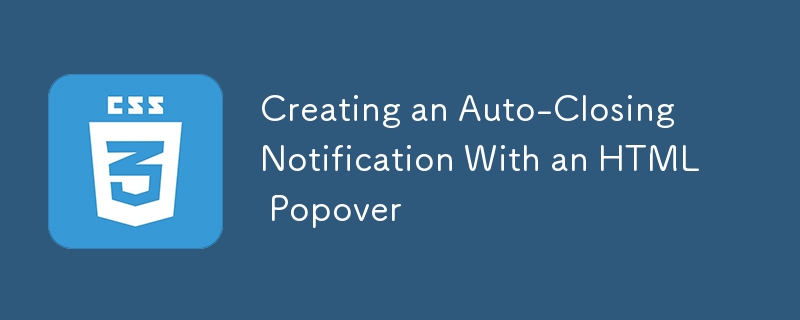
The HTML popover attribute turns elements into top-layer components that can be toggled open and closed using a button or JavaScript. Most popovers support light-dismiss behavior, meaning they close when the user clicks or taps outside of them. At the moment, HTML popover doesn’t include auto-close functionality by default, but it's simple to implement. Auto-closing popups are handy in interfaces like banner notifications — such as the message alerts on phones.
A picture demo, is worth a thousand words, right? Try clicking the “Add to my bookmarks” button in the example below. It will display a notification that automatically disappears after a certain time.
Starting with the popover
Using the HTML popover attribute is surprisingly straightforward. Just apply it to a div, define the type of popover you want, and you're all set.
<code>Bookmarked!</code>
A manual popover means it cannot be dismissed by clicking outside of it. Therefore, we must control its visibility manually — either through buttons or JavaScript. Let’s go with a semantic HTML button for this purpose.
<code> Add to my bookmarks Bookmarked!</code>
The final two attributes needed are popovertarget and popovertargetaction. The popovertarget links the button to the popover element, while popovertargetaction ensures that clicking the button displays the popover.
Concealing the popover with CSS transitions
So far, we have a popover that appears when a button is clicked, but there’s no way to dismiss it yet. The button only triggers the popover to show — it doesn't hide or toggle it (since that action isn't explicitly defined). Our goal now is to make the popover appear when the button is pressed, then disappear automatically after some time.
While the HTML popover cannot be closed via CSS, it can certainly be hidden visually. Adding animation to this hiding process enhances the visual experience. In our case, we'll hide the popover by removing its height via CSS. Later, you’ll see why we chose height and how other methods might also work.
We can use an attribute selector to target the popover:
<code>[popover] {
height: 0;
transition: height cubic-bezier(0.6, -0.28, 0.735, 0.045) .3s .6s;
@starting-style {
height: 1lh;
}
}</code>
When the button activates the popover, the height starts at the value defined in the @starting-style block (1lh). After the transition-delay (.6s), the height animates from 1lh to 0 over .3s, effectively hiding the popover.
Keep in mind that this merely hides the popover visually, not closes it properly. That brings us to the next challenge, which requires JavaScript to fully manage.
Closing the popover using JavaScript
We begin by defining a variable to reference the popover:
<code>const POPOVER = document.querySelector('[popover]');</code>
Next, we set up a ResizeObserver to track changes in the popover's size:
<code>const POPOVER = document.querySelector('[popover]');
const OBSERVER =
new ResizeObserver((entries) => {
if(entries[0].contentBoxSize[0].blockSize == 0)
OBSERVER.unobserve((POPOVER.hidePopover(), POPOVER));
});</code>
This observer is triggered once the button that opens the popover is clicked:
<code>const POPOVER = document.querySelector('[popover]');
const OBSERVER =
new ResizeObserver((entries) => {
if(entries[0].contentBoxSize[0].blockSize == 0)
OBSERVER.unobserve((POPOVER.hidePopover(), POPOVER));
});
document.querySelector('button').onclick = () => OBSERVER.observe(POPOVER);</code>
Once the CSS transition completes and the popover’s height reaches zero, the observer closes the popover using hidePopover() and stops observing via unobserve().
In this example, we used height and ResizeObserver to achieve automatic closing of the notification. However, feel free to experiment with other CSS properties and JavaScript observers based on your preferences. Learning about ResizeObserver and MutationObserver may reveal more options for your specific use case.
Providing an HTML fallback
If JavaScript is disabled in the browser, and the popover type allows light-dismissal, it acts as a fallback. You can keep the popover visible by overriding the styles that hide it. This lets users dismiss it by clicking or tapping outside the popover area.
If the popover should only support light-dismiss when JavaScript is disabled, place it inside a element before the manual popover. The approach mirrors what we've done earlier — simply override the required CSS rules.
<code>
Bookmarked!
Bookmarked!
[popover] {
transition: none;
height: 1lh;
}
</code>
When should this technique be applied?
An alternative method would involve using setTimeout() in JavaScript to delay closing the popover after the button click, and applying a class to trigger the transition effect. This eliminates the need for an observer.
However, the method discussed here enables the delay to be handled directly within CSS, thanks to @starting-style and transition-delay — without needing additional classes. This makes it ideal when you prefer managing delays purely through CSS. The JavaScript simply reacts to the timing defined in the CSS rather than controlling it.
The above is the detailed content of Creating an Auto-Closing Notification With an HTML Popover. For more information, please follow other related articles on the PHP Chinese website!

Hot AI Tools

Undress AI Tool
Undress images for free

Undresser.AI Undress
AI-powered app for creating realistic nude photos

AI Clothes Remover
Online AI tool for removing clothes from photos.

Clothoff.io
AI clothes remover

Video Face Swap
Swap faces in any video effortlessly with our completely free AI face swap tool!

Hot Article

Hot Tools

Notepad++7.3.1
Easy-to-use and free code editor

SublimeText3 Chinese version
Chinese version, very easy to use

Zend Studio 13.0.1
Powerful PHP integrated development environment

Dreamweaver CS6
Visual web development tools

SublimeText3 Mac version
God-level code editing software (SublimeText3)
 CSS tutorial for creating loading spinners and animations
Jul 07, 2025 am 12:07 AM
CSS tutorial for creating loading spinners and animations
Jul 07, 2025 am 12:07 AM
There are three ways to create a CSS loading rotator: 1. Use the basic rotator of borders to achieve simple animation through HTML and CSS; 2. Use a custom rotator of multiple points to achieve the jump effect through different delay times; 3. Add a rotator in the button and switch classes through JavaScript to display the loading status. Each approach emphasizes the importance of design details such as color, size, accessibility and performance optimization to enhance the user experience.
 Addressing CSS Browser Compatibility issues and prefixes
Jul 07, 2025 am 01:44 AM
Addressing CSS Browser Compatibility issues and prefixes
Jul 07, 2025 am 01:44 AM
To deal with CSS browser compatibility and prefix issues, you need to understand the differences in browser support and use vendor prefixes reasonably. 1. Understand common problems such as Flexbox and Grid support, position:sticky invalid, and animation performance is different; 2. Check CanIuse confirmation feature support status; 3. Correctly use -webkit-, -moz-, -ms-, -o- and other manufacturer prefixes; 4. It is recommended to use Autoprefixer to automatically add prefixes; 5. Install PostCSS and configure browserslist to specify the target browser; 6. Automatically handle compatibility during construction; 7. Modernizr detection features can be used for old projects; 8. No need to pursue consistency of all browsers,
 What is the difference between display: inline, display: block, and display: inline-block?
Jul 11, 2025 am 03:25 AM
What is the difference between display: inline, display: block, and display: inline-block?
Jul 11, 2025 am 03:25 AM
Themaindifferencesbetweendisplay:inline,block,andinline-blockinHTML/CSSarelayoutbehavior,spaceusage,andstylingcontrol.1.Inlineelementsflowwithtext,don’tstartonnewlines,ignorewidth/height,andonlyapplyhorizontalpadding/margins—idealforinlinetextstyling
 Creating custom shapes with css clip-path
Jul 09, 2025 am 01:29 AM
Creating custom shapes with css clip-path
Jul 09, 2025 am 01:29 AM
Use the clip-path attribute of CSS to crop elements into custom shapes, such as triangles, circular notches, polygons, etc., without relying on pictures or SVGs. Its advantages include: 1. Supports a variety of basic shapes such as circle, ellipse, polygon, etc.; 2. Responsive adjustment and adaptable to mobile terminals; 3. Easy to animation, and can be combined with hover or JavaScript to achieve dynamic effects; 4. It does not affect the layout flow, and only crops the display area. Common usages are such as circular clip-path:circle (50pxatcenter) and triangle clip-path:polygon (50%0%, 100 0%, 0 0%). Notice
 Styling visited links differently with CSS
Jul 11, 2025 am 03:26 AM
Styling visited links differently with CSS
Jul 11, 2025 am 03:26 AM
Setting the style of links you have visited can improve the user experience, especially in content-intensive websites to help users navigate better. 1. Use CSS's: visited pseudo-class to define the style of the visited link, such as color changes; 2. Note that the browser only allows modification of some attributes due to privacy restrictions; 3. The color selection should be coordinated with the overall style to avoid abruptness; 4. The mobile terminal may not display this effect, and it is recommended to combine it with other visual prompts such as icon auxiliary logos.
 How to create responsive images using CSS?
Jul 15, 2025 am 01:10 AM
How to create responsive images using CSS?
Jul 15, 2025 am 01:10 AM
To create responsive images using CSS, it can be mainly achieved through the following methods: 1. Use max-width:100% and height:auto to allow the image to adapt to the container width while maintaining the proportion; 2. Use HTML's srcset and sizes attributes to intelligently load the image sources adapted to different screens; 3. Use object-fit and object-position to control image cropping and focus display. Together, these methods ensure that the images are presented clearly and beautifully on different devices.
 Demystifying CSS Units: px, em, rem, vw, vh comparisons
Jul 08, 2025 am 02:16 AM
Demystifying CSS Units: px, em, rem, vw, vh comparisons
Jul 08, 2025 am 02:16 AM
The choice of CSS units depends on design requirements and responsive requirements. 1.px is used for fixed size, suitable for precise control but lack of elasticity; 2.em is a relative unit, which is easily caused by the influence of the parent element, while rem is more stable based on the root element and is suitable for global scaling; 3.vw/vh is based on the viewport size, suitable for responsive design, but attention should be paid to the performance under extreme screens; 4. When choosing, it should be determined based on whether responsive adjustments, element hierarchy relationships and viewport dependence. Reasonable use can improve layout flexibility and maintenance.
 What are common CSS browser inconsistencies?
Jul 26, 2025 am 07:04 AM
What are common CSS browser inconsistencies?
Jul 26, 2025 am 07:04 AM
Different browsers have differences in CSS parsing, resulting in inconsistent display effects, mainly including the default style difference, box model calculation method, Flexbox and Grid layout support level, and inconsistent behavior of certain CSS attributes. 1. The default style processing is inconsistent. The solution is to use CSSReset or Normalize.css to unify the initial style; 2. The box model calculation method of the old version of IE is different. It is recommended to use box-sizing:border-box in a unified manner; 3. Flexbox and Grid perform differently in edge cases or in old versions. More tests and use Autoprefixer; 4. Some CSS attribute behaviors are inconsistent. CanIuse must be consulted and downgraded.






