Deleting emails in Outlook doesn't always eliminate them entirely. This guide outlines how to permanently remove messages, clear junk mail, and avoid recovery.
As time goes on, emails tend to accumulate in your Outlook, consuming storage space, reducing performance, and filling your inbox. When you delete a message using the regular method, it shifts to the Deleted Items folder instead of being instantly erased. This means it still occupies space and can be retrieved. If you wish to fully remove emails, Outlook provides various options.
How to permanently delete emails from Outlook ---------------------------------------------Standard deletion techniques in Outlook—such as using the Delete command from the ribbon, the right-click menu, or the keyboard—don't fully remove mail. Instead, messages are transferred to the Deleted Items folder, where they can stay indefinitely. Unlike the Junk Email folder, which Outlook clears automatically over time, Deleted Items isn't impacted by the default Exchange retention policy. Consequently, deleted emails can build up for years unless manually removed.
Here’s how to delete emails from Outlook permanently:
Step 1. Empty the Deleted Items folder
To fully remove deleted emails, follow these steps:
- In the folder pane, right-click Deleted Items.
- Choose Empty Folder or Empty, depending on your Outlook version.

- When prompted, click Yes to confirm deletion.
At this stage, emails shift to the Recoverable Items folder, where they remain until the retention period ends. If you’re content waiting for Outlook to erase them automatically, you can stop here. However, if you need to remove them right away, whether for security reasons or to free up space, proceed to the next step.
Step 2. Permanently remove emails from Recoverable Items
The Recoverable Items folder in Outlook serves as a temporary storage area. Items in this folder are kept for a default duration of 14 days, which can be extended up to 30 days by your organization’s administrator.
To instantly remove emails from the Recoverable Items bin, follow these steps:
- Open the Deleted Items folder in Outlook.
- At the top of the list, click Recover items deleted from this folder.

- Select the emails you wish to permanently delete:
- To pick multiple items, click them while pressing the Ctrl key.
- To select all items, use the Select All button in classic Outlook or the Ctrl + A shortcut in the new Outlook and web.
- Depending on your Outlook version, do the following:
- In classic Outlook: choose Purge Selected Items and click OK.

- In the new Outlook and web: press the Delete key on your keyboard or the Empty button on the ribbon.

- In classic Outlook: choose Purge Selected Items and click OK.
- When prompted, confirm that you want to permanently delete the selected items by clicking OK.
Now, the emails are entirely removed from your mailbox and are no longer accessible or recoverable through Outlook.
Shortcut to permanently delete Outlook emails
To remove emails permanently without transferring them to the Deleted Items folder, you can use this quick keyboard shortcut:
- Highlight one or more messages you want to remove.
- Press Shift + Delete on your keyboard.
- When the confirmation dialog appears, click OK to confirm.

That’s it! This shortcut functions across all Outlook versions, including the classic app, the new Outlook, and Outlook on the web.
Note. Although this shortcut skips the Deleted Items folder, it doesn’t fully erase emails from Outlook immediately. Instead, they are moved to the Recoverable Items bin, where they remain for 14 to 30 days, depending on your retention settings. During this period, they can still be retrieved and will continue to count toward your mailbox storage limit.
How to automatically permanently delete emails in Outlook
If you prefer Outlook to auto delete mail permanently, you can activate the following option in classic (old) Outlook:
- Click File > Options > Advanced.
- Under the Outlook start and exit section, check the Empty Deleted Items folder when exiting Outlook box.
- Click OK to save your settings.

This ensures that messages don’t linger in the Deleted Items folder after you close Outlook.
How to recover permanently deleted emails in Outlook
Restoring permanently deleted mail is feasible only during the retention period (14 – 30 days) while messages are still in the Recoverable Items folder. Once the retention period has passed, the emails are erased and cannot be retrieved.
To recover permanently deleted messages, follow these steps:
- Open the Deleted Items folder.
- Click the Recover items deleted from this folder link at the top of the list.

- In the list of recoverable items, select the ones you want to restore. To restore multiple items at once, select them while holding the Ctrl key.
- Depending on your Outlook version, proceed as follows:
- In classic Outlook: select Restore Selected Items, and then click OK.

- In the new Outlook and web app: Click the Restore button in the ribbon or right-click the selected items and choose Restore.

- In classic Outlook: select Restore Selected Items, and then click OK.
For more details, please refer to How to find and restore deleted emails in Outlook.
Note. The location where recovered items are restored depends on your Outlook version:
- In classic Outlook, restored messages are moved back to the Deleted Items folder. You can then move them to another folder as needed.
- In new Outlook and web app, emails are returned to their original folders whenever possible. If the original folder no longer exists, they will be placed into Inbox instead.
How to permanently delete junk emails in Outlook
Microsoft Outlook automatically discards messages from the Junk folder after a certain aging period:
- In Outlook on the web and Outlook.com, junk emails are entirely deleted after 10 days.
- In desktop Outlook (classic and new), messages remain in the Junk folder for 30 days before being completely deleted.
When junk items are deleted automatically from an Exchange-based account, they are moved to the Purges subfolder on the server, which is not visible to users. These emails can still be recovered by an administrator or with specialized recovery tools, but only for a limited time.
If you don’t want to wait for Outlook to delete junk messages automatically, you can remove them yourself. Here’s how:
-
Empty Junk folder:
- Right-click the Junk Email folder and select Empty from the context menu.
- To permanently delete specific junk messages, select them and press Shift + Delete.

-
Erase junk emails from Recoverable Items:
- Deleted junk emails are moved to the Recoverable Items folder.
- To remove them completely, purge Recoverable Items as described earlier.
This ensures unwanted spam is irretrievably removed from your Outlook account.
In conclusion, by managing how you delete emails in Outlook, you can maintain a tidy mailbox, free up storage space, and ensure sensitive information is thoroughly erased when necessary.
The above is the detailed content of How to permanently delete Outlook emails. For more information, please follow other related articles on the PHP Chinese website!

Hot AI Tools

Undress AI Tool
Undress images for free

Undresser.AI Undress
AI-powered app for creating realistic nude photos

AI Clothes Remover
Online AI tool for removing clothes from photos.

Clothoff.io
AI clothes remover

Video Face Swap
Swap faces in any video effortlessly with our completely free AI face swap tool!

Hot Article

Hot Tools

Notepad++7.3.1
Easy-to-use and free code editor

SublimeText3 Chinese version
Chinese version, very easy to use

Zend Studio 13.0.1
Powerful PHP integrated development environment

Dreamweaver CS6
Visual web development tools

SublimeText3 Mac version
God-level code editing software (SublimeText3)

Hot Topics
 Time formatting in Excel: 12/24 hour, custom, default
May 07, 2025 am 10:42 AM
Time formatting in Excel: 12/24 hour, custom, default
May 07, 2025 am 10:42 AM
This tutorial explains the basics and beyond of the Excel time format. Microsoft Excel has a handful of time features and knowing them in depth can save you a lot of time. To leverage powerful time functions, it helps to know how Excel st
 WEEKDAY formula in Excel to get day of week, weekends and workdays
May 09, 2025 am 10:25 AM
WEEKDAY formula in Excel to get day of week, weekends and workdays
May 09, 2025 am 10:25 AM
If you are looking for an Excel function to get day of week from date, you've landed on the right page. This tutorial will teach you how to use the WEEKDAY formula in Excel to convert a date to a weekday name, filter, highlight and count
 Excel WORKDAY and NETWORKDAYS functions to calculate working days
May 08, 2025 am 10:49 AM
Excel WORKDAY and NETWORKDAYS functions to calculate working days
May 08, 2025 am 10:49 AM
This tutorial demonstrates how to use Excel's WORKDAY, WORKDAY.INTL, NETWORKDAYS, and NETWORKDAYS.INTL functions to efficiently calculate weekdays, considering custom weekend settings and holidays. Microsoft Excel offers specialized functions for wor
 5 Excel Tips for Power Users
May 07, 2025 am 12:55 AM
5 Excel Tips for Power Users
May 07, 2025 am 12:55 AM
Excel efficiency improvement: Five practical tips to help you process tables quickly Even users who have been using Microsoft Excel for decades can always discover new techniques to improve efficiency. This article shares five practical Excel tips I have accumulated over the years to help you speed up your spreadsheet workflow. 1. No need to freeze the first line: Use Excel tables cleverly When working with Excel tables containing a lot of data, you may get used to freezing the first row through the View tab so that the header is always visible when scrolling. But in fact, if you format the data as an Excel table, you don't need this step. First, make sure that the first row of the data contains the column title. Then, select the data and click "Table" in the "Insert" tab. 2.
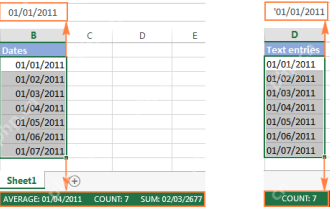 Excel: convert text to date and number to date
May 09, 2025 am 09:36 AM
Excel: convert text to date and number to date
May 09, 2025 am 09:36 AM
This tutorial demonstrates various Excel techniques for converting text and numbers into dates, including both formula-based and non-formula methods. You'll learn to efficiently transform text strings into usable date formats. Often, dates imported
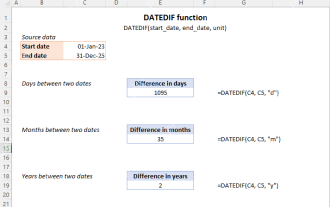 Excel DATEDIF function to get difference between two dates
May 08, 2025 am 10:45 AM
Excel DATEDIF function to get difference between two dates
May 08, 2025 am 10:45 AM
This tutorial provides a concise explanation of Excel's DATEDIF function and offers formula examples for calculating date differences in days, weeks, months, or years. We've previously covered date and time manipulation in Excel, including formattin
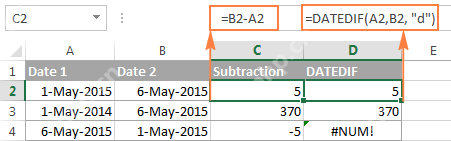 How to add and subtract dates in Excel
May 08, 2025 am 11:36 AM
How to add and subtract dates in Excel
May 08, 2025 am 11:36 AM
In this tutorial, you will find a variety of useful formulas to add and subtract dates in Excel, such as subtracting two dates, adding days, weeks, months and years to a date, and more. If you have been following our tutorials to working
 RAND and RANDBETWEEN functions to generate random numbers in Excel
May 07, 2025 am 09:02 AM
RAND and RANDBETWEEN functions to generate random numbers in Excel
May 07, 2025 am 09:02 AM
The tutorial explains the specificities of the Excel random number generator algorithm and demonstrates how to use RAND and RANDBETWEEN functions to generate random numbers, dates, passwords and other text strings in Excel. Before we delv













