Excel efficiency improvement: Five practical tips to help you process tables quickly
Even users who have been using Microsoft Excel for decades can always discover new techniques to improve efficiency. This article shares five practical Excel tips I have accumulated over the years to help you speed up your spreadsheet workflow.
1. No need to freeze the first line: Use Excel tables cleverly
When working with Excel tables containing a lot of data, you may get used to freezing the first row through the View tab so that the header is always visible when scrolling.

But in fact, if you format the data as an Excel table, you don't need this step. First, make sure that the first row of the data contains the column title. Then, select the data and click "Table" in the "Insert" tab.
2. Copy and access multiple projects simultaneously
Most people know the shortcut keys for copying (Ctrl C) and pasting (Ctrl V) in Excel. But what is less known is that you can copy multiple items from different sources at the same time and paste them into a spreadsheet with just one click.
For example, you are creating a player profile for your football team. For each player, you need their ID, photos and online profile links.

Even if the player ID is in a separate worksheet, the photos are in a Microsoft Word document, and the online profile URL is accessed in a web browser, you can copy each item one by one.
Then, go back to the spreadsheet where you want to paste the copied item, click the clipboard launcher icon in the Start tab, and view the item you just copied in the clipboard pane. Note that there is an icon next to each item to remind you of its original position.


Related Reading: The Power of Microsoft Office Clipboard (link to related blog posts)
Now, select the cell you want to paste the first item and click the item in the clipboard pane. Repeat this process for other copied items.
3. View all formulas: Display formulas with one click
By default, Excel worksheet cells display formula results, and the formula bar displays the formula you use to get that result.
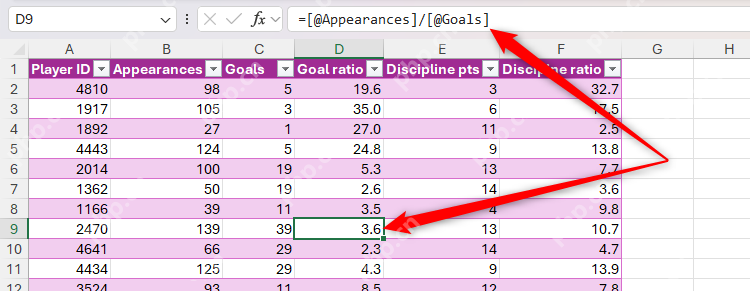

Related reading: Getting Started Guide to Excel Formulas and Functions (link to related blog posts)
However, you can also display the formula itself in the cell. To do this, press Ctrl ` (backtick key, usually in the upper left corner of the keyboard).

With this shortcut, you can quickly see which cells contain formulas, understand how to calculate, and check for errors. Additionally, when enabled, selecting a cell containing the formula will highlight the cells it references, making troubleshooting easier.

Press Ctrl ` again to restore the spreadsheet to its default state.
4. Right-click to view all worksheet tabs
In Excel, the tab manager at the bottom of the navigation screen is a relatively tedious task, especially when there are many worksheets in the workbook. Clicking the small arrow in the lower left corner of the Excel window to scroll through the tabs will waste a lot of time.

Related Reading: Why Always Rename Excel Worksheets (Link to Related Blog Posts)
5. Quick calculation of the status bar
One of the easiest but probably the most underutilized tools in Excel is the status bar, which is located in the bottom right corner of the Excel window.


Related Reading: How to Customize and Use the Status Bar in Excel (Link to Related Blog Posts)
Specifically, when you select certain data in a spreadsheet, the status bar provides calculations for instant analysis without additional formulas.
In this example, the table is sorted in descending order of appearances, and I want to quickly see the total and average goals scored by any player who makes 100 or more appearances.

While this information can be generated using formulas, I don't want the results to appear in a spreadsheet - my goal is just to quickly view the data for analysis.
So once I select the total number of goals scored by the relevant players, the average, count and sum of the selected cells appear in the status bar.

If you don't see these totals in your Excel version after selecting two or more cells containing data, right-click the status bar and check the aggregate calculations to display from the six options (Average, Count, Numeric Count, Min, Maximum, and Sum).
Also, I can click on any calculations in the status bar to copy the value to the clipboard so that I can paste it elsewhere as needed.
To save time using Microsoft Excel, in addition to the tips shared in this article, you can also make the most of the name boxes to speed up navigation and personalize quick access to the toolbar to execute your most commonly used commands immediately.
The above is the detailed content of 5 Excel Tips for Power Users. For more information, please follow other related articles on the PHP Chinese website!

Hot AI Tools

Undress AI Tool
Undress images for free

Undresser.AI Undress
AI-powered app for creating realistic nude photos

AI Clothes Remover
Online AI tool for removing clothes from photos.

Clothoff.io
AI clothes remover

Video Face Swap
Swap faces in any video effortlessly with our completely free AI face swap tool!

Hot Article

Hot Tools

Notepad++7.3.1
Easy-to-use and free code editor

SublimeText3 Chinese version
Chinese version, very easy to use

Zend Studio 13.0.1
Powerful PHP integrated development environment

Dreamweaver CS6
Visual web development tools

SublimeText3 Mac version
God-level code editing software (SublimeText3)

Hot Topics
 Time formatting in Excel: 12/24 hour, custom, default
May 07, 2025 am 10:42 AM
Time formatting in Excel: 12/24 hour, custom, default
May 07, 2025 am 10:42 AM
This tutorial explains the basics and beyond of the Excel time format. Microsoft Excel has a handful of time features and knowing them in depth can save you a lot of time. To leverage powerful time functions, it helps to know how Excel st
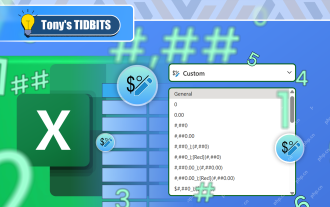 I Use Custom Number Formatting Instead of Conditional Formatting in Excel
May 06, 2025 am 12:56 AM
I Use Custom Number Formatting Instead of Conditional Formatting in Excel
May 06, 2025 am 12:56 AM
Detailed explanation of custom number formats: Quickly create personalized number formats in Excel Excel provides a variety of data formatting tools, but sometimes built-in tools are not able to meet specific needs or are inefficient. At this point, custom digital formats can come in handy to quickly create digital formats that meet your needs. What is a custom number format and how it works? In Excel, each cell has its own number format, which you can view by selecting the cell and in the Number group on the Start tab of the ribbon. Related: Excel's 12 digital format options and their impact on data Adjust the number format of the cell to match its data type. You can click on the "Number Format" dialog launcher and then
 WEEKDAY formula in Excel to get day of week, weekends and workdays
May 09, 2025 am 10:25 AM
WEEKDAY formula in Excel to get day of week, weekends and workdays
May 09, 2025 am 10:25 AM
If you are looking for an Excel function to get day of week from date, you've landed on the right page. This tutorial will teach you how to use the WEEKDAY formula in Excel to convert a date to a weekday name, filter, highlight and count
 Excel WORKDAY and NETWORKDAYS functions to calculate working days
May 08, 2025 am 10:49 AM
Excel WORKDAY and NETWORKDAYS functions to calculate working days
May 08, 2025 am 10:49 AM
This tutorial demonstrates how to use Excel's WORKDAY, WORKDAY.INTL, NETWORKDAYS, and NETWORKDAYS.INTL functions to efficiently calculate weekdays, considering custom weekend settings and holidays. Microsoft Excel offers specialized functions for wor
 5 Excel Tips for Power Users
May 07, 2025 am 12:55 AM
5 Excel Tips for Power Users
May 07, 2025 am 12:55 AM
Excel efficiency improvement: Five practical tips to help you process tables quickly Even users who have been using Microsoft Excel for decades can always discover new techniques to improve efficiency. This article shares five practical Excel tips I have accumulated over the years to help you speed up your spreadsheet workflow. 1. No need to freeze the first line: Use Excel tables cleverly When working with Excel tables containing a lot of data, you may get used to freezing the first row through the View tab so that the header is always visible when scrolling. But in fact, if you format the data as an Excel table, you don't need this step. First, make sure that the first row of the data contains the column title. Then, select the data and click "Table" in the "Insert" tab. 2.
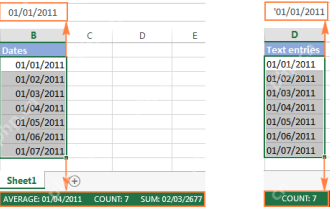 Excel: convert text to date and number to date
May 09, 2025 am 09:36 AM
Excel: convert text to date and number to date
May 09, 2025 am 09:36 AM
This tutorial demonstrates various Excel techniques for converting text and numbers into dates, including both formula-based and non-formula methods. You'll learn to efficiently transform text strings into usable date formats. Often, dates imported
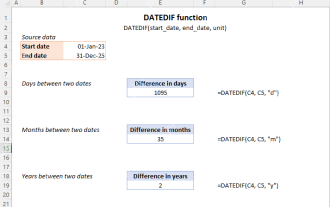 Excel DATEDIF function to get difference between two dates
May 08, 2025 am 10:45 AM
Excel DATEDIF function to get difference between two dates
May 08, 2025 am 10:45 AM
This tutorial provides a concise explanation of Excel's DATEDIF function and offers formula examples for calculating date differences in days, weeks, months, or years. We've previously covered date and time manipulation in Excel, including formattin
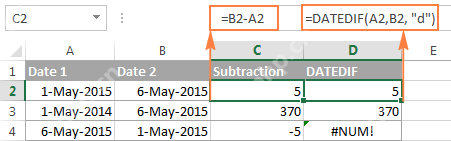 How to add and subtract dates in Excel
May 08, 2025 am 11:36 AM
How to add and subtract dates in Excel
May 08, 2025 am 11:36 AM
In this tutorial, you will find a variety of useful formulas to add and subtract dates in Excel, such as subtracting two dates, adding days, weeks, months and years to a date, and more. If you have been following our tutorials to working






