 Software Tutorial
Software Tutorial
 Office Software
Office Software
 Outlook: automatically download pictures (all or from certain senders)
Outlook: automatically download pictures (all or from certain senders)
Outlook: automatically download pictures (all or from certain senders)
Jun 04, 2025 am 09:21 AMThis tutorial explains how to automatically download pictures in Outlook, from all senders or just those you trust. It also covers how to resolve the problem of inline images appearing as red X's or downloadable attachments.
When you receive an email in Microsoft Outlook that contains visuals, they're typically blocked by default for security and privacy reasons. Although this is beneficial for safeguarding your data, it can be frustrating, particularly if you receive numerous emails from colleagues or clients containing pictures you need to view. In this article, you'll learn how to enable automatic image downloads in Outlook – for all emails or only from specific senders you trust.
Why allow automatic picture downloads in Outlook? -------------------------------------------------By default, Microsoft Outlook prevents automatic image downloads from anyone not on your Safe Senders list used by Junk Email filter. This behavior is intended to help protect your privacy and security, especially against potentially harmful or unwanted content.
Enabling automatic image downloads in Outlook can:
- Ensure that newsletters, updates, and promotional emails display as intended.
- Save time when reviewing emails from trusted contacts.
- Enhance the readability of content that relies on visuals for instructions, explanations, or graphic emphasis.
While automatic downloads provide convenience, it's crucial to be cautious with emails from unknown senders as malicious content can sometimes be hidden in visuals.
How to automatically download pictures in Outlook
To automatically download images in Outlook emails, follow these steps:
In classic desktop Outlook, navigate to the File tab > Options.
In the Options window, select Trust Center in the left-hand panel.
Click the Trust Center Settings… button on the right. This opens a new window with the privacy and security settings.

In the Trust Center window, go to Automatic Download on the left pane (usually selected by default).
-
To allow automatic image downloads in regular emails, uncheck the box labeled Don't download pictures automatically in HTML e-mail messages or RSS items. Once this box is unchecked, the related options underneath will become inactive (grayed out).

Let's break this down for clarity:
- If the main upper-level box is unchecked, Outlook will automatically download all pictures in all standard messages.
- If the box remains checked, Outlook will block pictures by default. However, you can allow them in specific scenarios by selecting the additional checkboxes, for example, from safe senders or in RSS items.
Additionally, you can uncheck the Don't download pictures in encrypted or signed HTML email messages box. But only do this if you're certain that encrypted messages you receive are safe. In most cases, this setting is best left enabled.

Click OK twice to save your changes and close both windows.
That's how you can gain control over how images load in your Outlook inbox.
Note. These instructions apply to the classic Outlook desktop app. The new Outlook automatically downloads pictures from the Safe Senders list (accessible under Settings > Mail > Junk email > Safe Senders) and there are currently no settings available to control image downloads.
How to download images automatically in Outlook.com
Generally, Outlook.com downloads all pictures in emails. To help protect your privacy, it uses a proxy to load external images – this means visuals are displayed through Microsoft's secure servers rather than being pulled directly from the original source.
However, if images are not loading as expected via a proxy, you can try adjusting the settings to allow direct loading. Here's how to check or change this setting:
- Log in to your personal account at outlook.live.com.
- Click the Settings gear icon in the upper right corner.
- In the Settings menu, go to General > Privacy and data.
- Scroll down to the External images section and choose one of the following options:
- Always use the Outlook service to load images (default) – visuals are displayed using a secure proxy, which helps protect your personal information.
- Don't use the Outlook service to load images – pictures are loaded directly from the sender's server.
- Click Save to apply the changes.

Important notes:
- Currently, these settings are only available for personal outlook.com accounts. In Outlook on the web (work and school accounts) they are not available.
- Using a proxy doesn't directly control whether images load or not. Disabling it might allow some pictures to load directly, but this approach carries privacy risks and is not recommended unless absolutely necessary.
- If you see a "Connection not secure" warning after turning off the proxy, it's best to switch back to the default setting to help keep your personal data protected.
How does Outlook.com protect my privacy by using an image proxy?
Some email services use visuals to track when a message is opened or to collect personal information. By loading images through a proxy, Outlook blocks the sender's server from accessing your IP address, which could otherwise reveal your geographical location or other identifying details. This helps maintain your privacy while reading emails.
Auto download pictures from certain senders
If you want Outlook to automatically download pictures only from specific people, you can add their email addresses or domains to your Safe Senders list. Here's how:
-
Right-click a message from a person or organization you trust.
- In the context menu, select Block > Never Block Sender.
- In classic Outlook, you can also choose Never Block Sender’s Domain to apply this setting to all addresses from that specific domain.

-
If a confirmation message appears, click OK to confirm. Once added, Outlook will treat that sender as safe and handle their messages accordingly:
- In the new Outlook and Outlook on the web, images will be downloaded automatically for all emails from addresses or domains on the Safe Senders list.
- In classic Outlook, make sure the Permit downloads from Safe Senders List option is enabled in the Trust Center settings under Automatic Download. This option is turned on by default.

This method offers a practical balance between convenience and security, letting you view images from trusted sources without turning on auto downloads for every message.
For more information, see How to manage Blocked and Safe Senders in Outlook.
Unblock pictures for single Outlook message
If you don't want to allow any automatic image downloads in Outlook, you can still manually unblock pictures in a particular message when you're confident the sender is trustworthy.
Unblock image downloads in classic Outlook
To view pictures in a specific email in the classic desktop version of Outlook, do this:
- Open the message in its own window or preview it in the Reading Pane.
- Right-click the info bar at the top of the message, then choose Download Pictures.

Alternatively, you can right-click an image tile or red X that appears in place of a blocked visual and select Download Pictures to load that content.

This method allows images to load just for that specific message without changing your overall settings.
Remember how Outlook handles picture downloads depending on how you view the message:
- In the Reading Pane: When you click Download Pictures, the images and other downloaded content are saved automatically. The next time you open the same message, the visuals will appear.
- In a separate window: The downloaded pictures won't be saved unless you save the message manually (press the Ctrl S shortcut).
Show blocked images in new Outlook
In the new Outlook, when images are blocked, a grey information bar appears at the top of the message. To display pictures and other external content, click Show blocked content on the right side of the info bar.
. For more information, please follow other related articles on the PHP Chinese website!

Hot AI Tools

Undress AI Tool
Undress images for free

Undresser.AI Undress
AI-powered app for creating realistic nude photos

AI Clothes Remover
Online AI tool for removing clothes from photos.

Clothoff.io
AI clothes remover

Video Face Swap
Swap faces in any video effortlessly with our completely free AI face swap tool!

Hot Article

Hot Tools

Notepad++7.3.1
Easy-to-use and free code editor

SublimeText3 Chinese version
Chinese version, very easy to use

Zend Studio 13.0.1
Powerful PHP integrated development environment

Dreamweaver CS6
Visual web development tools

SublimeText3 Mac version
God-level code editing software (SublimeText3)

Hot Topics
 Time formatting in Excel: 12/24 hour, custom, default
May 07, 2025 am 10:42 AM
Time formatting in Excel: 12/24 hour, custom, default
May 07, 2025 am 10:42 AM
This tutorial explains the basics and beyond of the Excel time format. Microsoft Excel has a handful of time features and knowing them in depth can save you a lot of time. To leverage powerful time functions, it helps to know how Excel st
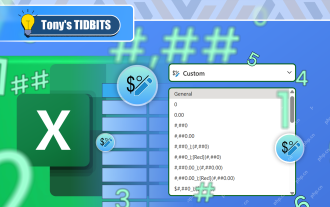 I Use Custom Number Formatting Instead of Conditional Formatting in Excel
May 06, 2025 am 12:56 AM
I Use Custom Number Formatting Instead of Conditional Formatting in Excel
May 06, 2025 am 12:56 AM
Detailed explanation of custom number formats: Quickly create personalized number formats in Excel Excel provides a variety of data formatting tools, but sometimes built-in tools are not able to meet specific needs or are inefficient. At this point, custom digital formats can come in handy to quickly create digital formats that meet your needs. What is a custom number format and how it works? In Excel, each cell has its own number format, which you can view by selecting the cell and in the Number group on the Start tab of the ribbon. Related: Excel's 12 digital format options and their impact on data Adjust the number format of the cell to match its data type. You can click on the "Number Format" dialog launcher and then
 WEEKDAY formula in Excel to get day of week, weekends and workdays
May 09, 2025 am 10:25 AM
WEEKDAY formula in Excel to get day of week, weekends and workdays
May 09, 2025 am 10:25 AM
If you are looking for an Excel function to get day of week from date, you've landed on the right page. This tutorial will teach you how to use the WEEKDAY formula in Excel to convert a date to a weekday name, filter, highlight and count
 Excel WORKDAY and NETWORKDAYS functions to calculate working days
May 08, 2025 am 10:49 AM
Excel WORKDAY and NETWORKDAYS functions to calculate working days
May 08, 2025 am 10:49 AM
This tutorial demonstrates how to use Excel's WORKDAY, WORKDAY.INTL, NETWORKDAYS, and NETWORKDAYS.INTL functions to efficiently calculate weekdays, considering custom weekend settings and holidays. Microsoft Excel offers specialized functions for wor
 5 Excel Tips for Power Users
May 07, 2025 am 12:55 AM
5 Excel Tips for Power Users
May 07, 2025 am 12:55 AM
Excel efficiency improvement: Five practical tips to help you process tables quickly Even users who have been using Microsoft Excel for decades can always discover new techniques to improve efficiency. This article shares five practical Excel tips I have accumulated over the years to help you speed up your spreadsheet workflow. 1. No need to freeze the first line: Use Excel tables cleverly When working with Excel tables containing a lot of data, you may get used to freezing the first row through the View tab so that the header is always visible when scrolling. But in fact, if you format the data as an Excel table, you don't need this step. First, make sure that the first row of the data contains the column title. Then, select the data and click "Table" in the "Insert" tab. 2.
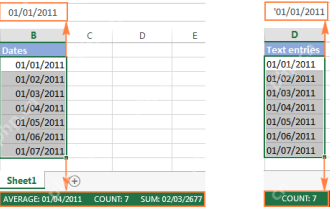 Excel: convert text to date and number to date
May 09, 2025 am 09:36 AM
Excel: convert text to date and number to date
May 09, 2025 am 09:36 AM
This tutorial demonstrates various Excel techniques for converting text and numbers into dates, including both formula-based and non-formula methods. You'll learn to efficiently transform text strings into usable date formats. Often, dates imported
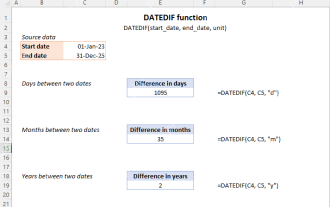 Excel DATEDIF function to get difference between two dates
May 08, 2025 am 10:45 AM
Excel DATEDIF function to get difference between two dates
May 08, 2025 am 10:45 AM
This tutorial provides a concise explanation of Excel's DATEDIF function and offers formula examples for calculating date differences in days, weeks, months, or years. We've previously covered date and time manipulation in Excel, including formattin
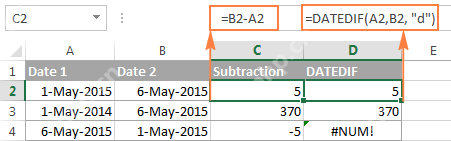 How to add and subtract dates in Excel
May 08, 2025 am 11:36 AM
How to add and subtract dates in Excel
May 08, 2025 am 11:36 AM
In this tutorial, you will find a variety of useful formulas to add and subtract dates in Excel, such as subtracting two dates, adding days, weeks, months and years to a date, and more. If you have been following our tutorials to working










