 Mobile Tutorial
Mobile Tutorial
 Android Phone
Android Phone
 Open Snapchat Directly to Camera, Stories, Chat, and More from Anywhere on Your Pixel — Even the Lock Screen
Open Snapchat Directly to Camera, Stories, Chat, and More from Anywhere on Your Pixel — Even the Lock Screen
Open Snapchat Directly to Camera, Stories, Chat, and More from Anywhere on Your Pixel — Even the Lock Screen
Jun 01, 2025 am 10:09 AMIn Android 12, you can launch the Snapchat app simply by tapping the back of your Pixel phone twice. With the latest Pixel update from Google, this feature has been enhanced, allowing you to access shortcuts directly from the lock screen. This means you're just seconds away from capturing photos, videos, and stories. However, before you can start, you need to set up and configure where you want Snapchat to direct you when opened.
This feature is known as "Quick Tap," and it is available only on the Pixel 4a (5G) and newer Pixel models. Once activated, you can decide what occurs when you double-tap the back of your phone. Options include opening Google Assistant, showing recent apps, playing and pausing media, taking screenshots, viewing notifications, or launching any compatible app. For our purposes, we will focus on opening Snapchat.
- Don't Miss: 11 New Google Pixel Features You Won't Want to Miss
Accessing Gesture Settings
To access the Quick Tap feature, you need to look within your Pixel's gesture preferences. There are several ways to get there:
From the Pixel Launcher:
- Swipe up on the Home screen to bring up All Apps, then type "Quick Tap" in the search bar and select "Quick Tap (System > Gestures)" from the results.
- Swipe up on the Home screen to bring up All Apps, choose "Settings," then navigate to System → Gestures.
- Tap the "Settings" shortcut on a Home screen page if you've added it, then navigate to System → Gestures.
From most areas:
- Swipe down with two fingers from the top edge of the screen (or swipe down twice consecutively), tap the cog icon under the Quick Settings tiles, then navigate to System → Gestures.
- Activate Google Assistant and say "Quick Tap settings."




Enabling Quick Tap
Inside the "Gestures" menu, select the "Quick Tap" option. If the switch isn't already on for "Use Quick Tap," enable it.




Configuring Quick Tap Settings
There are multiple options for Quick Tap, but we are interested in the "Open App" option. However, merely selecting "Open App" won't automatically open Snapchat because you haven't specified which app should respond to the double-tap gesture on the back of your phone. Tap the cog icon next to "Open App."
The Quick Tap settings list all the supported apps that work with the feature. Scroll down until you find Snapchat. If you want Quick Tap to simply open Snapchat, select the dot to the left of the icon, and the function should work once you return to the Quick Tap settings.






Configuring Snapchat's Quick Tap Settings
If you want your Pixel to open to a specific feature in Snapchat, you can configure it within the "Open App" Quick Tap settings. Locate "Snapchat" again and tap the cog icon beside it.
In Snapchat's Quick Tap preferences, choose the action you wish to perform with Snapchat when you double-tap the back of your phone. You can open conversations with friends, check Stories, view the map, or open the camera to take a selfie. After making your selection, exit the Quick Tap settings, and you’re ready to go.

When you initially use the Tap to Snap feature on your Google Pixel 4a (5G), Pixel 5, Pixel 5a, Pixel 6, or Pixel 6 Pro, there should be a prompt in Snapchat asking you to confirm that you want to use Quick Tap with it. Select "Get started," and you're all set.
Don't Miss: 11 New Google Pixel Features You Won't Want to Miss
Cover image via Google/Snapchat; screenshots by Desmond Brown/Gadget Hacks
The above is the detailed content of Open Snapchat Directly to Camera, Stories, Chat, and More from Anywhere on Your Pixel — Even the Lock Screen . For more information, please follow other related articles on the PHP Chinese website!

Hot AI Tools

Undress AI Tool
Undress images for free

Undresser.AI Undress
AI-powered app for creating realistic nude photos

AI Clothes Remover
Online AI tool for removing clothes from photos.

Clothoff.io
AI clothes remover

Video Face Swap
Swap faces in any video effortlessly with our completely free AI face swap tool!

Hot Article

Hot Tools

Notepad++7.3.1
Easy-to-use and free code editor

SublimeText3 Chinese version
Chinese version, very easy to use

Zend Studio 13.0.1
Powerful PHP integrated development environment

Dreamweaver CS6
Visual web development tools

SublimeText3 Mac version
God-level code editing software (SublimeText3)

Hot Topics
 How to Wirelessly Charge Other Devices with Your Pixel 5
Jul 04, 2025 am 09:35 AM
How to Wirelessly Charge Other Devices with Your Pixel 5
Jul 04, 2025 am 09:35 AM
Google opted to remove some of the Pixel 4's more gimmicky features in favor of focusing on core improvements for the Pixel 5. While you may not miss Motion Sense or the Assistant squeeze gesture, you'll definitely appreciate the additional battery c
 7 Must-Know Tricks to Master Your Samsung Galaxy S7
Jul 05, 2025 am 09:29 AM
7 Must-Know Tricks to Master Your Samsung Galaxy S7
Jul 05, 2025 am 09:29 AM
When the Samsung Galaxy S7 and S7 Edge came to market in 2016, they were universally praised as being the pinnacle of Android smartphone design, even topping Consumer Reports' smartphone ratings.Why? Well, for once, we finally had a smartphone, or in
 Here's When Your OnePlus Will Get Android 16 (OxygenOS 16)
Jul 15, 2025 am 01:30 AM
Here's When Your OnePlus Will Get Android 16 (OxygenOS 16)
Jul 15, 2025 am 01:30 AM
Google released the first Android 16 beta in January 2025, packed with changes and countless new features. A similar update is coming soon for your OnePlus phone in the form of OxygenOS 16. With OnePlus busy releasing Android 16 betas, here's what yo
 AT&T Has a New Plan to Prevent SIM Swapping and Fraud
Jul 07, 2025 pm 12:23 PM
AT&T Has a New Plan to Prevent SIM Swapping and Fraud
Jul 07, 2025 pm 12:23 PM
Summary AT&T's new Account Lock feature protects against unauthorized account changes or SIM swapping attacks.
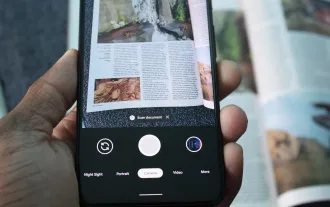 How to Use the Built-in Document Scanner on Your Google Pixel
Jul 03, 2025 am 09:09 AM
How to Use the Built-in Document Scanner on Your Google Pixel
Jul 03, 2025 am 09:09 AM
Document scanning is possible via the Google Drive app, but my brain doesn't think of opening a cloud storage app to scan a document. I usually just open the camera app and take a picture instead — and apparently, I'm not the only one.Google has adde
 Top Tech Deals: AirPods Max, Fire TV Cube, Pixel 8 Pro, and More
Jul 07, 2025 pm 12:26 PM
Top Tech Deals: AirPods Max, Fire TV Cube, Pixel 8 Pro, and More
Jul 07, 2025 pm 12:26 PM
Summer is officially here, bringing with it warmer weather, outdoor adventures, and plenty of deals and discounts. With the upcoming holiday weekend, we've found some amazing offers you'll love—like Samsung's 85-inch TV at a $1,300 discount, $400 off
 How to Play Any Nintendo DS Game on Your Samsung Galaxy S3
Jul 07, 2025 am 09:11 AM
How to Play Any Nintendo DS Game on Your Samsung Galaxy S3
Jul 07, 2025 am 09:11 AM
If you actually had to look up what "DS" stands for in Nintendo DS, that probably means you weren't a huge fan of the portable game system. To be honest, I never was. It's fairly bulky and has two tiny displays.Despite my dislike for the DS
 How to Get Faster PIN-Unlock on Your Samsung Galaxy S4 by Removing the 'OK' Step
Jul 06, 2025 am 09:11 AM
How to Get Faster PIN-Unlock on Your Samsung Galaxy S4 by Removing the 'OK' Step
Jul 06, 2025 am 09:11 AM
If you've had the chance to use both an iOS and Android device, you might have noticed a small difference in their PIN unlock screens. On Android, you need to press "OK" after entering your PIN, while on iOS, the screen unlocks automaticall





