Hear Conversations Better with Pixel's Updated Sound Amplifier
Jun 01, 2025 am 09:22 AMIf you've ever found yourself in a loud, crowded setting where raising your voice was necessary to be heard, you're familiar with the challenge. The latest Pixel update offers relief through the Sound Amplifier app's new Conversation-focused tool.
Sound Amplifier, available for some time now, enhances specific sounds in your surroundings by amplifying what your Pixel's microphone picks up. It can also boost audio coming directly from your phone. Note that it requires headphones—either wired or Bluetooth—to function properly.
- Don't Miss: 11 New Google Pixel Features You Won't Want to Miss
This tool is particularly useful in noisy areas, allowing you to focus on the speaker or audio you're targeting. It's especially beneficial for those with hearing difficulties and creative applications like clearer audio recording.
The new "Conversation mode" launched with the Dec. 6 Android 12 update (SQ1A.211205.008) for Pixels, including models from Pixel 3 to the upcoming Pixel 6a. This mode lets you concentrate on a specific speaker while minimizing background noise, enhancing speech clarity.
If you're familiar with Sound Amplifier, you can proceed directly to Step 7 for Conversation mode details.
Ways to Open Sound Amplifier
You can access Sound Amplifier instantly on your Pixel without prior activation. However, it won’t appear in the All Apps drawer. Instead, you can ask Google Assistant to “Open Sound Amplifier,” open it from its Play Store page, or via the Settings app. For quicker access, consider adding a shortcut using the floating accessibility button or the app icon in All Apps.
Open the Sound Amplifier Settings
Navigate to Settings > Accessibility > Sound Amplifier under the Audio section. Alternatively, ask Google Assistant to “Open Sound Amplifier settings.”




Add the Sound Amplifier Accessibility Button (Optional)
For easy access, toggle on “Sound Amplifier shortcut” in the settings. A small button with the Sound Amplifier icon will appear on your screen. You can drag it to the edge when not needed. Customize its appearance under Accessibility shortcuts.




Add the Sound Amplifier Icon to All Apps (Optional)
Alternatively, add the Sound Amplifier icon to All Apps for quick access. Open Sound Amplifier, tap the vertical ellipsis, and select “Show icon in the app list.” Swipe up on the Home screen to locate it.






Connect a Pair of Headphones
Before using Sound Amplifier, connect headphones—wired or wireless. Not all Pixel models have headphone jacks; USB Type-C to 3.5mm adapters are available for certain models.
Amplify Sounds, Including Conversations
Start Sound Amplifier, select privacy permissions, and point your phone’s microphone toward the desired sound. Use the color ring around the pause button to confirm amplification. To focus on conversations, aim the microphone at the speaker or use a headset mic or external microphone.




Adjust Amplified Sound Quality (Optional)
Fine-tune sound quality under the “Sound” tab. Boost overall volume and tweak clarity. For shared listening, enable “Adjust ears separately” for individual ear adjustments.






Join the Conversation Mode Beta (Optional)
Conversation mode, available in the latest Pixel update, filters noise and amplifies speech. Sign up for the beta to experience this feature.

GoogleConversation mode is still in beta, so expect updates. Stay tuned for enhancements.
Don't Miss: 11 New Google Pixel Features You Won't Want to Miss
Cover photo and screenshots by Justin Meyers/Gadget Hacks
The above is the detailed content of Hear Conversations Better with Pixel's Updated Sound Amplifier . For more information, please follow other related articles on the PHP Chinese website!

Hot AI Tools

Undress AI Tool
Undress images for free

Undresser.AI Undress
AI-powered app for creating realistic nude photos

AI Clothes Remover
Online AI tool for removing clothes from photos.

Clothoff.io
AI clothes remover

Video Face Swap
Swap faces in any video effortlessly with our completely free AI face swap tool!

Hot Article

Hot Tools

Notepad++7.3.1
Easy-to-use and free code editor

SublimeText3 Chinese version
Chinese version, very easy to use

Zend Studio 13.0.1
Powerful PHP integrated development environment

Dreamweaver CS6
Visual web development tools

SublimeText3 Mac version
God-level code editing software (SublimeText3)

Hot Topics
 How to Wirelessly Charge Other Devices with Your Pixel 5
Jul 04, 2025 am 09:35 AM
How to Wirelessly Charge Other Devices with Your Pixel 5
Jul 04, 2025 am 09:35 AM
Google opted to remove some of the Pixel 4's more gimmicky features in favor of focusing on core improvements for the Pixel 5. While you may not miss Motion Sense or the Assistant squeeze gesture, you'll definitely appreciate the additional battery c
 7 Must-Know Tricks to Master Your Samsung Galaxy S7
Jul 05, 2025 am 09:29 AM
7 Must-Know Tricks to Master Your Samsung Galaxy S7
Jul 05, 2025 am 09:29 AM
When the Samsung Galaxy S7 and S7 Edge came to market in 2016, they were universally praised as being the pinnacle of Android smartphone design, even topping Consumer Reports' smartphone ratings.Why? Well, for once, we finally had a smartphone, or in
 Here's When Your OnePlus Will Get Android 16 (OxygenOS 16)
Jul 15, 2025 am 01:30 AM
Here's When Your OnePlus Will Get Android 16 (OxygenOS 16)
Jul 15, 2025 am 01:30 AM
Google released the first Android 16 beta in January 2025, packed with changes and countless new features. A similar update is coming soon for your OnePlus phone in the form of OxygenOS 16. With OnePlus busy releasing Android 16 betas, here's what yo
 AT&T Has a New Plan to Prevent SIM Swapping and Fraud
Jul 07, 2025 pm 12:23 PM
AT&T Has a New Plan to Prevent SIM Swapping and Fraud
Jul 07, 2025 pm 12:23 PM
Summary AT&T's new Account Lock feature protects against unauthorized account changes or SIM swapping attacks.
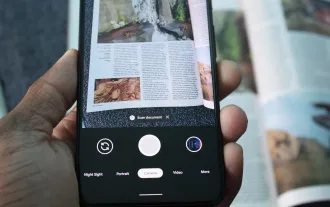 How to Use the Built-in Document Scanner on Your Google Pixel
Jul 03, 2025 am 09:09 AM
How to Use the Built-in Document Scanner on Your Google Pixel
Jul 03, 2025 am 09:09 AM
Document scanning is possible via the Google Drive app, but my brain doesn't think of opening a cloud storage app to scan a document. I usually just open the camera app and take a picture instead — and apparently, I'm not the only one.Google has adde
 Top Tech Deals: AirPods Max, Fire TV Cube, Pixel 8 Pro, and More
Jul 07, 2025 pm 12:26 PM
Top Tech Deals: AirPods Max, Fire TV Cube, Pixel 8 Pro, and More
Jul 07, 2025 pm 12:26 PM
Summer is officially here, bringing with it warmer weather, outdoor adventures, and plenty of deals and discounts. With the upcoming holiday weekend, we've found some amazing offers you'll love—like Samsung's 85-inch TV at a $1,300 discount, $400 off
 How to Play Any Nintendo DS Game on Your Samsung Galaxy S3
Jul 07, 2025 am 09:11 AM
How to Play Any Nintendo DS Game on Your Samsung Galaxy S3
Jul 07, 2025 am 09:11 AM
If you actually had to look up what "DS" stands for in Nintendo DS, that probably means you weren't a huge fan of the portable game system. To be honest, I never was. It's fairly bulky and has two tiny displays.Despite my dislike for the DS
 How to Get Faster PIN-Unlock on Your Samsung Galaxy S4 by Removing the 'OK' Step
Jul 06, 2025 am 09:11 AM
How to Get Faster PIN-Unlock on Your Samsung Galaxy S4 by Removing the 'OK' Step
Jul 06, 2025 am 09:11 AM
If you've had the chance to use both an iOS and Android device, you might have noticed a small difference in their PIN unlock screens. On Android, you need to press "OK" after entering your PIN, while on iOS, the screen unlocks automaticall






