 Computer Tutorials
Computer Tutorials
 Computer Knowledge
Computer Knowledge
 How to Remove the Widgets Icon from Windows 11 Taskbar? (3 Ways)
How to Remove the Widgets Icon from Windows 11 Taskbar? (3 Ways)
How to Remove the Widgets Icon from Windows 11 Taskbar? (3 Ways)
May 29, 2025 am 12:02 AM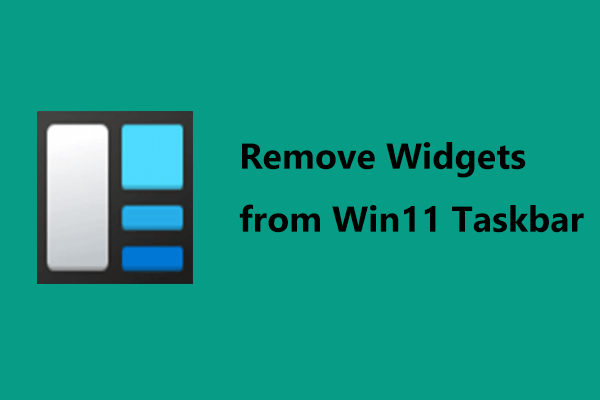
You might consider disabling Widgets in Windows 11 if they don't interest you. How can you eliminate Widgets from the Windows 11 Taskbar? It's quite straightforward, and you can follow the three methods outlined in this article on the MiniTool site to remove them.
If you've conducted a Windows 11 compatibility check and confirmed that this new operating system will run on your PC, you might opt to upgrade from Windows 10 to Windows 11 to enjoy a fresh user experience.
In Windows 11, you'll notice its revamped Taskbar, Start Menu, Settings, and more. Additionally, there's a Widgets icon on the Taskbar. Through Widgets, you can swiftly access information about wealth, sports, news, stocks, and more. You can also personalize the Widgets menu to display only the widgets you prefer.
Nevertheless, this feature occupies considerable screen space (on the left side), which could be inconvenient for some users, such as causing obstructions. Furthermore, widgets are fixed in place and cannot be resized, which can be bothersome. Moreover, you might encounter issues with Widgets not functioning, like blank Widgets or Widgets not loading.
If you wish to eliminate the Widgets icon from the Windows 11 Taskbar, you can attempt several methods to remove or disable it.
How to Remove Widgets from the Windows 11 Taskbar
By default, the Widgets feature is enabled in the Taskbar, but you can disable it at any time. Let’s go through the step-by-step instructions below.
Disable Widgets in Windows 11 via Taskbar
This is the easiest approach. Simply right-click on the Widgets icon on the Windows 11 Taskbar and select Unpin from taskbar. This action will remove the Windows 11 Widgets.

Remove Widgets from the Taskbar in Windows 11
Besides removing this feature via the context menu, you can achieve the same result by navigating to Windows Settings.
- Press Win I to open the Settings app. Alternatively, you can open Settings in other ways, as detailed in this post – Windows 11 New Settings: How to Open it? | How to Use It.
- Click Personalization from the left sidebar.
- Head to the Taskbar section, locate Widget, and toggle it off.

Alternatively, you can right-click any empty area on the Taskbar and choose Taskbar settings. Then, proceed with step 3 in this method to easily disable Widgets in Windows 11.
Remove Widgets from Windows 11 Taskbar via Registry Editor
Here’s another way to remove Widgets—using the Registry Editor. Generally, this method isn’t necessary, but you can make adjustments in the Windows Registry only if the previous two methods fail to work for some reason.
- Open the Run dialog by pressing Win R. (Related article: 6 Ways – How to Open Run Command Windows 11/10.)
- Type regedit into the Open field and press Enter to launch the Registry Editor.
- Navigate to the path: HKEY_CURRENT_USER\Software\Microsoft\Windows\CurrentVersion\Explorer\Advanced. You can also copy and paste this path into the address bar in the Registry Editor.
- Find TaskbarDa, double-click it, and set its value data to 0 to hide the Widgets icon. To display the icon again, change the value to 1.

Final Thoughts
How to remove Widgets from the Windows 11 Taskbar? After reading this article, you now know three simple methods, so give them a try if you need to disable this icon. If you have any suggestions, share them by leaving a comment below.
The above is the detailed content of How to Remove the Widgets Icon from Windows 11 Taskbar? (3 Ways). For more information, please follow other related articles on the PHP Chinese website!

Hot AI Tools

Undress AI Tool
Undress images for free

Undresser.AI Undress
AI-powered app for creating realistic nude photos

AI Clothes Remover
Online AI tool for removing clothes from photos.

Clothoff.io
AI clothes remover

Video Face Swap
Swap faces in any video effortlessly with our completely free AI face swap tool!

Hot Article

Hot Tools

Notepad++7.3.1
Easy-to-use and free code editor

SublimeText3 Chinese version
Chinese version, very easy to use

Zend Studio 13.0.1
Powerful PHP integrated development environment

Dreamweaver CS6
Visual web development tools

SublimeText3 Mac version
God-level code editing software (SublimeText3)

Hot Topics
 Google Translate Picture | Translate Text in Images - MiniTool
Jul 12, 2025 am 12:57 AM
Google Translate Picture | Translate Text in Images - MiniTool
Jul 12, 2025 am 12:57 AM
This Google translate picture guide shows you how to translate text from an image. If you are looking for more computer tips and solutions, you can visit php.cn Software official website where you can also find some useful computer tools like php.cn
 How to Install Device Drivers Manually on Windows 11/10? - MiniTool
Jul 06, 2025 am 12:15 AM
How to Install Device Drivers Manually on Windows 11/10? - MiniTool
Jul 06, 2025 am 12:15 AM
If your Windows 11/10 computer doesn’t automatically the latest versions of device drivers, you will need to manually install them. In this post, php.cn Software will show you 3 different methods to manually install drivers on your device.
 How to Amplify/Boost/Increase Microphone Volume Windows 11? - MiniTool
Jul 06, 2025 am 12:27 AM
How to Amplify/Boost/Increase Microphone Volume Windows 11? - MiniTool
Jul 06, 2025 am 12:27 AM
This post delivered by php.cn official web page introduces three methods to improve microphone volume and boost its performance, in Control Panel, via Settings, and by Device Manager. Read the below content to view details.
 How to Open and Run dxdiag.exe on Windows 10/11
Jul 06, 2025 am 12:23 AM
How to Open and Run dxdiag.exe on Windows 10/11
Jul 06, 2025 am 12:23 AM
This post includes answers for what is dxdiag, how to run dxdiag in Windows 10/11, DirectX Diagnostic Tool’s main functions, and how to update dxdiag.exe driver. php.cn Software also provides many other computer tips and solutions for users. You can
 what is an operating system
Jul 11, 2025 am 03:16 AM
what is an operating system
Jul 11, 2025 am 03:16 AM
The operating system is the basic software for managing hardware resources, running programs, and providing user interaction interfaces. It coordinates the relationship between hardware and software and is responsible for memory allocation, device scheduling, file management and multitasking. Common systems include Windows (suitable for office and gaming), macOS (Apple devices, suitable for creative work), Linux (open source, suitable for developers), and Android/iOS (mobile device system). The choice of ordinary users depends on the usage scenario, such as software compatibility, security and customization requirements. How to view system information: Use winver command for Windows, click on the machine for macOS, use terminal commands for Linux, and find the phone in settings. The operating system is the underlying tool for daily use,
 Best Ways to Fix Windows 11/10 Control Panel Not Opening!
Jul 08, 2025 am 12:01 AM
Best Ways to Fix Windows 11/10 Control Panel Not Opening!
Jul 08, 2025 am 12:01 AM
Have you ever wanted to adjust computer settings to fix some issues but suffered from Control Panel not opening? There is nothing more frustrating than this app not turning on, stopping you from viewing and changing system settings. In this post, mul
 What Is Dell Digital Locker? How to Log in and Use It on Dell PC? - MiniTool
Jul 07, 2025 am 12:28 AM
What Is Dell Digital Locker? How to Log in and Use It on Dell PC? - MiniTool
Jul 07, 2025 am 12:28 AM
What is Dell Digital Locker? How to log into Dell Digital Locker? This post from php.cn provides answers. Besides, you can know how to use your Dell Digital Locker to find software products included with your Dell computer.
 How to Open Windows 11 Computer Management Console in 7 Ways? - MiniTool
Jul 09, 2025 am 12:18 AM
How to Open Windows 11 Computer Management Console in 7 Ways? - MiniTool
Jul 09, 2025 am 12:18 AM
This essay summarized by php.cn Software mainly teaches you how to open Windows 11 Computer Management with Windows Search, Quick Link menu, Run dialog, command prompt, PowerShell, File Explorer, Control Panel, as well as a desktop shortcut.





