 System Tutorial
System Tutorial
 Windows Series
Windows Series
 Instructions for using the Storm Activation Tool, successfully activate the Windows system
Instructions for using the Storm Activation Tool, successfully activate the Windows system
Instructions for using the Storm Activation Tool, successfully activate the Windows system
May 22, 2025 pm 07:45 PMStorm Activation Tool is a convenient activation tool for all 32-bit and 64-bit Windows systems and Office office software. It is small in size and easy to use. So, how to use the Storm Activation Tool? Today, the editor will introduce it in detail.
How to use Storm Activation Tool?
- Start the "Storm One-click Permanent Activation Tool" installed on the computer, and its interface is shown in the figure below:
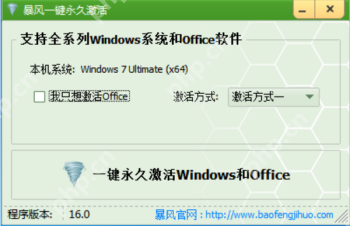
- To avoid failure during activation, please first close the antivirus software on your computer, and then click the "Only Activate Windows and Office with one click" button, as shown in the following figure:
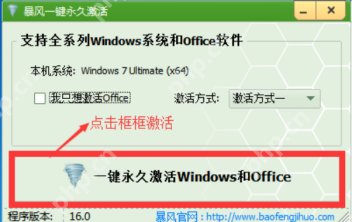
- The tool begins to activate, and the activation process will last for a few minutes. Please wait patiently, as shown in the figure below:
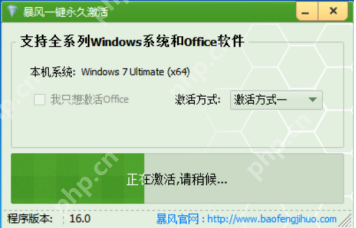
- After the activation is successful, click the "OK" button in the pop-up interface, and the computer will automatically restart, as shown in the figure below:
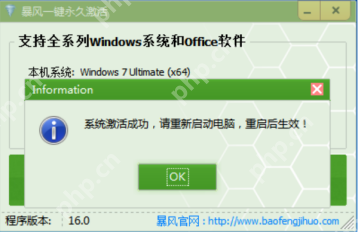
- After restarting the computer, click "My Computer" and select "Properties" to see that the Windows Ultimate 64-bit operating system has been successfully activated, as shown in the figure below:
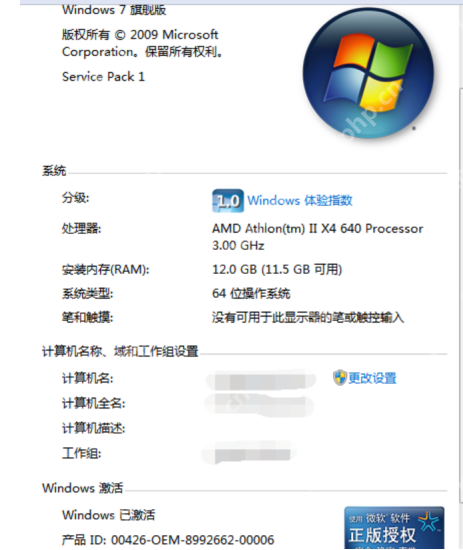
The above is a detailed guide on how to use the Storm Activation Tool. The operation is very simple and you can try it. For more interesting tutorial information, please stay tuned to our website.
The above is the detailed content of Instructions for using the Storm Activation Tool, successfully activate the Windows system. For more information, please follow other related articles on the PHP Chinese website!

Hot AI Tools

Undress AI Tool
Undress images for free

Undresser.AI Undress
AI-powered app for creating realistic nude photos

AI Clothes Remover
Online AI tool for removing clothes from photos.

Clothoff.io
AI clothes remover

Video Face Swap
Swap faces in any video effortlessly with our completely free AI face swap tool!

Hot Article

Hot Tools

Notepad++7.3.1
Easy-to-use and free code editor

SublimeText3 Chinese version
Chinese version, very easy to use

Zend Studio 13.0.1
Powerful PHP integrated development environment

Dreamweaver CS6
Visual web development tools

SublimeText3 Mac version
God-level code editing software (SublimeText3)
 How to enable Hyper-V in Windows
Aug 04, 2025 am 12:53 AM
How to enable Hyper-V in Windows
Aug 04, 2025 am 12:53 AM
Hyper-VcanbeenabledonWindowsPro,Enterprise,orEducationeditionsbymeetingsystemrequirementsincluding64-bitCPUwithSLAT,VMMonitorModeExtension,BIOS/UEFIvirtualizationenabled,andatleast4GBRAM.2.EnableHyper-VviaWindowsFeaturesbyopeningoptionalfeatures,chec
 How to solve touchpad not working issues on Windows?
Aug 05, 2025 am 09:21 AM
How to solve touchpad not working issues on Windows?
Aug 05, 2025 am 09:21 AM
Checkifthetouchpadisdisabledbyusingthefunctionkey(Fn F6/F9/F12),adedicatedtogglebutton,orensuringit’sturnedoninSettings>Devices>Touchpad,andunplugexternalmice.2.UpdateorreinstallthetouchpaddriverviaDeviceManagerbyselectingUpdatedriverorUninstal
 How to restore the original system font in Windows
Aug 04, 2025 am 08:46 AM
How to restore the original system font in Windows
Aug 04, 2025 am 08:46 AM
To restore Windows system fonts, please first check whether you have modified the font using a third-party tool. If so, reset the "Restore Default" option of the tool; if no tool is available, you can manually locate HKEY_LOCAL_MACHINE\SOFTWARE\Microsoft\WindowsNT\CurrentVersion\Fonts through the registry editor to ensure that the font value of SegoeUI is correctly pointed to segoeui.ttf and other files, and back up the registry if necessary; then run the command prompt as an administrator and execute the sfc/scannow command to repair the system files; finally go to Settings → Personalization → Theme, and select Windows to light it by default.
 How to fix a '0x800f0954' error when installing optional features in Windows
Aug 05, 2025 am 09:30 AM
How to fix a '0x800f0954' error when installing optional features in Windows
Aug 05, 2025 am 09:30 AM
First, run Windows Update troubleshooter to automatically repair common problems, 1. Run Windows Update troubleshooter; 2. Check network connection and proxy settings to ensure that you can access the Windows Update Server; 3. Use DISM command to repair component storage, and specify the local Windows ISO source if necessary; 4. Manually specify the ISO source path when installing optional functions through PowerShell; 5. Reset Windows Update component services and clear cache; 6. Run sfc/scannow and chkdsk to check system and disk errors; finally ensure that the system is updated to the latest and use official ISO first to solve the problem of missing files, and in most cases, you can successfully repair 0x800f0954 errors
 How to check for memory problems in Windows
Aug 04, 2025 am 06:23 AM
How to check for memory problems in Windows
Aug 04, 2025 am 06:23 AM
StartwithWindowsMemoryDiagnosticbyrunningmdsched.exetocheckforRAMissueseitherimmediatelyoratnextboot,thenreviewresultsinEventViewerunderWindowsLogs>SystemforMemoryDiagnostics-Results.2.UseTaskManager(Ctrl Shift Esc)tochecktotalandcurrentmemoryusag
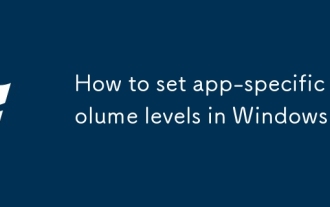 How to set app-specific volume levels in Windows
Aug 04, 2025 pm 02:36 PM
How to set app-specific volume levels in Windows
Aug 04, 2025 pm 02:36 PM
OpenVolumeMixerbyright-clickingthetaskbarspeakericonandselecting"OpenVolumemixer"toseeindividualappvolumesliders.2.Adjusteachapp’svolumeindependentlybydraggingitsslider,ensuringtheappisactivelyplayingaudiotoappear.3.Alternatively,gotoSettin
 How to install phpMyAdmin on Windows
Aug 04, 2025 am 08:02 AM
How to install phpMyAdmin on Windows
Aug 04, 2025 am 08:02 AM
InstallXAMPPtosetupApache,PHP,andMySQLeasily;2.DownloadphpMyAdminandextractittoC:\xampp\htdocs\phpmyadmin;3.Renameconfig.sample.inc.phptoconfig.inc.phpandsetauth_typeto'config'or'cookie'withappropriatecredentials;4.StartApacheandMySQLviaXAMPPControlP
 How to configure DNS client settings in Windows
Aug 04, 2025 am 08:10 AM
How to configure DNS client settings in Windows
Aug 04, 2025 am 08:10 AM
Open the network adapter settings: Press Windows R, enter ncpa.cpl, right-click the current connection selection properties; 2. Configure TCP/IPv4DNS: Select "Use the following DNS server address", enter the preferred and alternate DNS (such as 8.8.8.8 and 8.8.4.4), check the verification settings when exit, and click OK; 3. Optional command line configuration: Use the PowerShell command Set-DnsClientServerAddress or netsh to set DNS; 4. Clear the DNS cache: Run the command prompt as an administrator and execute ipconfig/flushdns. No restart is required after the change, the settings take effect immediately, suitable for speed improvement,





