How to use IE mode in Microsoft Edge browser
By default, Windows 10 comes with Edge as well as Internet Explorer browser applications. Therefore, you can open old websites in Internet Explorer if you need them. However, Microsoft officially terminated support for Internet Explorer, and the application is no longer available in Windows 11. Unfortunately, many organizations and individuals continue to rely on websites that run only in IE and not on Edge or other modern browsers. The good part is that Edge comes with Internet Explorer support mode in Windows 11, so you can use it to access incompatible websites.
Requires Internet Explorer
At this point, you may be looking to use Internet Explorer for two reasons.
- You have an old website that can only run in IE, which you need to access in Windows 11.
- You are testing or migrating your website from IE to Edge and want to check that all features in Edge are functioning properly (in Windows 10 or Windows 11).
If you are in one of the above situations, Microsoft provides you with the latest Edge browser in Windows 11.
Enable IE mode in Edge
First, you must enable IE mode in Edge so that the website can be accessed in compatible mode.
- Launch Edge and press Alt F or click the three dots "Settings and More" icon displayed in the upper right corner of your browser.
- Select the Settings option from the menu to open the Edge Settings page.
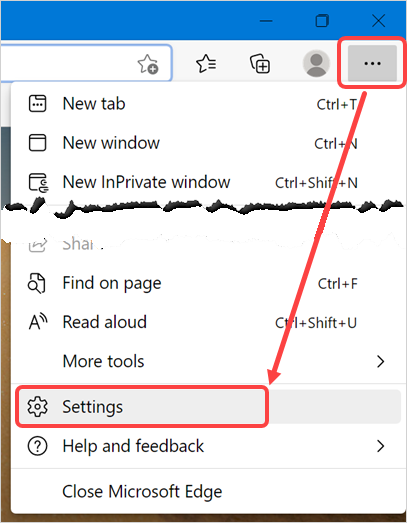
- If you are using Windows 10, click the drop-down menu of the "Let Internet Explorer open a site in Microsoft Edge" option. Select Always (Recommended) to force all websites to open using Edge.
- The above options are not useful in Windows 11 because the IE application will not be available. Therefore, click the drop-down menu for "Allow site reloading in Internet Explorer mode" and select the "Allow" option.
- You will now see a Restart button and click it to restart Edge for the changes to take effect.
- Allowing a site to open in IE mode will enable an option in Edge so that you can manually reload incompatible pages. However, each reload may take some time, and you can force Edge to open in compatibility mode by adding a site under the Internet Explorer Mode Page. Click the Add button and enter the URL you want to open in IE compatibility mode.
- Edge will retain the entry for 30 days and force it to open in IE mode until that time. After that, if you want to force Edge to open the page in IE mode, you need to add the page again. If you have completed testing and are ready to move to the Edge version of the site, you can also delete the page at any time.
Using IE Compatibility Mode in Edge
Now that you have enabled IE mode in Edge, let's see how it works.
Manually reload in IE mode
If no forced site is added in IE mode, the page needs to be reloaded manually.
- Open the site you want to check in IE mode.
- Press Alt F and select the option Reload in Internet Explorer Mode.
- Edge reloads the page in IE mode and displays a toolbar indicating that the page is loaded in compatible mode.
- Click Show in Toolbar to add an IE mode icon to the right of the address bar. You can toggle this icon to reload the page in your favorite IE or Edge ads.
- You can also see an IE icon at the beginning of the address bar. If needed, click it and select "Next time to open the page in Internet Explorer mode" to add the page to the IE mode list in settings.
- Finally, click the Settings and More option (Alt F) and select Exit Internet Explorer Mode to reload the page in Edge.
- If you like the IE mode icon next to the address bar instead of selecting an option from the menu, you can enable it in the Edge Settings page. Go to Edge://Settings/Appearance URL and enable the "Internet Explorer Mode Button" option.
Alternatively, right-click the IE mode icon next to the address bar and select Hide from toolbar to remove it from visibility.
Open the page directly in IE mode
The pages you add in the IE mode list in settings will automatically open in IE mode until the entry expires. All other options work similarly to manually reloading the page, as mentioned above.
Things to note
- When you use an organizational network controlled by Group Policy, you may see the settings appear grayed out.
- Additionally, the above settings are only available for Windows Edge versions and are not available for Edge for Mac versions.
- We have explained this article with the latest Edge with Chromium version in Windows 11.
Recommended: How to Fix HTTP ERROR 431 in Windows Chrome
?


























