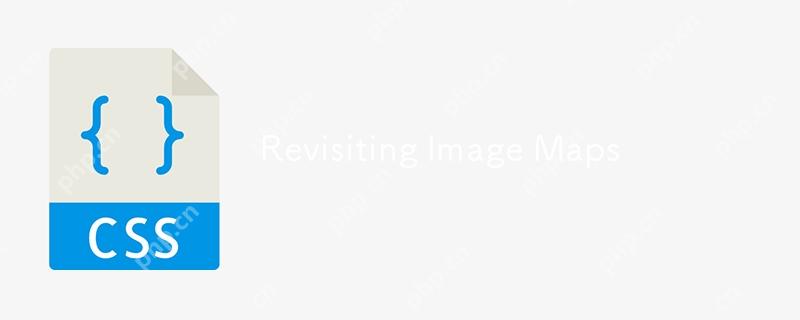
I mentioned last time that I’ve been working on a new website for Emmy-award-winning game composer Mike Worth. He hired me to create a highly graphical design that showcases his work.
Mike loves ’90s animation, particularly Disney’s Duck Tales and other animated series. He challenged me to find a way to incorporate their retro ’90s style into his design without making it a pastiche. But that wasn’t my only challenge. I also needed to achieve that ’90s feel by using up-to-the-minute code to maintain accessibility, performance, responsiveness, and semantics.
Designing for Mike was like a trip back to when mainstream website design seemed more spontaneous and less governed by conventions and best practices. Some people describe these designs as “whimsical”:
adjective
- spontaneously fanciful or playful
- given to whims; capricious
- quaint, unusual, or fantastic
— Collins English Dictionary
But I’m not so sure that’s entirely accurate. “Playful?” Definitely. “Fanciful?” Possibly. But “fantastic?” That depends. “Whimsy” sounds superfluous, so I call it “expressive” instead.
Studying design from way back, I remembered how websites often included graphics that combined branding, content, and navigation. Pretty much every reference to web design in the ’90s — when I designed my first website — talks about Warner Brothers’ Space Jam from 1996.
So, I’m not going to do that.
Brands like Nintendo used their home pages to direct people to their content while making branded visual statements. Cheestrings combined graphics with navigation, making me wonder why we don’t see designs like this today. Goosebumps typified this approach, combining cartoon illustrations with brightly colored shapes into a functional and visually rich banner, proving that being useful doesn’t mean being boring.
In the ’90s, when I developed graphics for websites like these, I either sliced them up and put their parts in tables or used mostly forgotten image maps.
A brief overview of properties and values
Let’s run through a quick refresher. Image maps date all the way back to HTML 3.2, where, first, server-side maps and then client-side maps defined clickable regions over an image using map and area elements. They were popular for graphics, maps, and navigation, but their use declined with the rise of CSS, SVG, and JavaScript.
<map name="projects"> ... </map>
That
<img src="/static/imghw/default1.png" data-src="projects.svg" class="lazy" usemap="#projects" ... alt="Revisiting Image Maps" >
Those elements can have separate href and alt attributes and can be enhanced with ARIA to improve accessibility:
<map name="projects"> <area href="" alt=""> ... </map>
The shape attribute specifies an area’s shape. It can be a primitive circle or rect or a polygon defined by a set of absolute x and y coordinates:
<area shape="circle" coords="..." ...> <area shape="rect" coords="..." ...> <area shape="poly" coords="..." ...>
Despite their age, image maps still offer plenty of benefits. They’re lightweight and need (almost) no JavaScript. More on that in just a minute. They’re accessible and semantic when used with alt, ARIA, and title attributes. Despite being from a different era, even modern mobile browsers support image maps.
My design for Mike Worth includes several graphic navigation elements, which made me wonder if image maps might still be an appropriate solution.
Image maps in action
Mike wants his website to showcase his past work and the projects he’d like to do. To make this aspect of his design discoverable and fun, I created a map for people to explore by pressing on areas of the map to open modals. This map contains numbered circles, and pressing one pops up its modal.
My first thought was to embed anchors into the external map SVG:
<img src="/static/imghw/default1.png" data-src="projects.svg" class="lazy" alt="Revisiting Image Maps">
<svg ...>
...
<a href="...">
<circle cx="35" cy="35" r="35" fill="#941B2F"></circle>
<path fill="#FFF" d="..."></path>
</a>
</svg>
This approach is problematic. Those anchors are only active when SVG is inline and don’t work with an  element. But image maps work perfectly, even though specifying their coordinates can be laborious. Fortunately, plenty of tools are available, which make defining coordinates less tedious. Upload an image, choose shape types, draw the shapes, and copy the markup:
element. But image maps work perfectly, even though specifying their coordinates can be laborious. Fortunately, plenty of tools are available, which make defining coordinates less tedious. Upload an image, choose shape types, draw the shapes, and copy the markup:
<img src="/static/imghw/default1.png" data-src="projects.svg" class="lazy" usemap="#projects-map.svg" alt="Revisiting Image Maps" > <map name="projects-map.svg"> <area href="" alt="" coords="..." shape="circle"> <area href="" alt="" coords="..." shape="circle"> ... </map>
Image maps work well when images are fixed sizes, but flexible images present a problem because map coordinates are absolute, not relative to an image’s dimensions. Making image maps responsive needs a little JavaScript to recalculate those coordinates when the image changes size:
function resizeMap() {
const image = document.getElementById("projects");
const map = document.querySelector("map[name='projects-map']");
if (!image || !map || !image.naturalWidth) return;
const scale = image.clientWidth / image.naturalWidth;
map.querySelectorAll("area").forEach(area => {
if (!area.dataset.originalCoords) {
area.dataset.originalCoords = area.getAttribute("coords");
}
const scaledCoords = area.dataset.originalCoords
.split(",")
.map(coord => Math.round(coord * scale))
.join(",");
area.setAttribute("coords", scaledCoords);
});
}
["load", "resize"].forEach(event =>
window.addEventListener(event, resizeMap)
);
I still wasn’t happy with this implementation as I wanted someone to be able to press on much larger map areas, not just the numbered circles.
Every
<svg width="1024" height="1024"> <path fill="#BFBFBF" d="…"></path> </svg>
On the other hand, a map’s coordinates are absolute to the top-left of an image, so
<map> <area href="" shape="poly" coords="..."> <area href="" shape="poly" coords="..."> <area href="" shape="poly" coords="..."> ... </map>
More issues with image maps
Image maps are hard-coded and time-consuming to create without tools. Even with tools for generating image maps, converting paths to points, and then recalculating them using JavaScript, they could be challenging to maintain at scale.
elements aren’t visible, and except for a change in the cursor, they provide no visual feedback when someone hovers over or presses a link. Plus, there’s no easy way to add animations or interaction effects.
But the deal-breaker for me was that an image map’s pixel-based values are unresponsive by default. So, what might be an alternative solution for implementing my map using CSS, HTML, and SVG?
Anchors positioned absolutely over my map wouldn’t solve the pixel-based positioning problem or give me the irregular-shaped clickable areas I wanted. Anchors within an external SVG wouldn’t work either.
But the solution was staring me in the face. I realized I needed to:
- Create a new SVG path for each clickable area.
- Make those paths invisible.
- Wrap each path inside an anchor.
- Place the anchors below other elements at the end of my SVG source.
- Replace that external file with inline SVG.
I created a set of six much larger paths which define the clickable areas, each with its own fill to match its numbered circle. I placed each anchor at the end of my SVG source:
<svg viewbox="0 0 1024 1024">
<!-- Visible content -->
<g>...</g>
<!-- Clickable areas -->`
<g>`
<a href="..."><path fill="#B48F4C" d="..."></path></a>`
<a href="..."><path fill="#6FA676" d="..."></path></a>`
<a href="..."><path fill="#30201D" d="..."></path></a>`
...
</g>
</svg>
Then, I reduced those anchors’ opacity to 0 and added a short transition to their full-opacity hover state:
#links a {
opacity: 0;
transition: all .25s ease-in-out;
}
#links a:hover {
opacity: 1;
}
While using an image map’s sadly provides no visual feedback, embedded anchors and their content can respond to someone’s action, hint at what’s to come, and add detail and depth to a design.
I might add gloss to those numbered circles to be consistent with the branding I’ve designed for Mike. Or, I could include images, titles, or other content to preview the pop-up modals:
<g>
<a href="%E2%80%A6">
<path fill="#B48F4C" d="..."></path>
<image href="..." ...></image>
</a>
</g>
Try it for yourself:
Expressive design, modern techniques
Designing Mike Worth’s website gave me a chance to blend expressive design with modern development techniques, and revisiting image maps reminded me just how important a tool image maps were during the period Mike loves so much.
Ultimately, image maps weren’t the right tool for Mike’s website. But exploring them helped me understand what I really needed: a way to recapture the expressiveness and personality of ’90s website design using modern techniques that are accessible, lightweight, responsive, and semantic. That’s what design’s about: choosing the right tool for a job, even if that sometimes means looking back to move forward.
Biography: Andy Clarke
Often referred to as one of the pioneers of web design, Andy Clarke has been instrumental in pushing the boundaries of web design and is known for his creative and visually stunning designs. His work has inspired countless designers to explore the full potential of product and website design.
Andy’s written several industry-leading books, including Transcending CSS, Hardboiled Web Design, and Art Direction for the Web. He’s also worked with businesses of all sizes and industries to achieve their goals through design.
Visit Andy’s studio, Stuff & Nonsense, and check out his Contract Killer, the popular web design contract template trusted by thousands of web designers and developers.
The above is the detailed content of Revisiting Image Maps. For more information, please follow other related articles on the PHP Chinese website!

Hot AI Tools

Undress AI Tool
Undress images for free

Undresser.AI Undress
AI-powered app for creating realistic nude photos

AI Clothes Remover
Online AI tool for removing clothes from photos.

Clothoff.io
AI clothes remover

Video Face Swap
Swap faces in any video effortlessly with our completely free AI face swap tool!

Hot Article

Hot Tools

Notepad++7.3.1
Easy-to-use and free code editor

SublimeText3 Chinese version
Chinese version, very easy to use

Zend Studio 13.0.1
Powerful PHP integrated development environment

Dreamweaver CS6
Visual web development tools

SublimeText3 Mac version
God-level code editing software (SublimeText3)
 CSS tutorial for creating loading spinners and animations
Jul 07, 2025 am 12:07 AM
CSS tutorial for creating loading spinners and animations
Jul 07, 2025 am 12:07 AM
There are three ways to create a CSS loading rotator: 1. Use the basic rotator of borders to achieve simple animation through HTML and CSS; 2. Use a custom rotator of multiple points to achieve the jump effect through different delay times; 3. Add a rotator in the button and switch classes through JavaScript to display the loading status. Each approach emphasizes the importance of design details such as color, size, accessibility and performance optimization to enhance the user experience.
 Addressing CSS Browser Compatibility issues and prefixes
Jul 07, 2025 am 01:44 AM
Addressing CSS Browser Compatibility issues and prefixes
Jul 07, 2025 am 01:44 AM
To deal with CSS browser compatibility and prefix issues, you need to understand the differences in browser support and use vendor prefixes reasonably. 1. Understand common problems such as Flexbox and Grid support, position:sticky invalid, and animation performance is different; 2. Check CanIuse confirmation feature support status; 3. Correctly use -webkit-, -moz-, -ms-, -o- and other manufacturer prefixes; 4. It is recommended to use Autoprefixer to automatically add prefixes; 5. Install PostCSS and configure browserslist to specify the target browser; 6. Automatically handle compatibility during construction; 7. Modernizr detection features can be used for old projects; 8. No need to pursue consistency of all browsers,
 What is the difference between display: inline, display: block, and display: inline-block?
Jul 11, 2025 am 03:25 AM
What is the difference between display: inline, display: block, and display: inline-block?
Jul 11, 2025 am 03:25 AM
Themaindifferencesbetweendisplay:inline,block,andinline-blockinHTML/CSSarelayoutbehavior,spaceusage,andstylingcontrol.1.Inlineelementsflowwithtext,don’tstartonnewlines,ignorewidth/height,andonlyapplyhorizontalpadding/margins—idealforinlinetextstyling
 Creating custom shapes with css clip-path
Jul 09, 2025 am 01:29 AM
Creating custom shapes with css clip-path
Jul 09, 2025 am 01:29 AM
Use the clip-path attribute of CSS to crop elements into custom shapes, such as triangles, circular notches, polygons, etc., without relying on pictures or SVGs. Its advantages include: 1. Supports a variety of basic shapes such as circle, ellipse, polygon, etc.; 2. Responsive adjustment and adaptable to mobile terminals; 3. Easy to animation, and can be combined with hover or JavaScript to achieve dynamic effects; 4. It does not affect the layout flow, and only crops the display area. Common usages are such as circular clip-path:circle (50pxatcenter) and triangle clip-path:polygon (50%0%, 100 0%, 0 0%). Notice
 Styling visited links differently with CSS
Jul 11, 2025 am 03:26 AM
Styling visited links differently with CSS
Jul 11, 2025 am 03:26 AM
Setting the style of links you have visited can improve the user experience, especially in content-intensive websites to help users navigate better. 1. Use CSS's: visited pseudo-class to define the style of the visited link, such as color changes; 2. Note that the browser only allows modification of some attributes due to privacy restrictions; 3. The color selection should be coordinated with the overall style to avoid abruptness; 4. The mobile terminal may not display this effect, and it is recommended to combine it with other visual prompts such as icon auxiliary logos.
 How to create responsive images using CSS?
Jul 15, 2025 am 01:10 AM
How to create responsive images using CSS?
Jul 15, 2025 am 01:10 AM
To create responsive images using CSS, it can be mainly achieved through the following methods: 1. Use max-width:100% and height:auto to allow the image to adapt to the container width while maintaining the proportion; 2. Use HTML's srcset and sizes attributes to intelligently load the image sources adapted to different screens; 3. Use object-fit and object-position to control image cropping and focus display. Together, these methods ensure that the images are presented clearly and beautifully on different devices.
 Demystifying CSS Units: px, em, rem, vw, vh comparisons
Jul 08, 2025 am 02:16 AM
Demystifying CSS Units: px, em, rem, vw, vh comparisons
Jul 08, 2025 am 02:16 AM
The choice of CSS units depends on design requirements and responsive requirements. 1.px is used for fixed size, suitable for precise control but lack of elasticity; 2.em is a relative unit, which is easily caused by the influence of the parent element, while rem is more stable based on the root element and is suitable for global scaling; 3.vw/vh is based on the viewport size, suitable for responsive design, but attention should be paid to the performance under extreme screens; 4. When choosing, it should be determined based on whether responsive adjustments, element hierarchy relationships and viewport dependence. Reasonable use can improve layout flexibility and maintenance.
 What are common CSS browser inconsistencies?
Jul 26, 2025 am 07:04 AM
What are common CSS browser inconsistencies?
Jul 26, 2025 am 07:04 AM
Different browsers have differences in CSS parsing, resulting in inconsistent display effects, mainly including the default style difference, box model calculation method, Flexbox and Grid layout support level, and inconsistent behavior of certain CSS attributes. 1. The default style processing is inconsistent. The solution is to use CSSReset or Normalize.css to unify the initial style; 2. The box model calculation method of the old version of IE is different. It is recommended to use box-sizing:border-box in a unified manner; 3. Flexbox and Grid perform differently in edge cases or in old versions. More tests and use Autoprefixer; 4. Some CSS attribute behaviors are inconsistent. CanIuse must be consulted and downgraded.






