 Software Tutorial
Software Tutorial
 Office Software
Office Software
 How to Use the CHOOSECOLS and CHOOSEROWS Functions in Excel to Extract Data
How to Use the CHOOSECOLS and CHOOSEROWS Functions in Excel to Extract Data
How to Use the CHOOSECOLS and CHOOSEROWS Functions in Excel to Extract Data
May 05, 2025 am 03:02 AMExcel's CHOOSECOLS and CHOOSEROWS functions simplify extracting specific columns or rows from data, eliminating the need for nested formulas. Their dynamic nature ensures they adapt to dataset changes.
CHOOSECOLS and CHOOSEROWS Syntax:
These functions share a similar structure:
<code>=CHOOSECOLS(a,b,c,…) =CHOOSEROWS(a,b,c,…)</code>
Where:
-
a(required): The source array (columns forCHOOSECOLS, rows forCHOOSEROWS). -
b(required): Index of the first column/row to extract. -
c(optional): Indices of additional columns/rows to extract, comma-separated.
Example 1: Extracting First/Last Columns/Rows:
CHOOSECOLS and CHOOSEROWS efficiently extract header/total rows or columns.
Example 2: Extracting Columns from Multiple Ranges:
This example demonstrates extracting total scores from multiple league tables. The formula combines VSTACK and CHOOSECOLS:
=CHOOSECOLS(VSTACK(League_1,League_2,League_3),1,-1)
VSTACK vertically stacks the leagues, and CHOOSECOLS extracts the "Team" (first column) and "Total" (last column) from each. The result can be further sorted using SORTBY:
=SORTBY(I2#,J2:J16,-1)






Example 3: CHOOSECOLS with Data Validation and Conditional Formatting:
This example shows how to dynamically extract game scores based on user selection. Data validation creates a dropdown list for game selection, and conditional formatting enhances visualization.
The formula:
=CHOOSECOLS(T_Scores[[#Data],[#Totals]],1,B9 1)
Extracts the "Team" column and the selected game's scores. B9 1 accounts for the game number's offset in the table.









Important Considerations:
-
Spill Range: Ensure sufficient space for the results to avoid
#SPILL!errors. - Dynamic Arrays and Tables: Formatting within the spill range might require manual adjustments or conditional formatting.
CHOOSECOLS and CHOOSEROWS offer powerful dynamic array capabilities for efficient data extraction and manipulation in Excel.
The above is the detailed content of How to Use the CHOOSECOLS and CHOOSEROWS Functions in Excel to Extract Data. For more information, please follow other related articles on the PHP Chinese website!

Hot AI Tools

Undress AI Tool
Undress images for free

Undresser.AI Undress
AI-powered app for creating realistic nude photos

AI Clothes Remover
Online AI tool for removing clothes from photos.

Clothoff.io
AI clothes remover

Video Face Swap
Swap faces in any video effortlessly with our completely free AI face swap tool!

Hot Article

Hot Tools

Notepad++7.3.1
Easy-to-use and free code editor

SublimeText3 Chinese version
Chinese version, very easy to use

Zend Studio 13.0.1
Powerful PHP integrated development environment

Dreamweaver CS6
Visual web development tools

SublimeText3 Mac version
God-level code editing software (SublimeText3)

Hot Topics
 Time formatting in Excel: 12/24 hour, custom, default
May 07, 2025 am 10:42 AM
Time formatting in Excel: 12/24 hour, custom, default
May 07, 2025 am 10:42 AM
This tutorial explains the basics and beyond of the Excel time format. Microsoft Excel has a handful of time features and knowing them in depth can save you a lot of time. To leverage powerful time functions, it helps to know how Excel st
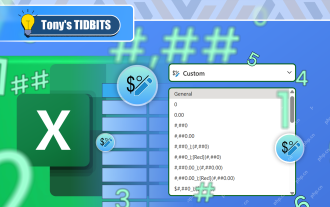 I Use Custom Number Formatting Instead of Conditional Formatting in Excel
May 06, 2025 am 12:56 AM
I Use Custom Number Formatting Instead of Conditional Formatting in Excel
May 06, 2025 am 12:56 AM
Detailed explanation of custom number formats: Quickly create personalized number formats in Excel Excel provides a variety of data formatting tools, but sometimes built-in tools are not able to meet specific needs or are inefficient. At this point, custom digital formats can come in handy to quickly create digital formats that meet your needs. What is a custom number format and how it works? In Excel, each cell has its own number format, which you can view by selecting the cell and in the Number group on the Start tab of the ribbon. Related: Excel's 12 digital format options and their impact on data Adjust the number format of the cell to match its data type. You can click on the "Number Format" dialog launcher and then
 WEEKDAY formula in Excel to get day of week, weekends and workdays
May 09, 2025 am 10:25 AM
WEEKDAY formula in Excel to get day of week, weekends and workdays
May 09, 2025 am 10:25 AM
If you are looking for an Excel function to get day of week from date, you've landed on the right page. This tutorial will teach you how to use the WEEKDAY formula in Excel to convert a date to a weekday name, filter, highlight and count
 Excel WORKDAY and NETWORKDAYS functions to calculate working days
May 08, 2025 am 10:49 AM
Excel WORKDAY and NETWORKDAYS functions to calculate working days
May 08, 2025 am 10:49 AM
This tutorial demonstrates how to use Excel's WORKDAY, WORKDAY.INTL, NETWORKDAYS, and NETWORKDAYS.INTL functions to efficiently calculate weekdays, considering custom weekend settings and holidays. Microsoft Excel offers specialized functions for wor
 5 Excel Tips for Power Users
May 07, 2025 am 12:55 AM
5 Excel Tips for Power Users
May 07, 2025 am 12:55 AM
Excel efficiency improvement: Five practical tips to help you process tables quickly Even users who have been using Microsoft Excel for decades can always discover new techniques to improve efficiency. This article shares five practical Excel tips I have accumulated over the years to help you speed up your spreadsheet workflow. 1. No need to freeze the first line: Use Excel tables cleverly When working with Excel tables containing a lot of data, you may get used to freezing the first row through the View tab so that the header is always visible when scrolling. But in fact, if you format the data as an Excel table, you don't need this step. First, make sure that the first row of the data contains the column title. Then, select the data and click "Table" in the "Insert" tab. 2.
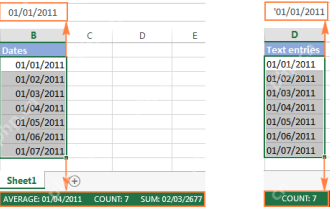 Excel: convert text to date and number to date
May 09, 2025 am 09:36 AM
Excel: convert text to date and number to date
May 09, 2025 am 09:36 AM
This tutorial demonstrates various Excel techniques for converting text and numbers into dates, including both formula-based and non-formula methods. You'll learn to efficiently transform text strings into usable date formats. Often, dates imported
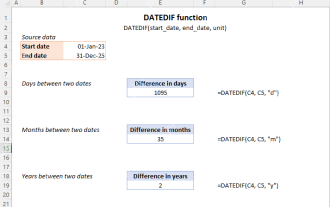 Excel DATEDIF function to get difference between two dates
May 08, 2025 am 10:45 AM
Excel DATEDIF function to get difference between two dates
May 08, 2025 am 10:45 AM
This tutorial provides a concise explanation of Excel's DATEDIF function and offers formula examples for calculating date differences in days, weeks, months, or years. We've previously covered date and time manipulation in Excel, including formattin
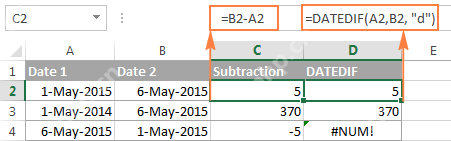 How to add and subtract dates in Excel
May 08, 2025 am 11:36 AM
How to add and subtract dates in Excel
May 08, 2025 am 11:36 AM
In this tutorial, you will find a variety of useful formulas to add and subtract dates in Excel, such as subtracting two dates, adding days, weeks, months and years to a date, and more. If you have been following our tutorials to working





