 Mobile Tutorial
Mobile Tutorial
 iPhone
iPhone
 Apple Messages Lets You Switch Rich Link Previews and Use Plain Text URLs for Webpages More Easily — Here's How
Apple Messages Lets You Switch Rich Link Previews and Use Plain Text URLs for Webpages More Easily — Here's How
Apple Messages Lets You Switch Rich Link Previews and Use Plain Text URLs for Webpages More Easily — Here's How
Apr 27, 2025 am 09:18 AMThe update of the message application for iOS, iPadOS and macOS brings creative new message formats and sending methods, from standard text formats to interesting text effects. But Apple also offers another way to let your messages show exactly what you want: better control over how links are displayed with you and the recipients.
While you have the greatest control over the link in your iMessage conversation, you can also customize how the link will appear in SMS, MMS, and RCS chats with Android users. First, make sure your iPhone, iPad, or Mac runs iOS 18, iPadOS 18, or macOS Sequoia 15, respectively. All of these updates were released on September 16.
- Don't miss: 18 new messages you'll never expect in iOS 18, iPadOS 18 and macOS 15
Select a different rich link preview
When you add a web link to the text field of any conversation (iMessage or others), the rich link preview will automatically load if available. You may notice that the title and domain area looks different on iOS 18, iPadOS 18, and macOS 15. The background is no longer pure gray, but a color that complements the visible content in the preview.
In iMessage chat, you can change how the preview appears. Just click Preview and then click “Custom” in the menu that appears. On a Mac, you can display the context menu by right-clicking on the preview, Control-clicking, or using the trackpad to click with two fingers.

Not all pages are the same, so you may see two or three previews of rich links to choose from. Regardless of which one you choose, the title and domain sections will remain the same, but their background color will vary based on the preview image above or the thumbnail image on the side.

Here are more examples of rich link previews from different websites:

Some URLs have only one rich link preview available, so you won't see the Custom option in the context menu. There is no preview at all for other URLs.
Previously, when you paste a link without preview, the message draft would only show the URL itself in plain text. Once sent, it will be displayed inline as a small gray bubble with the domain name displayed next to the Safari icon. Now the gray bubble itself is visible in the draft, so what you see is what you get. It's taller, easier to see, and the Safari icon is slightly different.
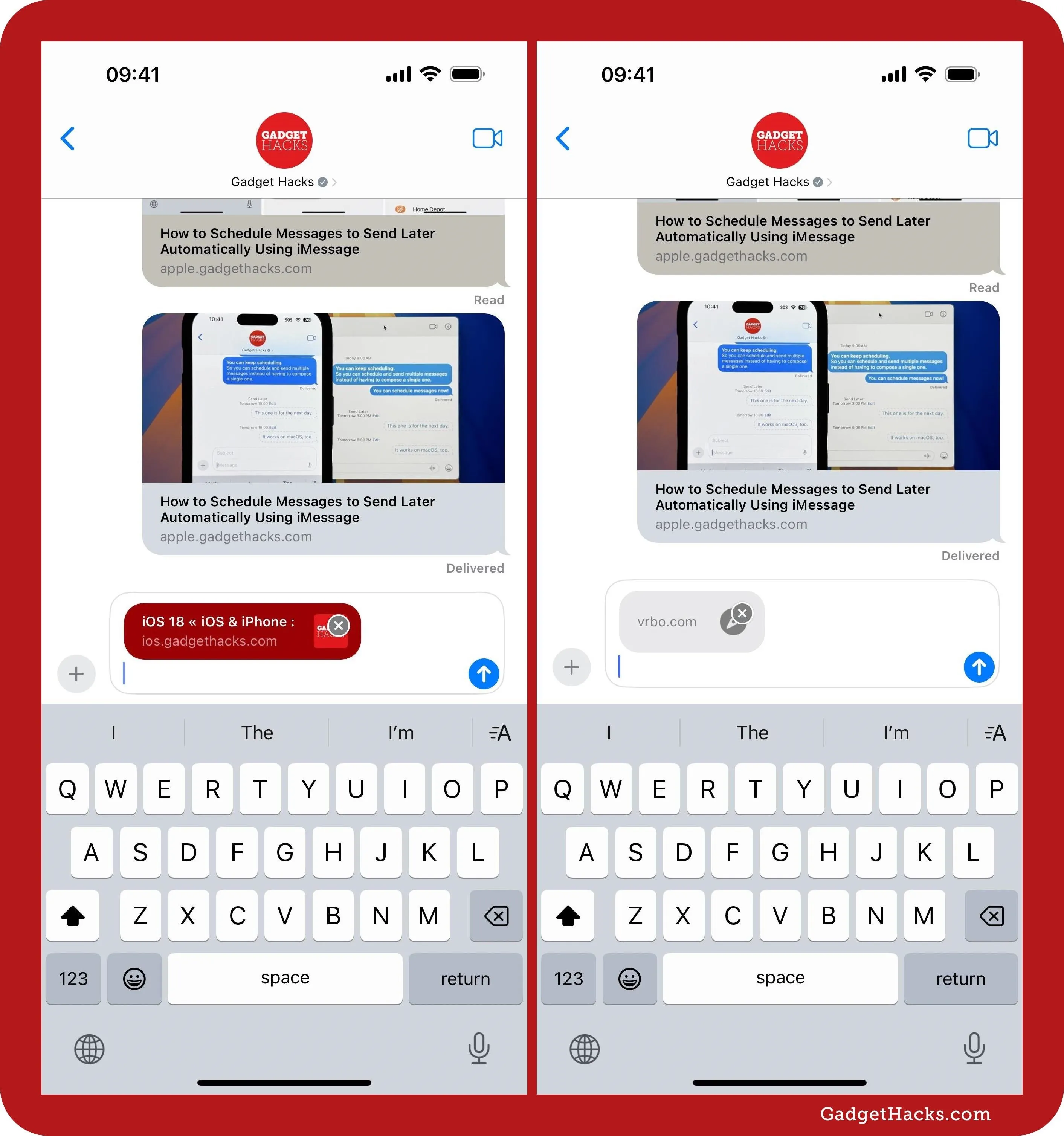
Recipients on the older system will get any preview of your choice, although they will look slightly different (small link bubbles, pure grey title cards, etc.).
Choose between preview and plain text links
One of the biggest problems when sending links in a messaging app is how it is difficult to make the link look like plain text URLs, such as gadgethacks.com. You have to use SMS tricks to force a plain text URL to display after sending, and it is not always clear whether it works or not. The easiest way is to put a period before and after the URL.
With iOS 18, iPadOS 18 and macOS 15, this problem is solved. It is not only suitable for iMessage conversations, but also for SMS, MMS and RCS chats with Android users.
Just click on any preview displayed (whether it's a big card or a gray bubble without preview) and click "Convert to text link". On a Mac, you can display the context menu by right-clicking on the preview, Control-clicking, or using the trackpad to click with two fingers.
The link will be converted to a plain text URL, which is exactly how it is sent in the message. After sending it, it will most likely be hyperlinked, so users can still click to open it quickly.

You can also convert plain text URLs to rich link previews with at least one available web page. Highlight the URL, or even just a small part of the URL, and select Show link preview from the context menu. On a Mac, you can display the context menu by right-clicking on the highlighted area, Control-clicking, or using the trackpad to click with two fingers.
From there, you can choose a different preview or convert it back to a plain text URL.

Don't miss: Get RCS messages in iPhone's Message app for iMessage-like chats with Android users
Cover photos and screenshots courtesy of Justin Meyers/Gadget Hacks
The above is the detailed content of Apple Messages Lets You Switch Rich Link Previews and Use Plain Text URLs for Webpages More Easily — Here's How . For more information, please follow other related articles on the PHP Chinese website!

Hot AI Tools

Undress AI Tool
Undress images for free

Undresser.AI Undress
AI-powered app for creating realistic nude photos

AI Clothes Remover
Online AI tool for removing clothes from photos.

Clothoff.io
AI clothes remover

Video Face Swap
Swap faces in any video effortlessly with our completely free AI face swap tool!

Hot Article

Hot Tools

Notepad++7.3.1
Easy-to-use and free code editor

SublimeText3 Chinese version
Chinese version, very easy to use

Zend Studio 13.0.1
Powerful PHP integrated development environment

Dreamweaver CS6
Visual web development tools

SublimeText3 Mac version
God-level code editing software (SublimeText3)

Hot Topics
 How to create a contact group on iPhone
Jul 13, 2025 am 01:17 AM
How to create a contact group on iPhone
Jul 13, 2025 am 01:17 AM
iPhone does not support creating contact groups directly in the address book application, but similar functions can be achieved through the following methods: 1. Use the "Group" function in the address book application, click "Edit" > "Add Group" to create a custom group; 2. Add each contact to the corresponding group by editing it; 3. If you need to send a group message, you can create a new multi-person conversation in the information application; 4. Use iCloud or Gmail to synchronize tagged groups to facilitate the management of a large number of contacts on the computer. These methods are used in conjunction with efficient management of contact groups.
 iOS 15.1 & iPadOS 15.1 Update Available to Download with SharePlay, Vaccine Cards, Bug Fixes, etc
Jul 14, 2025 am 01:17 AM
iOS 15.1 & iPadOS 15.1 Update Available to Download with SharePlay, Vaccine Cards, Bug Fixes, etc
Jul 14, 2025 am 01:17 AM
iOS 15.1 and iPadOS 15.1 have been released for iPhone and iPad, the updates include SharePlay screen sharing through FaceTime, the addition of Live Text support in the iPad camera app, ProRes video capture for iPhone 13 Pro users, the inclusion of C
 How to Use WhatsApp on iPad
Jul 04, 2025 am 01:43 AM
How to Use WhatsApp on iPad
Jul 04, 2025 am 01:43 AM
WhatsApp has become one of the most widely used messaging platforms across devices, so if you're looking to use WhatsApp on your iPad, you're definitely not the only one. Although WhatsApp is developing a dedicated iPad app, it’s not yet available. H
 How to check if an iPhone is unlocked
Jul 15, 2025 am 01:17 AM
How to check if an iPhone is unlocked
Jul 15, 2025 am 01:17 AM
TocheckifaniPhoneisunlocked,1)gotoSettings>Cellular>CellularDataOptionsandlookforlabelslike“Unlocked”or“NoSIMrestrictions,”2)insertadifferentcarrier’sactiveSIMcardandseeifthephoneacceptsit,3)usetheIMEInumberononlinetoolslikeIMEI.infotocheckunlo
 How to Pair a Bluetooth Trackpad, Mouse, & Keyboard with iPad
Jul 07, 2025 am 12:20 AM
How to Pair a Bluetooth Trackpad, Mouse, & Keyboard with iPad
Jul 07, 2025 am 12:20 AM
Not too long ago, the thought of connecting a Bluetooth mouse, trackpad, or keyboard to an iPad would have left most people very puzzled. But we’re in a new era now—modern iPads running current versions of iPadOS fully support trackpads and mice, and
 How to Get Sidecar on Unsupported Macs & iPads
Jul 07, 2025 am 12:42 AM
How to Get Sidecar on Unsupported Macs & iPads
Jul 07, 2025 am 12:42 AM
Upset that you can’t take advantage of Sidecar with your Mac and iPad? Fortunately, Free-Sidecar allows you to extend Sidecar support to more iPad and Mac models not officially supported by Apple.Sidecar is a powerful feature for Mac and iPad users,
 How to check iPhone trade-in value
Jul 13, 2025 am 01:13 AM
How to check iPhone trade-in value
Jul 13, 2025 am 01:13 AM
Determining the depreciation value of iPhone requires multiple factors and comparing different platforms. 2. The first choice is Apple's official replacement plan, which has a simple and transparent process, but the final valuation must be based on the actual condition of the equipment. 3. Third-party websites such as Gazelle, Swappa, etc. may provide higher quotations, but you need to pay attention to describing the real situation and avoiding the charging trap. 4. The core factors affecting value include model and storage capacity, equipment status, operator lock status, etc. Small problems may also affect the quotation. 5. If you pursue higher returns, you can choose to sell privately, but you need to weigh the time cost and transaction risks.
 How to Hang Up Calls with Siri on iPhone
Jul 05, 2025 am 12:43 AM
How to Hang Up Calls with Siri on iPhone
Jul 05, 2025 am 12:43 AM
If you use Siri to make phone calls and start FaceTime calls, you might also be interested in using Siri to hang up your phone calls or FaceTime calls too.With this feature enabled, you can say “Hey Siri, hang up” while on a phone call or FaceTime ca





