Detailed explanation and best practices of HTML5 block elements: Building a semantic and highly accessible website
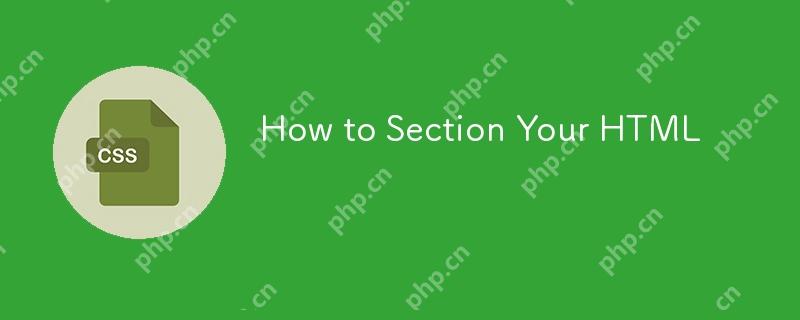
HTML5 provides powerful block elements, such as<nav></nav> ,<aside></aside> ,<article></article> and<section></section> , used to build a semantic website structure.<main></main> Elements also play an important role, representing the main content area of ??the page. This article will explore the usage of these elements in depth and focus on how to build a highly accessible website structure.
<nav></nav> The element is equivalent to role="navigation" and is used for the main navigation area and is often seen frequently throughout the website. This includes primary navigation, secondary navigation and in-page navigation.
<aside></aside> Elements are equivalent to role="complementary" and are used for supplementary information that is less relevant to the main content, such as sidebars, comments in articles, or lists of articles related to the bottom of a blog post.
<article></article> Elements are equivalent to role="article" and are used to represent independent, self-contained content, such as widgets, blog posts, or comments in blog posts.
<section></section> Elements are equivalent to role="region" and are used to represent common content that requires the parent block element to provide additional context to understand its meaning. You can use it when other semantic elements are not applicable<section></section> .
Important Note: Some technologies may affect the experience of screen reader users. We will continue to update our articles to ensure the best information is provided.
Article Directory
For your convenience, here is a list of all titles of the article:
Table of contents
-
<nav></nav>Best practices for elements- Search forms without using
<nav></nav>pack - Avoid using "nav" or "navigation" in the tag
- Self-checking problems
-
<nav></nav>Don't always have to link lists
- Search forms without using
Avoid nesting
<aside></aside>element-
<article></article>The element is similar to a "block",<section></section>Elements are similar to "elements"- Comment area
Don't use it
Replace block elements- Header and footer
- Header content
- Footer content
- Block Elements and Document Outline Algorithm
- Currently, the browser does not support document outline algorithm
- Content chunking
-
<main></main>element - Adding tags to block elements: Three ways
- Method 1: Use
aria-labelattribute - Method 2: Add
<h1> arrive<code><h6 id="element"> element</h6> - Method 3: Use
aria-labelledbyattribute
- Method 1: Use
- Only one label method is used for each block element
- Add block tags to the sample layout
- Set the first title as the first title
- Concerns about simplifying document outline algorithm specifications
- Use ARIA attributes in sample layout block elements
- Use
aria-label - Using
aria-labelledby - Results using ARIA properties
- Use
- How to deal with it
<h1> arrive<code><h6 id="Title-level-outside"> Title level outside</h6> - Check whether the website structure is reasonable
- Download and use a screen reader
The article is detailed and has a long time. It is recommended that you collect it for future reference.
(The following content is a streamlined version of the main text of the article, retaining core information and pictures)
(Image should be inserted here: /uploads/20250420/1745111360680449406e9fc.jpg)
(The subsequent content is a summary of each chapter in the original text, and some sentences have been adjusted to make them smoother and more natural, while retaining the core meaning and picture position of the original text)
... (There are a large number of code examples and detailed explanations in the original text here, and the core concepts and conclusions are preserved) ...
In short, using HTML5 block elements and ARIA attributes rationally and following the principles of document outline algorithms can build websites with clear semantics, reasonable structure and strong accessibility, which can improve user experience, which is especially crucial for screen reader users. It is recommended that you download and use a screen reader to test it to make sure your website is friendly to all users.
- Header and footer
The above is the detailed content of How to Section Your HTML. For more information, please follow other related articles on the PHP Chinese website!

Hot AI Tools

Undress AI Tool
Undress images for free

Undresser.AI Undress
AI-powered app for creating realistic nude photos

AI Clothes Remover
Online AI tool for removing clothes from photos.

Clothoff.io
AI clothes remover

Video Face Swap
Swap faces in any video effortlessly with our completely free AI face swap tool!

Hot Article

Hot Tools

Notepad++7.3.1
Easy-to-use and free code editor

SublimeText3 Chinese version
Chinese version, very easy to use

Zend Studio 13.0.1
Powerful PHP integrated development environment

Dreamweaver CS6
Visual web development tools

SublimeText3 Mac version
God-level code editing software (SublimeText3)
 CSS tutorial for creating loading spinners and animations
Jul 07, 2025 am 12:07 AM
CSS tutorial for creating loading spinners and animations
Jul 07, 2025 am 12:07 AM
There are three ways to create a CSS loading rotator: 1. Use the basic rotator of borders to achieve simple animation through HTML and CSS; 2. Use a custom rotator of multiple points to achieve the jump effect through different delay times; 3. Add a rotator in the button and switch classes through JavaScript to display the loading status. Each approach emphasizes the importance of design details such as color, size, accessibility and performance optimization to enhance the user experience.
 Addressing CSS Browser Compatibility issues and prefixes
Jul 07, 2025 am 01:44 AM
Addressing CSS Browser Compatibility issues and prefixes
Jul 07, 2025 am 01:44 AM
To deal with CSS browser compatibility and prefix issues, you need to understand the differences in browser support and use vendor prefixes reasonably. 1. Understand common problems such as Flexbox and Grid support, position:sticky invalid, and animation performance is different; 2. Check CanIuse confirmation feature support status; 3. Correctly use -webkit-, -moz-, -ms-, -o- and other manufacturer prefixes; 4. It is recommended to use Autoprefixer to automatically add prefixes; 5. Install PostCSS and configure browserslist to specify the target browser; 6. Automatically handle compatibility during construction; 7. Modernizr detection features can be used for old projects; 8. No need to pursue consistency of all browsers,
 Creating custom shapes with css clip-path
Jul 09, 2025 am 01:29 AM
Creating custom shapes with css clip-path
Jul 09, 2025 am 01:29 AM
Use the clip-path attribute of CSS to crop elements into custom shapes, such as triangles, circular notches, polygons, etc., without relying on pictures or SVGs. Its advantages include: 1. Supports a variety of basic shapes such as circle, ellipse, polygon, etc.; 2. Responsive adjustment and adaptable to mobile terminals; 3. Easy to animation, and can be combined with hover or JavaScript to achieve dynamic effects; 4. It does not affect the layout flow, and only crops the display area. Common usages are such as circular clip-path:circle (50pxatcenter) and triangle clip-path:polygon (50%0%, 100 0%, 0 0%). Notice
 What is the difference between display: inline, display: block, and display: inline-block?
Jul 11, 2025 am 03:25 AM
What is the difference between display: inline, display: block, and display: inline-block?
Jul 11, 2025 am 03:25 AM
Themaindifferencesbetweendisplay:inline,block,andinline-blockinHTML/CSSarelayoutbehavior,spaceusage,andstylingcontrol.1.Inlineelementsflowwithtext,don’tstartonnewlines,ignorewidth/height,andonlyapplyhorizontalpadding/margins—idealforinlinetextstyling
 Styling visited links differently with CSS
Jul 11, 2025 am 03:26 AM
Styling visited links differently with CSS
Jul 11, 2025 am 03:26 AM
Setting the style of links you have visited can improve the user experience, especially in content-intensive websites to help users navigate better. 1. Use CSS's: visited pseudo-class to define the style of the visited link, such as color changes; 2. Note that the browser only allows modification of some attributes due to privacy restrictions; 3. The color selection should be coordinated with the overall style to avoid abruptness; 4. The mobile terminal may not display this effect, and it is recommended to combine it with other visual prompts such as icon auxiliary logos.
 How to create responsive images using CSS?
Jul 15, 2025 am 01:10 AM
How to create responsive images using CSS?
Jul 15, 2025 am 01:10 AM
To create responsive images using CSS, it can be mainly achieved through the following methods: 1. Use max-width:100% and height:auto to allow the image to adapt to the container width while maintaining the proportion; 2. Use HTML's srcset and sizes attributes to intelligently load the image sources adapted to different screens; 3. Use object-fit and object-position to control image cropping and focus display. Together, these methods ensure that the images are presented clearly and beautifully on different devices.
 Demystifying CSS Units: px, em, rem, vw, vh comparisons
Jul 08, 2025 am 02:16 AM
Demystifying CSS Units: px, em, rem, vw, vh comparisons
Jul 08, 2025 am 02:16 AM
The choice of CSS units depends on design requirements and responsive requirements. 1.px is used for fixed size, suitable for precise control but lack of elasticity; 2.em is a relative unit, which is easily caused by the influence of the parent element, while rem is more stable based on the root element and is suitable for global scaling; 3.vw/vh is based on the viewport size, suitable for responsive design, but attention should be paid to the performance under extreme screens; 4. When choosing, it should be determined based on whether responsive adjustments, element hierarchy relationships and viewport dependence. Reasonable use can improve layout flexibility and maintenance.
 What are common CSS browser inconsistencies?
Jul 26, 2025 am 07:04 AM
What are common CSS browser inconsistencies?
Jul 26, 2025 am 07:04 AM
Different browsers have differences in CSS parsing, resulting in inconsistent display effects, mainly including the default style difference, box model calculation method, Flexbox and Grid layout support level, and inconsistent behavior of certain CSS attributes. 1. The default style processing is inconsistent. The solution is to use CSSReset or Normalize.css to unify the initial style; 2. The box model calculation method of the old version of IE is different. It is recommended to use box-sizing:border-box in a unified manner; 3. Flexbox and Grid perform differently in edge cases or in old versions. More tests and use Autoprefixer; 4. Some CSS attribute behaviors are inconsistent. CanIuse must be consulted and downgraded.






