Do you want to display avatars in user emails in WordPress?
Gravatar is a network service that connects a user's email address to an online avatar. WordPress automatically displays visitors’ profile pictures in the comments section, but you may also want to add them to other areas of the site.
In this article, we will show you how to display avatars in user emails in WordPress.
What is Gravatar and why should I display it?
Gravatar stands for globally recognized avatars, which allows people to link images to their email addresses.
If the website supports Gravatar, it can take a photo of the person and display it next to their name. For example, when a user leaves a comment with an email on a WordPress website, WordPress displays the person's avatar next to the comment.
Avatars can encourage users to participate in conversions, build a sense of community, and make your page look more interesting. All of this adds up to help you get more comments on your WordPress posts.
Depending on how your website is set up, WordPress may display avatars elsewhere, such as an author profile. However, you may want to change the location where the user avatar appears on a WordPress blog or website. For example, you can display a user's avatar in the website's toolbar or in the user profile.
That being said, let's see how to display Gravatar in user emails in WordPress. Simply use the quick link below to jump to your favorite method:
- Method 1: Edit your WordPress theme (best for consistency)
- Method 2: Use custom WordPress shortcodes (fully customizable)
Method 1: Edit your WordPress theme (best for consistency)
First, you can add Gravatar to your WordPress theme using code. This is a great option if you want to display avatars in the same location on the entire website (such as the sidebar or above the title). However, you need to edit the template file, so this is not the best way for beginners.
This method displays the avatar of the person currently logged into your website. This is very useful for member websites, online stores, or any other website where users must log in to their account.
To add Gravatar to your theme, you need to paste some code into your theme file. If you haven't done this before, check out our beginner's guide to paste clips from web pages into WordPress.
The easiest way to add code snippets to your WordPress website is to use WPCode. It is the best code snippet plugin for WordPress, allowing you to add PHP, CSS, JavaScript, and more to your website.
First, you need to install and activate the free WPCode plugin. If you need help, see our guide on how to install WordPress plug-ins.
Once activated, go to Code Snippets in the WordPress dashboard ? Add Snippets. Now click the "Add New" button.

This will take you to the Add Fragments page where you will see all the ready-made snippets that WPCode can add to your website.
Here, hover over "Add Custom Code (New Snippet)" and click it when the Use Snippet button appears.

First, enter the title of the code snippet. This is for your reference only, so you can use whatever you want.
After that, open the Code Type drop-down list and select PHP Fragment.

You can now proceed to paste the following into the code editor:

When you are done, scroll to the top of the page and click the Inactive switch to make it appear Active.
Then, just click the "Save Fragment" button.
You can now use the following function to display the user's Gravatar anywhere on your WordPress site:

Just like Method One, this method will display the current user's avatar. If you prefer, you can display the avatar assigned to a specific email address by making simple changes to the code.
This can be very useful if you have someone’s email address and want their avatar to be displayed on your website, but they are not registered users.
The easiest way to create a custom shortcode is to use WPCode. Better yet, you don't have to edit the topic file, so this is a more beginner-friendly way.
If you haven't installed it, then you need to install WPCode. You also need to follow the same procedure above to create a new custom code snippet.
Once done, name the code snippet and select "PHP Snippet" as the code type.

Next, paste the following PHP into the code editor:

You can now use the following shortcode to display the user's avatar on any page, post, or widget ready area:

You can then paste your custom CSS into a small code editor.
Once done, just click Publish.

Now if you visit your website you will see a new style of avatar.
For more tips on customizing Gravatars on your website, see our guide on how to change Gravatar image size in WordPress.
How to add custom short codes using the full site editor
If you are using one of the newer block-based themes, you can add shortcodes to any template or template section. This allows you to display avatars of users throughout the site without editing the template file.
For example, you can add a shortcode to the blog template or title template section of a website.
First, go to the Appearance ? Editor in the WordPress dashboard.

By default, the full site editor displays the main template for the theme, but you can add shortcodes to any template or template section, such as header or footer.
To see all available options, simply select Template or Template Parts.

You can now click on the template or template section you want to edit.
For example, we will add shortcodes to the 404 page template, but the steps will be exactly the same no matter which template you choose.

WordPress will now display a preview of the template or template section.
To add a short code, go ahead and click the small pencil icon.

When you are done, click the blue " " icon in the upper left corner.
In the search bar, continue to enter "Short Code".

When the right block appears, drag and drop it onto the theme template.
You can now paste the short code or enter [wpb_gravatar] into this block.

After that, go ahead and click the Save button.
Now, just visit your WordPress blog to view the running Gravatar.

We hope this article helps you understand how to display Gravatar in user emails on your WordPress website. You may also want to check out our pick of the best social media plugins and a guide on how to create a contact form in WordPress.
The above is the detailed content of How to display avatar in user email in WordPress. For more information, please follow other related articles on the PHP Chinese website!

Hot AI Tools

Undress AI Tool
Undress images for free

Undresser.AI Undress
AI-powered app for creating realistic nude photos

AI Clothes Remover
Online AI tool for removing clothes from photos.

Clothoff.io
AI clothes remover

Video Face Swap
Swap faces in any video effortlessly with our completely free AI face swap tool!

Hot Article

Hot Tools

Notepad++7.3.1
Easy-to-use and free code editor

SublimeText3 Chinese version
Chinese version, very easy to use

Zend Studio 13.0.1
Powerful PHP integrated development environment

Dreamweaver CS6
Visual web development tools

SublimeText3 Mac version
God-level code editing software (SublimeText3)
 How to diagnose high CPU usage caused by WordPress
Jul 06, 2025 am 12:08 AM
How to diagnose high CPU usage caused by WordPress
Jul 06, 2025 am 12:08 AM
The main reasons why WordPress causes the surge in server CPU usage include plug-in problems, inefficient database query, poor quality of theme code, or surge in traffic. 1. First, confirm whether it is a high load caused by WordPress through top, htop or control panel tools; 2. Enter troubleshooting mode to gradually enable plug-ins to troubleshoot performance bottlenecks, use QueryMonitor to analyze the plug-in execution and delete or replace inefficient plug-ins; 3. Install cache plug-ins, clean up redundant data, analyze slow query logs to optimize the database; 4. Check whether the topic has problems such as overloading content, complex queries, or lack of caching mechanisms. It is recommended to use standard topic tests to compare and optimize the code logic. Follow the above steps to check and solve the location and solve the problem one by one.
 How to minify JavaScript files in WordPress
Jul 07, 2025 am 01:11 AM
How to minify JavaScript files in WordPress
Jul 07, 2025 am 01:11 AM
Miniving JavaScript files can improve WordPress website loading speed by removing blanks, comments, and useless code. 1. Use cache plug-ins that support merge compression, such as W3TotalCache, enable and select compression mode in the "Minify" option; 2. Use a dedicated compression plug-in such as FastVelocityMinify to provide more granular control; 3. Manually compress JS files and upload them through FTP, suitable for users familiar with development tools. Note that some themes or plug-in scripts may conflict with the compression function, and you need to thoroughly test the website functions after activation.
 How to prevent comment spam programmatically
Jul 08, 2025 am 12:04 AM
How to prevent comment spam programmatically
Jul 08, 2025 am 12:04 AM
The most effective way to prevent comment spam is to automatically identify and intercept it through programmatic means. 1. Use verification code mechanisms (such as Googler CAPTCHA or hCaptcha) to effectively distinguish between humans and robots, especially suitable for public websites; 2. Set hidden fields (Honeypot technology), and use robots to automatically fill in features to identify spam comments without affecting user experience; 3. Check the blacklist of comment content keywords, filter spam information through sensitive word matching, and pay attention to avoid misjudgment; 4. Judge the frequency and source IP of comments, limit the number of submissions per unit time and establish a blacklist; 5. Use third-party anti-spam services (such as Akismet, Cloudflare) to improve identification accuracy. Can be based on the website
 How to enqueue assets for a Gutenberg block
Jul 09, 2025 am 12:14 AM
How to enqueue assets for a Gutenberg block
Jul 09, 2025 am 12:14 AM
When developing Gutenberg blocks, the correct method of enqueue assets includes: 1. Use register_block_type to specify the paths of editor_script, editor_style and style; 2. Register resources through wp_register_script and wp_register_style in functions.php or plug-in, and set the correct dependencies and versions; 3. Configure the build tool to output the appropriate module format and ensure that the path is consistent; 4. Control the loading logic of the front-end style through add_theme_support or enqueue_block_assets to ensure that the loading logic of the front-end style is ensured.
 How to add custom fields to users
Jul 06, 2025 am 12:18 AM
How to add custom fields to users
Jul 06, 2025 am 12:18 AM
To add custom user fields, you need to select the extension method according to the platform and pay attention to data verification and permission control. Common practices include: 1. Use additional tables or key-value pairs of the database to store information; 2. Add input boxes to the front end and integrate with the back end; 3. Constrain format checks and access permissions for sensitive data; 4. Update interfaces and templates to support new field display and editing, while taking into account mobile adaptation and user experience.
 How to add custom rewrite rules
Jul 08, 2025 am 12:11 AM
How to add custom rewrite rules
Jul 08, 2025 am 12:11 AM
The key to adding custom rewrite rules in WordPress is to use the add_rewrite_rule function and make sure the rules take effect correctly. 1. Use add_rewrite_rule to register the rule, the format is add_rewrite_rule($regex,$redirect,$after), where $regex is a regular expression matching URL, $redirect specifies the actual query, and $after controls the rule location; 2. Custom query variables need to be added through add_filter; 3. After modification, the fixed link settings must be refreshed; 4. It is recommended to place the rule in 'top' to avoid conflicts; 5. You can use the plug-in to view the current rule for convenience
 How to optimize WordPress robots txt
Jul 13, 2025 am 12:37 AM
How to optimize WordPress robots txt
Jul 13, 2025 am 12:37 AM
robots.txt is crucial to the SEO of WordPress websites, and can guide search engines to crawl behavior, avoid duplicate content and improve efficiency. 1. Block system paths such as /wp-admin/ and /wp-includes/, but avoid accidentally blocking the /uploads/ directory; 2. Add Sitemap paths such as Sitemap: https://yourdomain.com/sitemap.xml to help search engines quickly discover site maps; 3. Limit /page/ and URLs with parameters to reduce crawler waste, but be careful not to block important archive pages; 4. Avoid common mistakes such as accidentally blocking the entire site, cache plug-in affecting updates, and ignoring the matching of mobile terminals and subdomains.
 How to profile WordPress performance
Jul 07, 2025 am 12:43 AM
How to profile WordPress performance
Jul 07, 2025 am 12:43 AM
1. Use performance analysis plug-in to quickly locate problems. For example, QueryMonitor can view the number of database queries and PHP errors, BlackboxProfiler generates function execution reports, and NewRelic provides server-level analysis; 2. Analyzing PHP execution performance requires checking time-consuming functions, debugging tools usage and memory allocation, such as Xdebug generates flame graphs to assist in optimization; 3. Monitor database query efficiency can be checked through slow query logs and index checks, QueryMonitor can list all SQL and sort by time; 4. Combining external tools such as GooglePageSpeedInsights, GTmetrix and WebPageTest to evaluate front-end plus






