Turn on the ADB debugging mode of Amazon Fire tablets and easily control your device! This article will guide you step by step how to enable ADB and provide some practical command examples.
First, you need to enable the developer options. Open the Settings app on the Fire tablet, find the Device Options or About menu, and then find the Serial Number item. Click "Serial Number" for about seven times in a row, and you will see the prompt message "You are the developer now!" and the developer option is enabled.

 Related##### How to install the Google Play Store on Amazon Fire Tablet
Related##### How to install the Google Play Store on Amazon Fire Tablet
The Amazon Fire tablet is limited to the Amazon App Store, but it runs Fire OS, a custom version of Android. This means you can install the Google Play Store and access millions of Android apps and games, including Google apps like Gmail, Chrome, Google Maps, and more.
After has enabled the Developer Options, return to the Device Options menu and you will see a new Developer Options entry. Click to enter, find the "USB Debugging" (8th generation and above models) or "Enable ADB" (7th generation and below models) options, and switch it to on. The system may prompt you to confirm whether debugging is allowed, click "OK".

 Now you can connect your Fire tablet to your computer and use ADB to do it. ADB allows you to control the Fire tablet from your computer via USB, perform file transfer, application installation and uninstallation, and execute shell commands. A particularly useful feature for Fire tablets that usually have SD card slots is to install the app to the SD card by default.
Now you can connect your Fire tablet to your computer and use ADB to do it. ADB allows you to control the Fire tablet from your computer via USB, perform file transfer, application installation and uninstallation, and execute shell commands. A particularly useful feature for Fire tablets that usually have SD card slots is to install the app to the SD card by default.
Here are some commonly used ADB commands:
-
adb install C:\package.apk: Install the application in the package.apk file of the computer C drive. -
adb install myapp.apk: Install an application named myapp.apk. -
adb uninstall package.name: Uninstall an app called package.name (for example, uninstalling the Angry Birds app can usecom.rovio.angrybirds). -
adb install-multiple app1.apk app2.apk: Install multiple applications at once. -
adb push C:\file /sdcard/file: Push the computer C disk file to the /sdcard/file directory of the device. -
adb pull /sdcard/file C:\file: Pull the device /sdcard/file file to the computer C drive. -
adb logcat: View Android device logs for debugging applications. -
adb shell: Open an interactive Linux command line shell on the device. -
adb shell command: Run the specified shell command on the device. -
adb --help: View all available ADB commands.
For more ADB information, please visit the Android Debug Bridge page of the Google Android Developer website.
Without ADB, you can also "unlock" your Fire tablet in other ways. In addition to installing the full Google Play Store, you can also sideload apps, move apps to SD card, change keyboards, and more. By mastering some tips, Amazon Fire tablets are no longer limited to Amazon applications and services.


 Related ##### How to enable and use wireless ADB on your Android phone
Related ##### How to enable and use wireless ADB on your Android phone
Traditionally, Android Debug Bridge (ADB) is used via a wired connection to issue commands from a computer to an Android phone. You can also use this tool via wireless connection, and it's easier than you think. This is how you pair from your computer with your Android device via a wireless ADB connection. I hope you enjoy communication with your phone without any cables!
7
The above is the detailed content of How to Enable ADB on an Amazon Fire Tablet. For more information, please follow other related articles on the PHP Chinese website!

Hot AI Tools

Undress AI Tool
Undress images for free

Undresser.AI Undress
AI-powered app for creating realistic nude photos

AI Clothes Remover
Online AI tool for removing clothes from photos.

Clothoff.io
AI clothes remover

Video Face Swap
Swap faces in any video effortlessly with our completely free AI face swap tool!

Hot Article

Hot Tools

Notepad++7.3.1
Easy-to-use and free code editor

SublimeText3 Chinese version
Chinese version, very easy to use

Zend Studio 13.0.1
Powerful PHP integrated development environment

Dreamweaver CS6
Visual web development tools

SublimeText3 Mac version
God-level code editing software (SublimeText3)

Hot Topics
 How to Wirelessly Charge Other Devices with Your Pixel 5
Jul 04, 2025 am 09:35 AM
How to Wirelessly Charge Other Devices with Your Pixel 5
Jul 04, 2025 am 09:35 AM
Google opted to remove some of the Pixel 4's more gimmicky features in favor of focusing on core improvements for the Pixel 5. While you may not miss Motion Sense or the Assistant squeeze gesture, you'll definitely appreciate the additional battery c
 7 Must-Know Tricks to Master Your Samsung Galaxy S7
Jul 05, 2025 am 09:29 AM
7 Must-Know Tricks to Master Your Samsung Galaxy S7
Jul 05, 2025 am 09:29 AM
When the Samsung Galaxy S7 and S7 Edge came to market in 2016, they were universally praised as being the pinnacle of Android smartphone design, even topping Consumer Reports' smartphone ratings.Why? Well, for once, we finally had a smartphone, or in
 Here's When Your OnePlus Will Get Android 16 (OxygenOS 16)
Jul 15, 2025 am 01:30 AM
Here's When Your OnePlus Will Get Android 16 (OxygenOS 16)
Jul 15, 2025 am 01:30 AM
Google released the first Android 16 beta in January 2025, packed with changes and countless new features. A similar update is coming soon for your OnePlus phone in the form of OxygenOS 16. With OnePlus busy releasing Android 16 betas, here's what yo
 AT&T Has a New Plan to Prevent SIM Swapping and Fraud
Jul 07, 2025 pm 12:23 PM
AT&T Has a New Plan to Prevent SIM Swapping and Fraud
Jul 07, 2025 pm 12:23 PM
Summary AT&T's new Account Lock feature protects against unauthorized account changes or SIM swapping attacks.
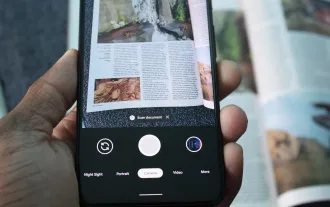 How to Use the Built-in Document Scanner on Your Google Pixel
Jul 03, 2025 am 09:09 AM
How to Use the Built-in Document Scanner on Your Google Pixel
Jul 03, 2025 am 09:09 AM
Document scanning is possible via the Google Drive app, but my brain doesn't think of opening a cloud storage app to scan a document. I usually just open the camera app and take a picture instead — and apparently, I'm not the only one.Google has adde
 Top Tech Deals: AirPods Max, Fire TV Cube, Pixel 8 Pro, and More
Jul 07, 2025 pm 12:26 PM
Top Tech Deals: AirPods Max, Fire TV Cube, Pixel 8 Pro, and More
Jul 07, 2025 pm 12:26 PM
Summer is officially here, bringing with it warmer weather, outdoor adventures, and plenty of deals and discounts. With the upcoming holiday weekend, we've found some amazing offers you'll love—like Samsung's 85-inch TV at a $1,300 discount, $400 off
 How to Play Any Nintendo DS Game on Your Samsung Galaxy S3
Jul 07, 2025 am 09:11 AM
How to Play Any Nintendo DS Game on Your Samsung Galaxy S3
Jul 07, 2025 am 09:11 AM
If you actually had to look up what "DS" stands for in Nintendo DS, that probably means you weren't a huge fan of the portable game system. To be honest, I never was. It's fairly bulky and has two tiny displays.Despite my dislike for the DS
 How to Get Faster PIN-Unlock on Your Samsung Galaxy S4 by Removing the 'OK' Step
Jul 06, 2025 am 09:11 AM
How to Get Faster PIN-Unlock on Your Samsung Galaxy S4 by Removing the 'OK' Step
Jul 06, 2025 am 09:11 AM
If you've had the chance to use both an iOS and Android device, you might have noticed a small difference in their PIN unlock screens. On Android, you need to press "OK" after entering your PIN, while on iOS, the screen unlocks automaticall






