Git and GitHub are not the same thing: Git is a distributed version control system, and GitHub is an online platform based on Git. Git helps developers manage code versions and achieve collaboration through branching, merge and other functions; GitHub provides code hosting, review, problem management and social interaction functions, enhancing Git's collaboration capabilities.

introduction
Have you ever been curious about the relationship between Git and GitHub? Are they the same thing? Or are they complementary tools? This article will uncover the answers to you, take you into the deeper understanding of the relationship between Git and GitHub, explore how they work together, and help developers manage and share code.
After reading this article, you will be able to clearly understand the differences and connections between Git and GitHub, and master how to use these two tools to improve your development productivity.
Review of basic knowledge
To understand the relationship between Git and GitHub, we first need to review the basic concepts of these two tools.
Git is a distributed version control system created by Linus Torvalds in 2005. It allows developers to track changes in files, work together, and manage different versions of code. Git's core functions include branching, merging, committing, etc. These functions make team collaboration more efficient and flexible.
GitHub is an online platform based on Git, created in 2008 by Chris Wanstrath, PJ Hyett, Tom Preston-Werner and Scott Chacon. GitHub provides a centralized repository where developers can host their Git projects, perform code reviews, manage issues, track project progress, and collaborate with others.
Core concept or function analysis
Definition and function of Git and GitHub
As a version control system, Git's main function is to help developers manage different versions of the code. With Git, developers can create branches to experiment with new features, merge code, undo changes, or go back to previous versions. This makes the development process more controllable and secure.
GitHub extends Git's functions and provides a social platform. GitHub is not only a code hosting platform, it also allows developers to create public or private repositories, share code, participate in open source projects, conduct code reviews, manage issues and pull requests, and interact with other developers.
How it works
How Git works is based on the concept of a local repository. Every developer can create a Git repository locally and operate on it. When developers are ready to share their changes, they can push local changes to the remote repository. Git's decentralized architecture allows every developer to have a complete code history, which makes team collaboration more flexible.
GitHub acts as the remote repository. Developers can create a remote repository through GitHub and associate their local Git repository with it. When developers push code to GitHub, other developers can pull these changes, perform code reviews, and provide feedback. GitHub also provides additional features such as problem tracking, project management tools, and social interaction capabilities.
Example of usage
Basic usage
Let's look at a simple example showing how to use Git and GitHub to manage a project.
First, let's say you've created a new repository on GitHub. Next, you can use Git to initialize a new repository locally and associate it with a remote repository on GitHub.
# Initialize the local Git repository git init # Add remote repository git remote add origin https://github.com/your-username/your-repo-name.git # Create and switch to a new branch git checkout -b feature-branch # Add file and submit changes git add. git commit -m "Initial commit" # Push changes to GitHub git push -u origin feature-branch
Advanced Usage
For more advanced usage, you can use GitHub's Pull Requests feature to manage code review and merge processes. Assuming you and team members are collaborating on a project, you can create a pull request, invite other developers to review your code, and discuss and modify it before merging.
# Create a pull request on GitHub# Assume you have pushed a new branch to GitHub # Make changes locally and submit git add. git commit -m "Add new feature" # Push changes to GitHub git push origin feature-branch # Create pull requests on GitHub website# Other developers can review your code and provide feedback
Common Errors and Debugging Tips
When using Git and GitHub, developers may encounter some common problems. For example, you may encounter Merge Conflicts, which usually happens when multiple developers make changes in the same part of the same file. To resolve this problem, you can use Git's merge tool to resolve conflicts manually.
# Pull the latest changes and try to merge git pull origin main # If you encounter a merge conflict, Git will prompt you # You can use Git's merge tool to resolve conflicts git mergetool # After resolving the conflict, submit changes to git add. git commit -m "Resolve merge conflicts"
Another common problem is forgetting to push changes to GitHub, causing other developers to not see your latest changes. To avoid this problem, develop the habit of pushing changes regularly and use Git's status command to check your local change status.
# Check local change status git status # Push changes to GitHub git push origin feature-branch
Performance optimization and best practices
When using Git and GitHub, there are some best practices that can help you improve productivity and code quality.
First, keep your branching strategy clear and clear. Typically, teams use the main branch (such as main or master ) to store stable versions of code, and use feature branches (such as feature-branch ) to develop new features. This branching strategy can help you manage your code better and avoid confusion.
Secondly, conduct regular code reviews. GitHub's pull request feature makes code review easier and more efficient. By regularly reviewing your code, you can identify potential issues, improve code quality, and enhance team collaboration.
Finally, leverage GitHub's Continuous Integration and Continuous Deployment (CI/CD) capabilities to automate your development process. GitHub Actions can help you automate the build, test and deployment process, reduce manual operation errors, and improve development efficiency.
When it comes to performance optimization, Git provides many commands to help you manage large projects. For example, the git gc command can clean unnecessary files and optimize the performance of the repository. git prune command can delete objects that are not referenced by any branch and reduce the size of the repository.
# Clean unnecessary files git gc # Delete unreferenced objects git prune
Overall, Git and GitHub are powerful combinations of tools that work together to help developers manage and share code efficiently. By understanding their differences and connections and mastering their usage skills, you can greatly improve your development work efficiency.
The above is the detailed content of Git and GitHub: Their Relationship Explained. For more information, please follow other related articles on the PHP Chinese website!

Hot AI Tools

Undress AI Tool
Undress images for free

Undresser.AI Undress
AI-powered app for creating realistic nude photos

AI Clothes Remover
Online AI tool for removing clothes from photos.

Clothoff.io
AI clothes remover

Video Face Swap
Swap faces in any video effortlessly with our completely free AI face swap tool!

Hot Article

Hot Tools

Notepad++7.3.1
Easy-to-use and free code editor

SublimeText3 Chinese version
Chinese version, very easy to use

Zend Studio 13.0.1
Powerful PHP integrated development environment

Dreamweaver CS6
Visual web development tools

SublimeText3 Mac version
God-level code editing software (SublimeText3)
 How do I view the commit history of my Git repository?
Jul 13, 2025 am 12:07 AM
How do I view the commit history of my Git repository?
Jul 13, 2025 am 12:07 AM
To view Git commit history, use the gitlog command. 1. The basic usage is gitlog, which can display the submission hash, author, date and submission information; 2. Use gitlog--oneline to obtain a concise view; 3. Filter by author or submission information through --author and --grep; 4. Add -p to view code changes, --stat to view change statistics; 5. Use --graph and --all to view branch history, or use visualization tools such as GitKraken and VSCode.
 How do I delete a Git branch?
Jul 13, 2025 am 12:02 AM
How do I delete a Git branch?
Jul 13, 2025 am 12:02 AM
To delete a Git branch, first make sure it has been merged or no retention is required. Use gitbranch-d to delete the local merged branch. If you need to force delete unmerged branches, use the -D parameter. Remote branch deletion uses the gitpushorigin-deletebranch-name command, and can synchronize other people's local repositories through gitfetch-prune. 1. To delete the local branch, you need to confirm whether it has been merged; 2. To delete the remote branch, you need to use the --delete parameter; 3. After deletion, you should verify whether the branch is successfully removed; 4. Communicate with the team to avoid accidentally deleting shared branches; 5. Clean useless branches regularly to keep the warehouse clean.
 Can I buy Dogecoin in the currency circle? How to identify scam items?
Jul 10, 2025 pm 09:54 PM
Can I buy Dogecoin in the currency circle? How to identify scam items?
Jul 10, 2025 pm 09:54 PM
The "Dogcoin" in the currency circle usually refers to newly issued cryptocurrencies with extremely low market value, opaque project information, weak technical foundation or even no practical application scenarios. These tokens often appear with high-risk narratives.
 How to identify fake altcoins? Teach you to avoid cryptocurrency fraud
Jul 15, 2025 pm 10:36 PM
How to identify fake altcoins? Teach you to avoid cryptocurrency fraud
Jul 15, 2025 pm 10:36 PM
To identify fake altcoins, you need to start from six aspects. 1. Check and verify the background of the materials and project, including white papers, official websites, code open source addresses and team transparency; 2. Observe the online platform and give priority to mainstream exchanges; 3. Beware of high returns and people-pulling modes to avoid fund traps; 4. Analyze the contract code and token mechanism to check whether there are malicious functions; 5. Review community and media operations to identify false popularity; 6. Follow practical anti-fraud suggestions, such as not believing in recommendations or using professional wallets. The above steps can effectively avoid scams and protect asset security.
 How do I add a subtree to my Git repository?
Jul 16, 2025 am 01:48 AM
How do I add a subtree to my Git repository?
Jul 16, 2025 am 01:48 AM
To add a subtree to a Git repository, first add the remote repository and get its history, then merge it into a subdirectory using the gitmerge and gitread-tree commands. The steps are as follows: 1. Use the gitremoteadd-f command to add a remote repository; 2. Run gitmerge-srecursive-no-commit to get branch content; 3. Use gitread-tree--prefix= to specify the directory to merge the project as a subtree; 4. Submit changes to complete the addition; 5. When updating, gitfetch first and repeat the merging and steps to submit the update. This method keeps the external project history complete and easy to maintain.
 What is Useless Coin? Overview of USELESS currency usage, outstanding features and future growth potential
Jul 24, 2025 pm 11:54 PM
What is Useless Coin? Overview of USELESS currency usage, outstanding features and future growth potential
Jul 24, 2025 pm 11:54 PM
What are the key points of the catalog? UselessCoin: Overview and Key Features of USELESS The main features of USELESS UselessCoin (USELESS) Future price outlook: What impacts the price of UselessCoin in 2025 and beyond? Future Price Outlook Core Functions and Importances of UselessCoin (USELESS) How UselessCoin (USELESS) Works and What Its Benefits How UselessCoin Works Major Advantages About USELESSCoin's Companies Partnerships How they work together
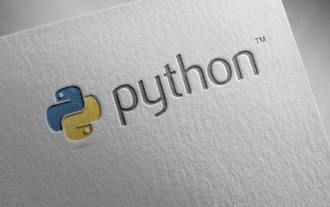 Completed python blockbuster online viewing entrance python free finished website collection
Jul 23, 2025 pm 12:36 PM
Completed python blockbuster online viewing entrance python free finished website collection
Jul 23, 2025 pm 12:36 PM
This article has selected several top Python "finished" project websites and high-level "blockbuster" learning resource portals for you. Whether you are looking for development inspiration, observing and learning master-level source code, or systematically improving your practical capabilities, these platforms are not to be missed and can help you grow into a Python master quickly.
 What is the code number of Bitcoin? What style of code is Bitcoin?
Jul 22, 2025 pm 09:51 PM
What is the code number of Bitcoin? What style of code is Bitcoin?
Jul 22, 2025 pm 09:51 PM
As a pioneer in the digital world, Bitcoin’s unique code name and underlying technology have always been the focus of people’s attention. Its standard code is BTC, also known as XBT on certain platforms that meet international standards. From a technical point of view, Bitcoin is not a single code style, but a huge and sophisticated open source software project. Its core code is mainly written in C and incorporates cryptography, distributed systems and economics principles, so that anyone can view, review and contribute its code.






