What is Conditional Formatting in Excel? - Analytics Vidhya
Apr 16, 2025 am 09:20 AMExcel Conditional Formatting: Unlock Data Insights with Visual Appeal
Conditional Formatting in Excel isn't just a feature; it's a powerful tool transforming data analysis. From simple budgets to complex datasets, it highlights trends, patterns, and outliers with ease. This guide explores how to use Conditional Formatting to make your data more visually engaging and informative.

Key Takeaways:
- Learn how Conditional Formatting transforms raw data into visual insights, emphasizing key trends and outliers.
- Master the use of Excel's built-in rules to automatically highlight crucial data points using color, icons, and data bars.
- Explore creating customized rules with Excel formulas for more sophisticated data analysis.
- Quickly identify top/bottom performers and duplicate entries in large datasets.
- Discover practical tips for impactful Conditional Formatting without cluttering your spreadsheets.
- Create visually compelling and informative spreadsheets that effectively communicate data stories.
Table of Contents:
- Understanding Conditional Formatting
- Value-Based Cell Highlighting
- Custom Formatting with Formulas
- Highlighting Extremes: Top/Bottom Rules
- Best Practices for Effective Use
- Frequently Asked Questions
Understanding Conditional Formatting:
Conditional Formatting applies formatting (colors, icons, data bars) to cells based on their values, automatically highlighting important data points and trends. This eliminates manual searching for critical information.
Value-Based Cell Highlighting:
Highlighting cells based on their values is a simple yet powerful application. For example, quickly identify sales exceeding a target.
- Select the Data: Choose the cells to format.

- Access Conditional Formatting: Find "Conditional Formatting" on the "Home" tab.

- Define the Rule: Select "Highlight Cells Rules" then "Greater Than." Enter the threshold and formatting style.

- Apply the Formatting: Click "OK" to highlight cells meeting the criteria.

Custom Formatting with Formulas:
Excel's power is unleashed using formulas for more nuanced Conditional Formatting. For instance, highlight sales above the previous month's average.
- Select the Range: Highlight the cells for formatting.

- Create a New Rule: Choose "New Rule" and "Use a formula..."

- Enter the Formula: Input a formula returning TRUE or FALSE.

-
Choose Formatting: Select the desired formatting.
-
Apply: Click "OK" to see the results.

Highlighting Extremes: Top/Bottom Rules:
Quickly focus on the highest and lowest values. Identify top 10 performers or bottom 5 sales figures.
- Select Data: Highlight the relevant cells.

- Conditional Formatting: Go to "Conditional Formatting" > "Top/Bottom Rules."
- Set Parameters: Choose "Top" or "Bottom" and specify the number of items.
- Apply Formatting: Select the formatting and apply the rule.

Similarly, highlight duplicate entries using "Highlight Cells Rules" > "Duplicate Values."
Best Practices for Effective Use:
- Start Simple: Begin with basic rules to understand the functionality.
- Cell References: Use cell references for flexible criteria adjustments.
- Formulas for Customization: Leverage formulas for complex rules.
- Multiple Rules: Combine rules for layered insights.
- Regular Review: Manage rules to avoid conflicts.
- Rule Prioritization: Understand rule order for accurate application.
- Use Preview: Preview formatting before applying.
- Avoid Overuse: Use formatting sparingly for clarity.
- Custom Formats: Create custom styles for consistency.
- Clear Formatting: Clear outdated rules when necessary.
Conclusion:
Mastering Conditional Formatting transforms spreadsheets into dynamic reports, highlighting key insights at a glance. It enhances data communication for all skill levels.
Frequently Asked Questions:
Q1. What is Conditional Formatting? It applies formatting to cells based on their values.
Q2. How do I apply it? Select cells, go to "Conditional Formatting," choose a rule, and configure it.
Q3. Can I use formulas? Yes, use "Use a formula..." to create custom rules.
Q4. How do I remove it? Select cells, go to "Conditional Formatting," and choose "Clear Rules."
The above is the detailed content of What is Conditional Formatting in Excel? - Analytics Vidhya. For more information, please follow other related articles on the PHP Chinese website!

Hot AI Tools

Undress AI Tool
Undress images for free

Undresser.AI Undress
AI-powered app for creating realistic nude photos

AI Clothes Remover
Online AI tool for removing clothes from photos.

Clothoff.io
AI clothes remover

Video Face Swap
Swap faces in any video effortlessly with our completely free AI face swap tool!

Hot Article

Hot Tools

Notepad++7.3.1
Easy-to-use and free code editor

SublimeText3 Chinese version
Chinese version, very easy to use

Zend Studio 13.0.1
Powerful PHP integrated development environment

Dreamweaver CS6
Visual web development tools

SublimeText3 Mac version
God-level code editing software (SublimeText3)

Hot Topics
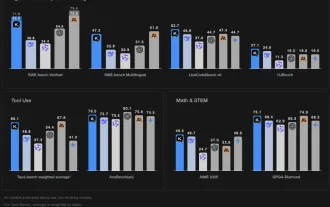 Kimi K2: The Most Powerful Open-Source Agentic Model
Jul 12, 2025 am 09:16 AM
Kimi K2: The Most Powerful Open-Source Agentic Model
Jul 12, 2025 am 09:16 AM
Remember the flood of open-source Chinese models that disrupted the GenAI industry earlier this year? While DeepSeek took most of the headlines, Kimi K1.5 was one of the prominent names in the list. And the model was quite cool.
 AGI And AI Superintelligence Are Going To Sharply Hit The Human Ceiling Assumption Barrier
Jul 04, 2025 am 11:10 AM
AGI And AI Superintelligence Are Going To Sharply Hit The Human Ceiling Assumption Barrier
Jul 04, 2025 am 11:10 AM
Let’s talk about it. This analysis of an innovative AI breakthrough is part of my ongoing Forbes column coverage on the latest in AI, including identifying and explaining various impactful AI complexities (see the link here). Heading Toward AGI And
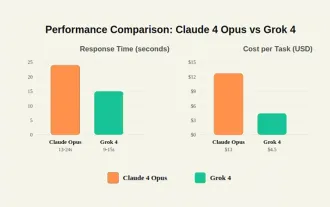 Grok 4 vs Claude 4: Which is Better?
Jul 12, 2025 am 09:37 AM
Grok 4 vs Claude 4: Which is Better?
Jul 12, 2025 am 09:37 AM
By mid-2025, the AI “arms race” is heating up, and xAI and Anthropic have both released their flagship models, Grok 4 and Claude 4. These two models are at opposite ends of the design philosophy and deployment platform, yet they
 In-depth discussion on how artificial intelligence can help and harm all walks of life
Jul 04, 2025 am 11:11 AM
In-depth discussion on how artificial intelligence can help and harm all walks of life
Jul 04, 2025 am 11:11 AM
We will discuss: companies begin delegating job functions for AI, and how AI reshapes industries and jobs, and how businesses and workers work.
 Premier League Makes An AI Play To Enhance The Fan Experience
Jul 03, 2025 am 11:16 AM
Premier League Makes An AI Play To Enhance The Fan Experience
Jul 03, 2025 am 11:16 AM
On July 1, England’s top football league revealed a five-year collaboration with a major tech company to create something far more advanced than simple highlight reels: a live AI-powered tool that delivers personalized updates and interactions for ev
 10 Amazing Humanoid Robots Already Walking Among Us Today
Jul 16, 2025 am 11:12 AM
10 Amazing Humanoid Robots Already Walking Among Us Today
Jul 16, 2025 am 11:12 AM
But we probably won’t have to wait even 10 years to see one. In fact, what could be considered the first wave of truly useful, human-like machines is already here. Recent years have seen a number of prototypes and production models stepping out of t
 Context Engineering is the 'New' Prompt Engineering
Jul 12, 2025 am 09:33 AM
Context Engineering is the 'New' Prompt Engineering
Jul 12, 2025 am 09:33 AM
Until the previous year, prompt engineering was regarded a crucial skill for interacting with large language models (LLMs). Recently, however, LLMs have significantly advanced in their reasoning and comprehension abilities. Naturally, our expectation
 Chip Ganassi Racing Announces OpenAI As Mid-Ohio IndyCar Sponsor
Jul 03, 2025 am 11:17 AM
Chip Ganassi Racing Announces OpenAI As Mid-Ohio IndyCar Sponsor
Jul 03, 2025 am 11:17 AM
OpenAI, one of the world’s most prominent artificial intelligence organizations, will serve as the primary partner on the No. 10 Chip Ganassi Racing (CGR) Honda driven by three-time NTT IndyCar Series champion and 2025 Indianapolis 500 winner Alex Pa






